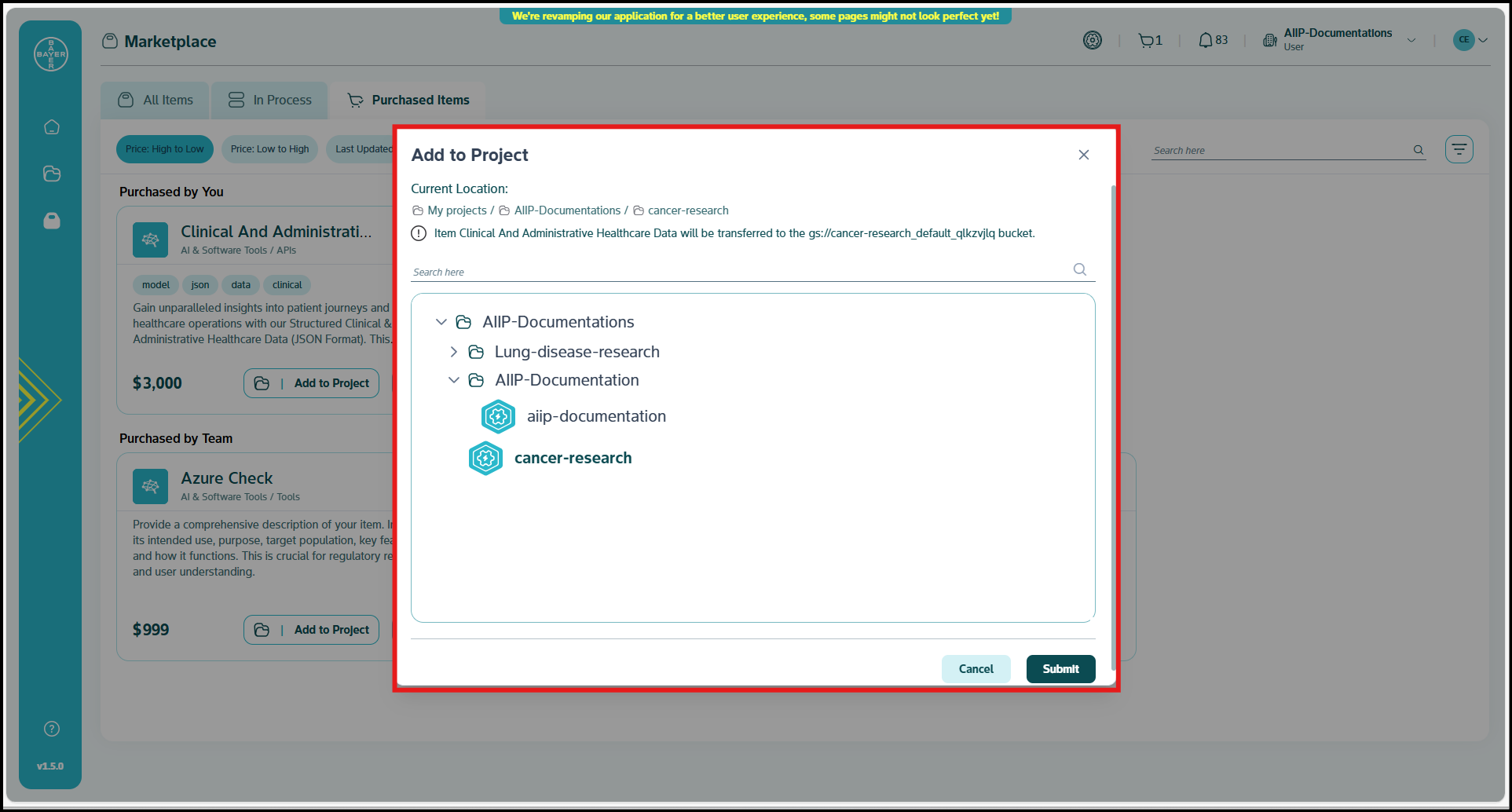Using Approved Items
This section provides a procedural guide for effectively managing and using items that have received approval and are purchased for the tenant's usage.
Using an Item Post Approval
Once an admin approves your purchase request, you can access and use the approved item through these steps:
-
Access Your Purchased Items: Navigate to the "Purchased Items" tab in the Marketplace interface. Your approved item will now be available here.
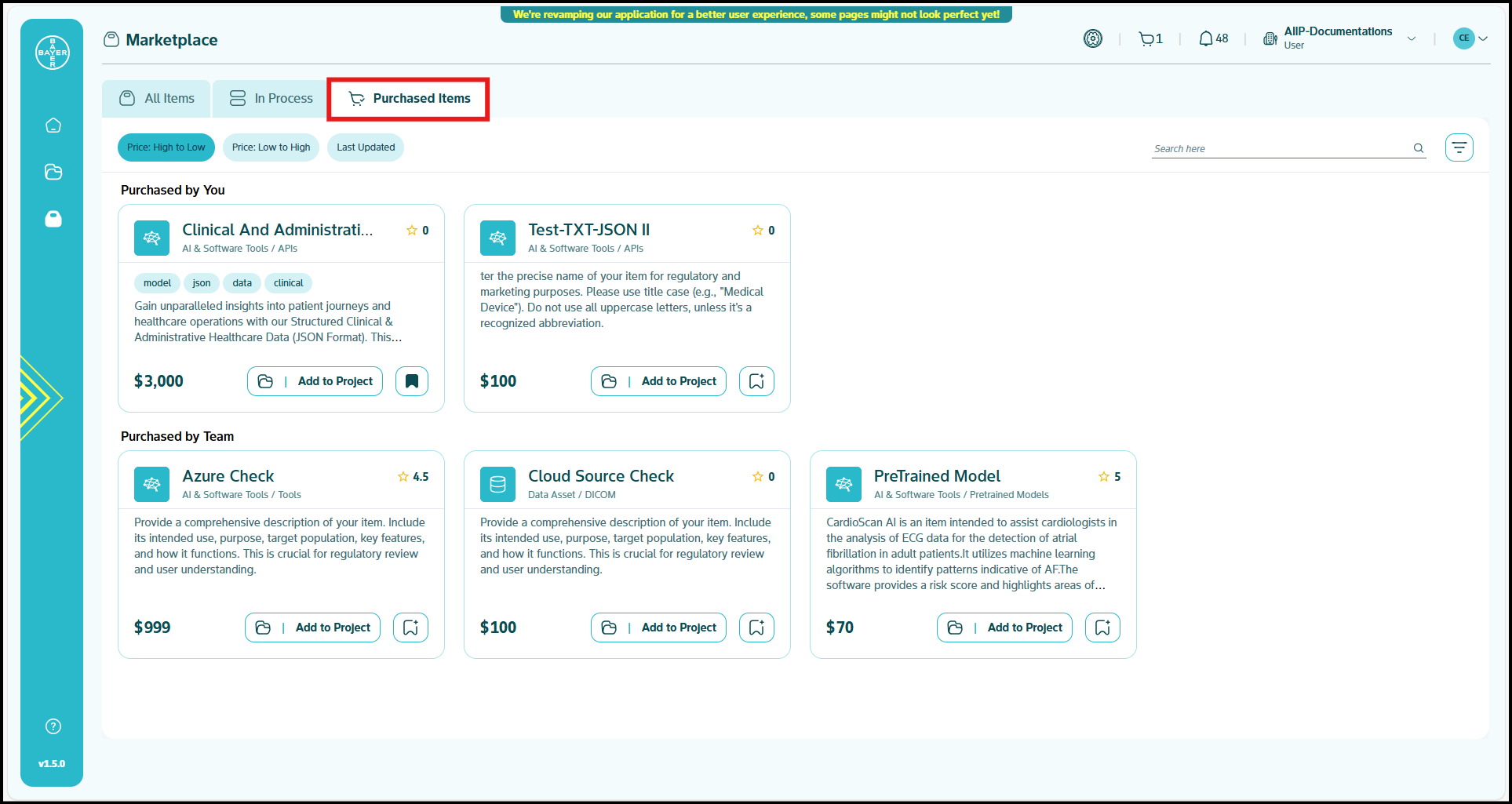
-
Add Item to Your Project: You'll see an "Add to Project" button on both the item card and the detailed view pages.
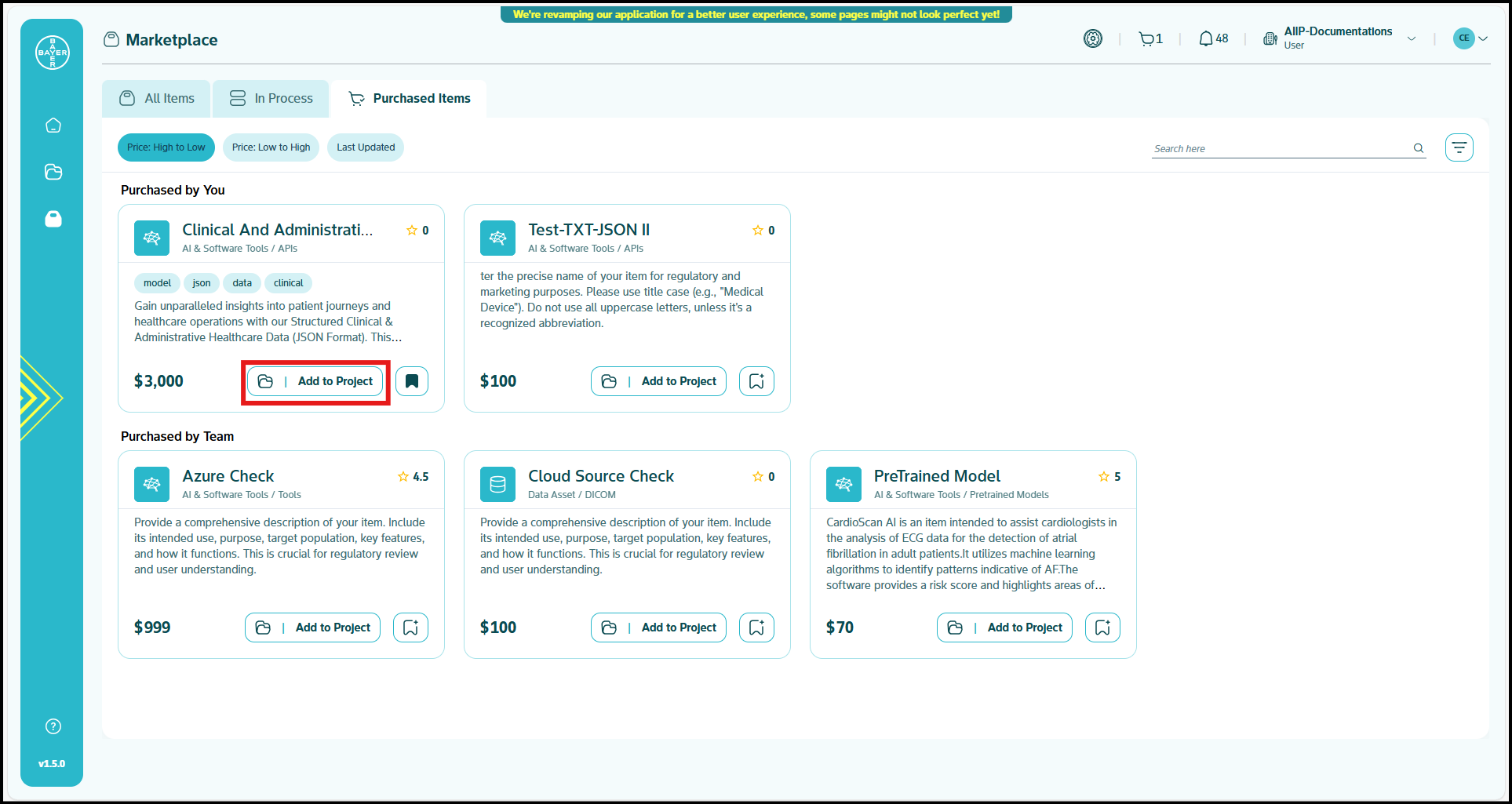
-
Select Your Target Project: Click the "Add to Project" button to open a popup window where you need to specify your target project bucket.
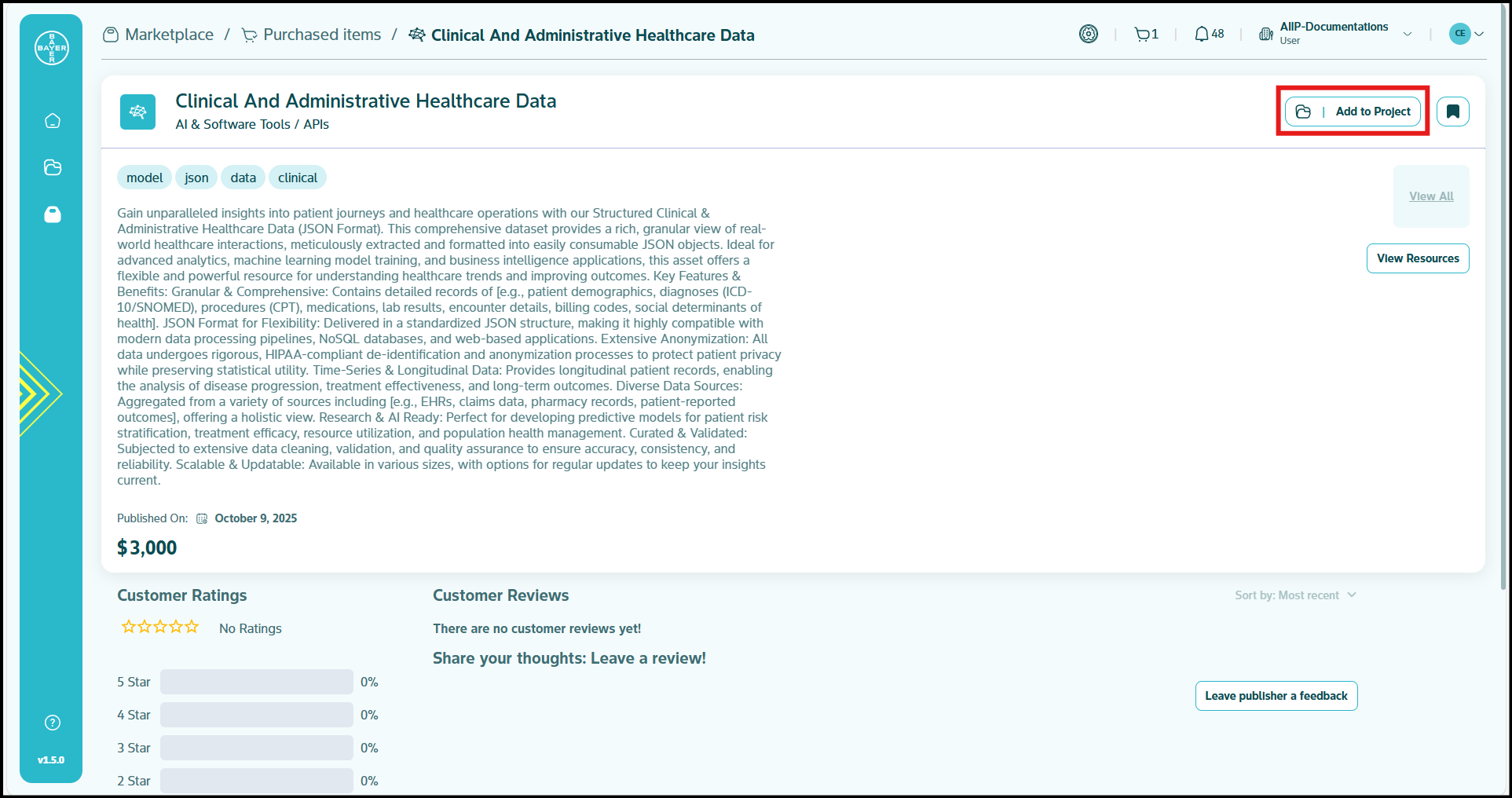
-
Complete the Transfer Process:
-
Confirm Successful Transfer: After the data transfer completes successfully, you'll receive a notification confirming the successful transfer to your project.
Providing Feedback
After you've used an item, you're encouraged to share your experience with the community:
- Rating: Provide a star rating based on your experience with the item.
- Review: Write a detailed review explaining how the item met your needs.
Your feedback helps other users make informed decisions and contributes to the overall enhancement of the Marketplace experience.
Administrative Capabilities
Admins can perform the following actions (Click here for more details):
- Review and approve purchase requests from team members.
- Monitor usage of approved items across projects.
- Access reporting on Marketplace item utilization (coming soon).
Your feedback and reviews play a crucial role in building a trusted Marketplace community where users can confidently discover and use quality items for their projects.