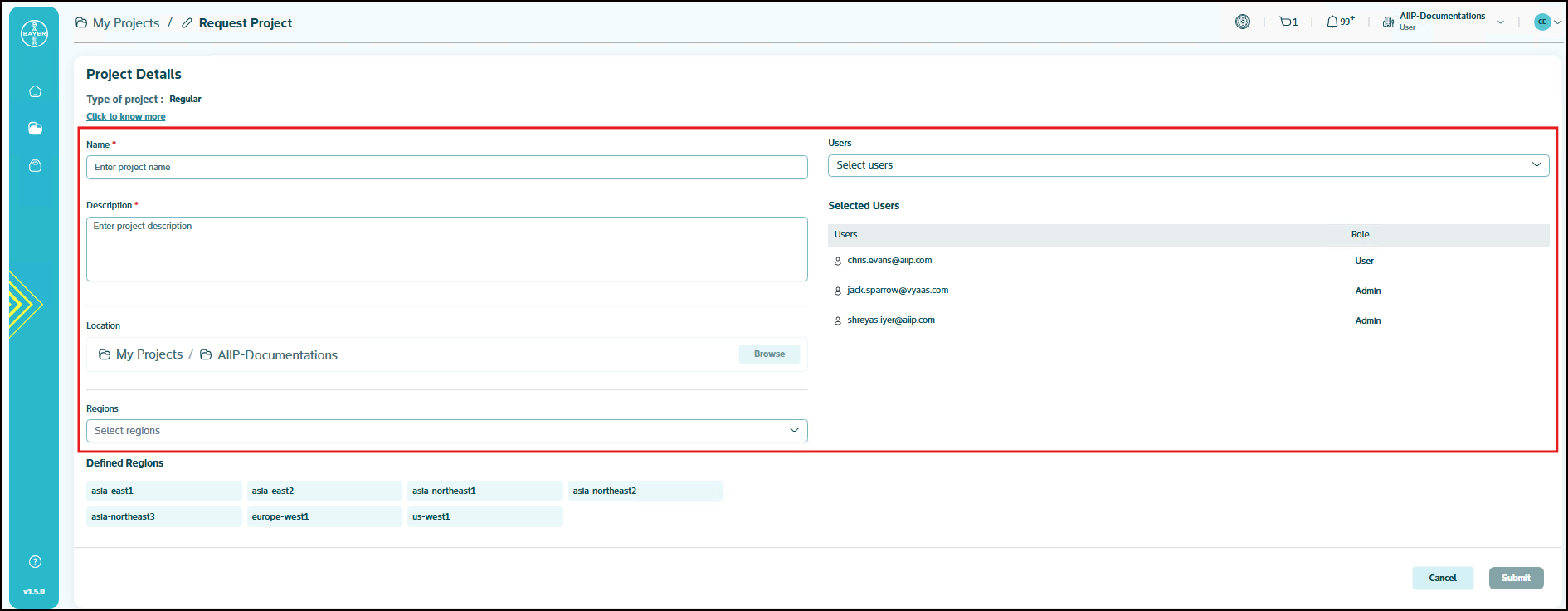Request a New Project
Below are the steps you can follow to request a new Google Cloud Platform project. By following them, you will be able to request an isolated and stand-alone environment which you can utilize for your use case development.
Step-by-Step Project Request Process
-
Navigate to My Projects: Click on the "My Projects" menu from the left panel.
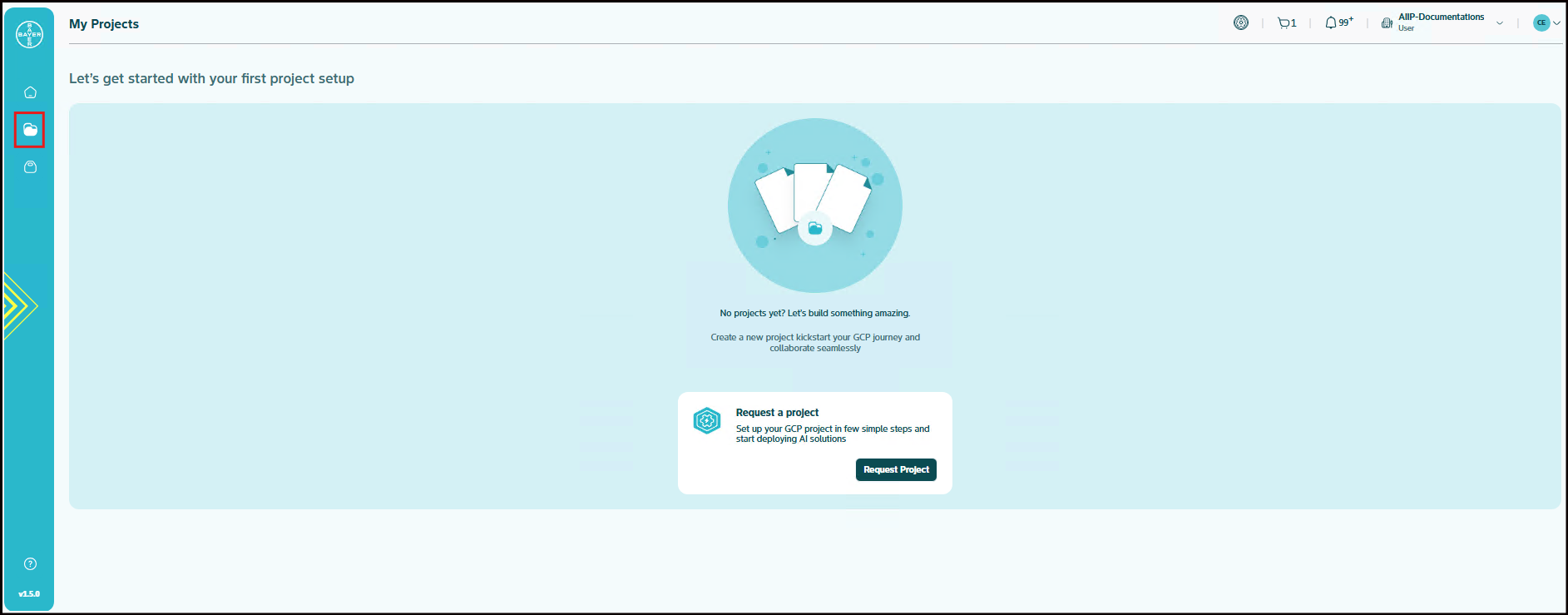
-
Initiate Project Request: Click on "Request project" (as an admin, you will see "New" instead). You can request the project directly in the "My Projects" space or inside a particular folder.
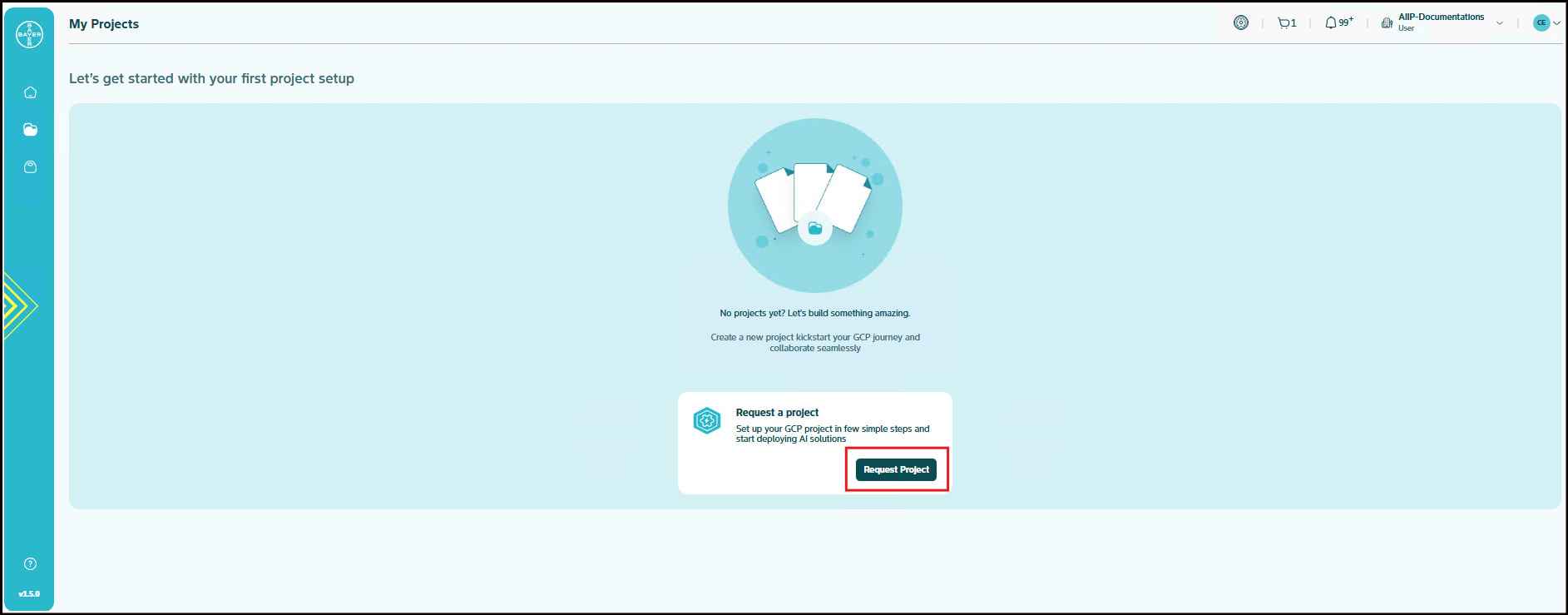
-
Complete Required Project Fields: Fill in the following project information:
- Project Name: Provide a name for your project
- Description: Add a description of your project
- Location (Optional): Select the location where your project needs to be created
- Choose your deployment regions (Optional): Select the region where your project needs to be deployed
- Users (Optional): Both the folder's admin and you (as the requesting user) will be listed under the selected users list by default. You can select additional users from your tenant to make them part of your project
-
Submit Your Request: Click on "Submit" to send your project request.
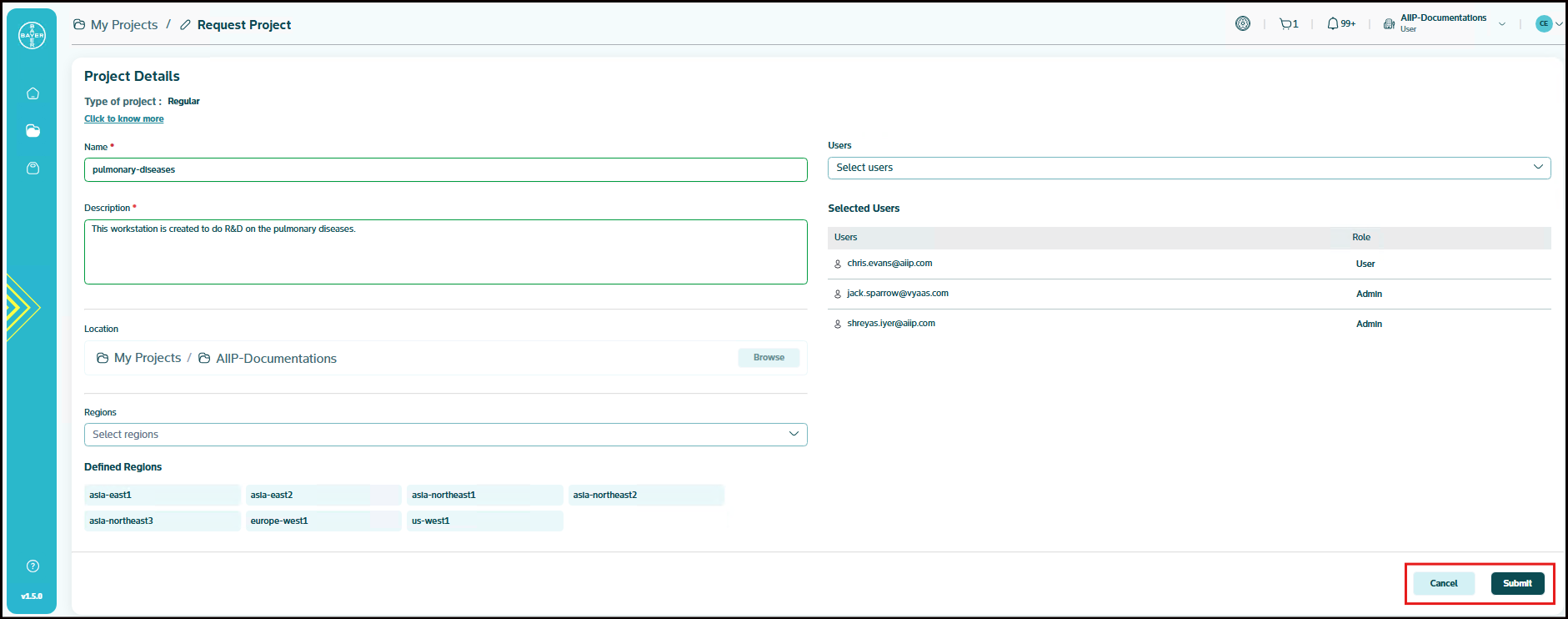
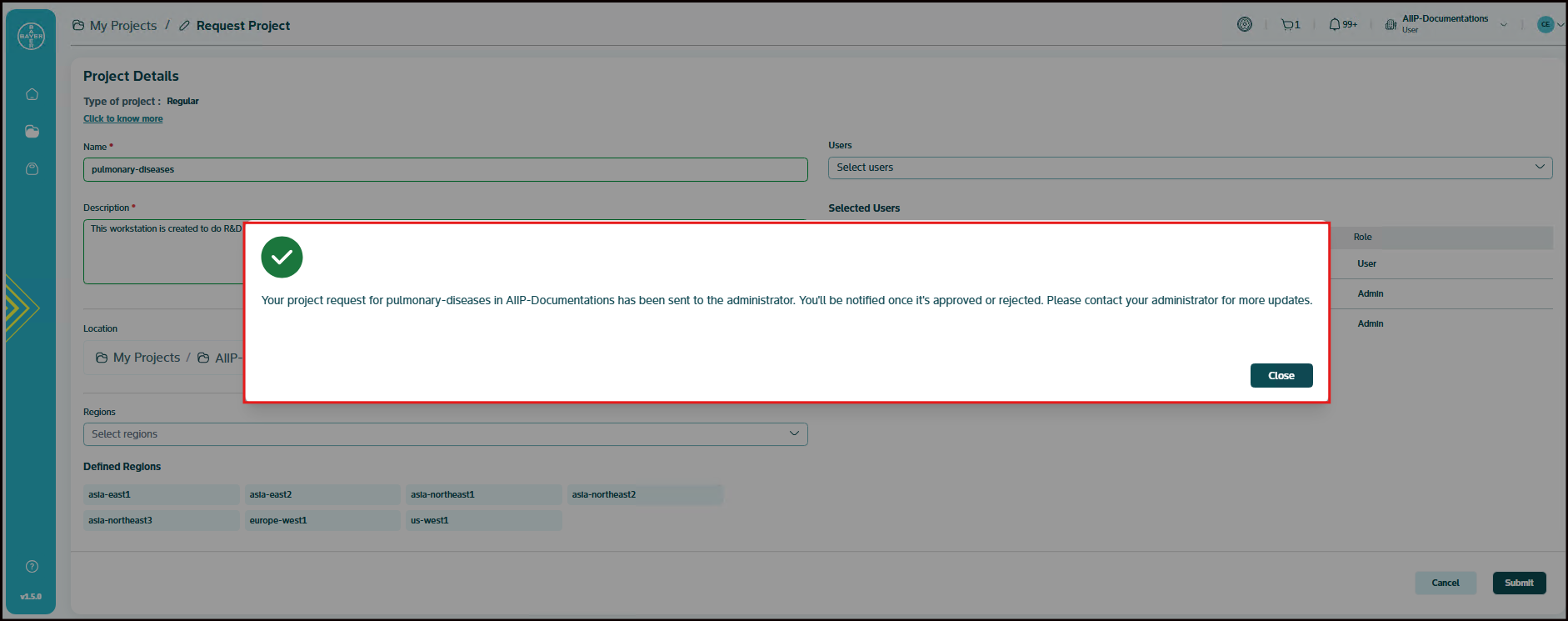
-
Await Admin Approval: Once you submit your request, it will go to the admin for review. You will receive a notification once your project is approved or rejected by the admin.
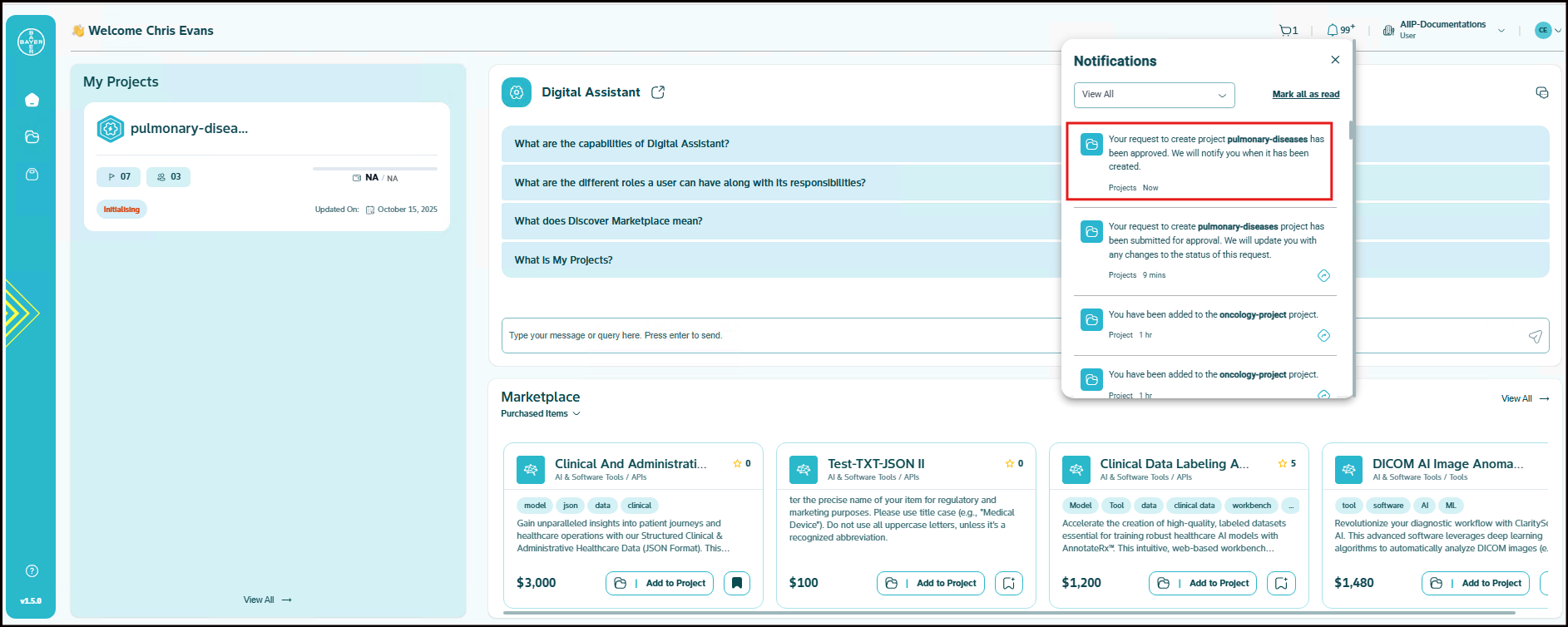
-
Track Request Status: You can see the status of your requested project in the "My Projects" section on the "Dashboard" page.
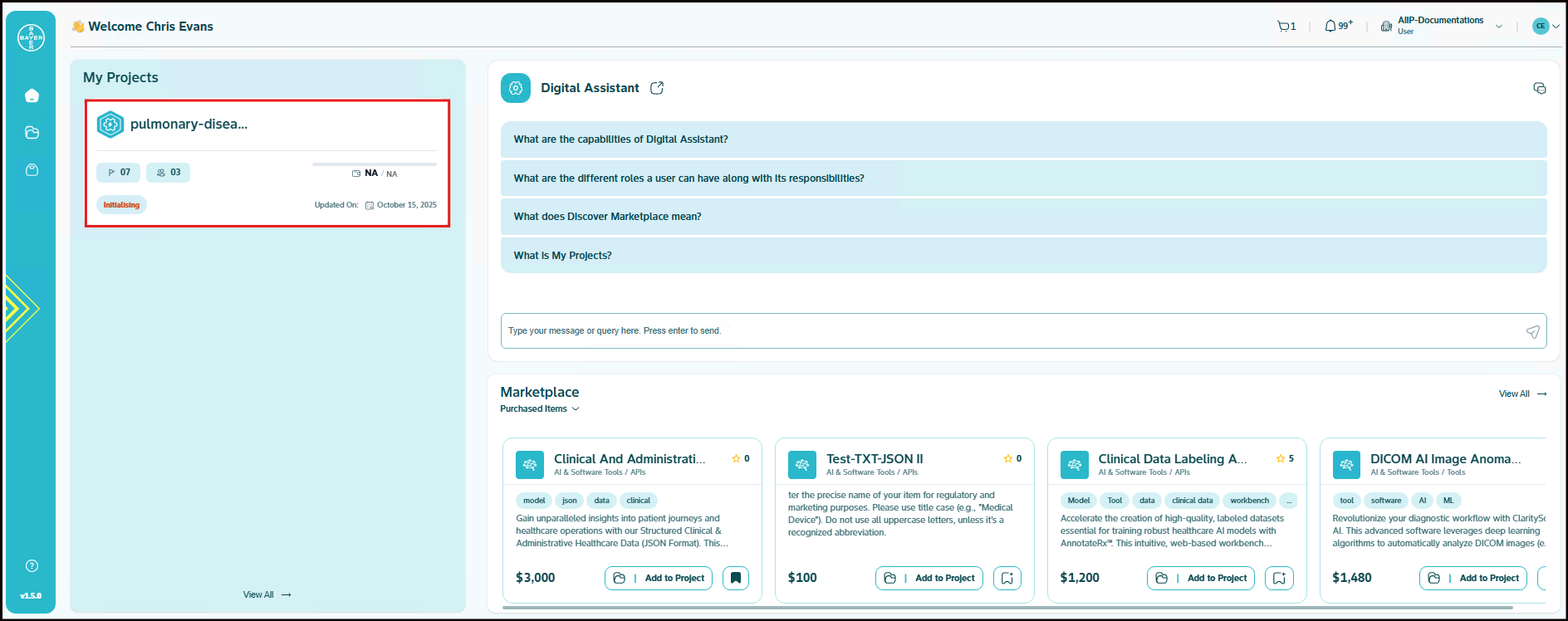
-
Access Your Approved Project: Once your project is approved, you can access it and provision the required services. If it is rejected, you can either request a new project or reach out to the admin for further guidance.
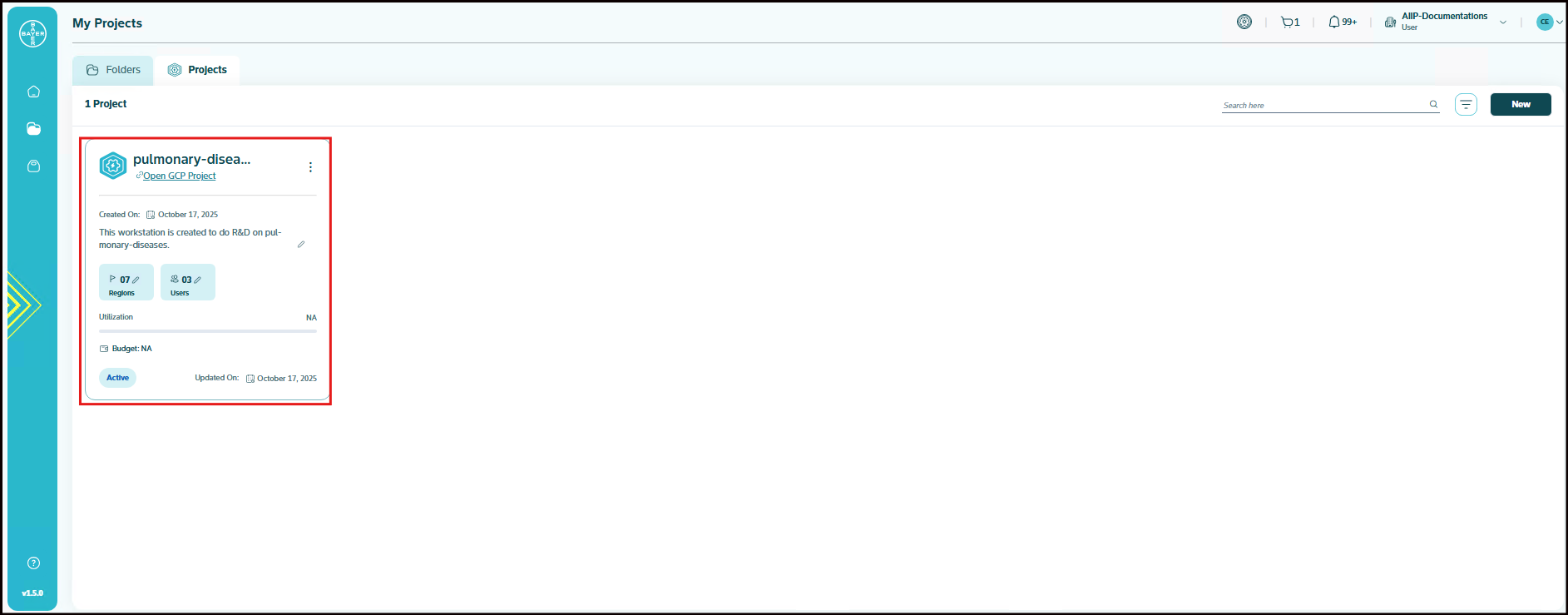
-
View Your Projects: Your approved projects will be visible in the My Projects section within the respective folder or hierarchy. (Click here for more details)
Note
Regular projects are created under Regular Folder while Regulated projects are created under Regulated Folder. Click here for more details about Regular and Regulated Folder.
Administrative Capabilities
Administrator Capabilities: Admins can perform the following project creation actions:
- Create projects directly without requiring approval workflows
- Review and approve or reject project requests from team members
- Access and manage permissions and project organization
- Configure default project settings and templates
Note
As an admin, you should be able to create a project directly without requiring any approvals.
(Click here for more details)
Best Practices for Project Requests
When requesting a project:
- Provide clear, descriptive project names that reflect the intended use
- Include detailed descriptions to help admins understand your project's purpose
- Select appropriate geographical locations based on your data requirements and compliance needs
- Add relevant team members during the initial setup to streamline collaboration
- Review your tenant's project naming conventions before submission