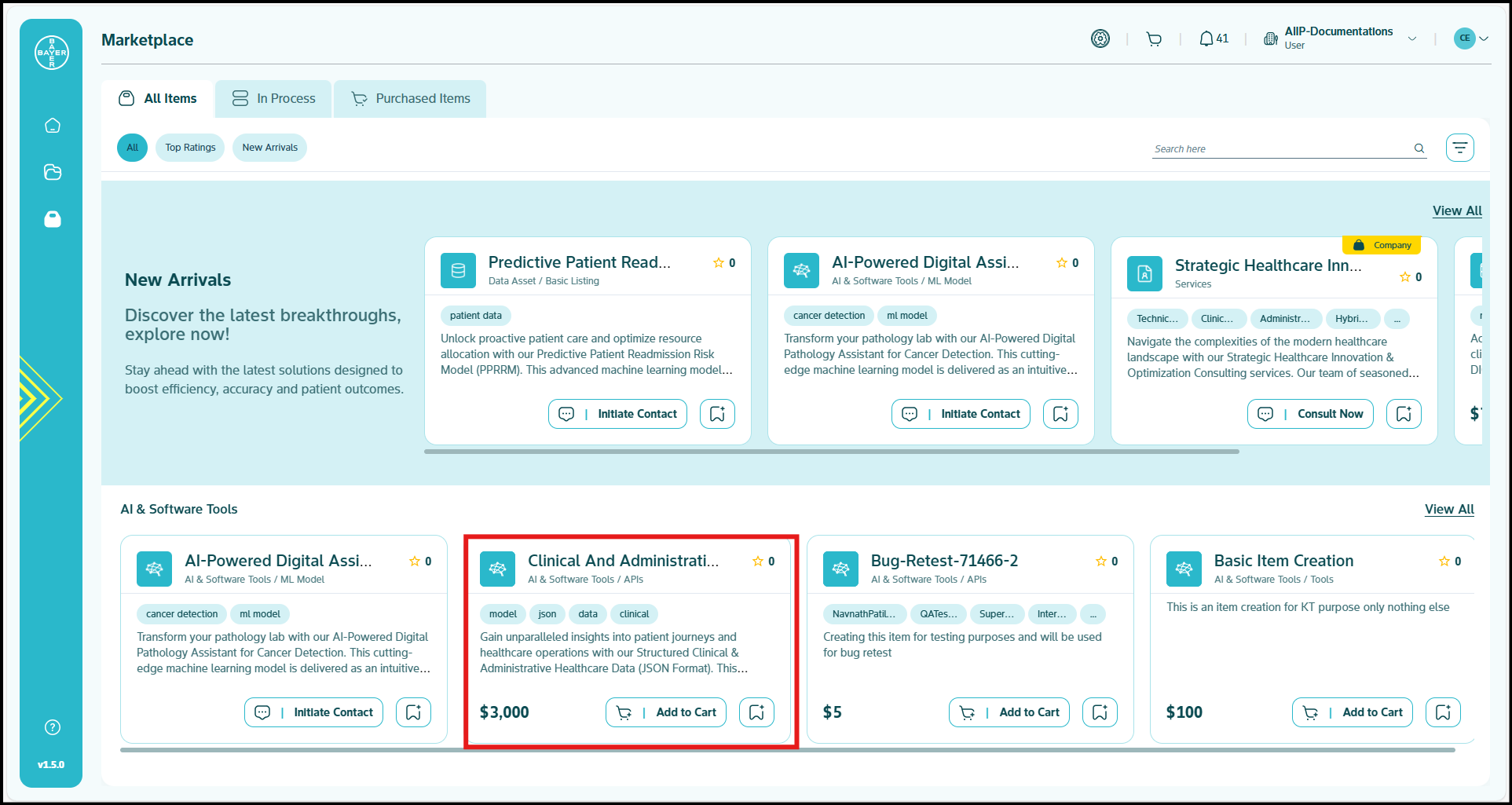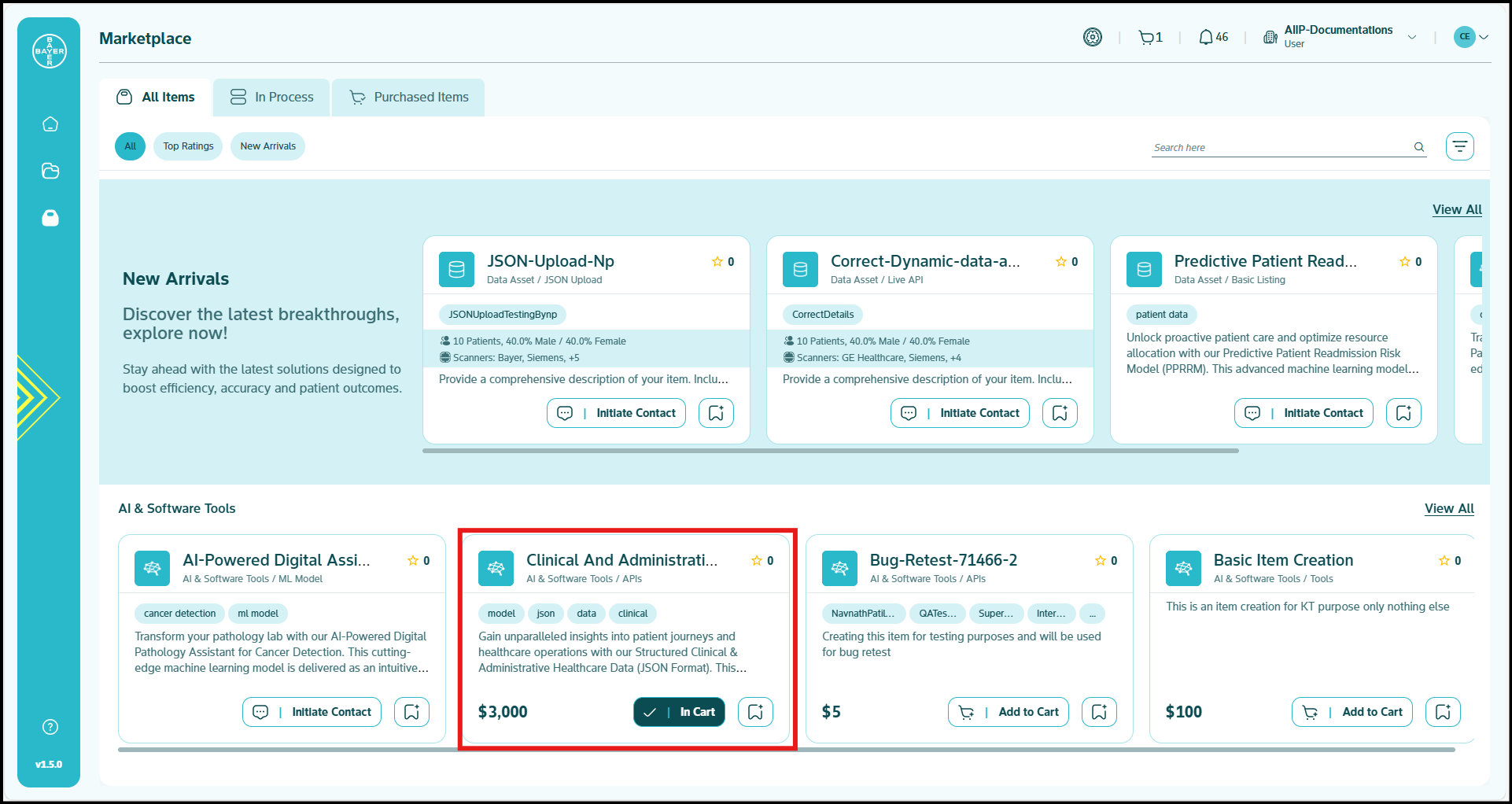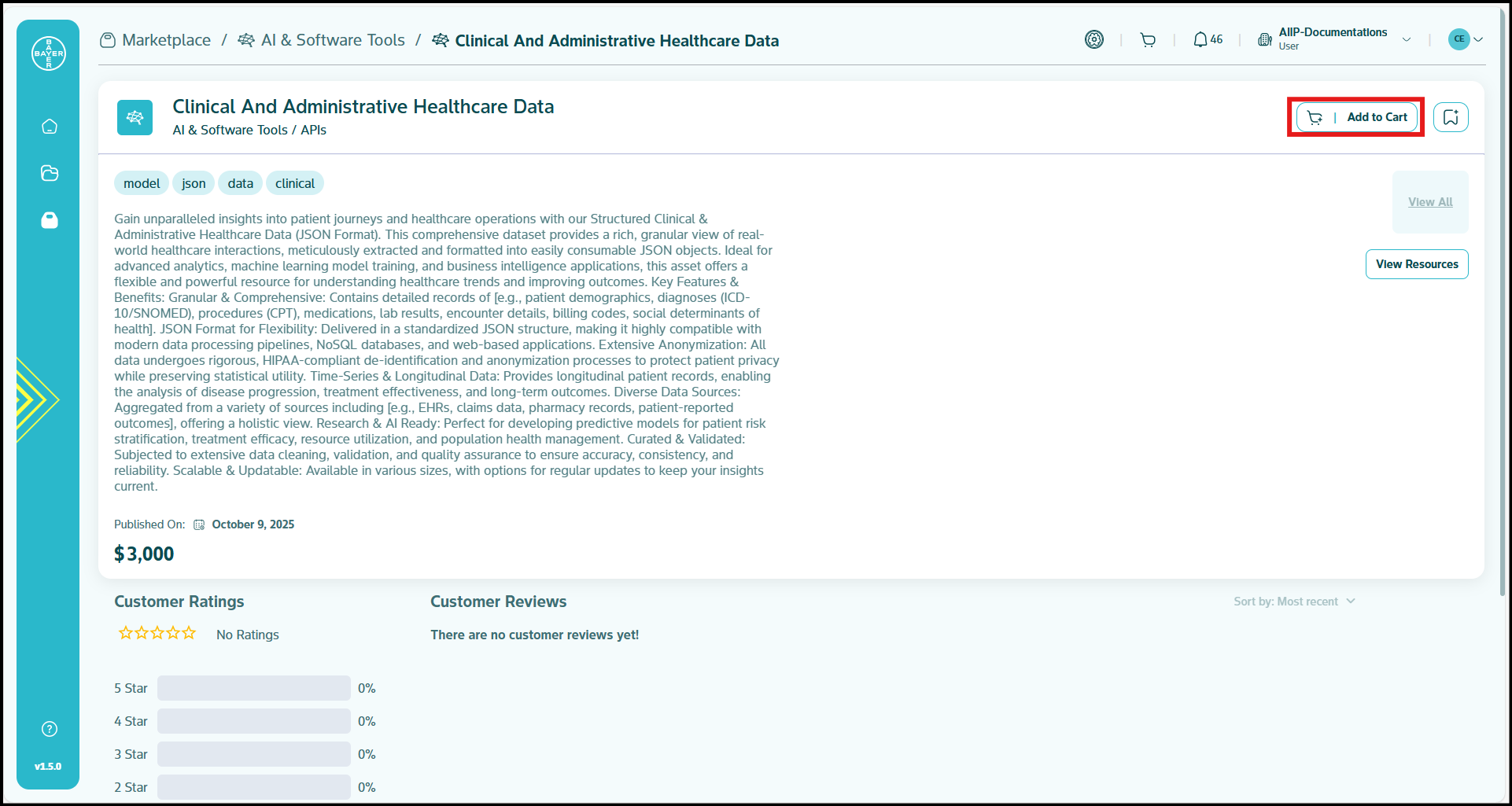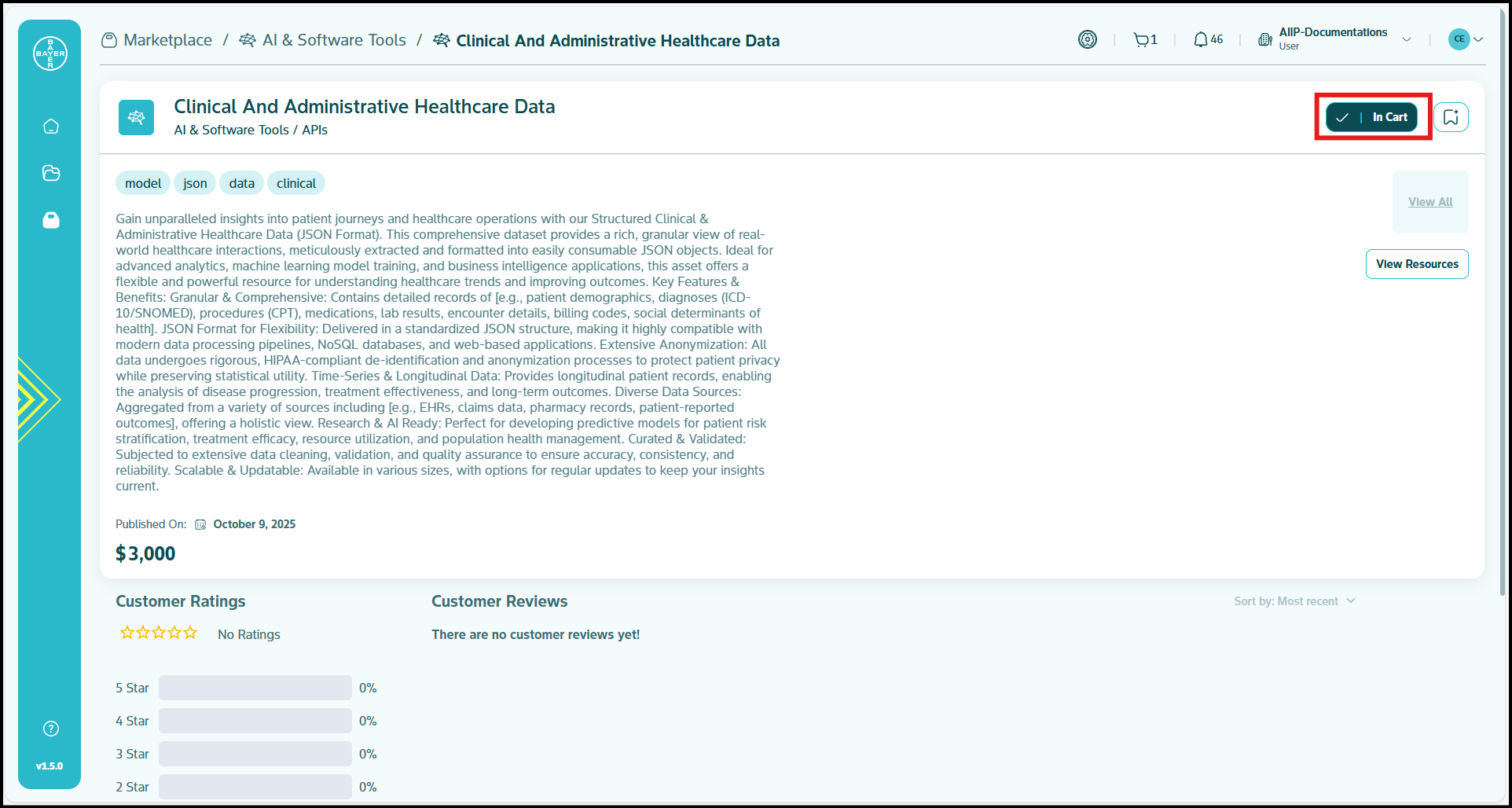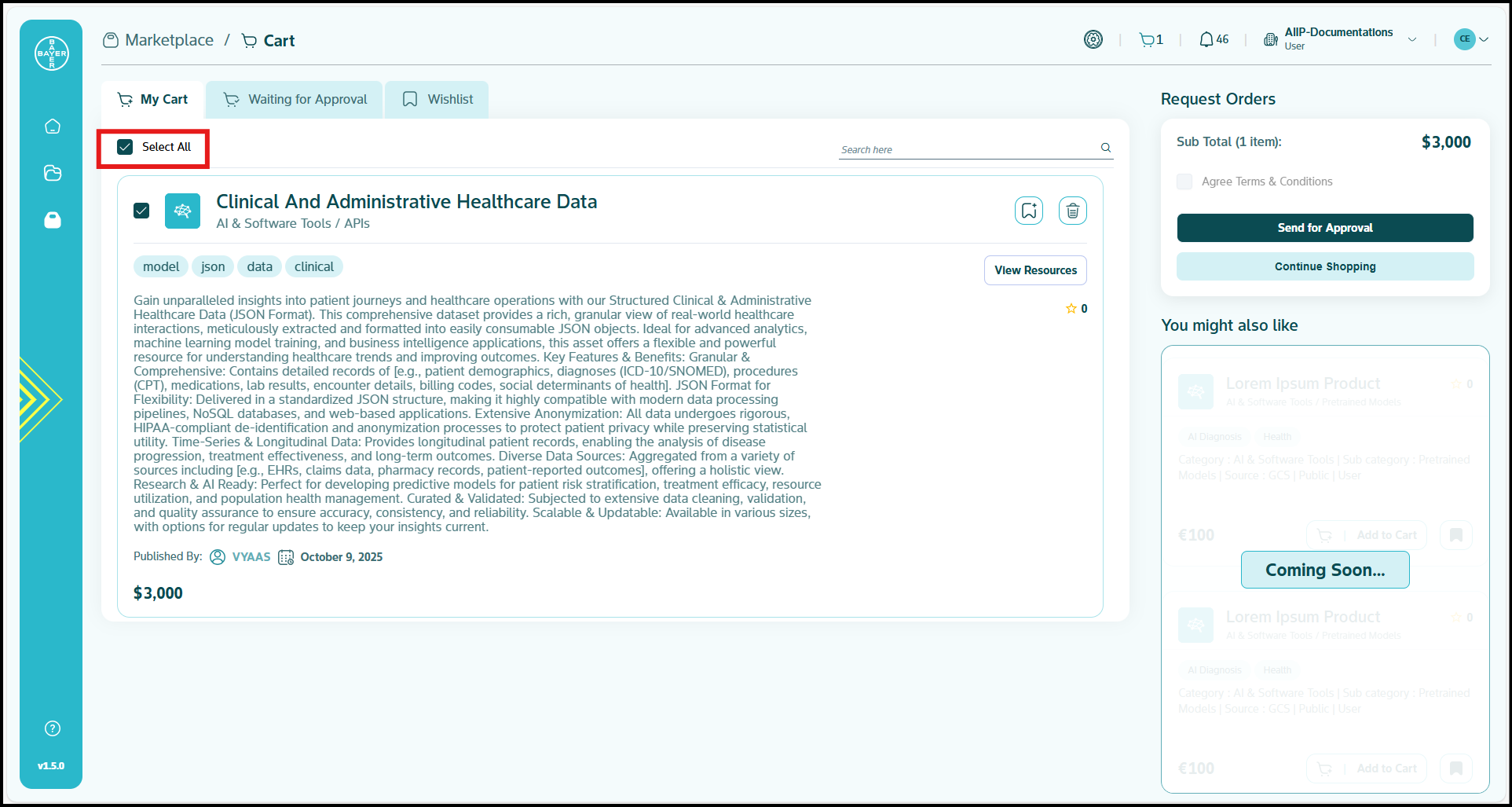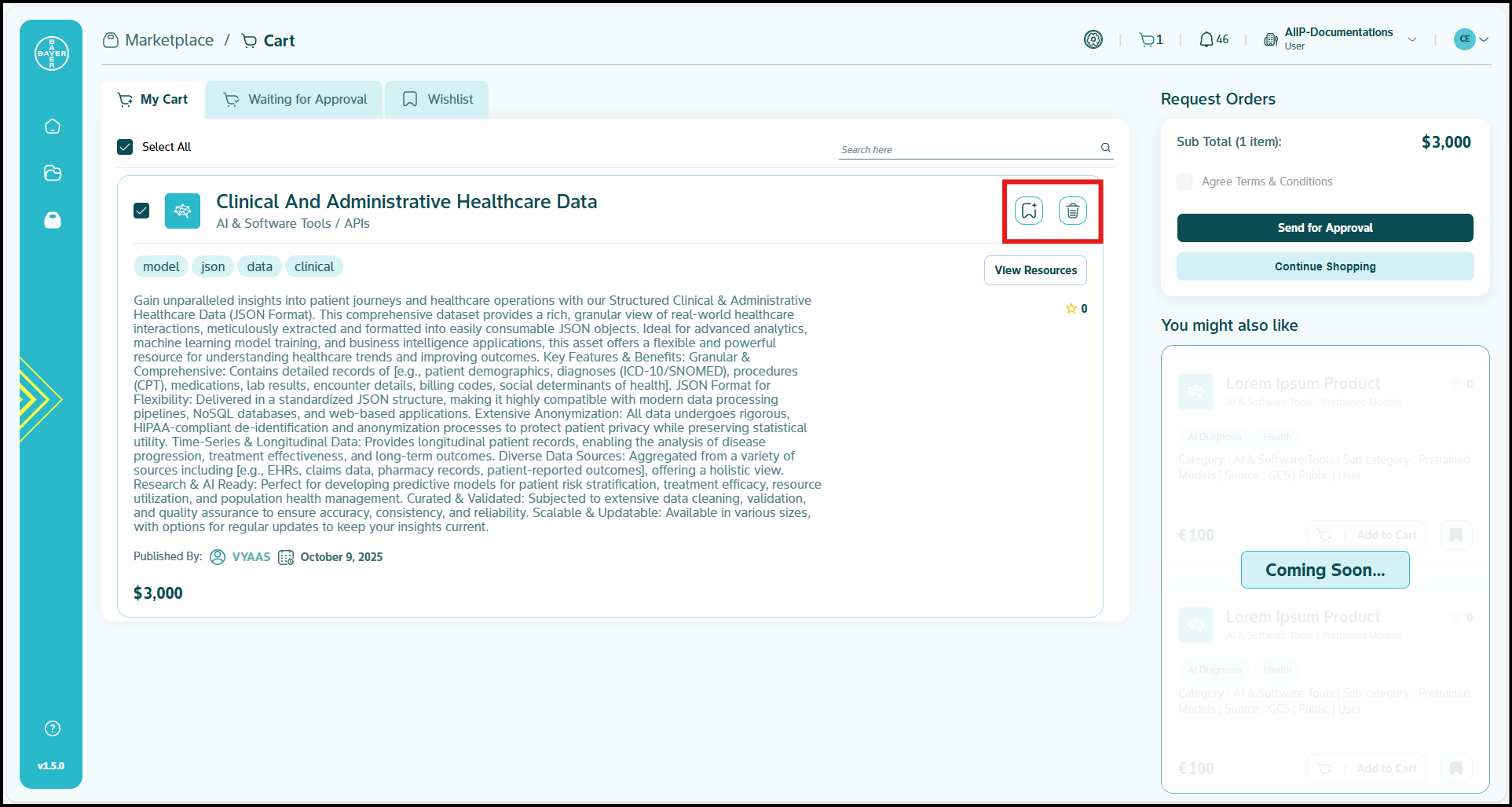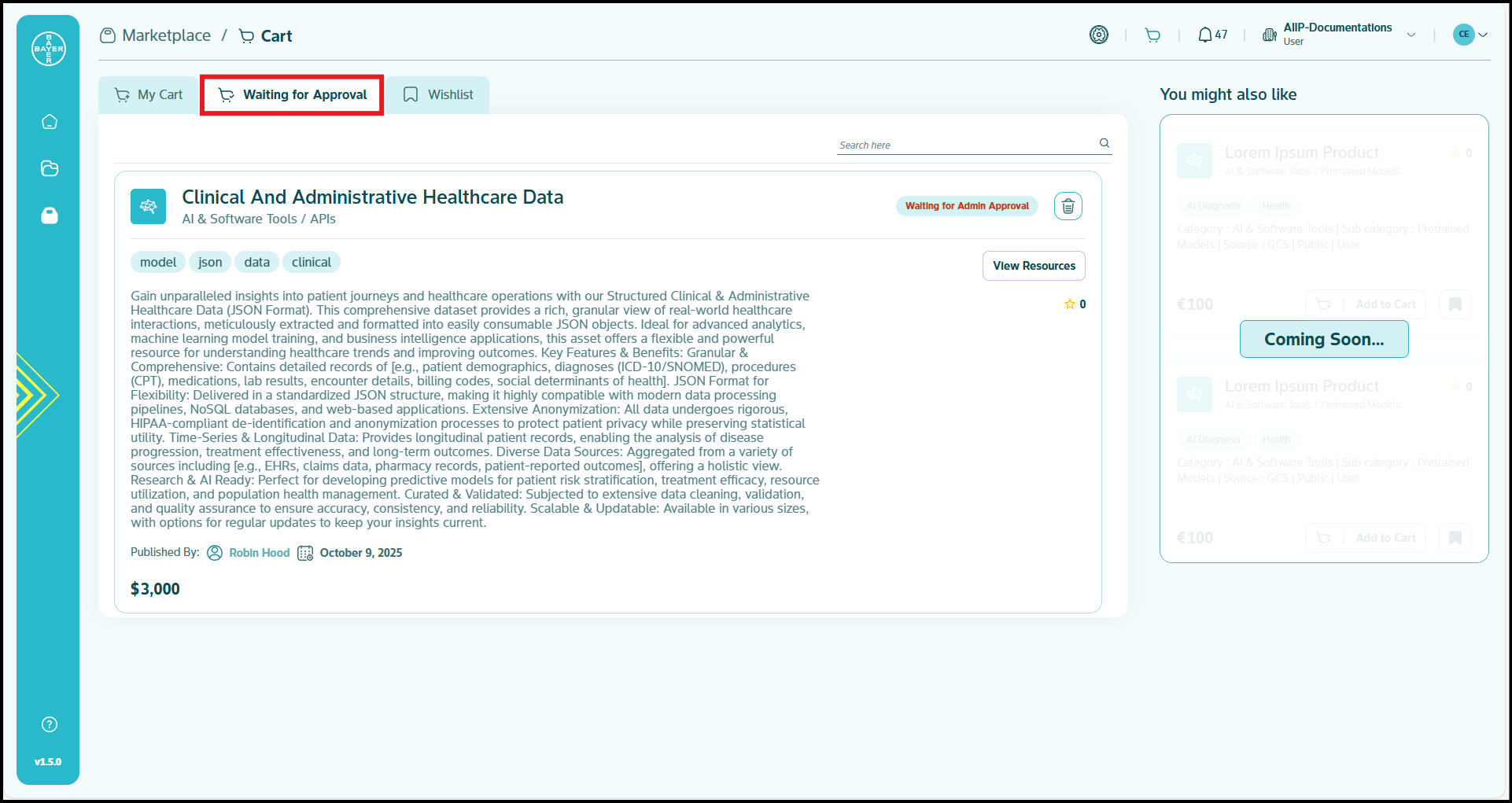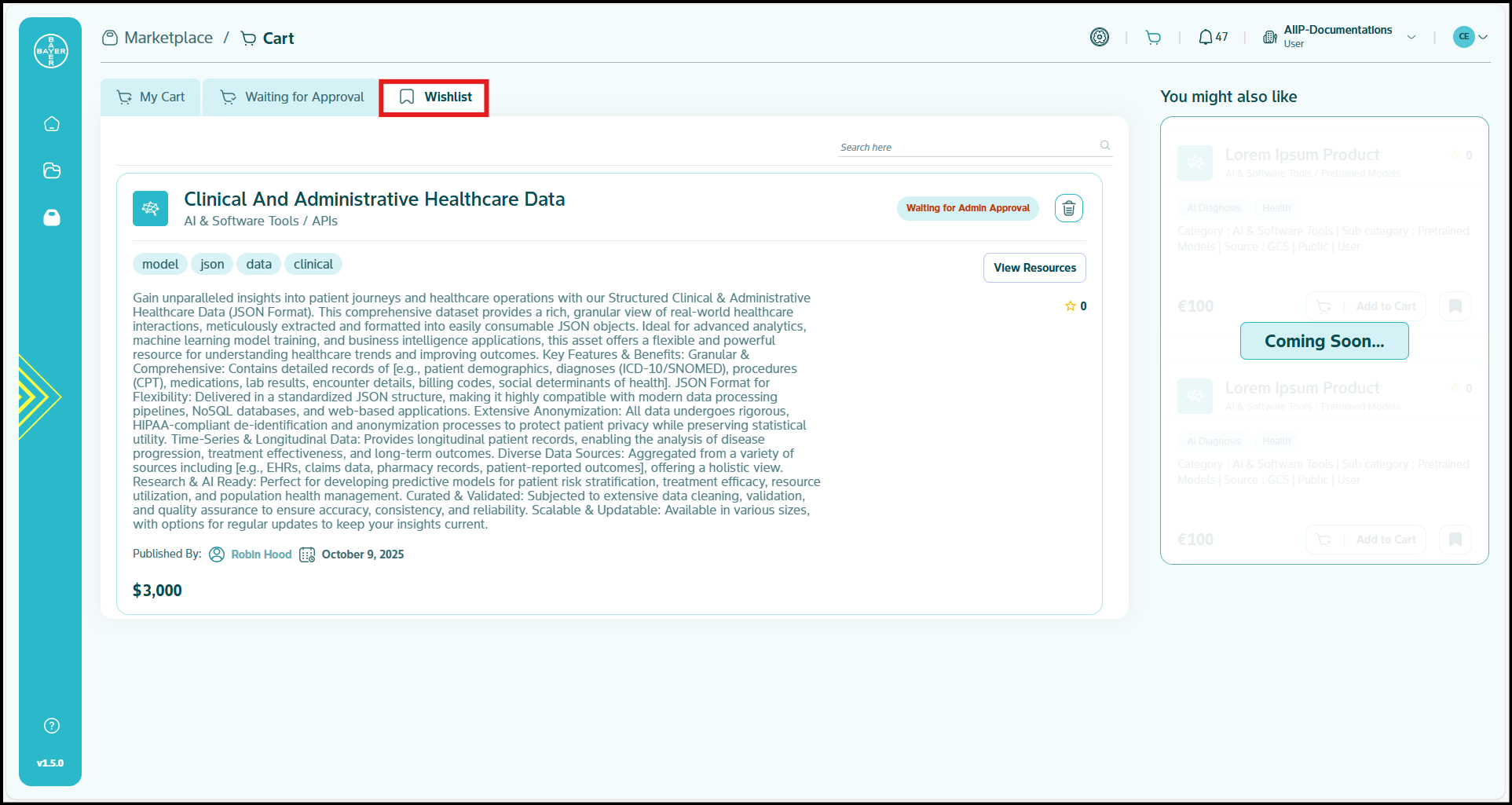Purchasing Items
This section outlines the procedure for adding items to your shopping cart and submitting a request for purchase.
Note
Admins are authorized to place orders for items directly, by bypassing the standard approval workflow.
Adding Items to Your Cart
You can add items to your shopping cart from two distinct locations:
From the Marketplace Landing Page
To add items from the Marketplace:
- Navigate to the Marketplace Landing Page to locate the item you want to purchase.
- Click the "Add to Cart" button located on the item card.
- Confirm successful addition by observing that the button text changes to "In Cart" and the shopping cart icon updates to reflect the current number of items in your cart.
From the Item Details Page
To add items from the details page:
- Click on an item to access its comprehensive details page.
- Click the "Add to Cart" button located on the item details page.
- Verify the addition by checking that the button text changes to "In Cart" and the cart icon displays the updated item count.
Requesting Purchase
Cart Review
To review your cart:
-
Access your cart contents after adding items to review and make necessary updates or modifications.
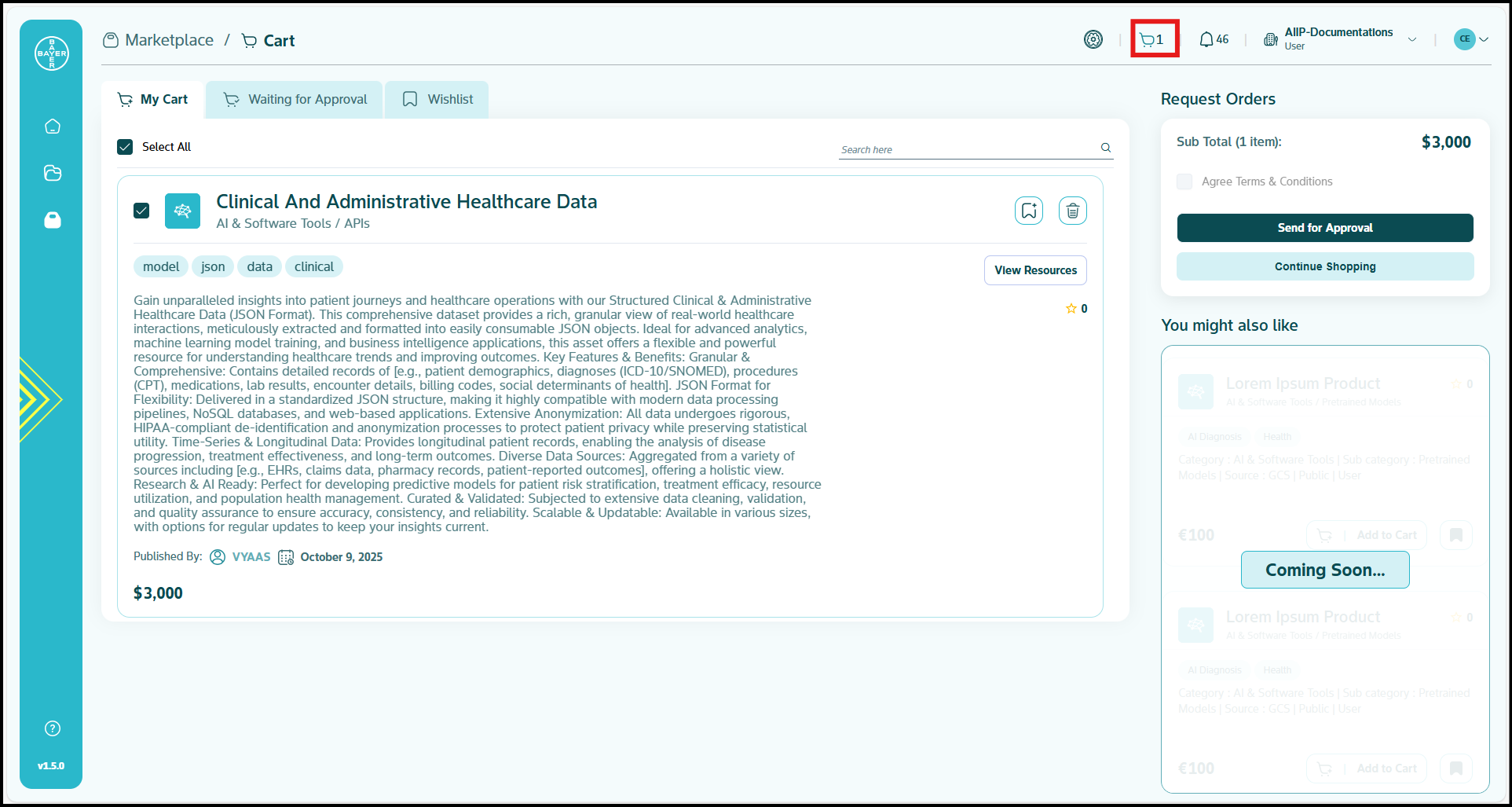
-
Review the "My Cart" section, which displays all items you've added that are pending a purchase request.
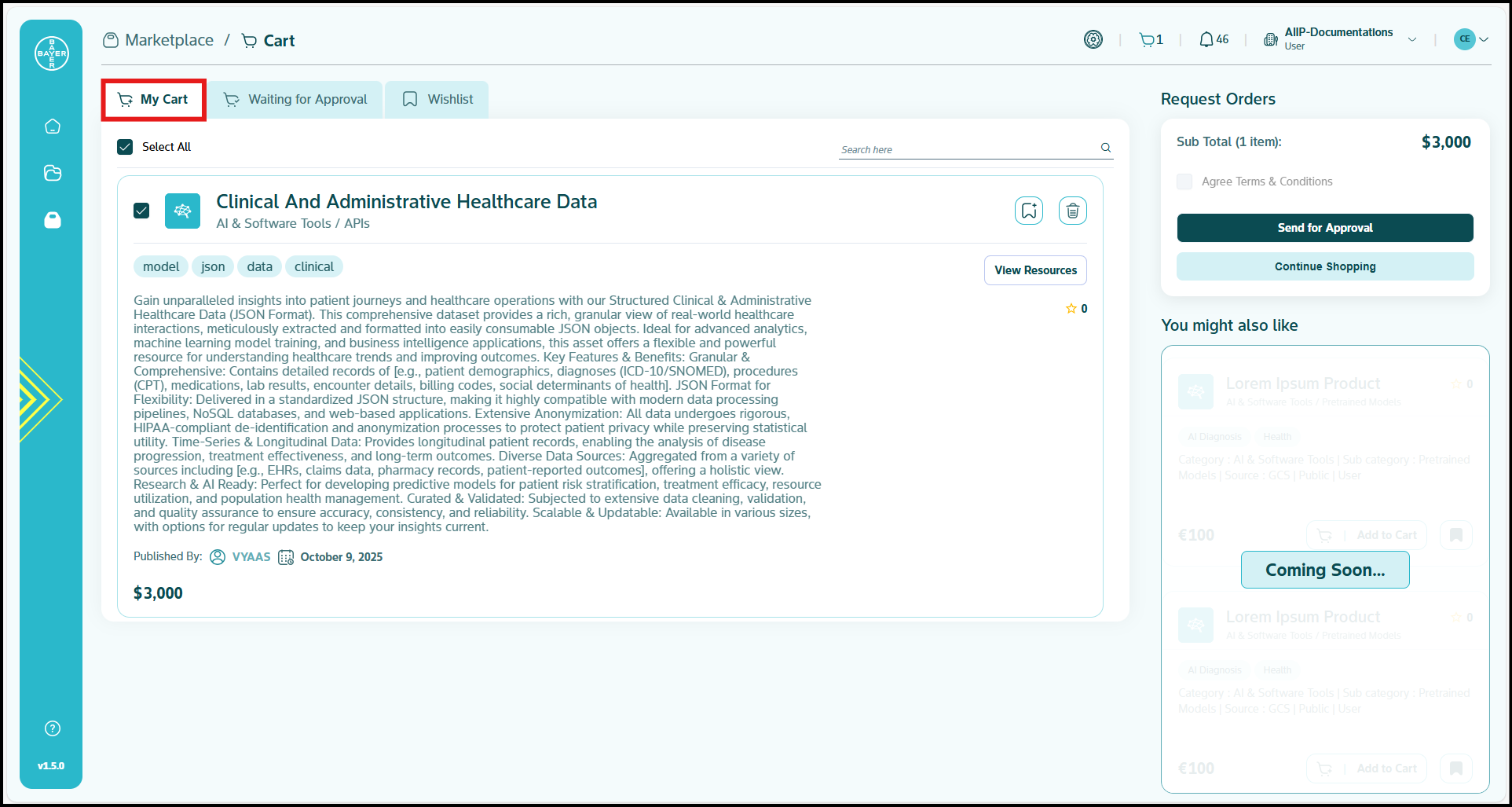
-
Manage item selection:
- The "Select All" checkbox is enabled by default
- To select specific items for purchase, deselect those not intended for immediate procurement
- Manual selection of individual items will automatically disable the "Select All" checkbox
-
Use additional cart features:
- Add to Wishlist: Click the "Wishlist" icon next to an item to save it for potential future purchase.
- Remove Items: Click the "Delete" icon associated with any item you want to remove from your cart.
Request Submission
To submit your purchase request:
- Click "Send for Approval" to initiate your purchase request.
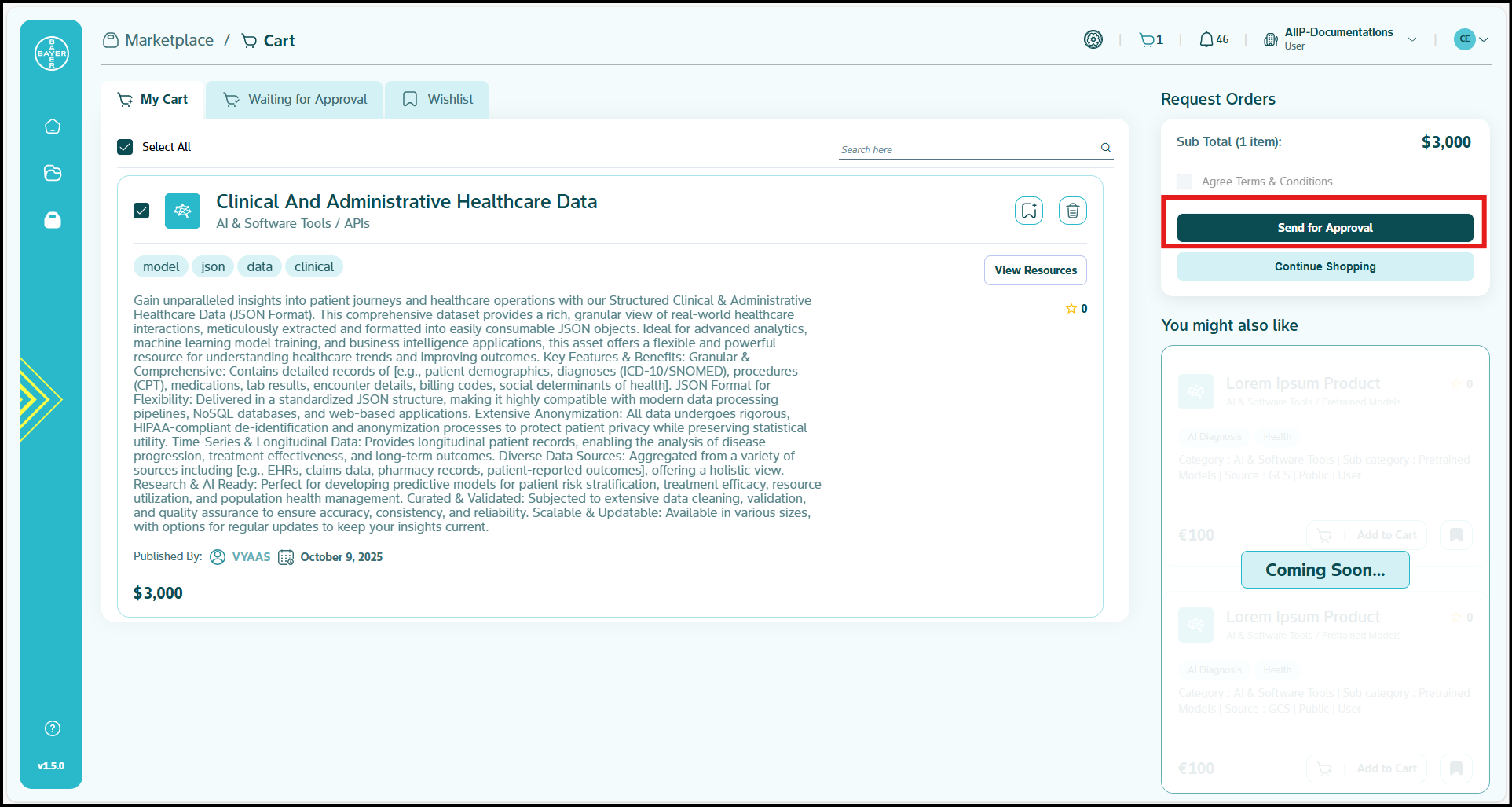
-
Alternatively, click "Continue Shopping" to return to the Marketplace Landing Page and add additional items to your cart.

-
Review the Request Orders popup that displays all your selected items and their associated details.
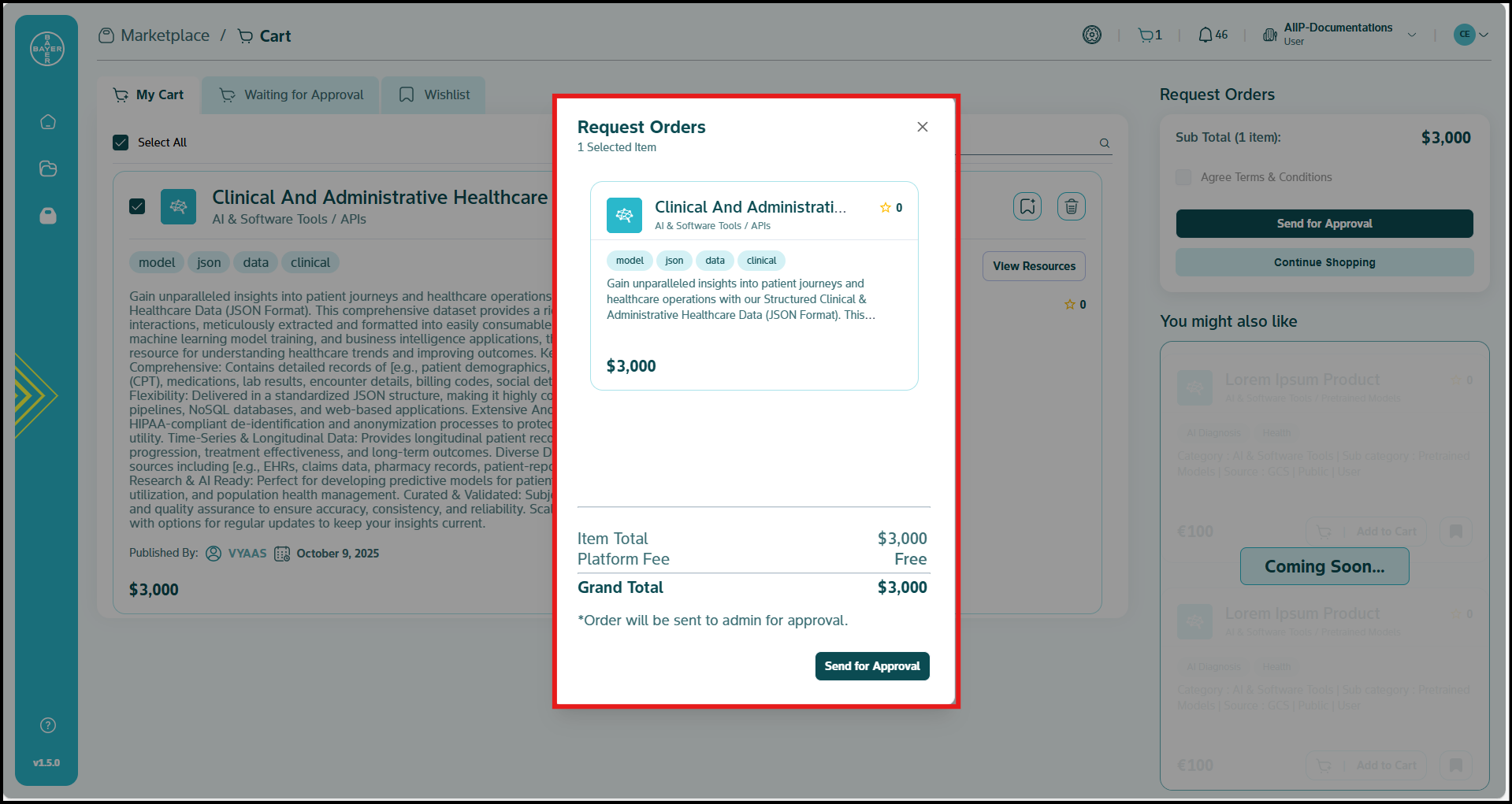
-
Click "Send for Approval" to confirm your request. This would send your request to your tenant admins to approve your purchase and confirm its cost as per budgets. In case a tenant admin requests an order, this approval flow is bypassed.
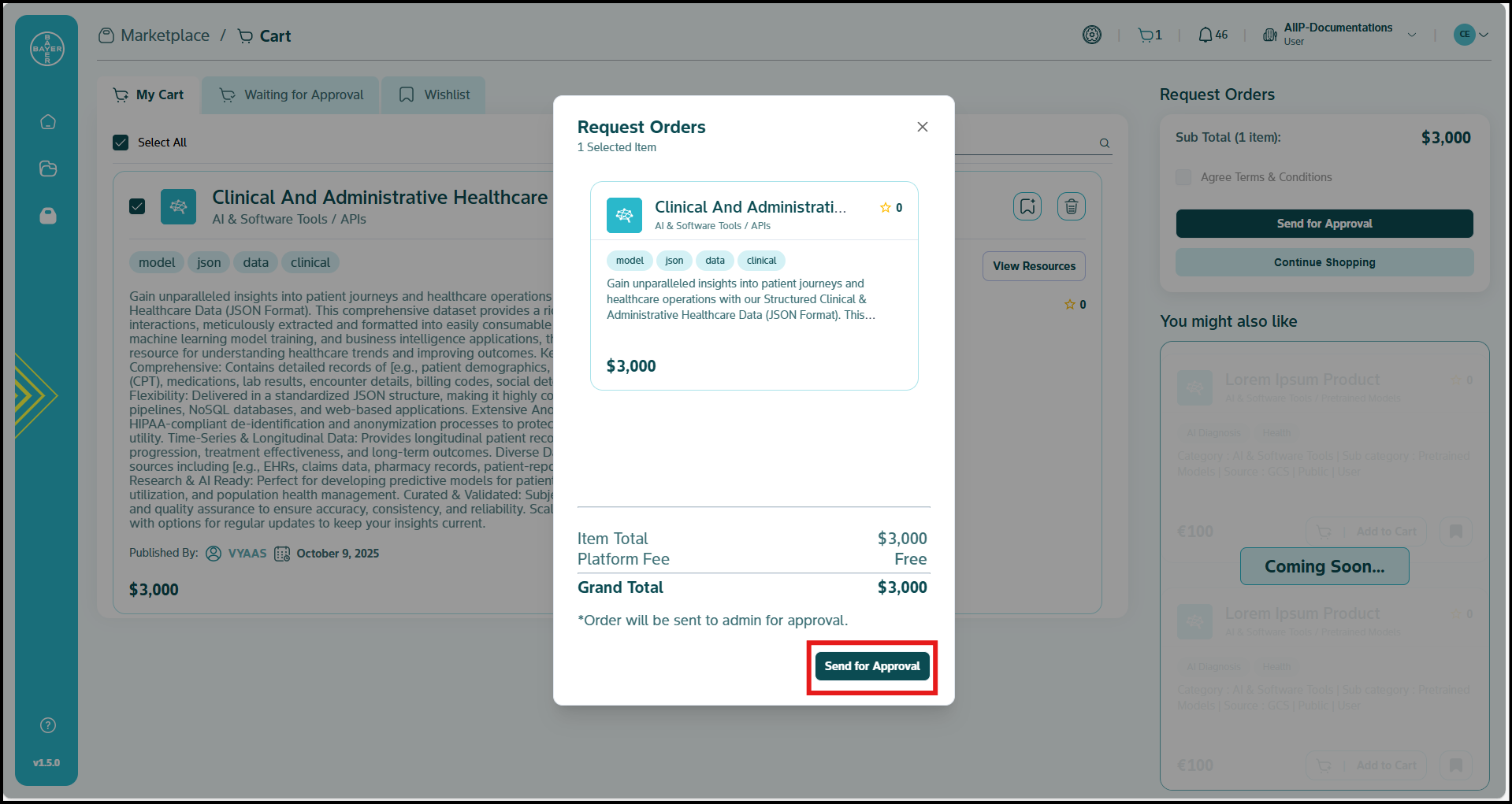
-
Confirm successful submission when the confirmation popup appears, indicating that your purchase request has been successfully placed.
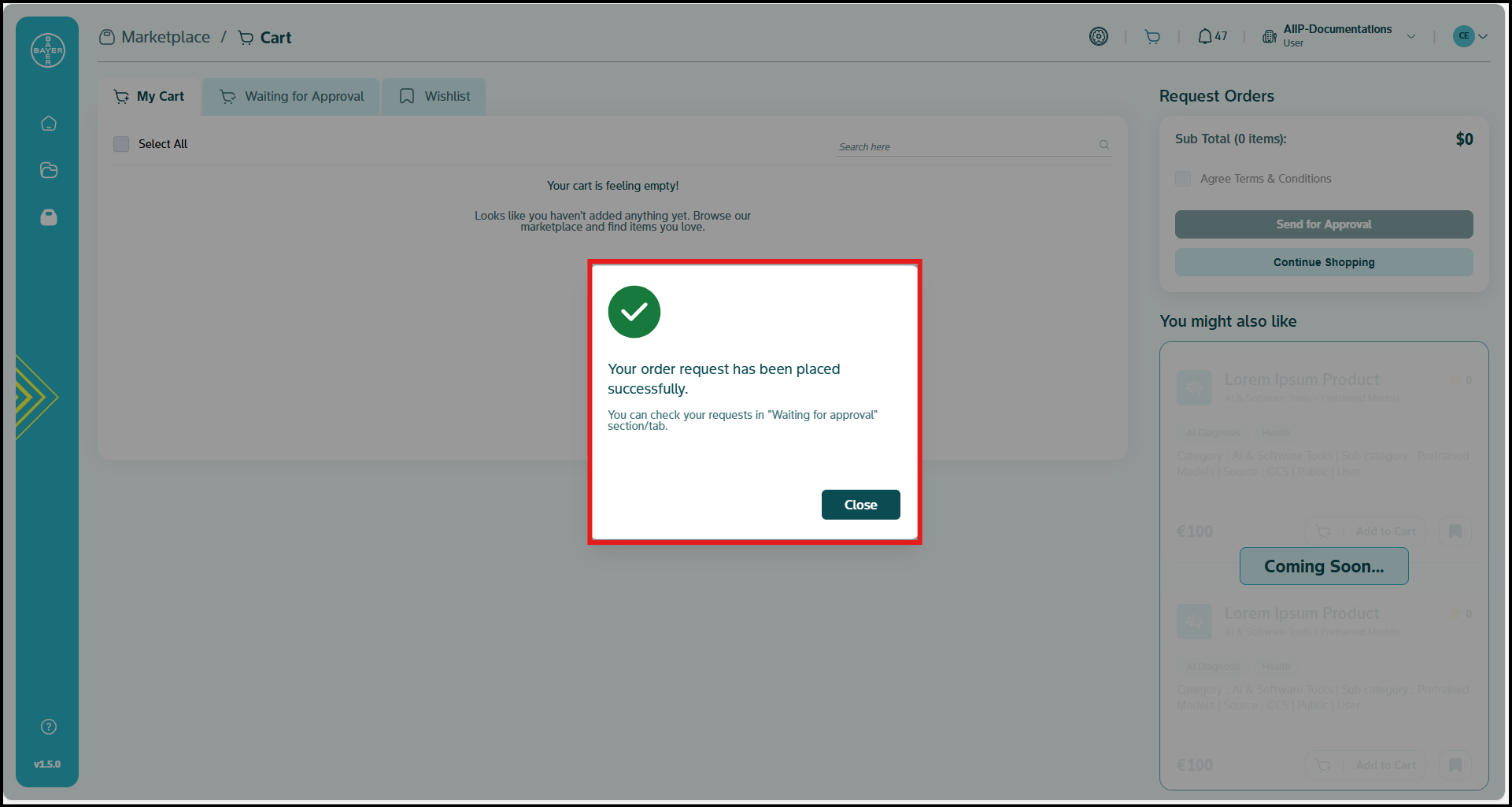
User Agreement Acceptance
To ensure a transparent and legally compliant transaction for every item purchased on our Marketplace, users are required to formally accept specific agreements. Before proceeding with any purchase, you will be prompted to review and agree to the general Terms and Conditions of our platform.
Furthermore, this legally binding document provided by the publisher outlines the specific terms, conditions, and permissible uses of the item you are acquiring. To streamline this process and maintain all transactional records within the platform, you will have to sign and agree to both the platform's Terms and Conditions and the publisher's Usage Agreement directly through our secure platform. This ensures clarity, protects all parties, and facilitates a smooth, compliant acquisition process.
Tracking and Modifying Requests
-
Pending Approval Section: You can monitor the status of items for which you've requested purchase. These items are awaiting approval from your admin.
-
Request Status Information:
- Your Request: If you requested the item, other members of your tenant will see "Awaiting admin approval" on the item card and details page.
- Team Request: If another member of your tenant requested the item, you will see "Requested by the team" on the item card and details page.
- Request Deletion: To remove an item from a pending request, delete it directly from the "Waiting for Approval" tab. This action will also remove the item from the admins list of pending approvals.
Saved for Later
Wishlist Functionality
Your Wishlist serves as a repository for items of interest intended for future procurement. You can easily revisit products saved here when you're ready to proceed with a purchase. It functions as a tool for planning and inspiration.
Click here for more details.
Notifications
You will receive notifications at key stages of the purchase process:
- Confirmation notification when you submit your purchase request.
- Follow-up notification when an admin approves or denies your request.
Administrative Capabilities
Admins can perform the following purchase-related actions (Click here for more details):
- Place orders for items directly, bypassing the standard approval workflow.
- Review and approve or deny purchase requests from team members.
- Access administrative oversight for all tenant level purchase activities.
- Monitor spending patterns and budget utilization across teams.