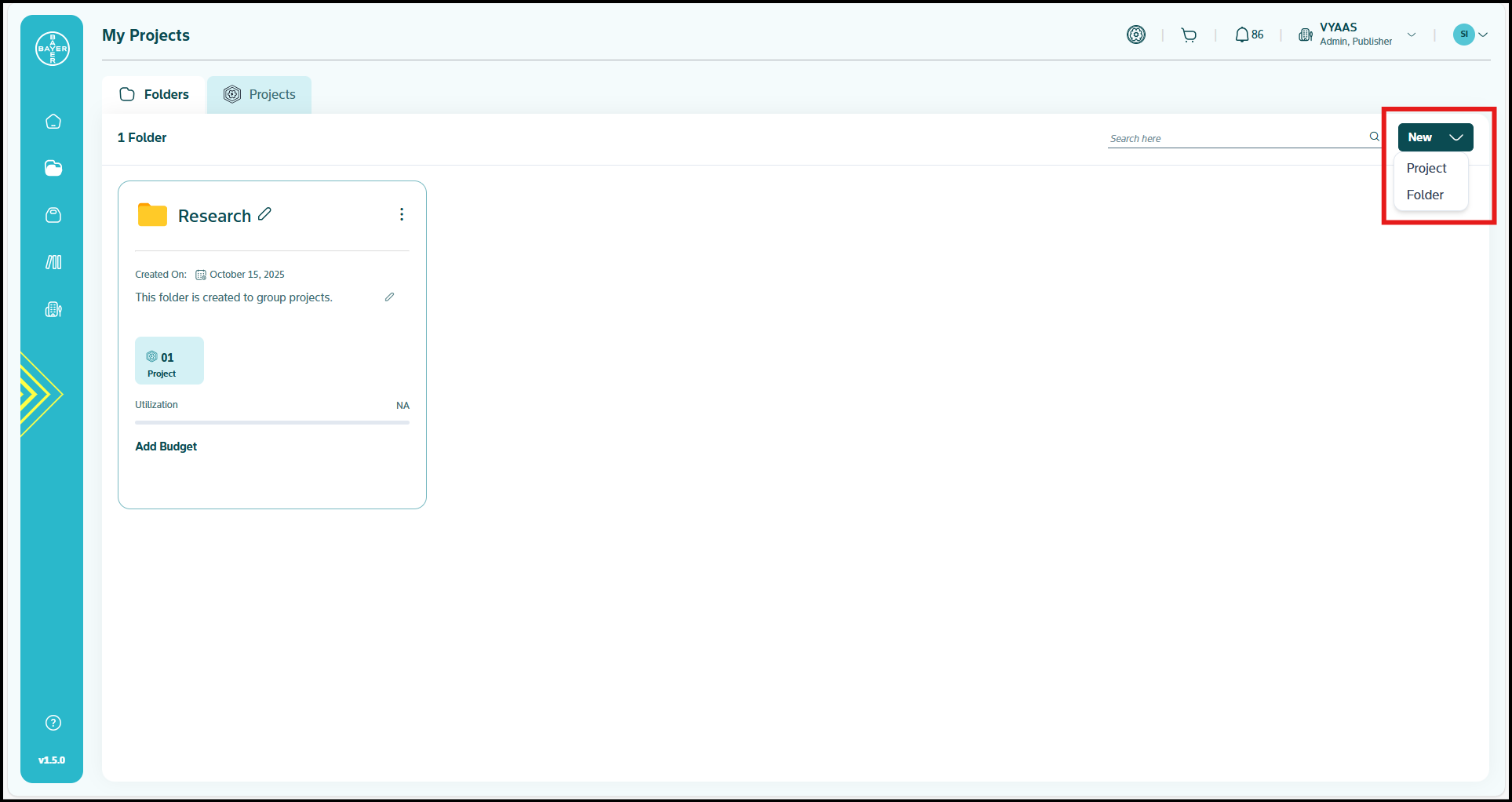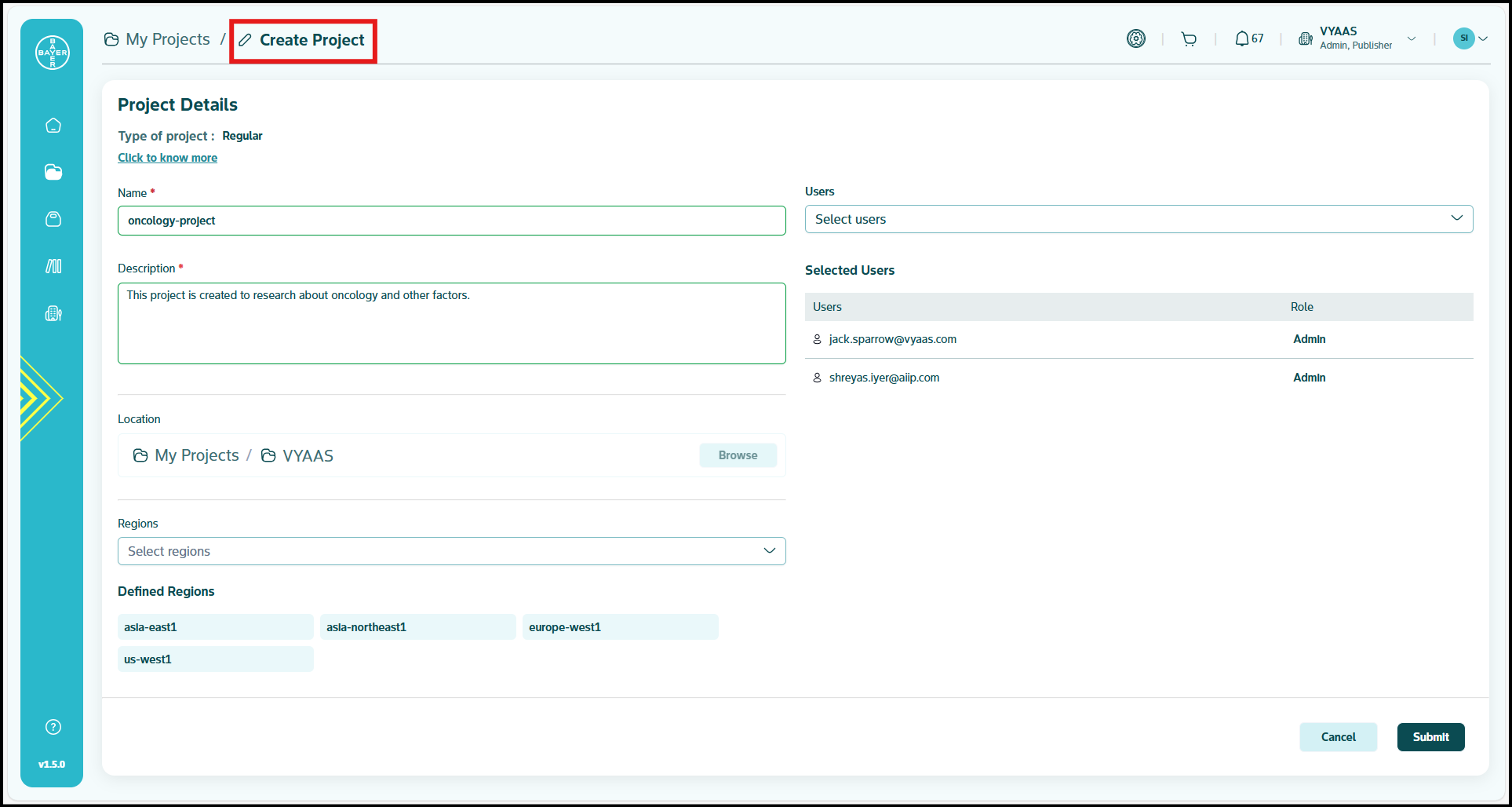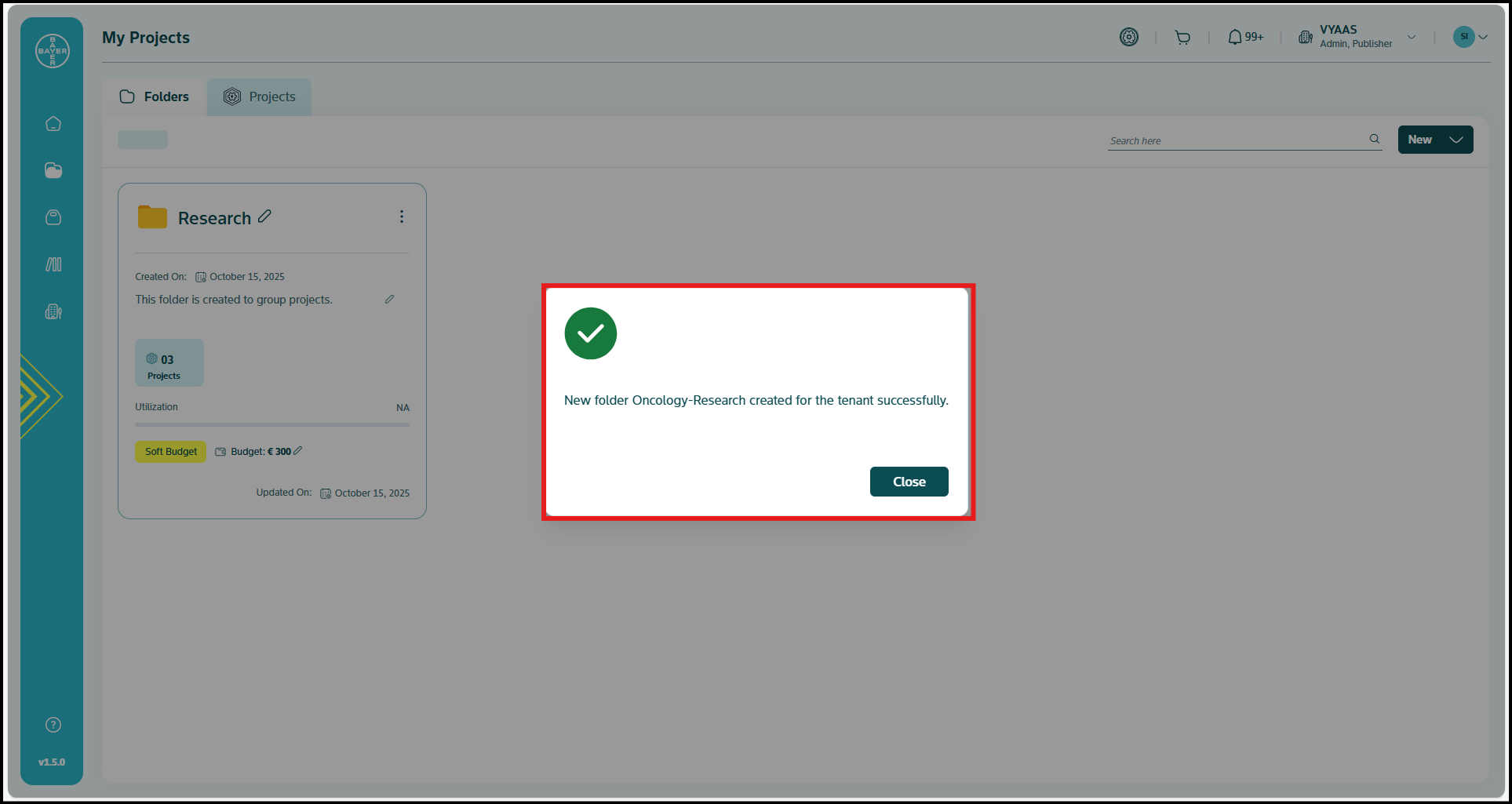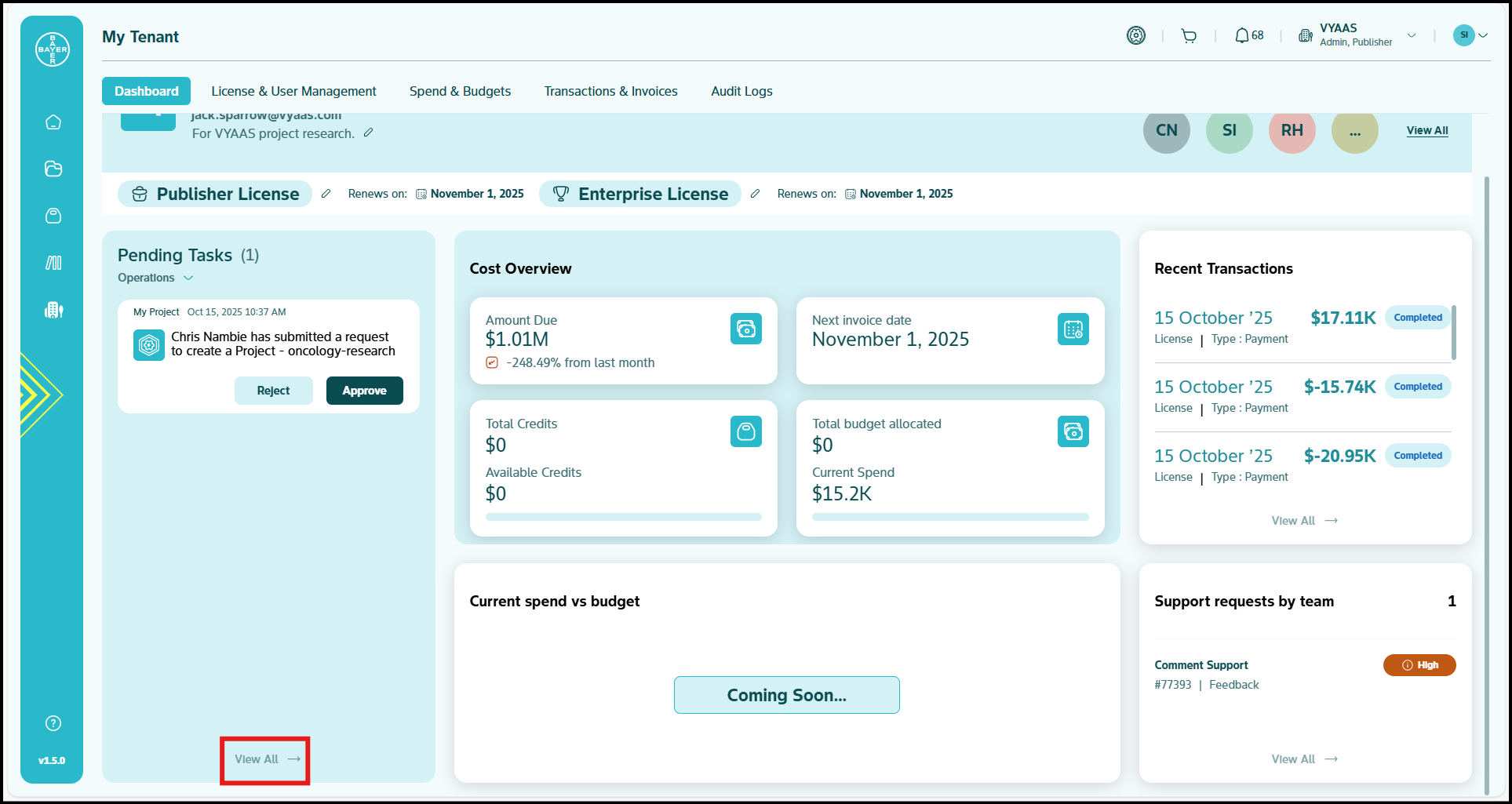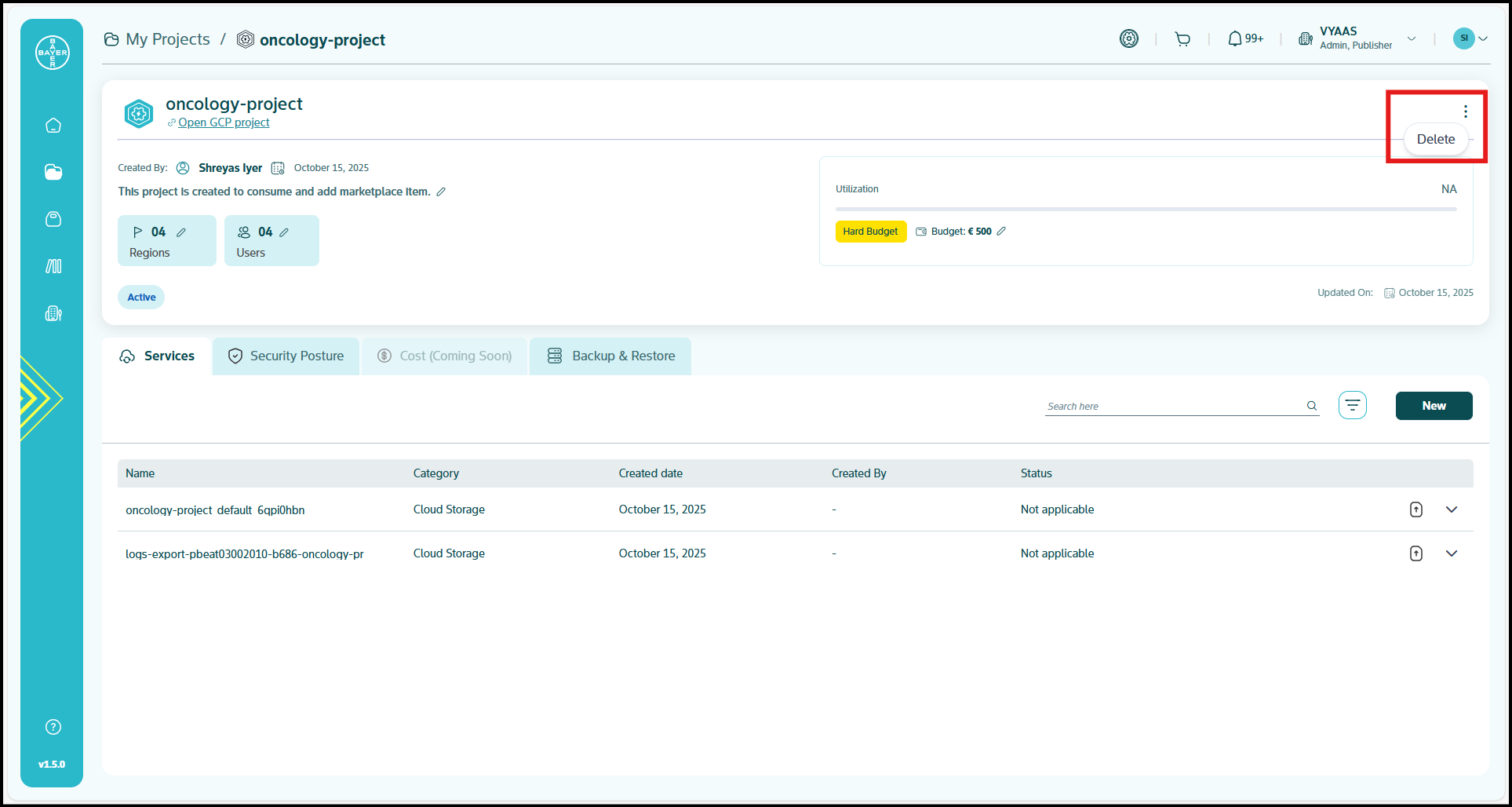Project Management
Create a New Project
Admins can directly create projects without requiring any approval process. Below are the capabilities of Admins for project creation actions:
- Create projects directly without requiring approval workflows
- Review and approve or reject project requests from team members
- Access and manage permissions and project organization
- Configure default project settings and templates
For more details on how to create projects, refer to this link.
Approve or Reject a Project/User Addition Request
Below are the steps you can follow to review, approve or reject the Google Cloud Platform project creation or user addition requests from your team members:
-
Once a user has requested a project or the addition of a user, it will go to you for approval. You can see all the requests on the "My Tenant" page under the Pending tasks section.
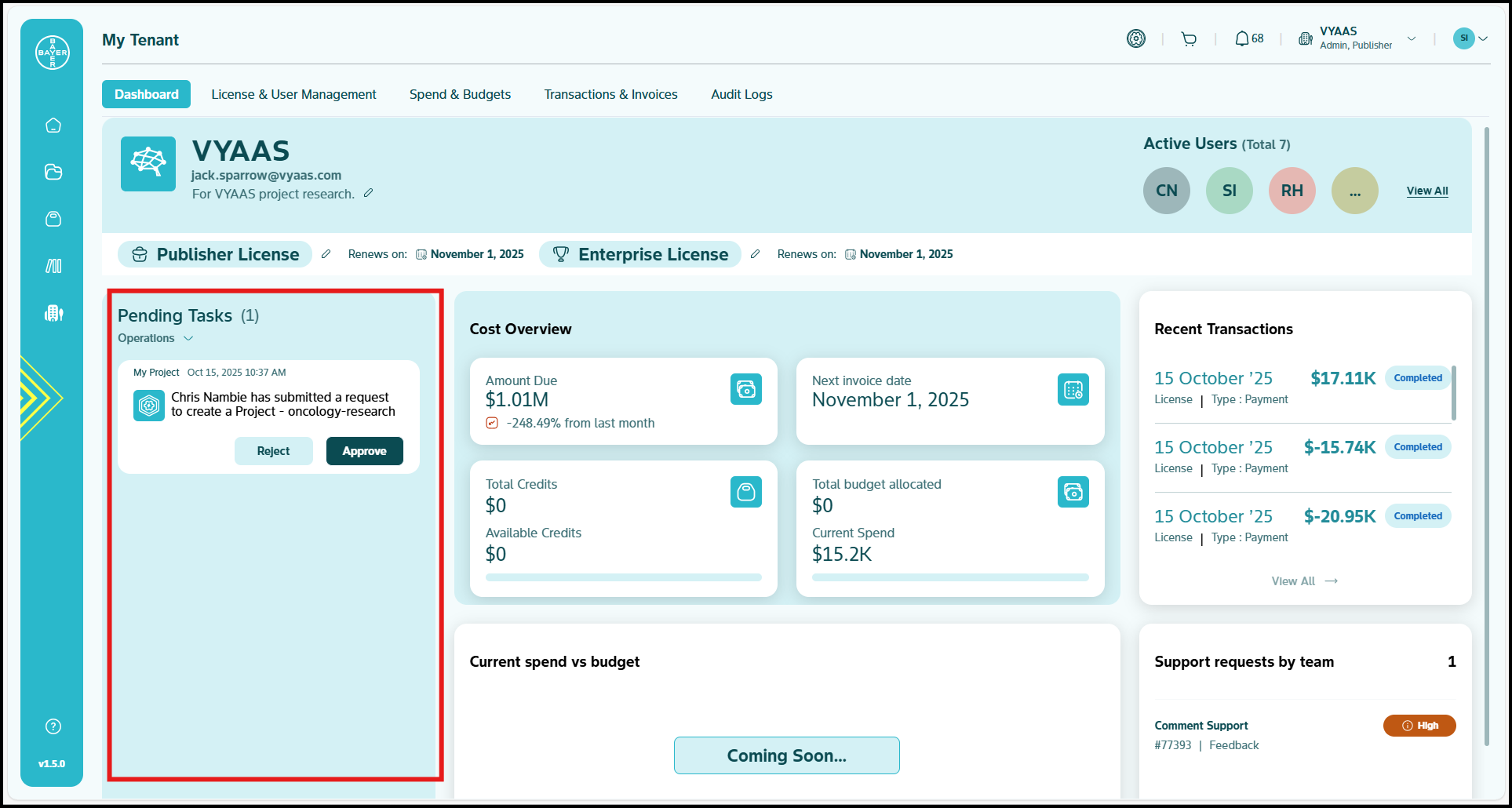
-
Click anywhere on a specific request to open its detailed view.
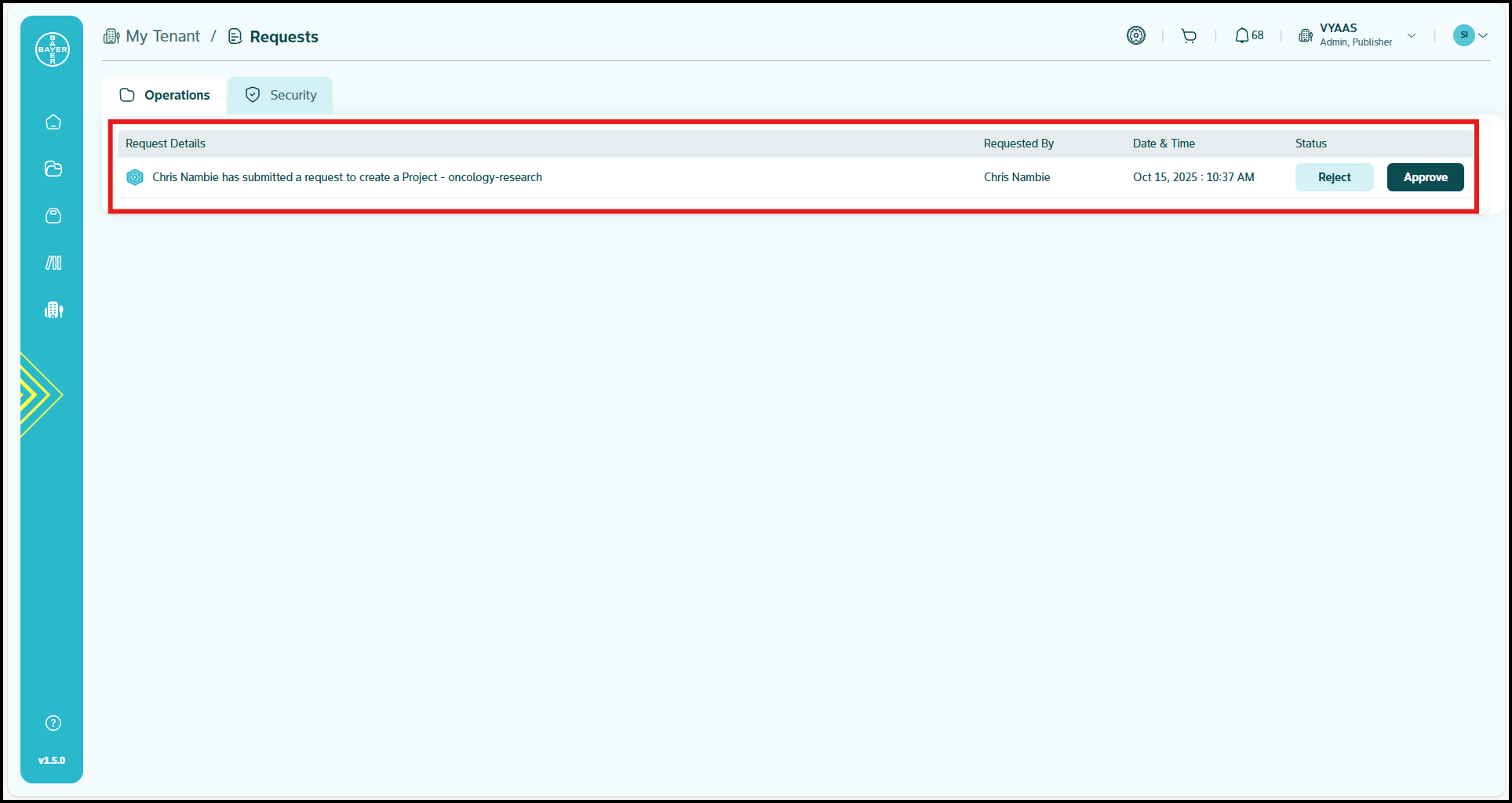
-
Based on your verification, click "Approve" to accept the request or "Reject" to decline it.
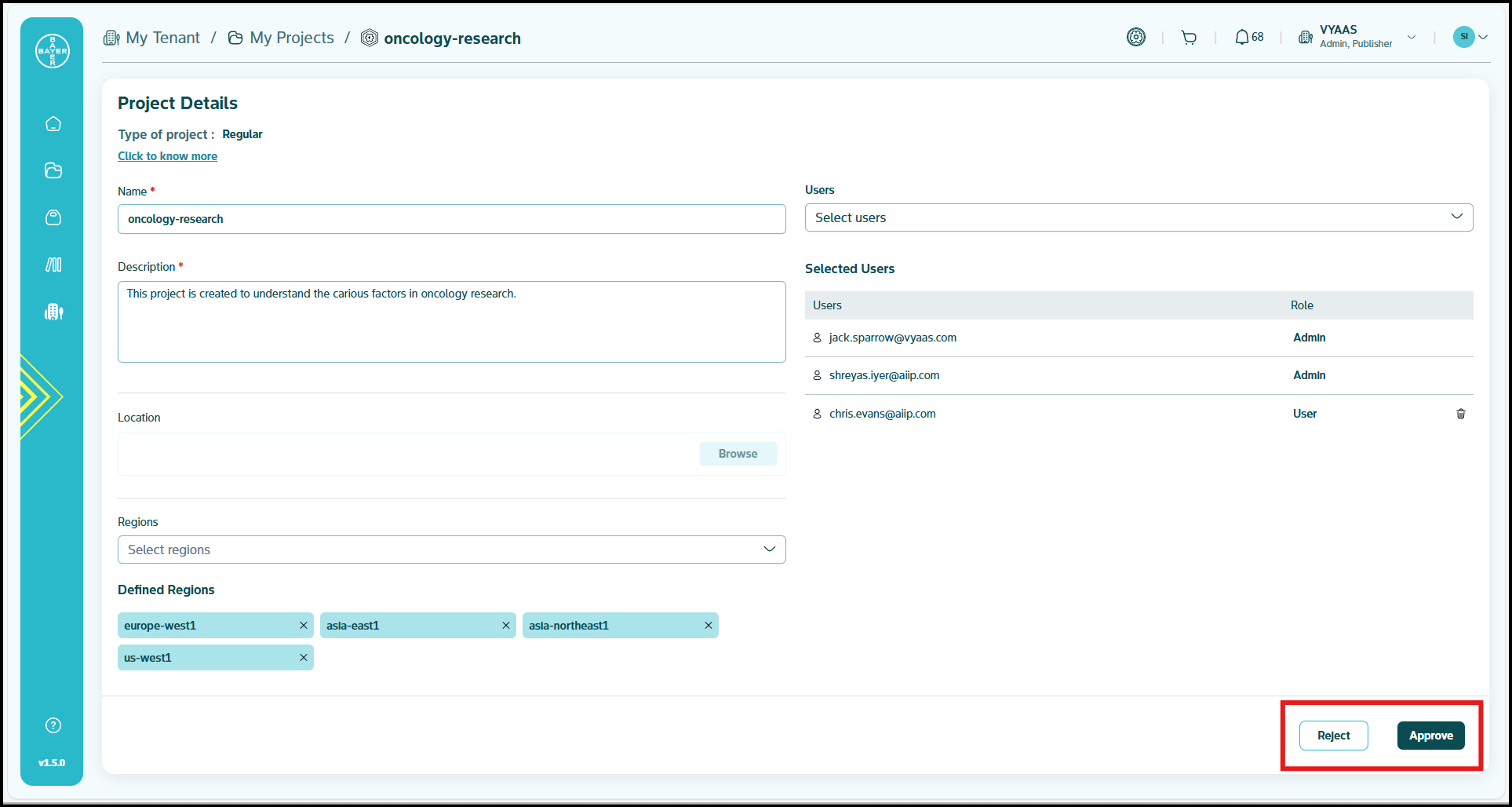
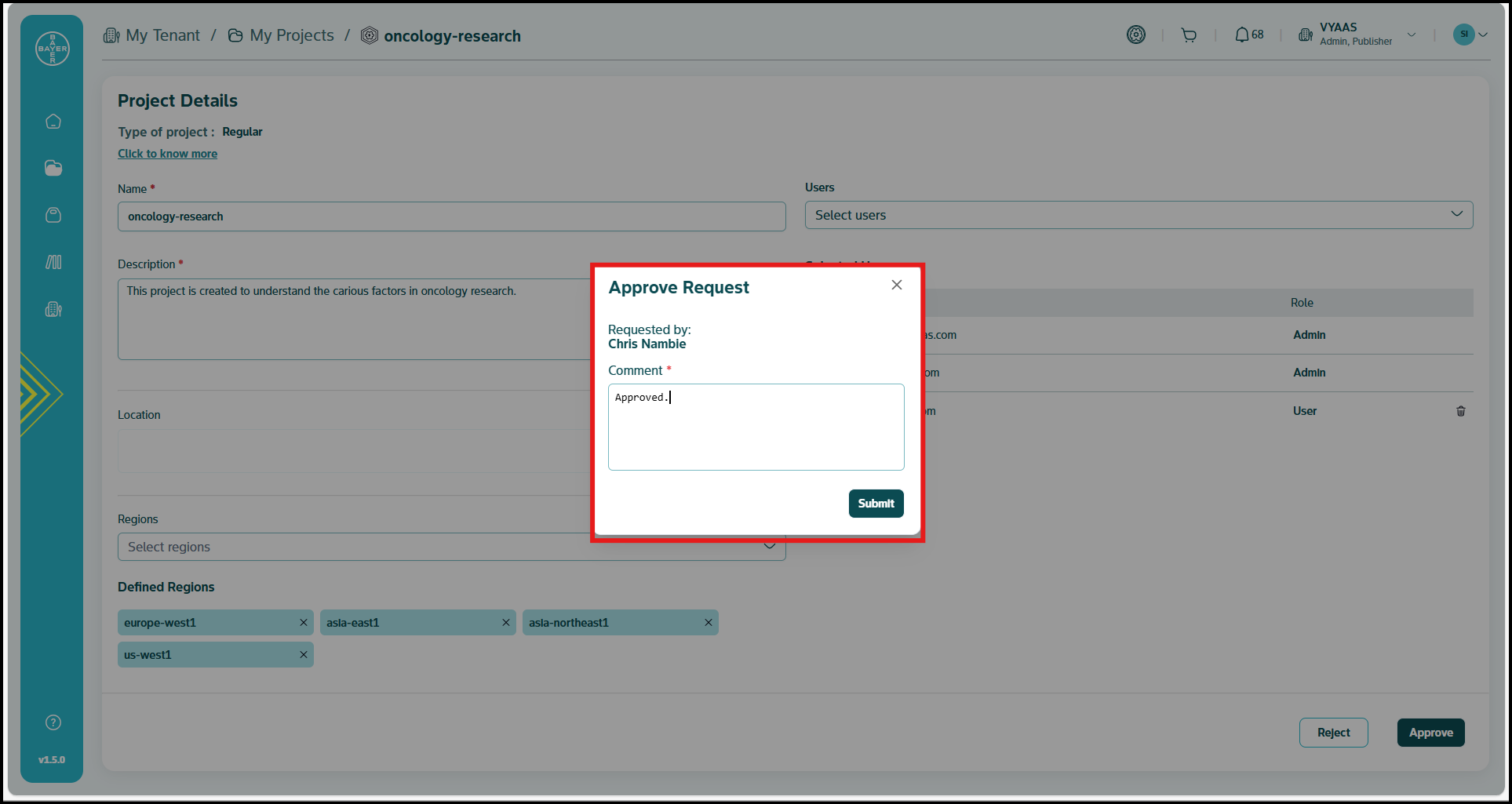
-
Once you submit your decision, a notification will be sent to the user who requested the project/user addition and a message displaying the action you took will be mentioned.
Edit Project Name
If you are a Tenant Admin, you can edit the name of your projects using the edit functionality.
To edit your project name:
-
Select the active project you wish to rename. Then click the pencil icon next to the project name to edit it.
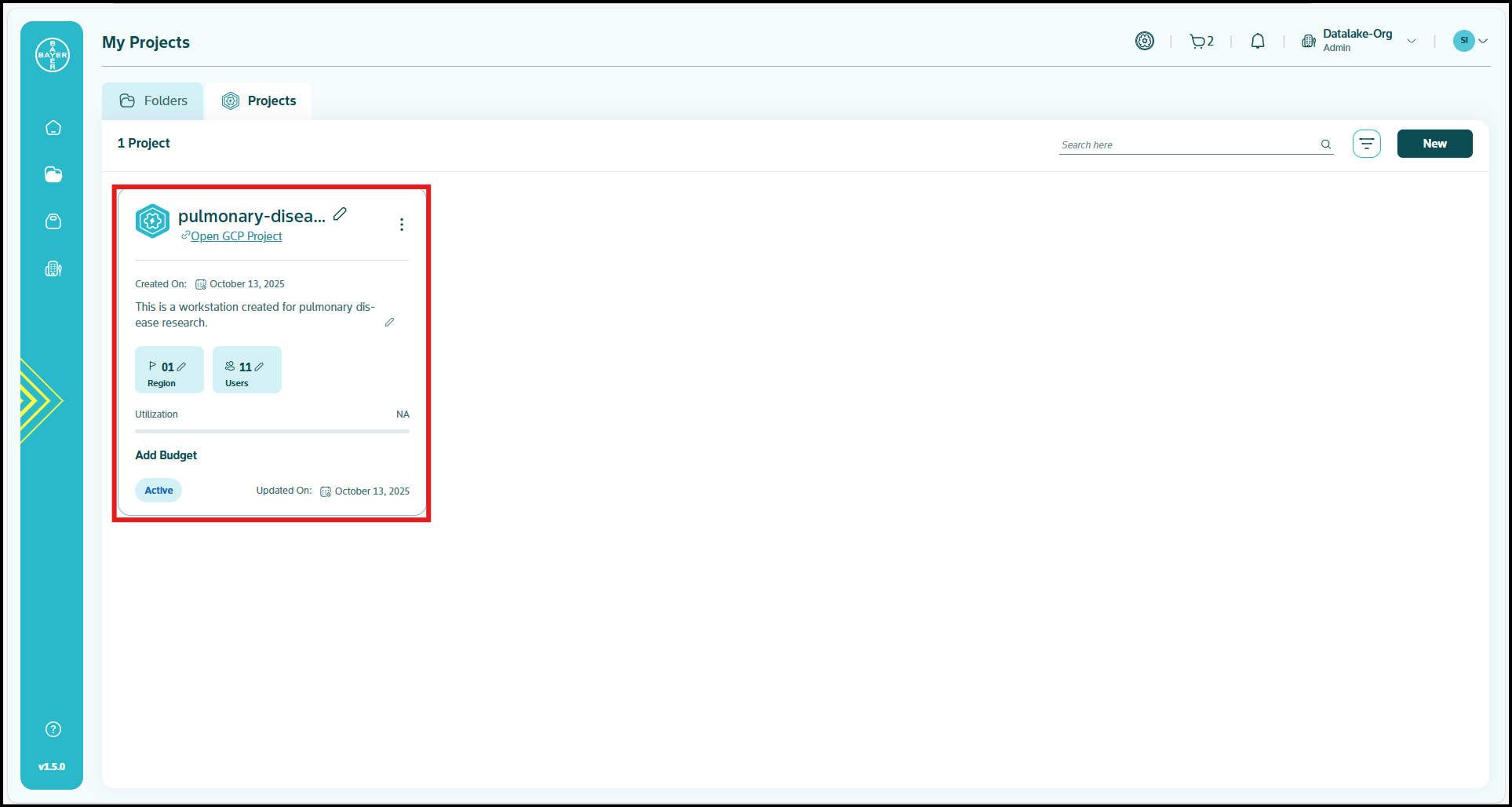
-
A text field will appear with the current project name. You can modify the name as required.
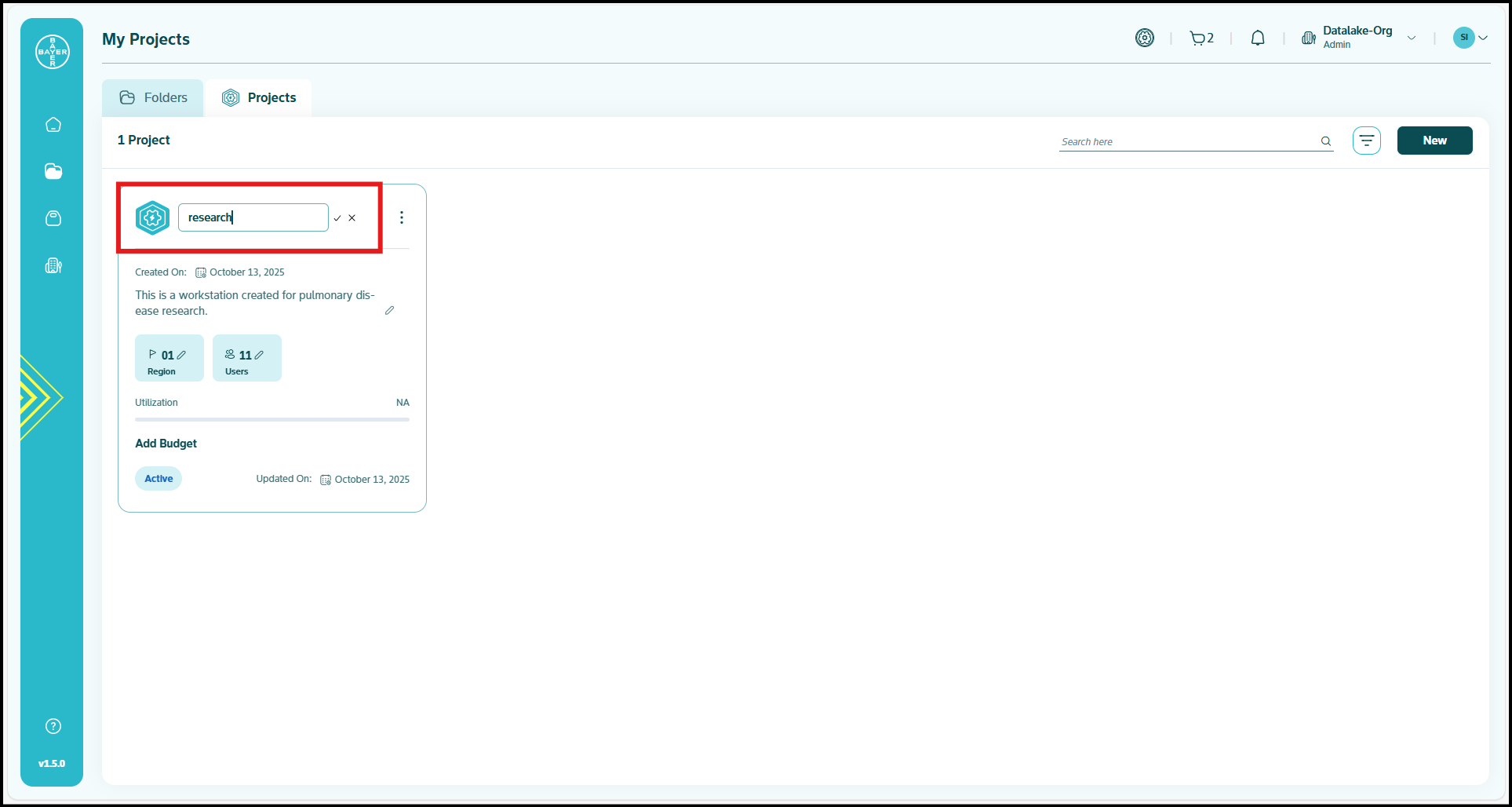
-
When you click the checkmark, your new project name will be saved and reflected instantly.
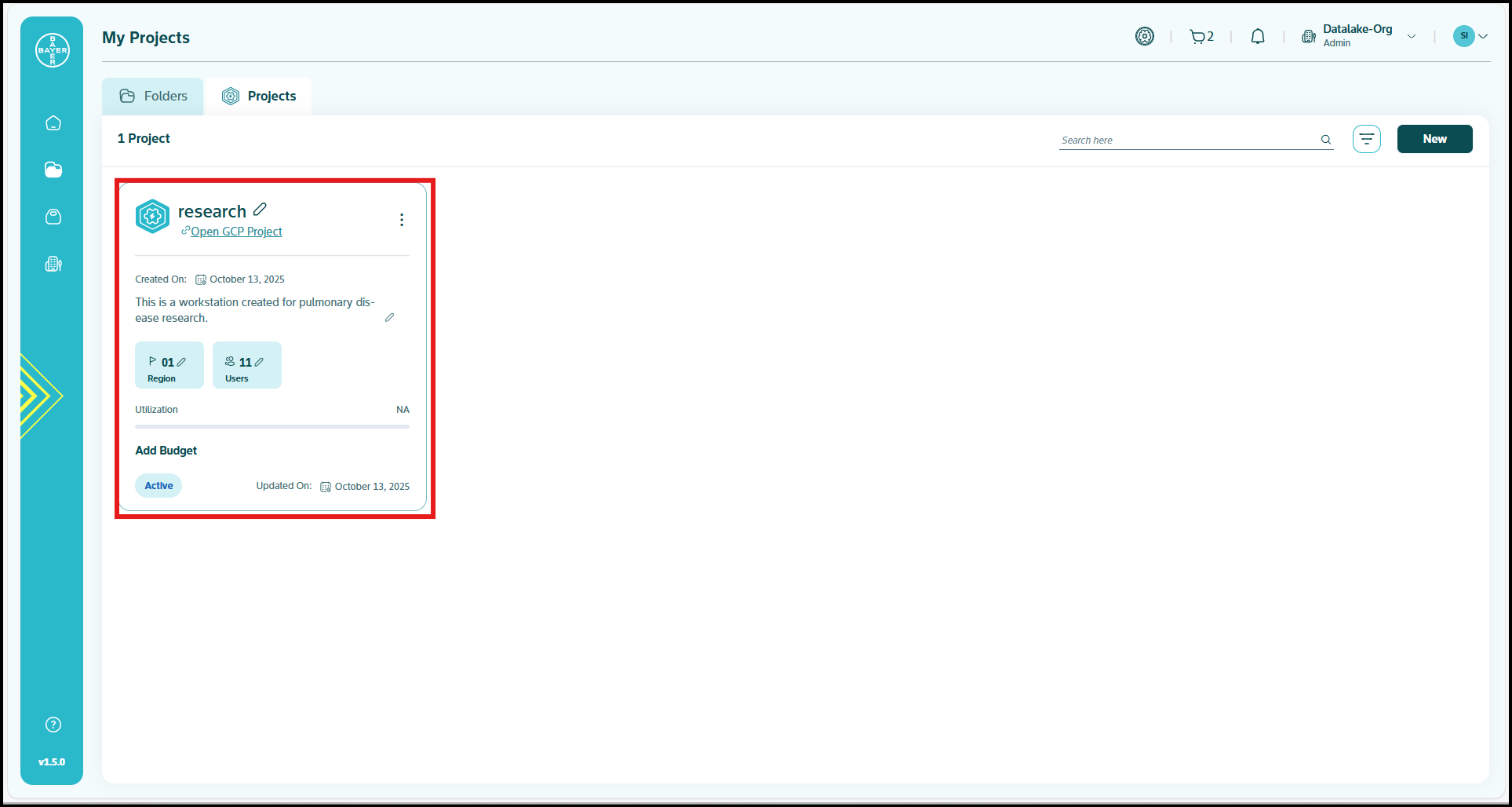
Note
Only administrators are authorized to edit project names.
Remove Users From Project
To remove a user from a project, follow the below steps:
-
Navigate to the "My Projects" page and select any active project.
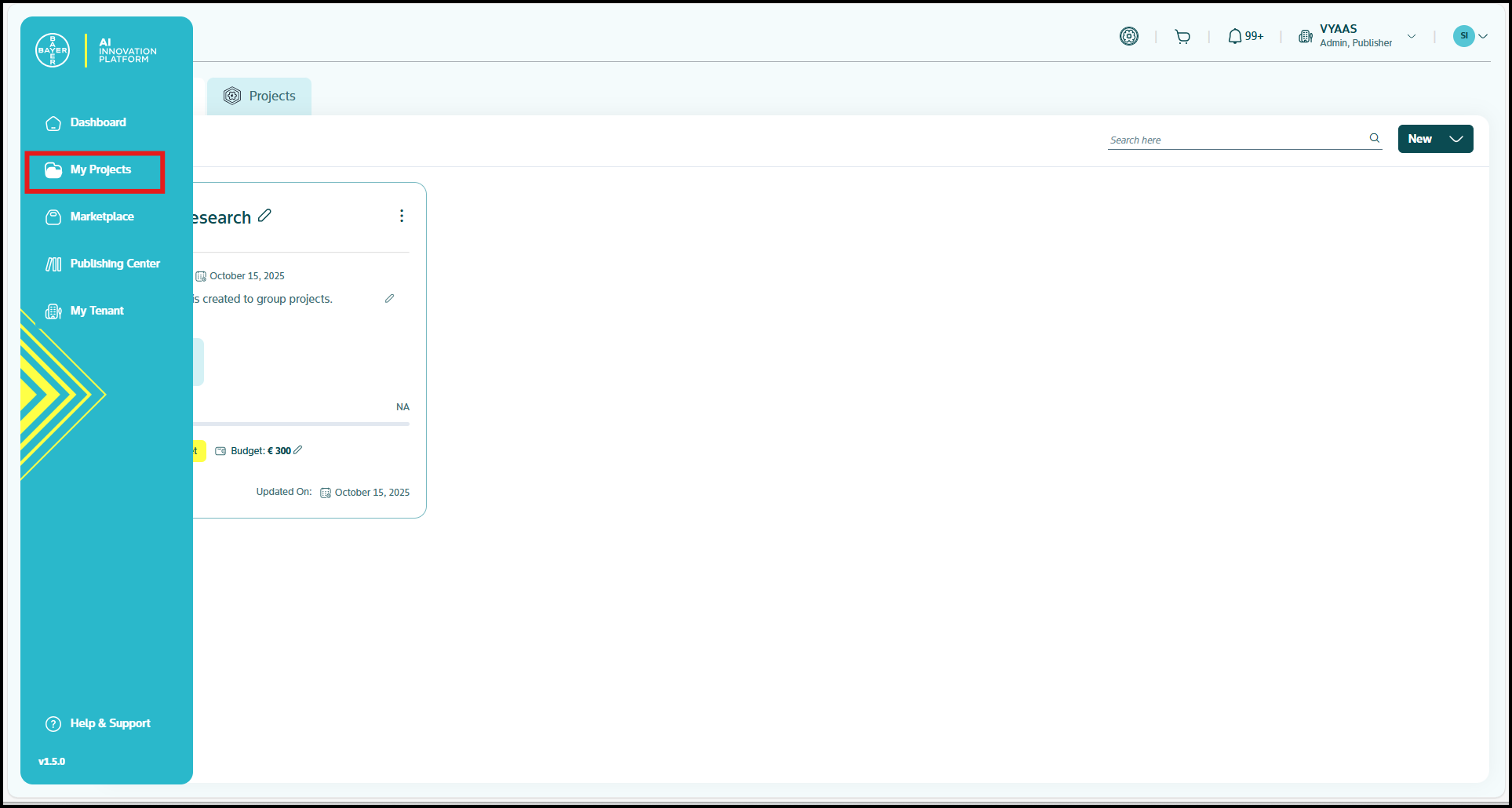
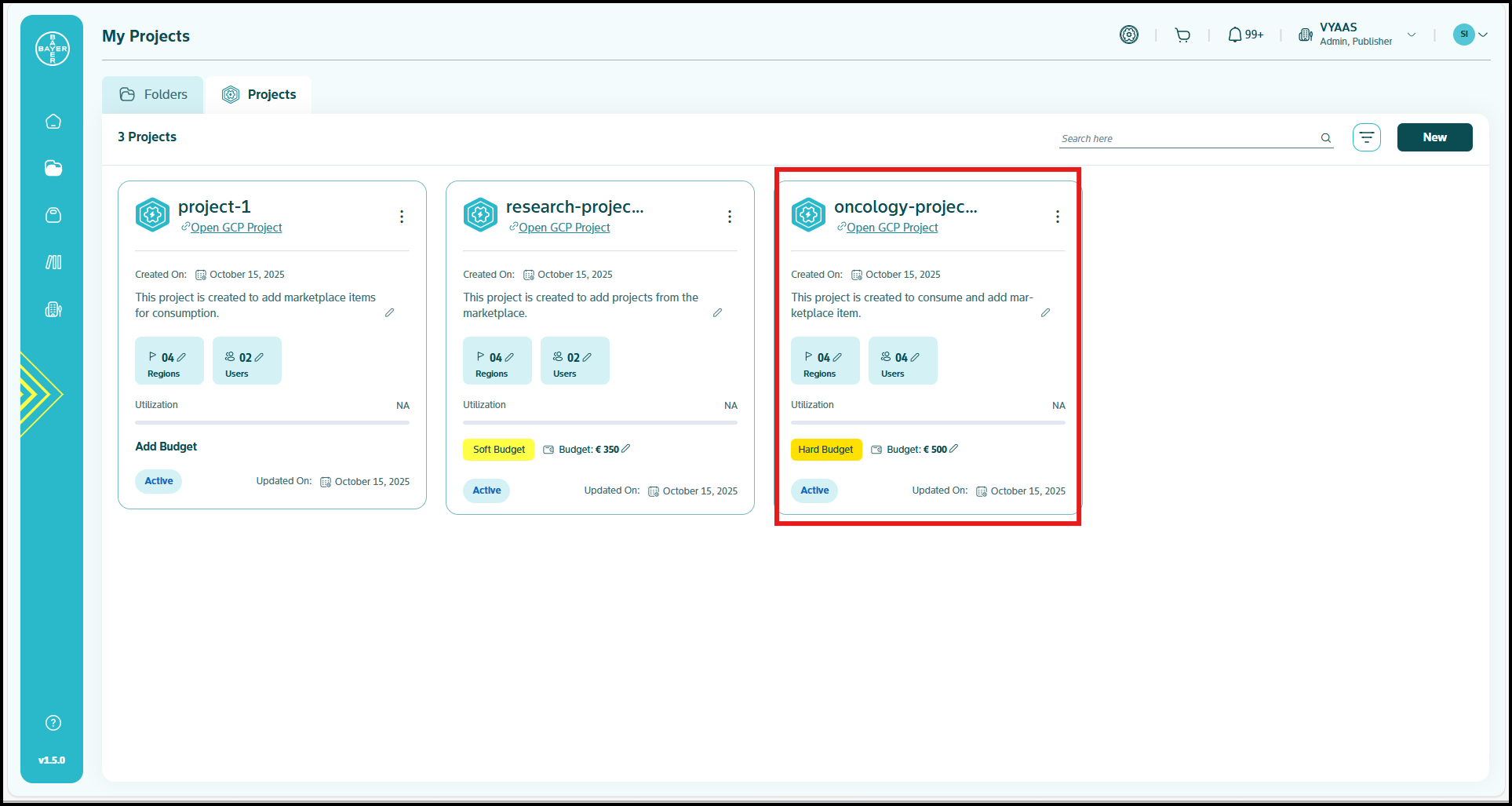
-
From the project details page, click the edit icon next to the Users section.
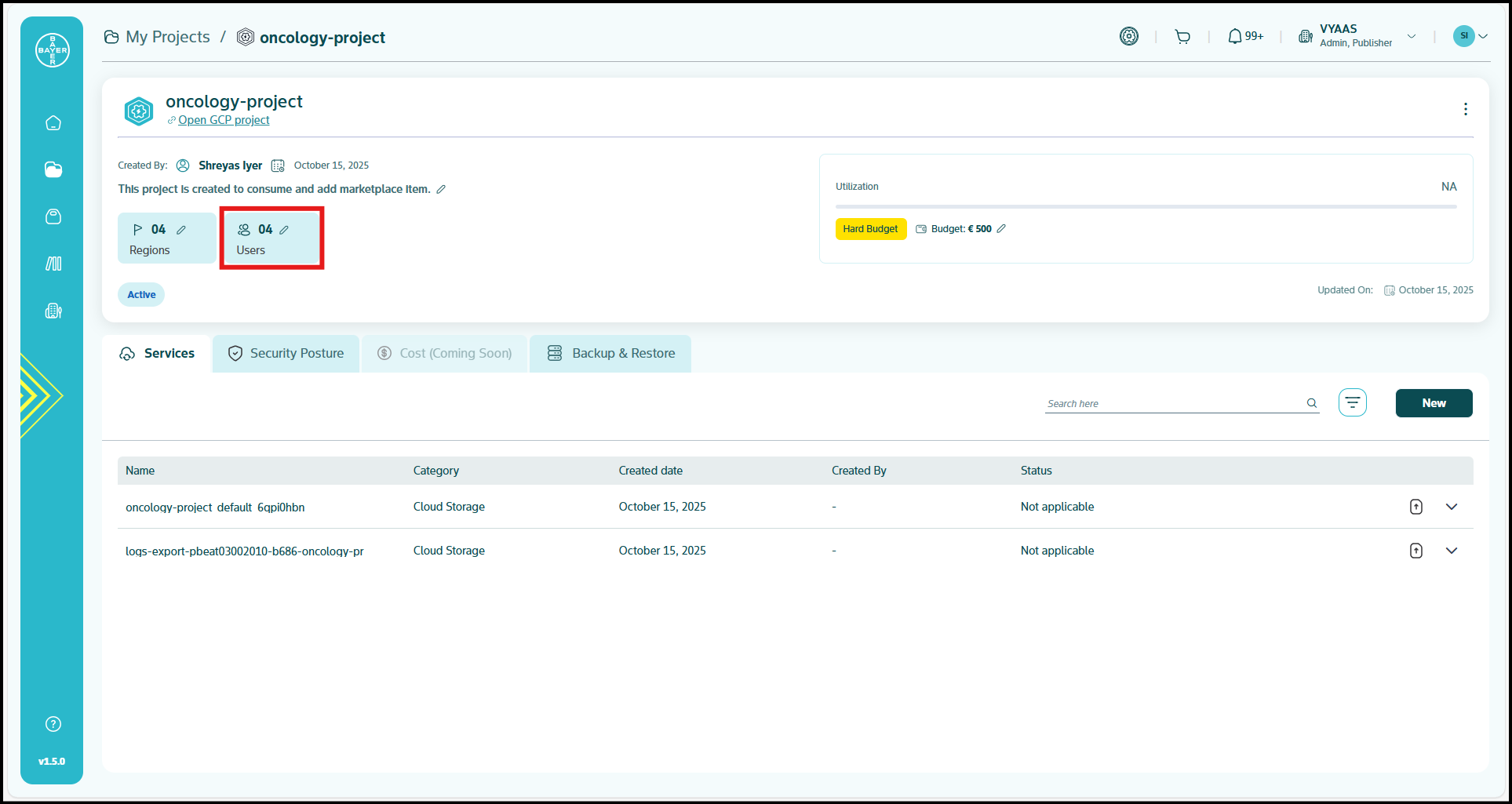
-
From the list of users, select the user you need to remove from the project.
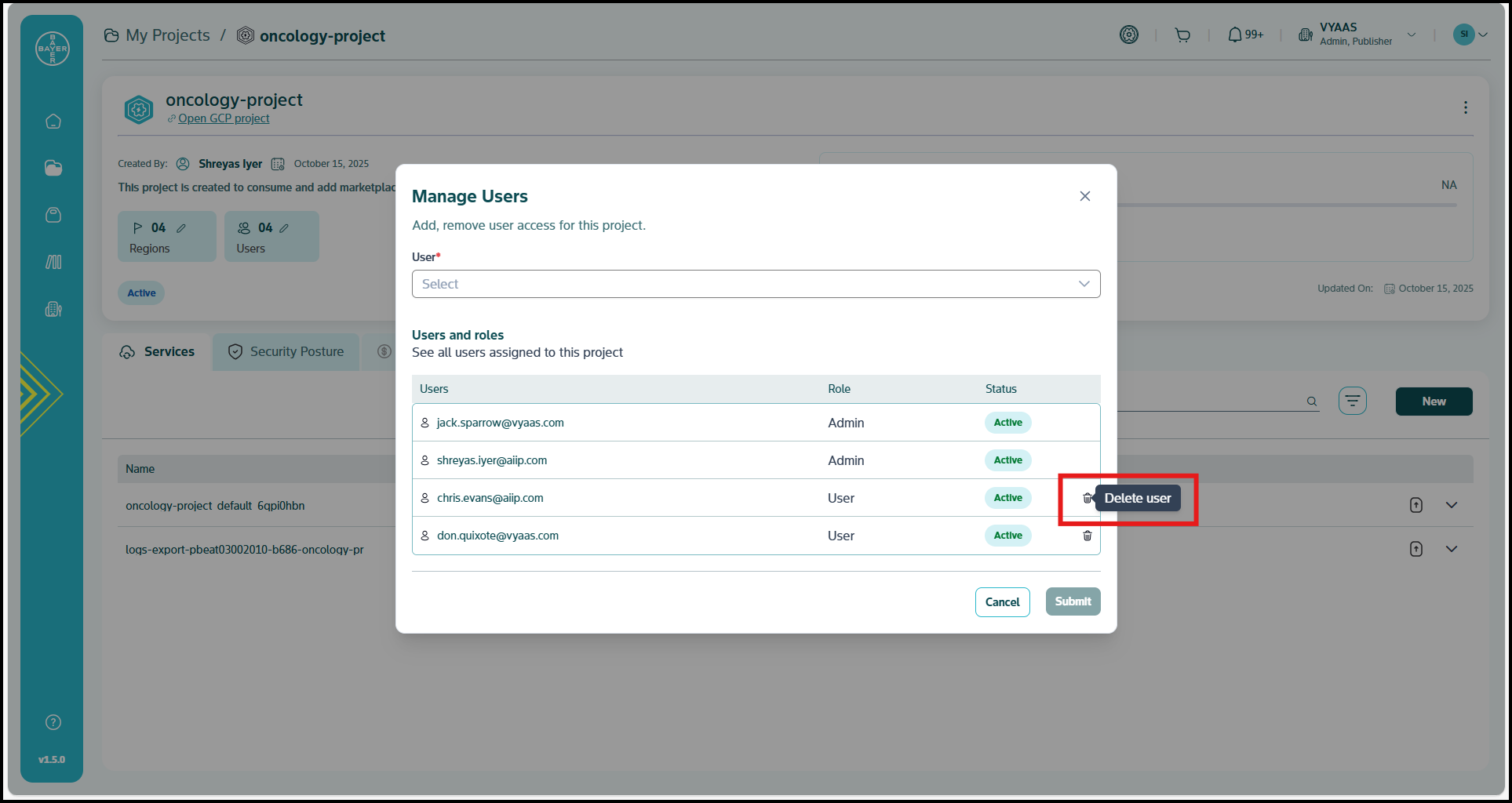
-
Click the delete icon and confirm yes to remove the selected user from the project.
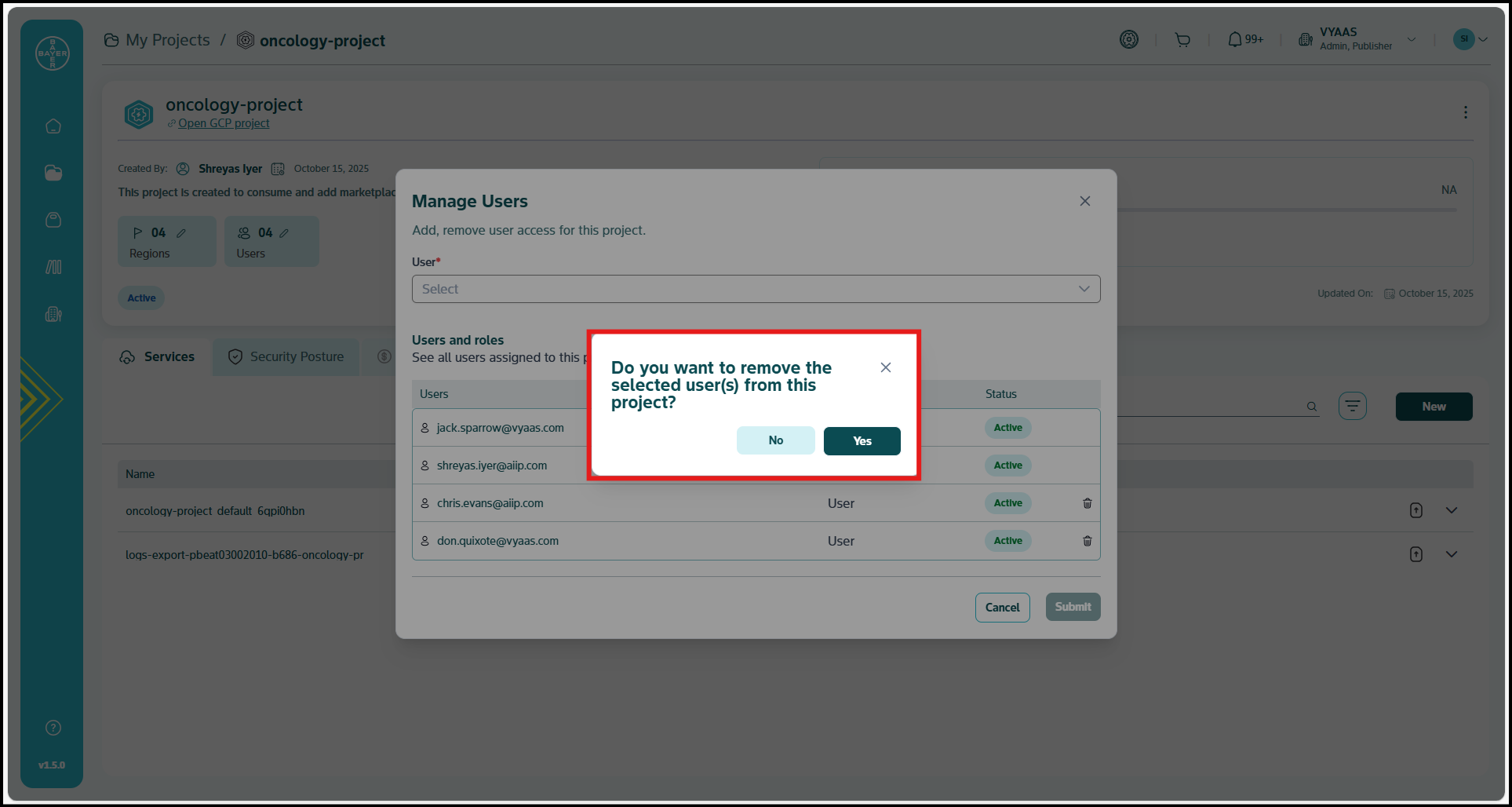
Delete a Project
To delete a project, follow the steps below:
-
Navigate to the "My Projects" section and select the active project that you need to delete.
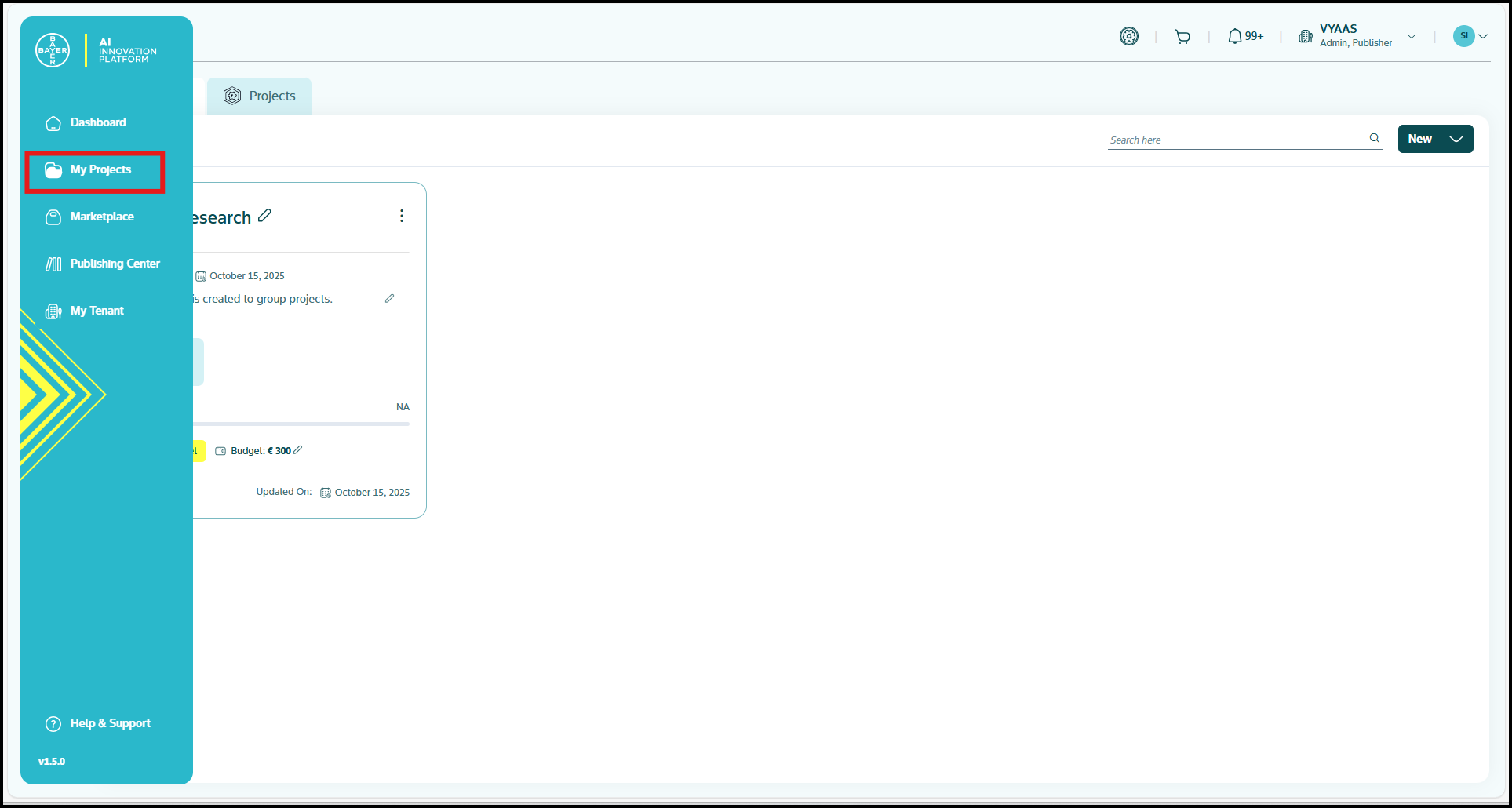
-
On the project detail page, click on the three dots(⋮) next to the project name.
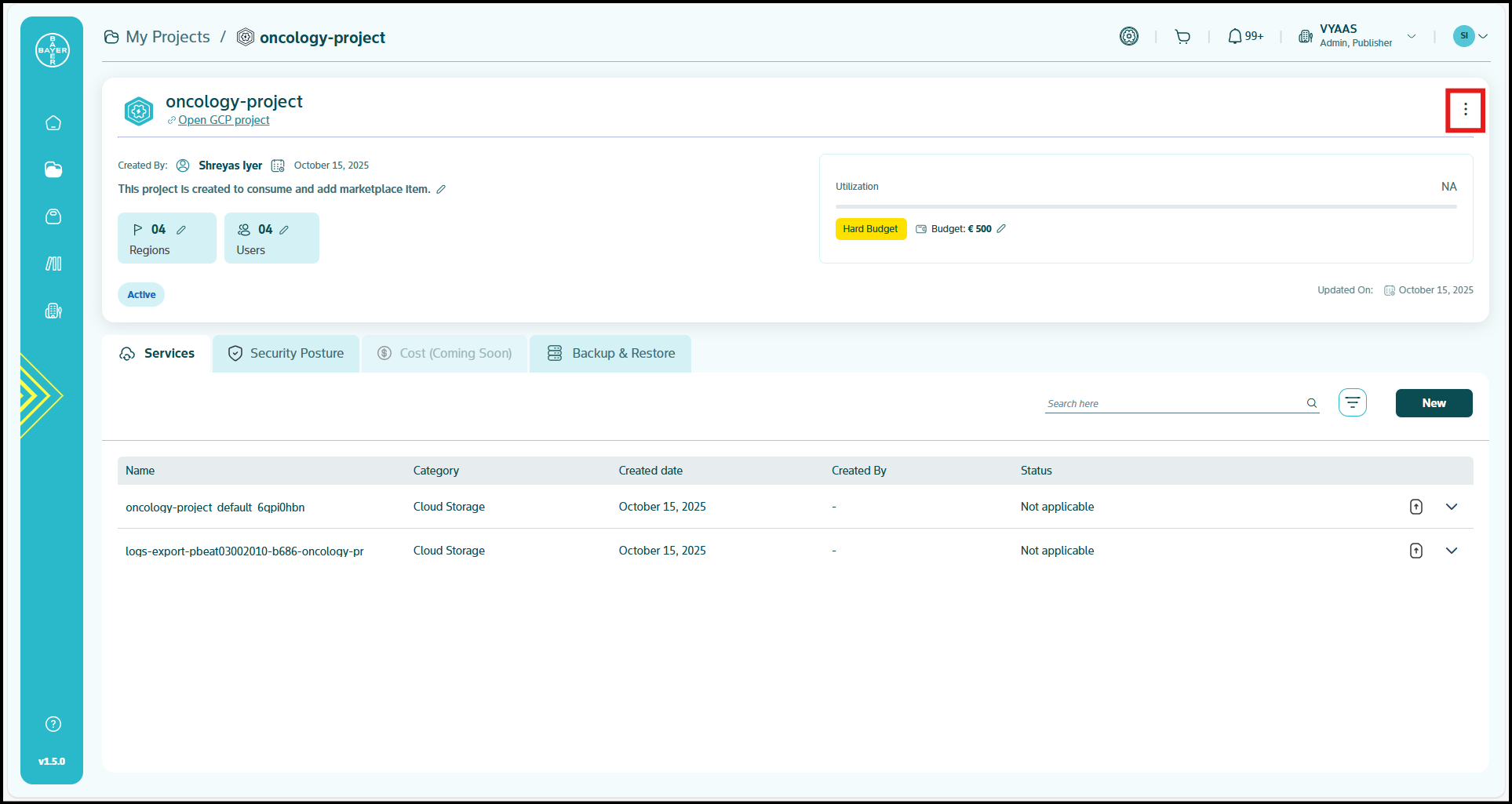
-
In the confirmation prompt, click on the "Delete" button again to permanently delete the project.
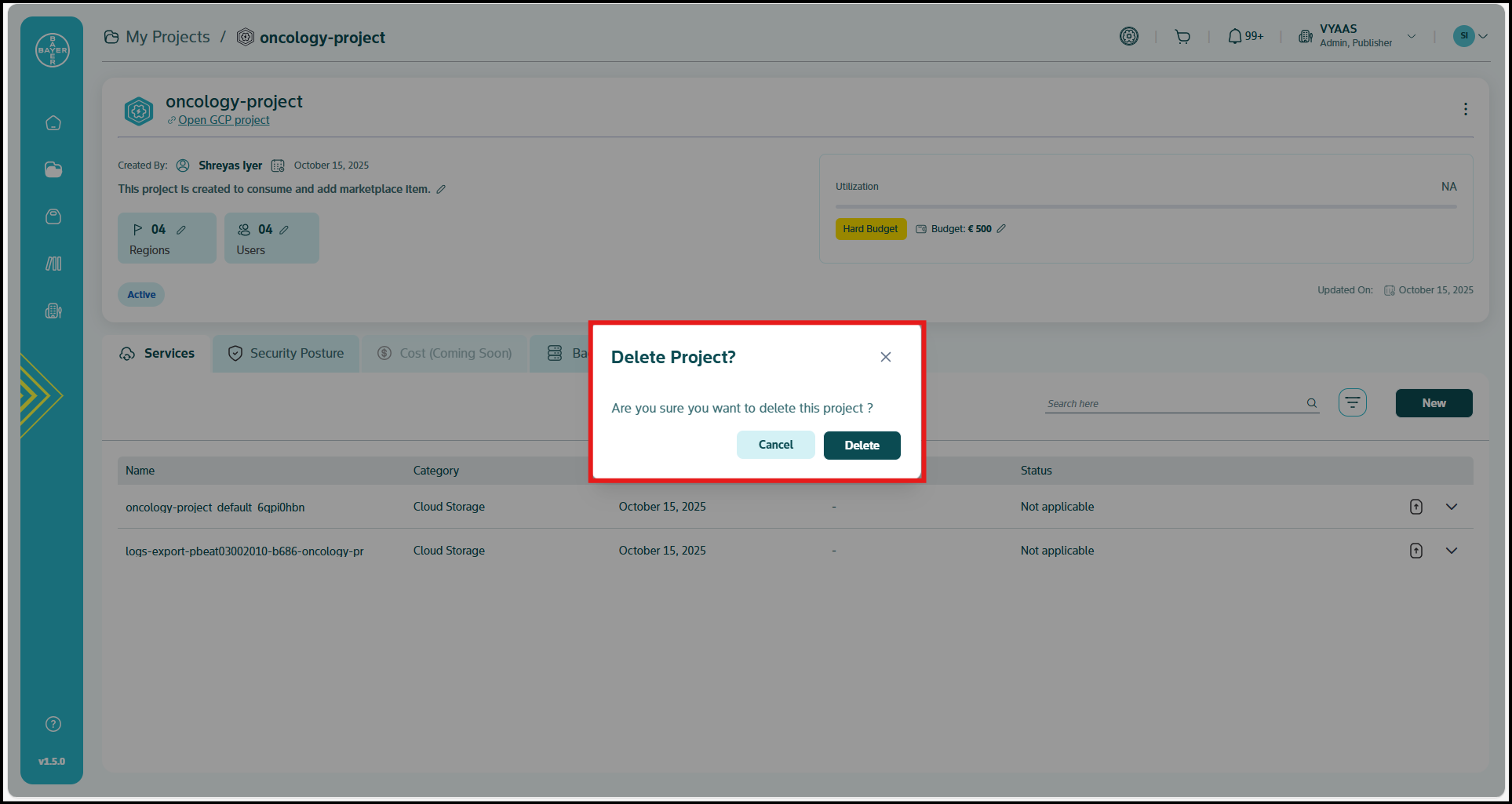
Administrative Capabilities
Administrators can perform the following project management actions:
- Review and approve or reject project creation requests from team members
- Add or remove users from existing projects
- Delete projects when they are no longer needed
- Monitor all project activities within their tenant
- Manage project permissions and access controls
- Set budgets at any level i.e. folder/project level
Best Practices for Project Management:
- Review project requests promptly to avoid delays in team productivity
- Verify that project requests include adequate justification and resource requirements
- Communicate clearly with team members about approval decisions
- Regularly audit project user lists to ensure appropriate access levels
- Consider the impact on ongoing work before deleting projects