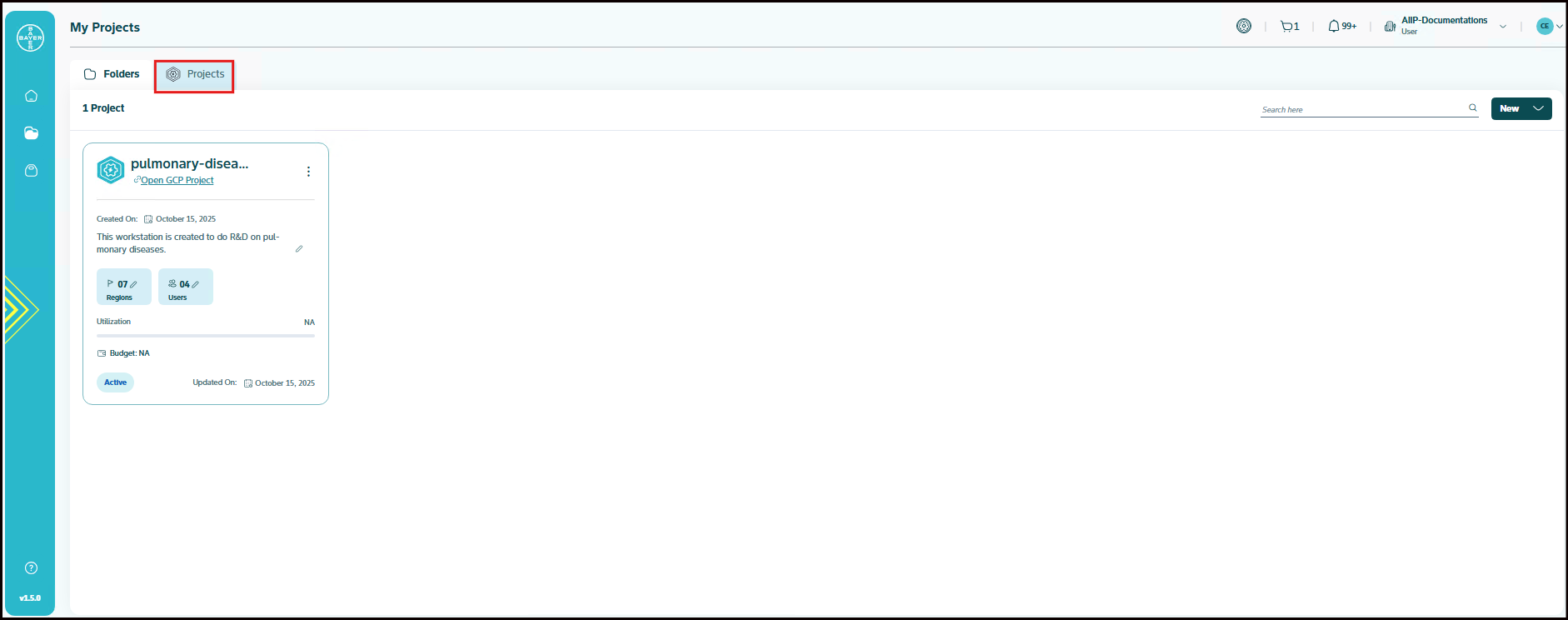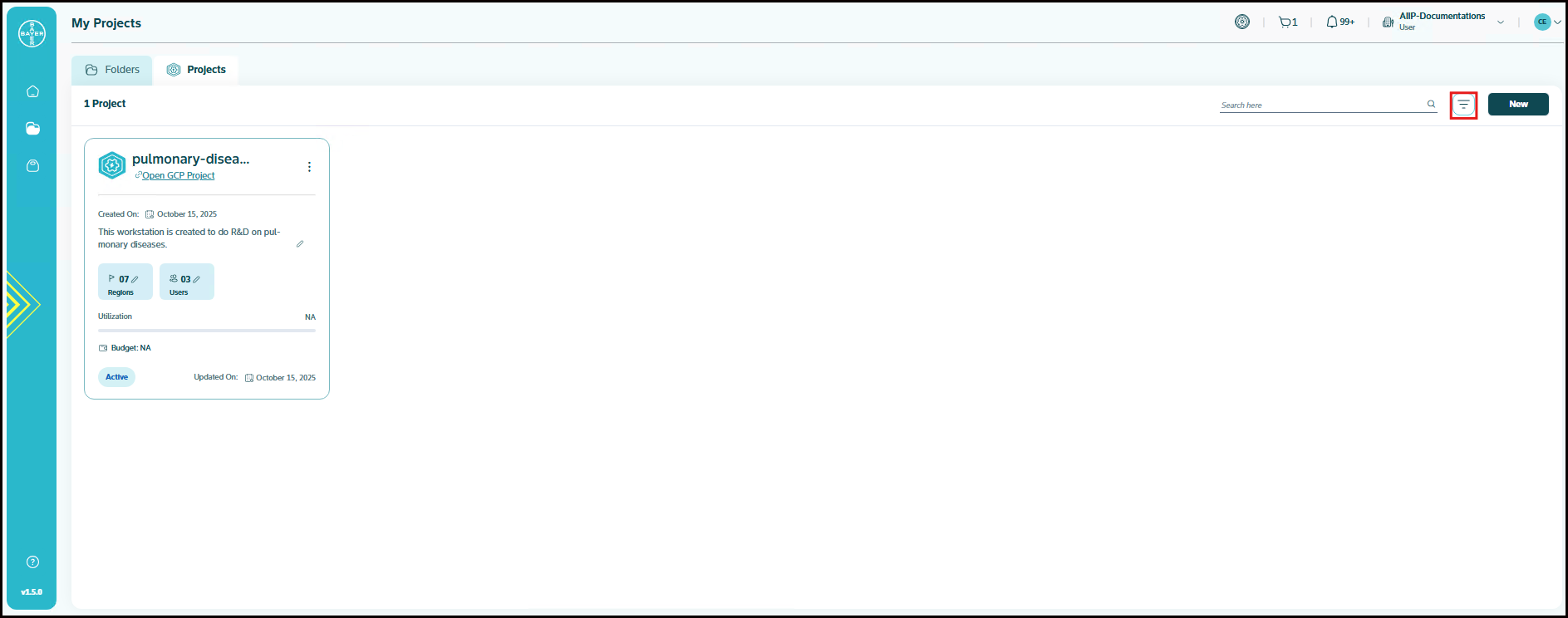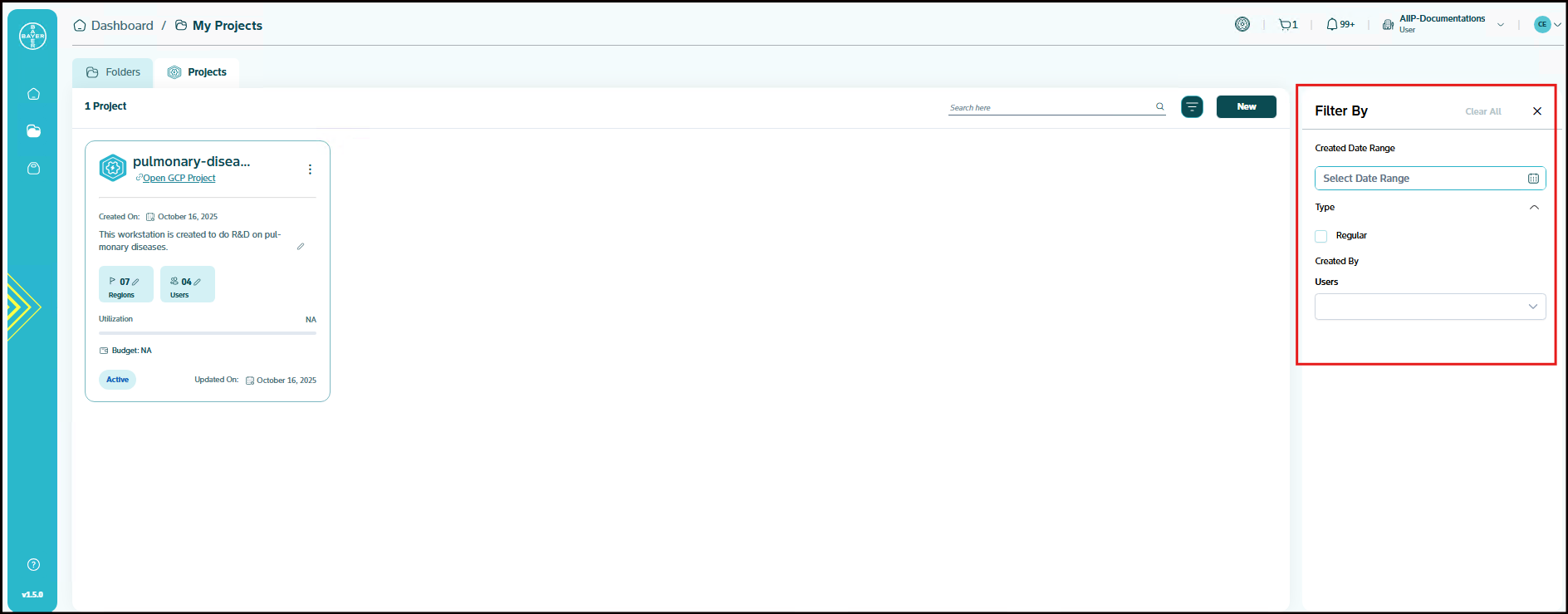Project Filters
The "Filter By" panel allows you to quickly narrow down your results based on specific criteria.
Accessing the Filter Panel
To access project filters:
Understanding the Filter Options
The filter panel includes the following sections that help you refine your project search:
1. Date Range
You can filter your results based on a specific time period. This allows you to:
- Find projects created within a particular timeframe
- Focus on recent or historical projects
- Analyze project creation patterns over time
2. Type
You can filter your results based on the project type. Your available options include:
- Regular Projects: Standard development environments with flexible organization
- Regulated Projects: Compliance-focused environments with strict governance
- Both Options: View all project types simultaneously
3. Created By
You can filter your results based on who created the projects. This helps you:
- Find projects created by specific team members
- Identify projects you've created personally
- Locate projects from particular contributors
Using Filters Effectively
Best Practices for Project Filtering:
- Combine Multiple Filters: You can use multiple filter criteria simultaneously to narrow down your search results more precisely
- Clear Filters: Reset filter options when you want to view all available projects
Filter Benefits:
- You can quickly locate specific projects in large project lists
- You can organize your view based on different criteria
- You can improve your productivity by focusing on relevant projects
- You can analyze project distribution across different parameters
Note
Use the date range filter to review projects from specific sprints or development cycles, and combine it with the "Created By" filter to track individual or team contributions over time.