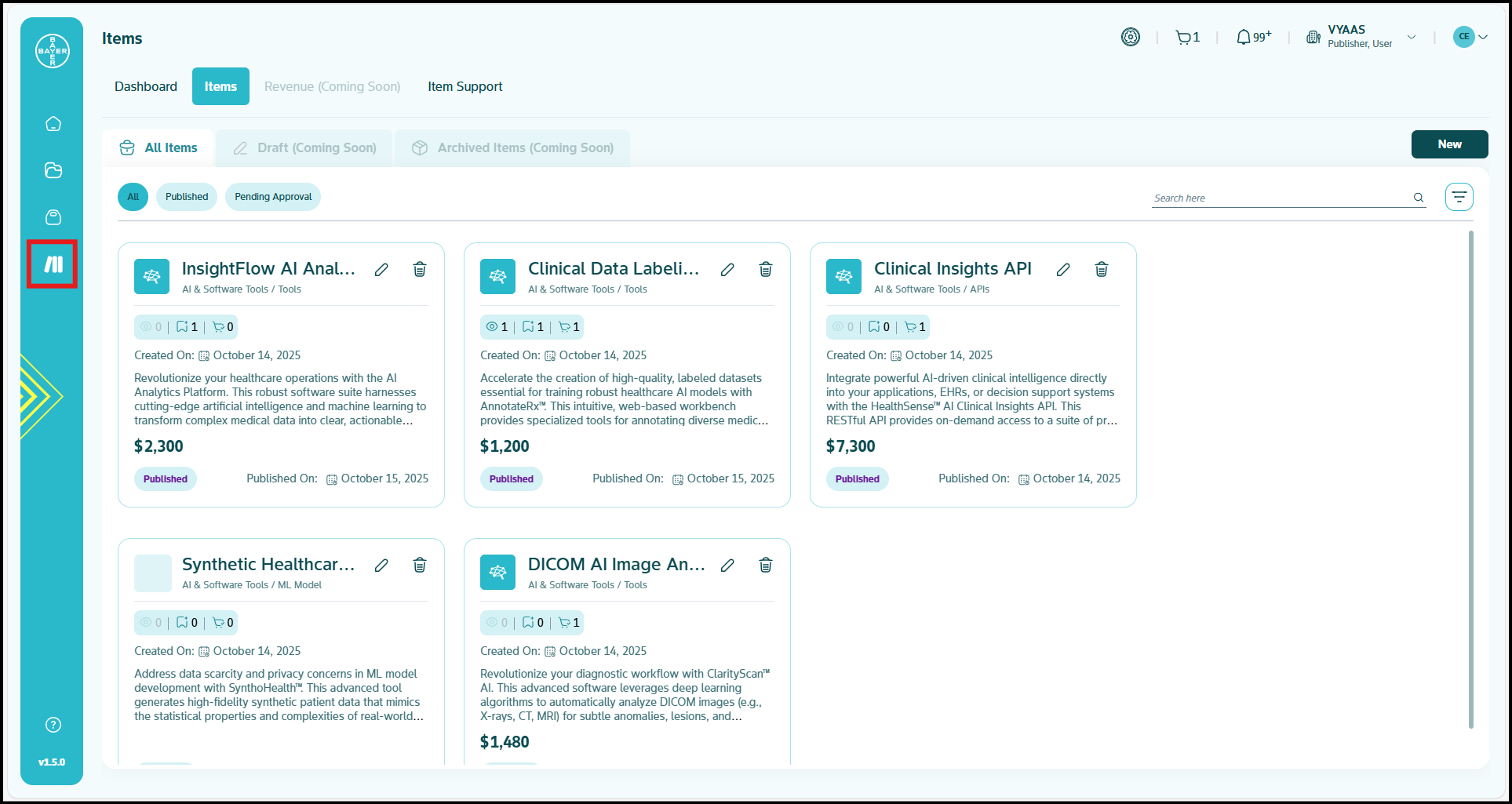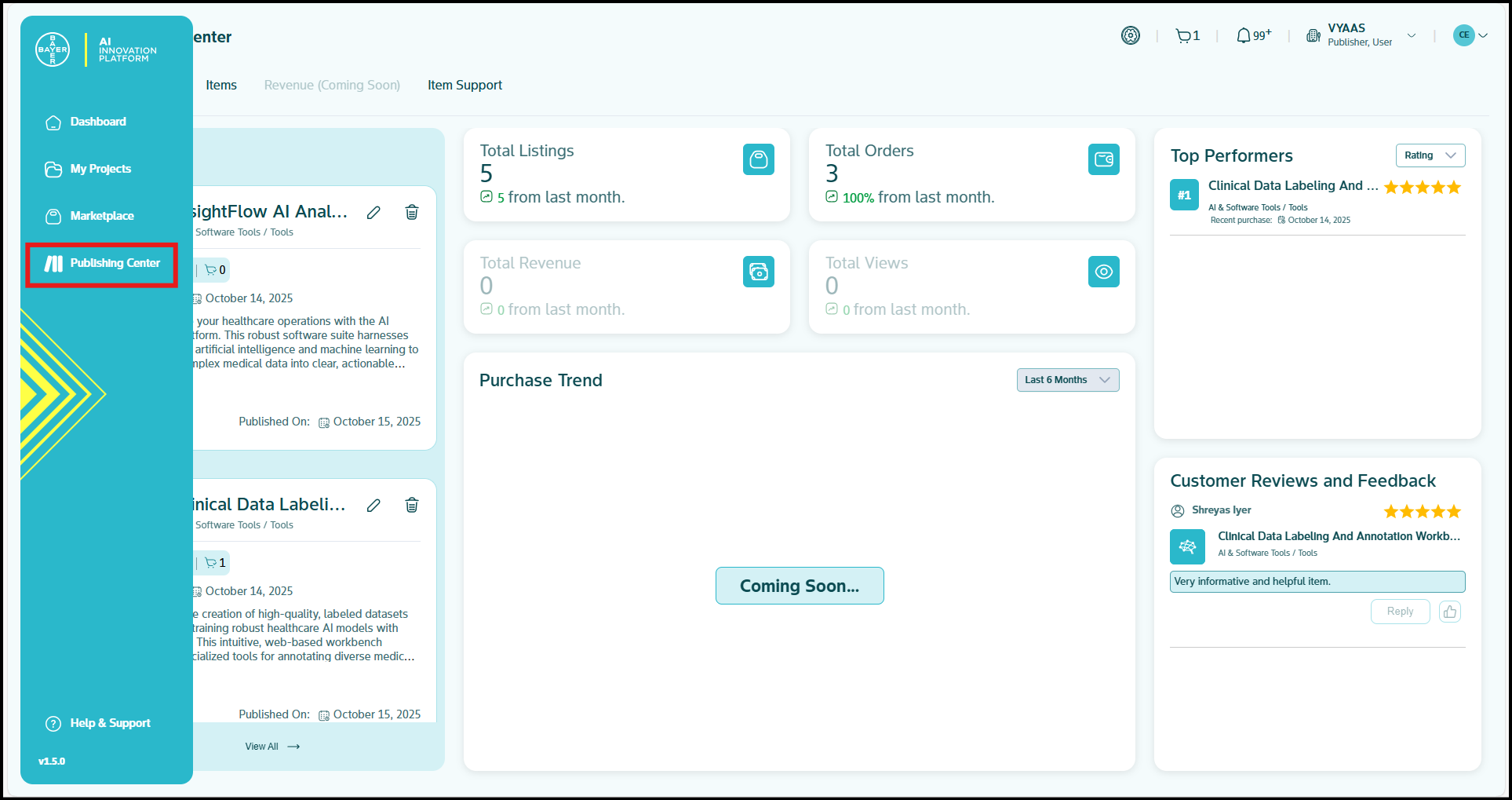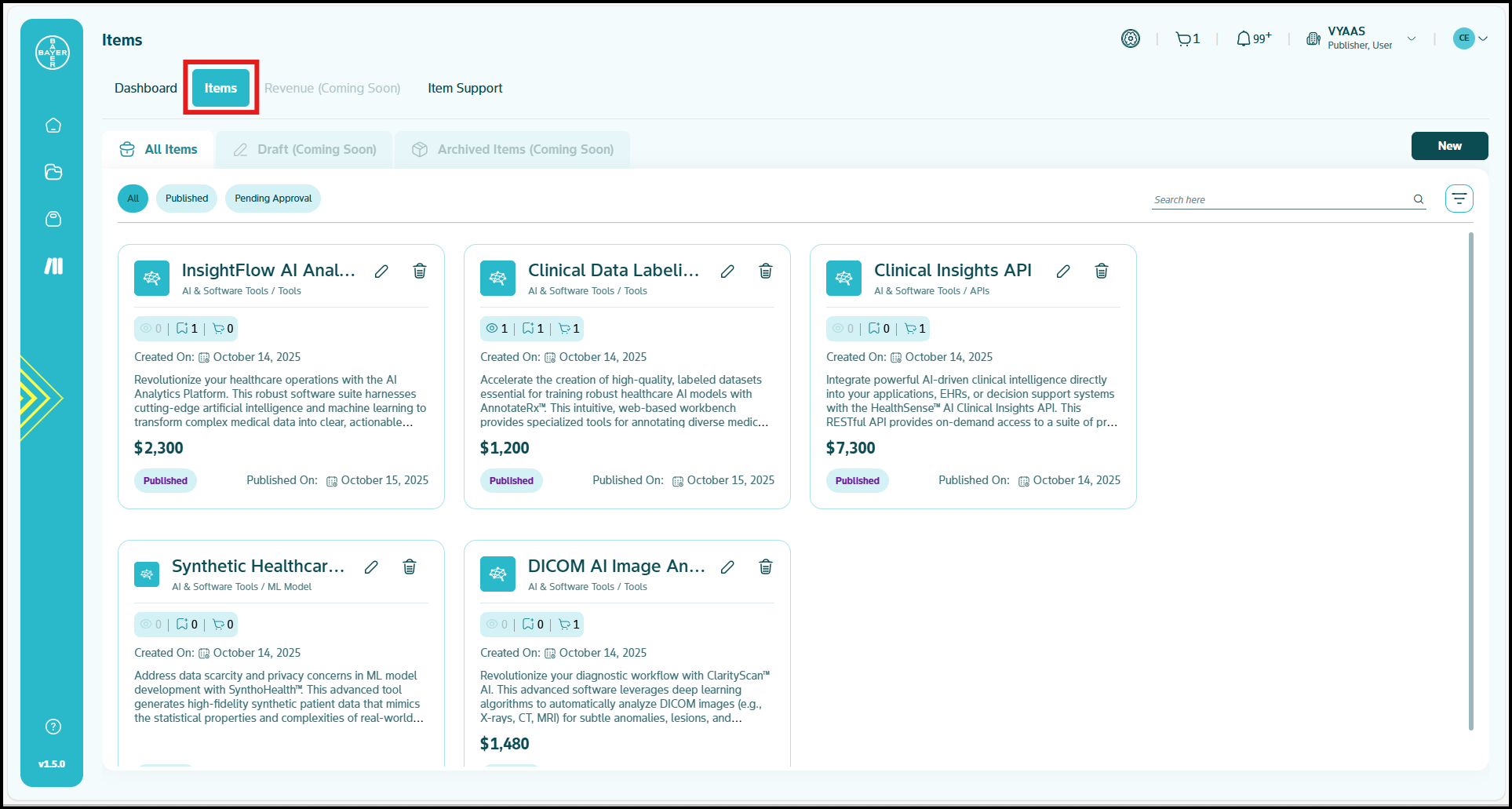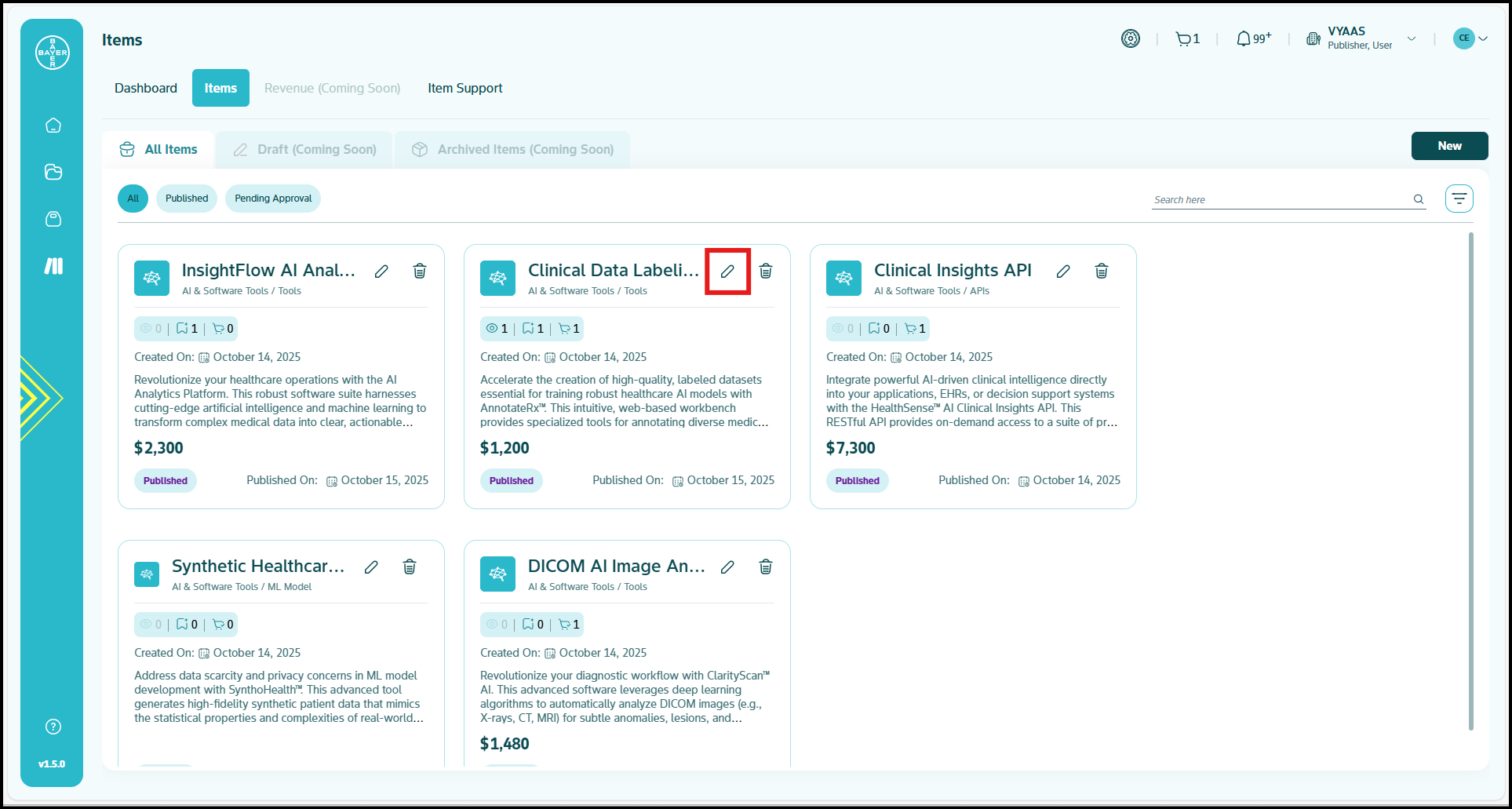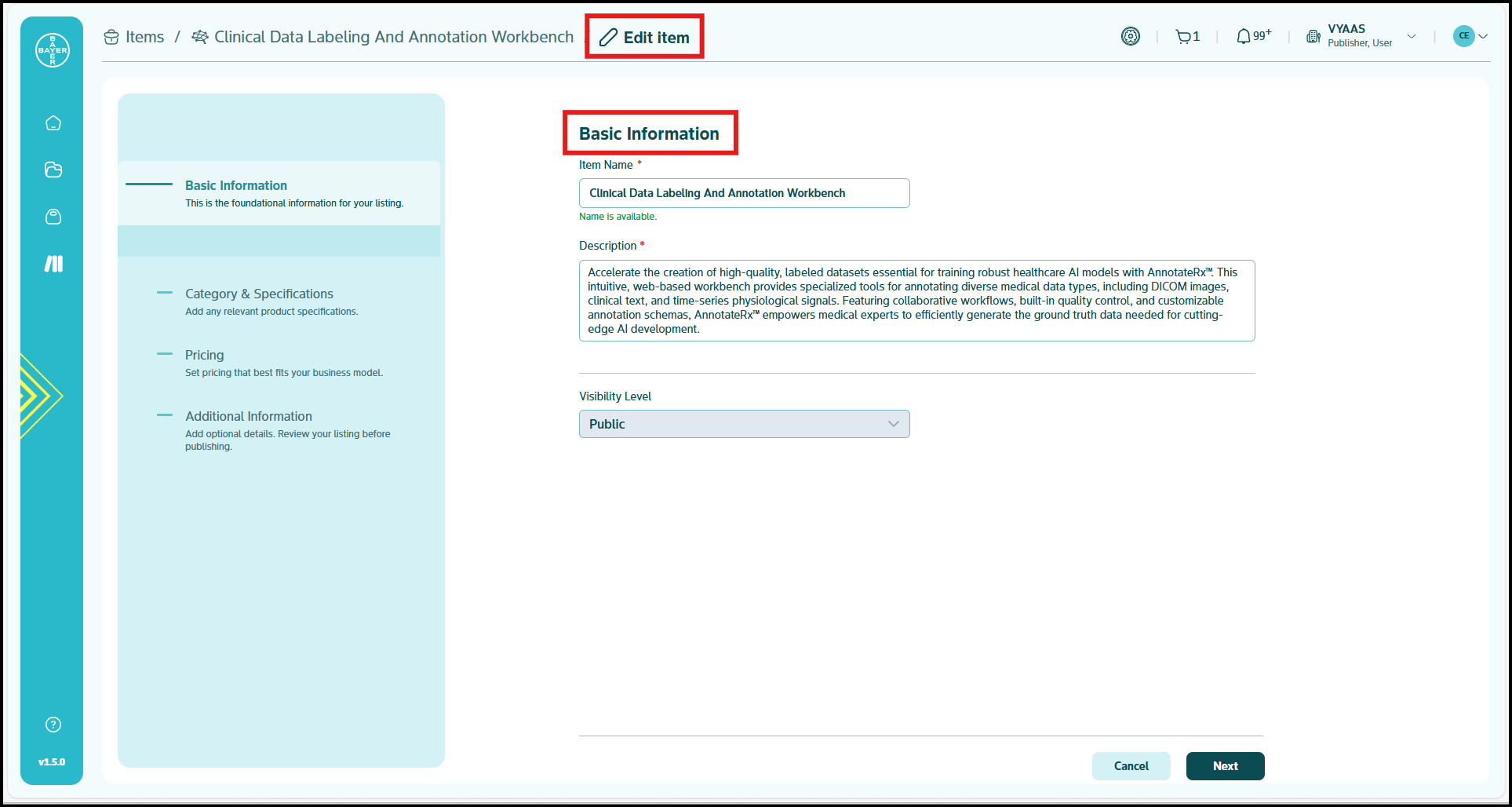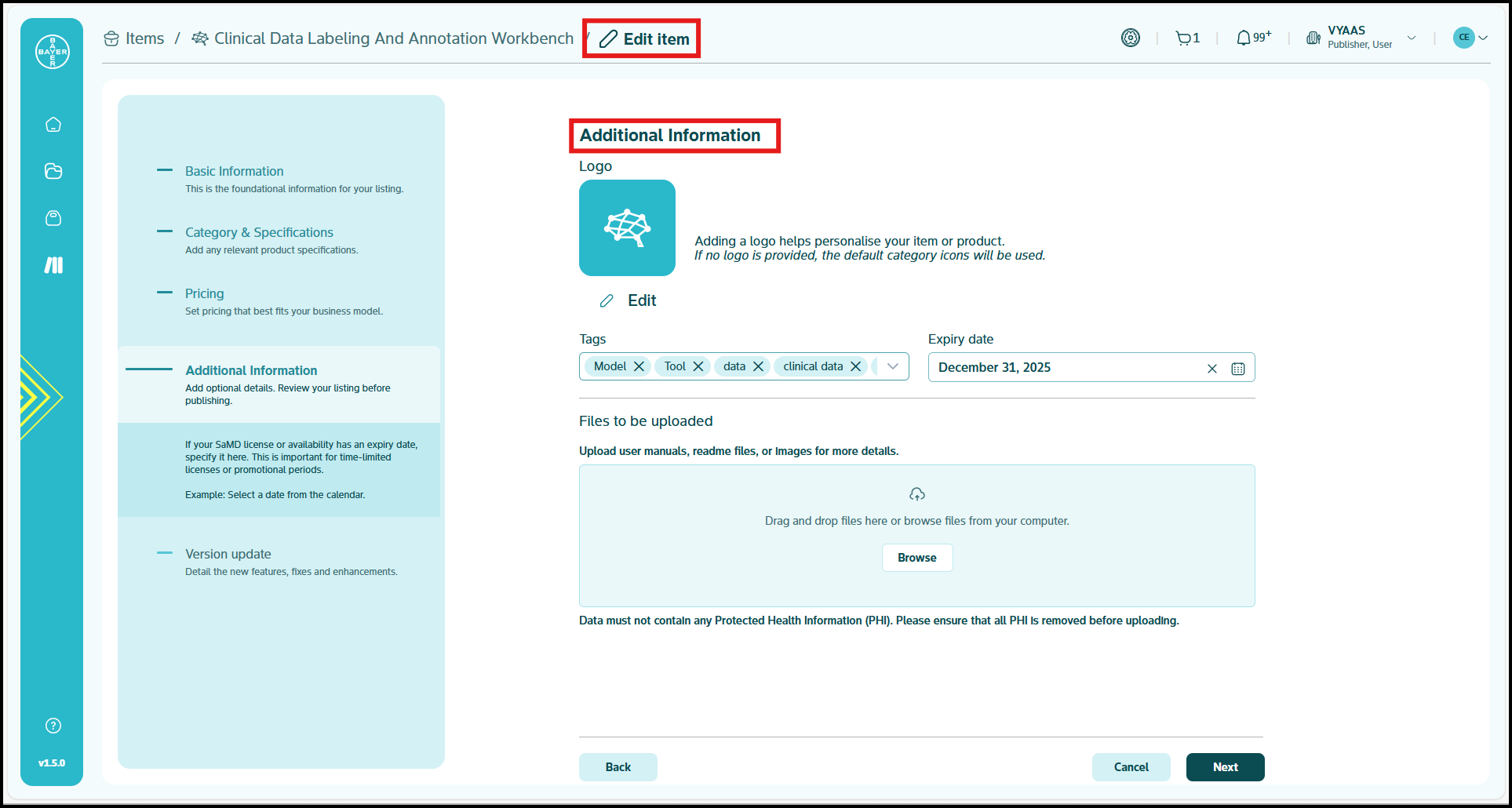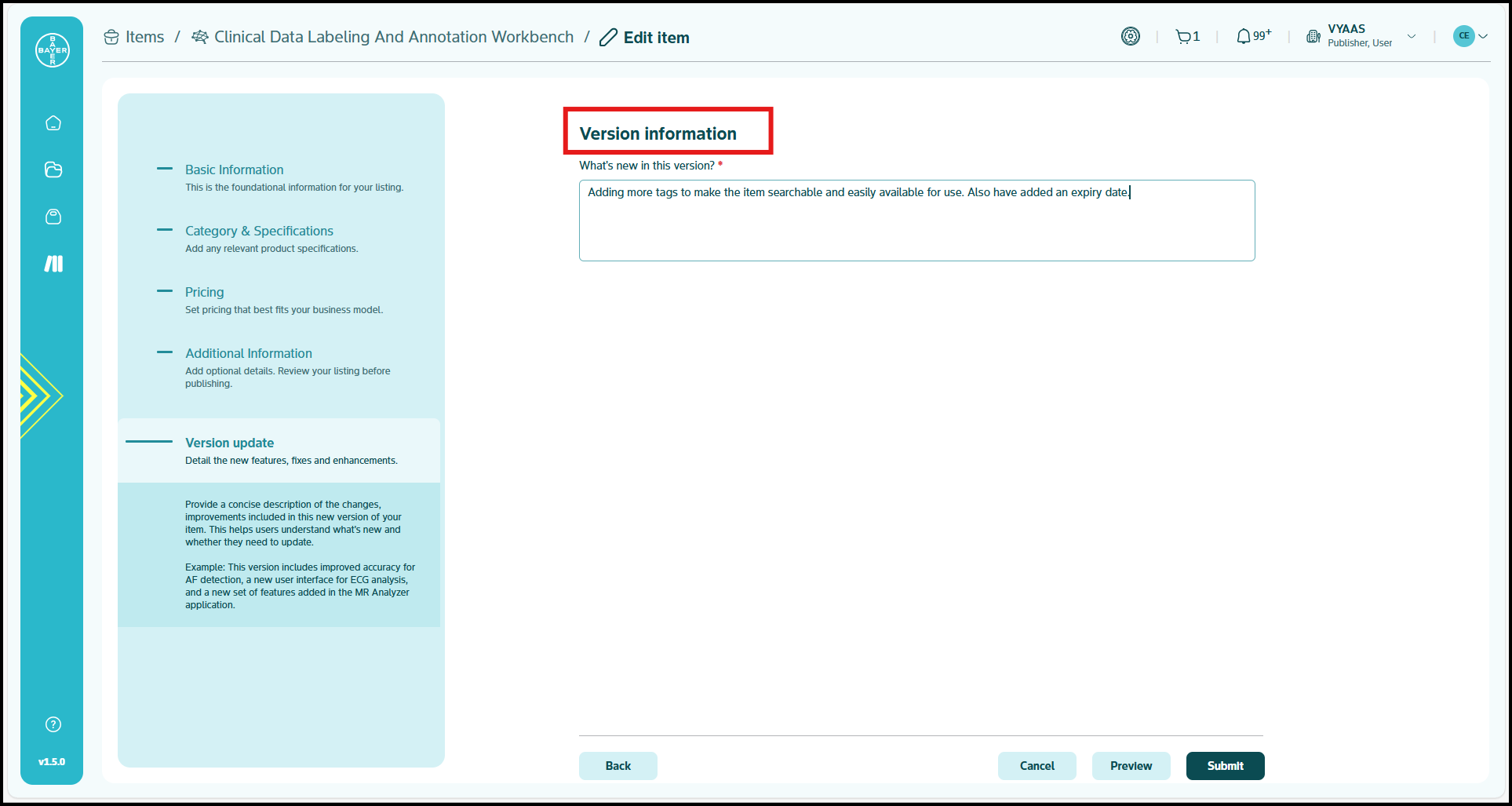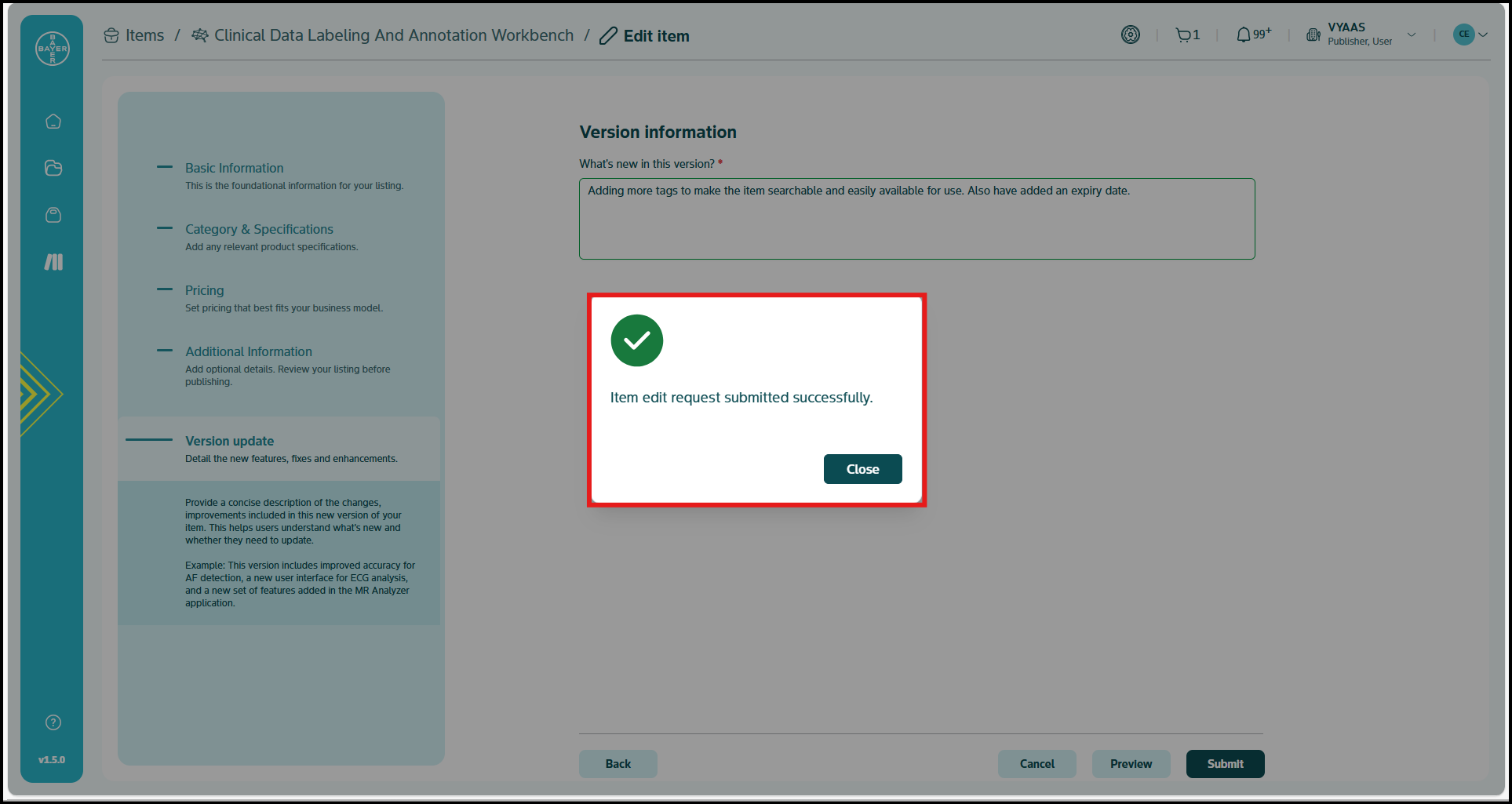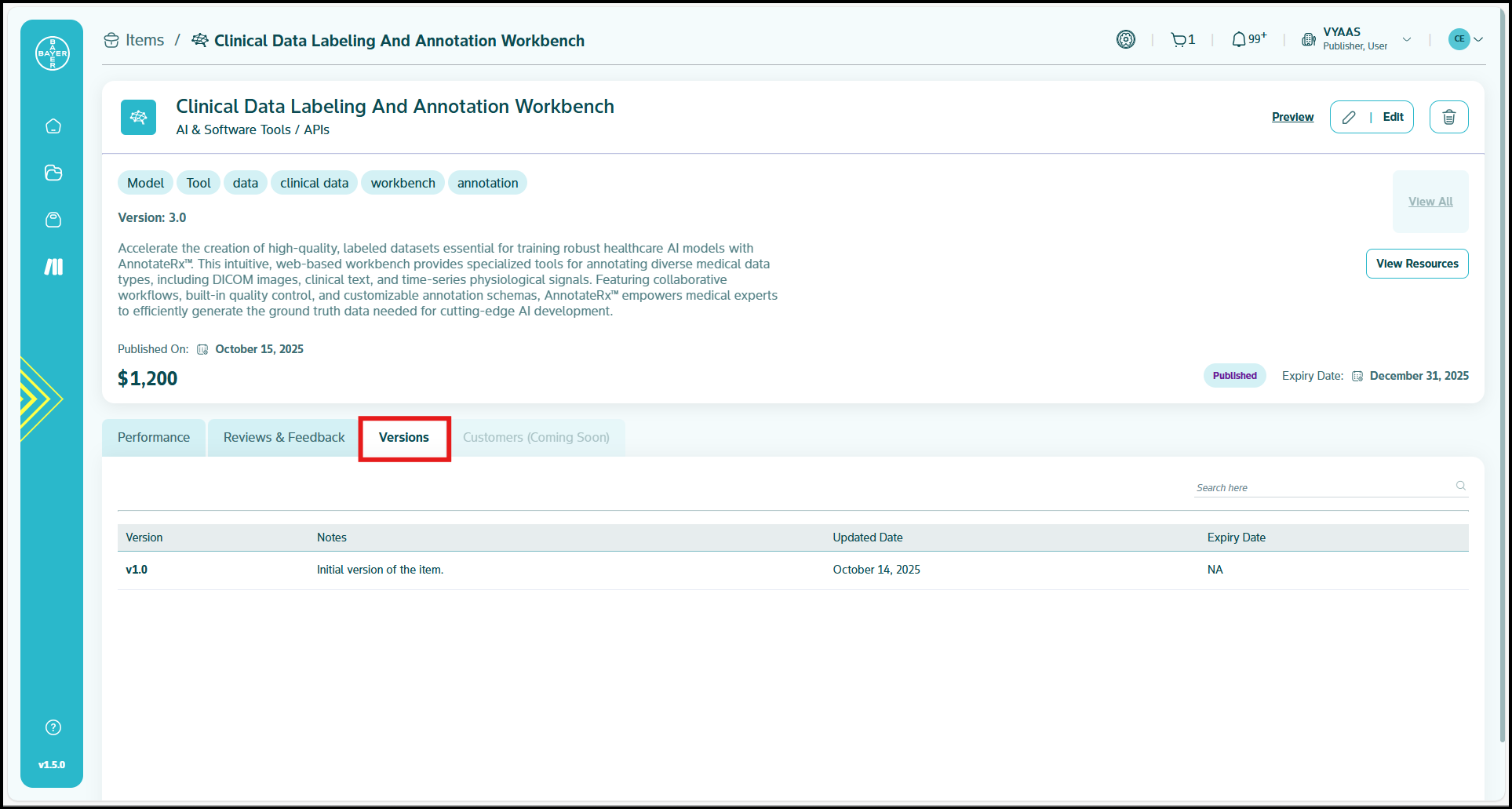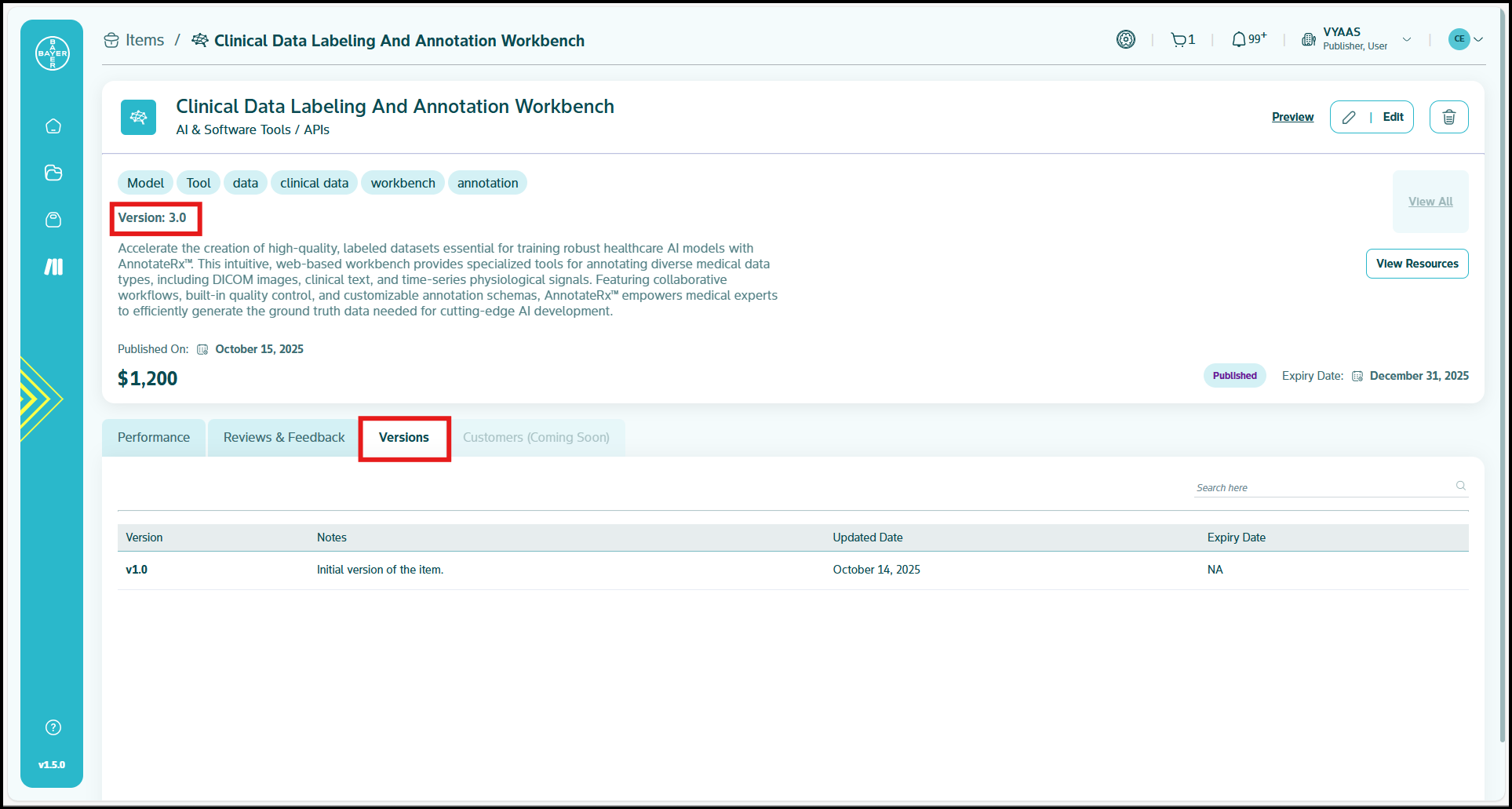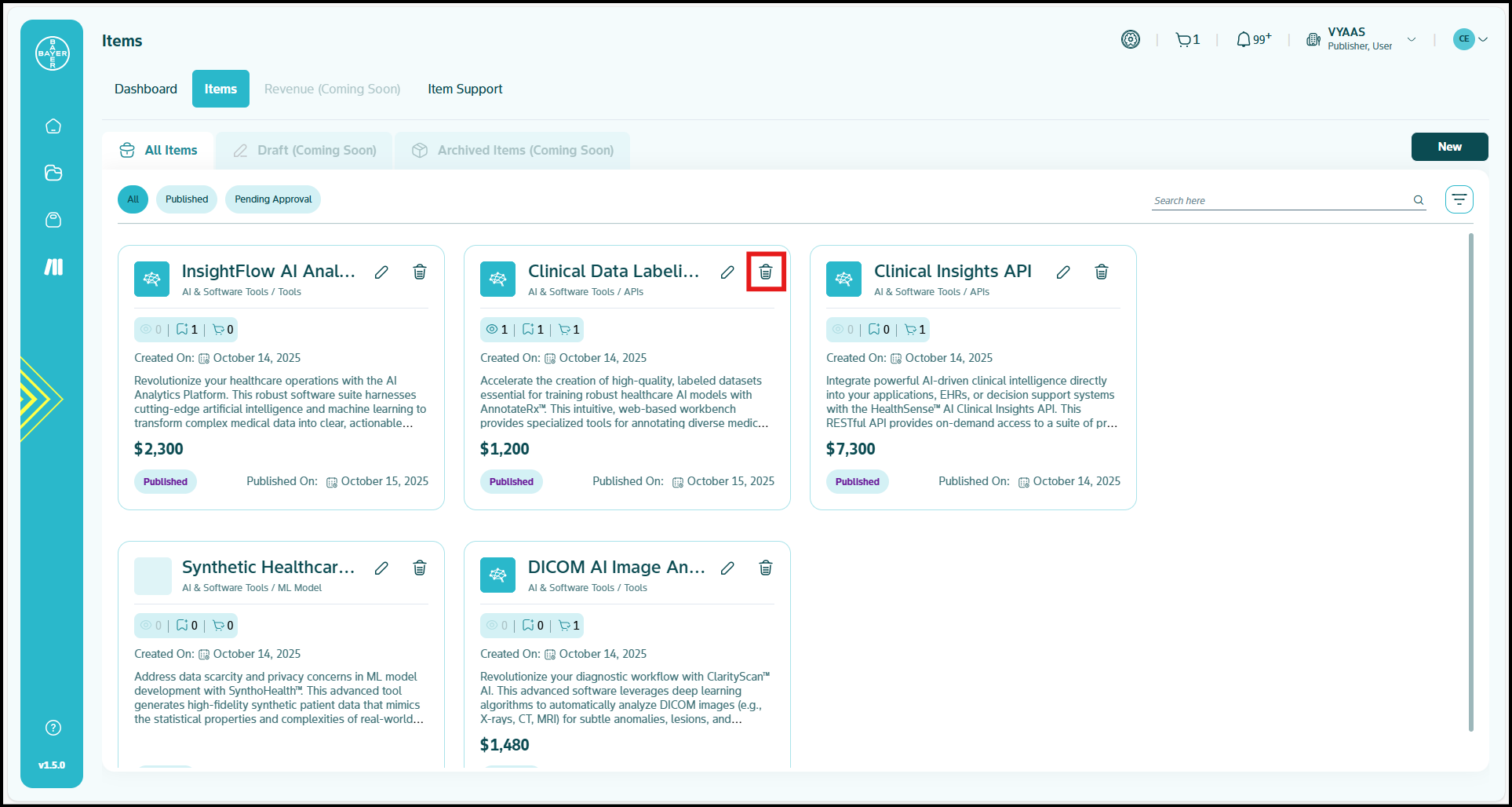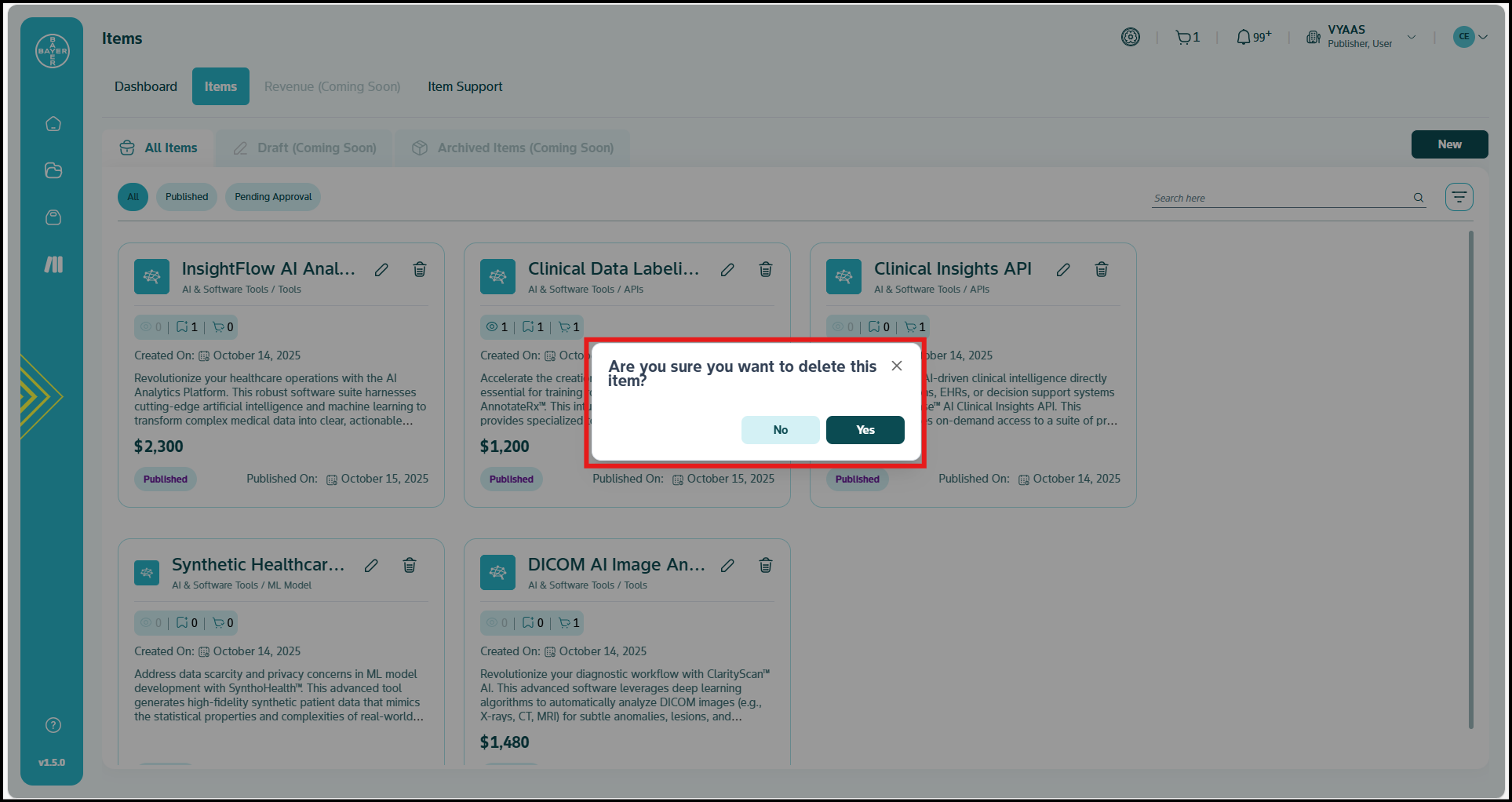Managing Published Items
This section guides you through the process of updating and removing your Marketplace items. It provides a clear understanding of available options, the impact of each action, and the necessary steps to perform them successfully. Remember, managing published items can only be done if you have the add-on Publisher license purchased for your tenant and the Publisher seat assigned to you.
Who Can Edit and Delete Items?
-
Publisher Capabilities:
Publishers can perform the following Marketplace management actions:
- Edit and delete their own Marketplace items
- Update all item fields including content and metadata
- Create new versions through the editing process
- Access version history and change tracking
-
System/AI Innovation Platform Admin Capabilities:
Platform admins can perform the following oversight actions:
- Approve or reject item modifications
- Monitor Marketplace item compliance
- Access admin oversight for approval processes
Editing an Item
Editable Fields
You can update all fields of your items, including:
- Item name
- Description
- Visibility level
- Price
- Files and attachments
- Tags and categories
- Item expiry date
Step-by-Step Instructions
-
Navigate to Publishing Center: Access the Publishing Center from the main navigation menu.
-
Open the Item Details Page: Click on your item name to access its details page, or click the "Edit" button from the item card.
-
Click the Edit Button: Locate and click the "Edit" button on the item details page.
-
Update the Required Fields: Modify the desired fields such as:
- Item Name: Enter your updated item title
- Description: Provide revised item details
- Tags: Add or modify relevant keywords
- Related Items: Update item relationships
- Item Expiry Date: Set or modify expiration date
-
Ensure Mandatory Fields are Completed: Verify that all required fields contain valid information.
-
Add Version Notes: Include version notes at the end describing the changes you made in the current version. This helps track modifications and inform users about updates.
-
Submit Changes: Apply your changes by clicking the "Submit" button.
Note
Version Management:
- Changing item details automatically creates a new version of your item.
- If you modify files, your item undergoes security checks.
- System/Platform admin approval is required for all your modifications.
- Only the latest approved version is available for consumption.
Viewing Version Details
You can track all changes made to your items through the version history feature.
-
Access Version History: Navigate to your item details page to view version information.
-
Locate Version Section: Find the versions section at the bottom of the page.
-
Review Version Details: The system displays all versions you created, including:
- Version number
- Version notes
- Updated date
- Expiry date
-
Version Ordering: The version history lists all your modifications with the newest/latest version displayed first.
Version History Features
- Reference Access: Your older versions remain available for reference purposes.
- Consumption Restrictions: Only your latest approved version can be consumed by users.
- Change Tracking: Complete audit trail of all modifications you made to the item.
Note
Your older version details remain accessible for reference but cannot be used for consumption. Only the latest version of your item is consumable by Marketplace users.
Notifications
The system automatically sends notifications to relevant parties:
- You receive confirmation of successful updates.
- System/Platform admins are notified of pending approvals.
- You are informed of any issues that prevent successful updates.
Deleting an Item
Step-by-Step Instructions
-
Locate the Delete Button: Find the "Delete" button on either:
- Your item details page
- The item card in your Publishing Center
-
Confirm Deletion: A confirmation popup appears requiring you to confirm your decision.
-
Receive Confirmation: The system provides notification regarding your deletion status:
- Success notification confirms your item's removal
- Failure notification explains the reason if deletion cannot be completed
Important Considerations for Deletion
Permanent Action:
- Deleting your item is irreversible and cannot be undone.
- You should carefully consider this action before proceeding.
Data Impact:
- The deletion process removes your item and associated metadata.
- User access to your item is immediately revoked.
- Data previously downloaded to users' buckets remains unaffected.
User Notifications:
- Existing consumers of your item receive notification about the removal.
- Your item becomes immediately unavailable for new consumption.
Best Practices
Before Editing:
- Review all your changes carefully before submission.
- Ensure version notes clearly describe your modifications.
- Verify that your updated content meets Marketplace guidelines.
Before Deleting:
- Consider the impact on existing users of your item.
- Evaluate whether item archiving might be more appropriate (coming soon).
- Ensure all stakeholders are informed of the pending removal.
Communication:
- Use clear, descriptive version notes.
- Notify regular users of significant changes to your items, as needed. Our platform would be rolling out notifications of this action as well to all consumers.