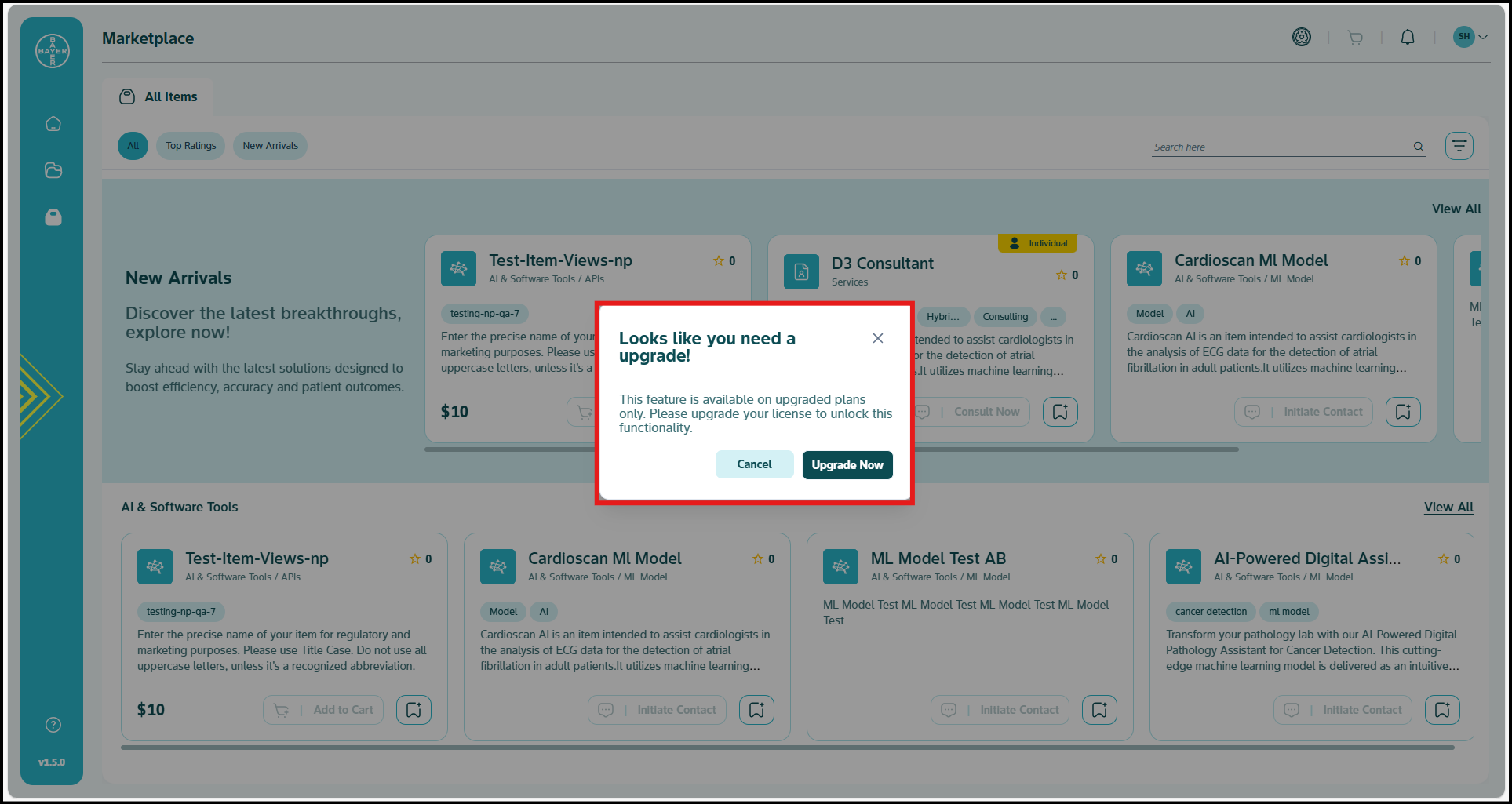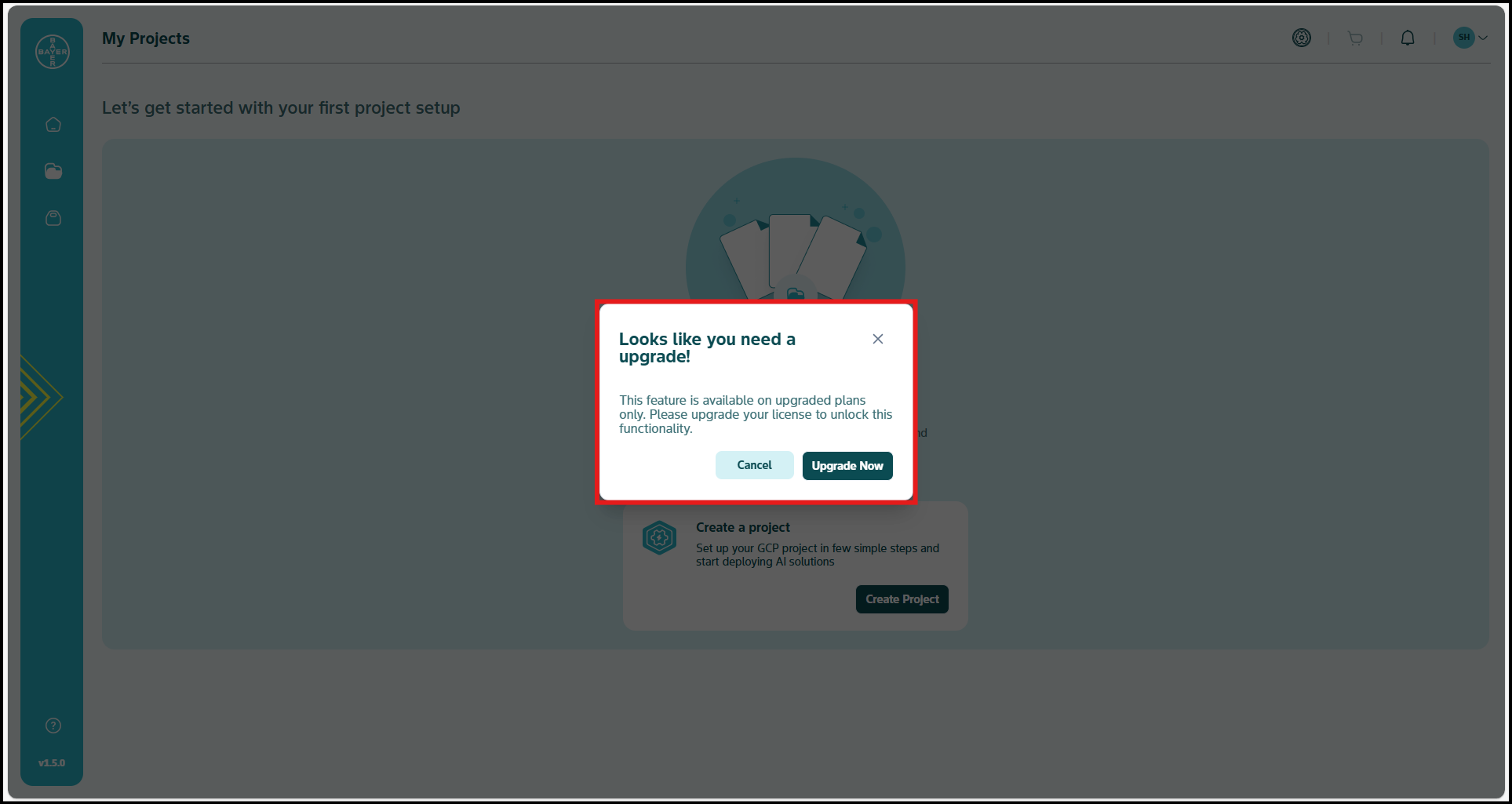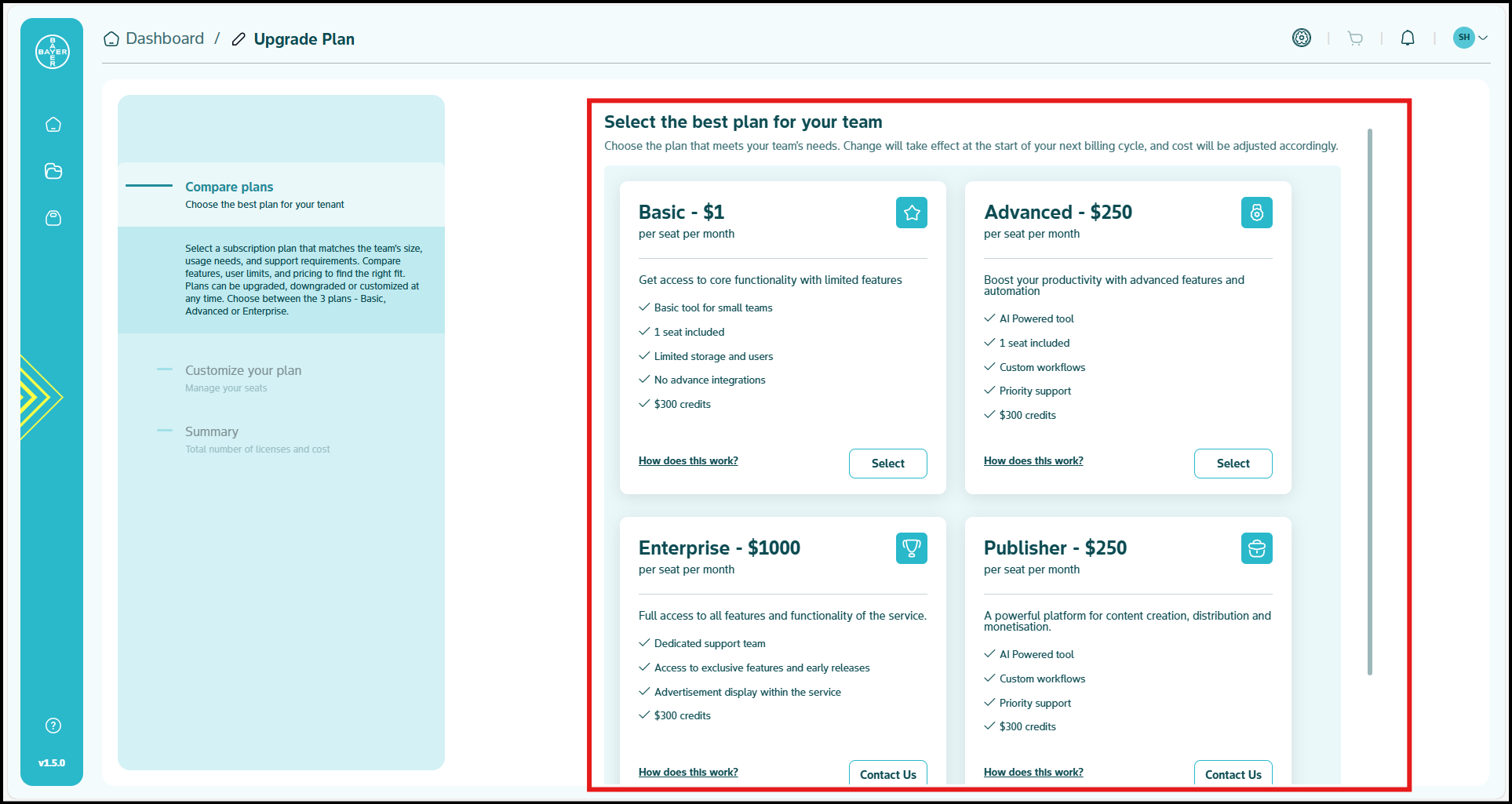Logging In
Welcome to the AI Innovation Platform login guide. This section shows you how to access your account and use the platform's AI tools. You can choose from multiple authentication methods to ensure secure and convenient access, based on your tenant setup.
Currently we do not have a sign up option but you can reach out to our support team (innovationplatform@bayer.com) to help get you started and onboarded to the platform so that you can use the below login steps and get going.
Accessing Your Account
Follow these steps to log in to the AI Innovation Platform:
-
Navigate to the Login Page
- Go to the AI Innovation Platform website ⧉.
- Click the "Log In" button in the top-right corner of the homepage.
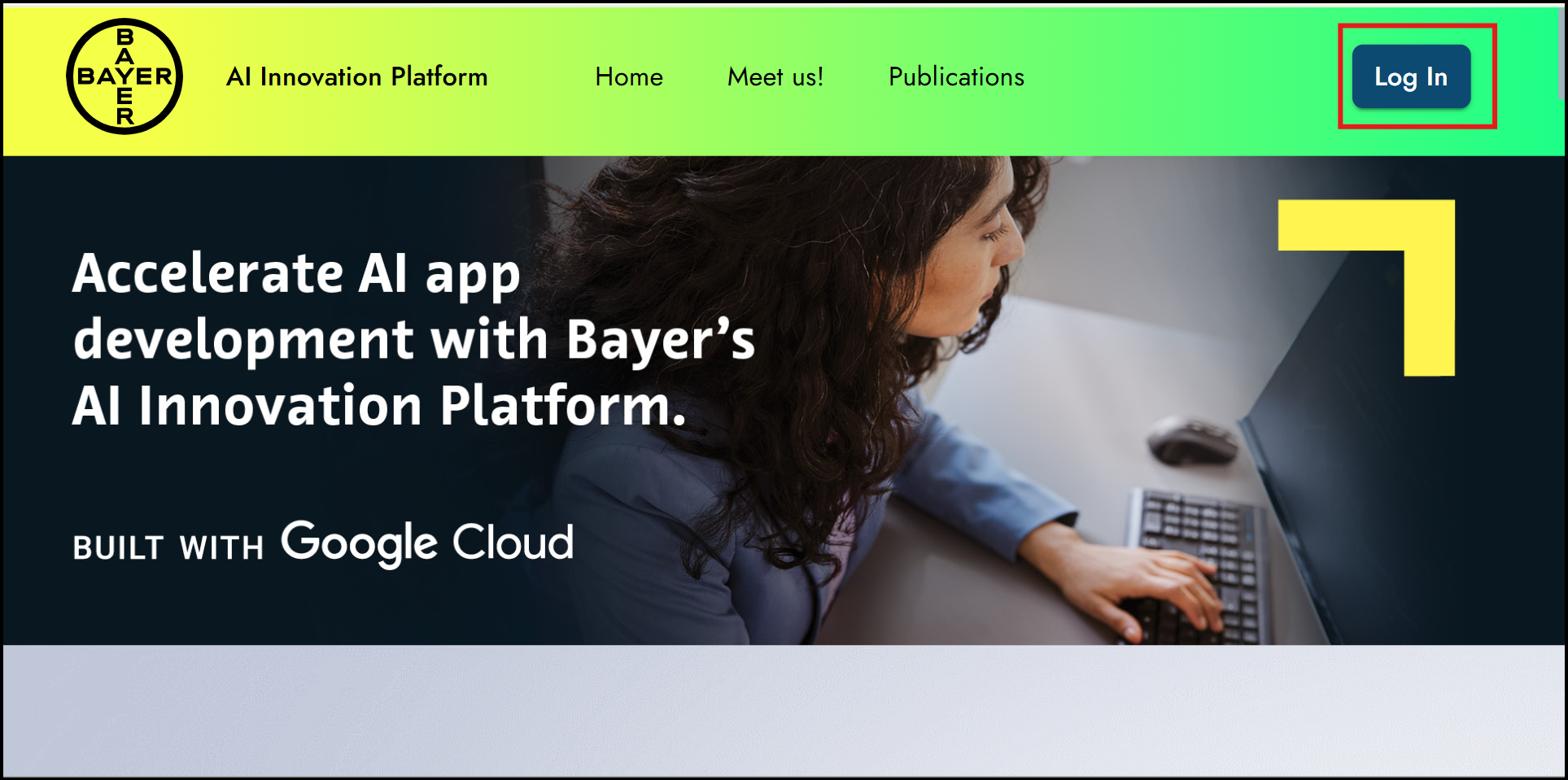
-
Enter Your Credentials
- Enter your registered email address and click "Login".
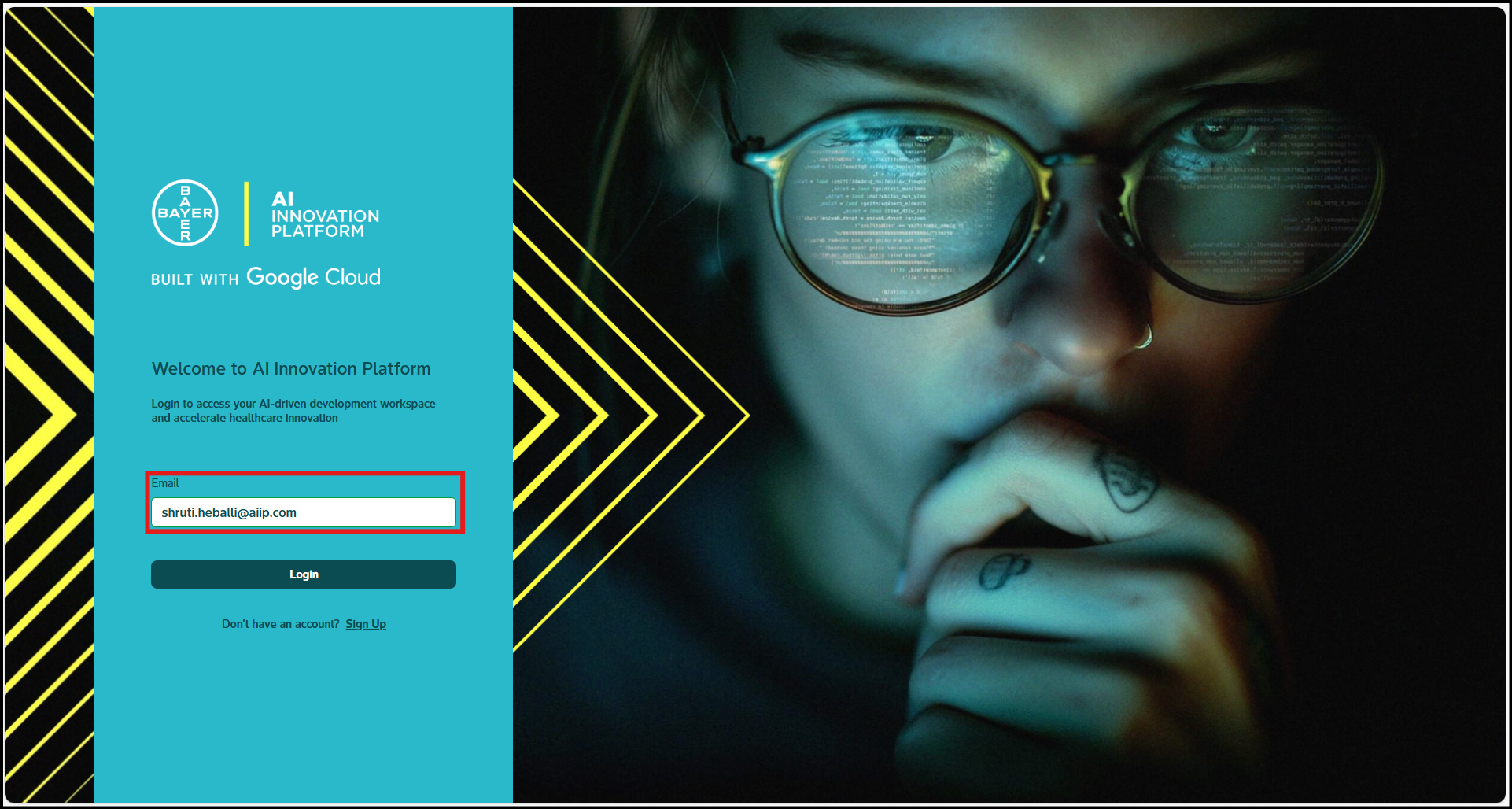
- If Single Sign-On (SSO) is set up, after entering your email, you are automatically redirected to your SSO provider for authentication.
- If SSO is not set up, enter the temporary password received on your email right post login and click "Sign In" to continue.
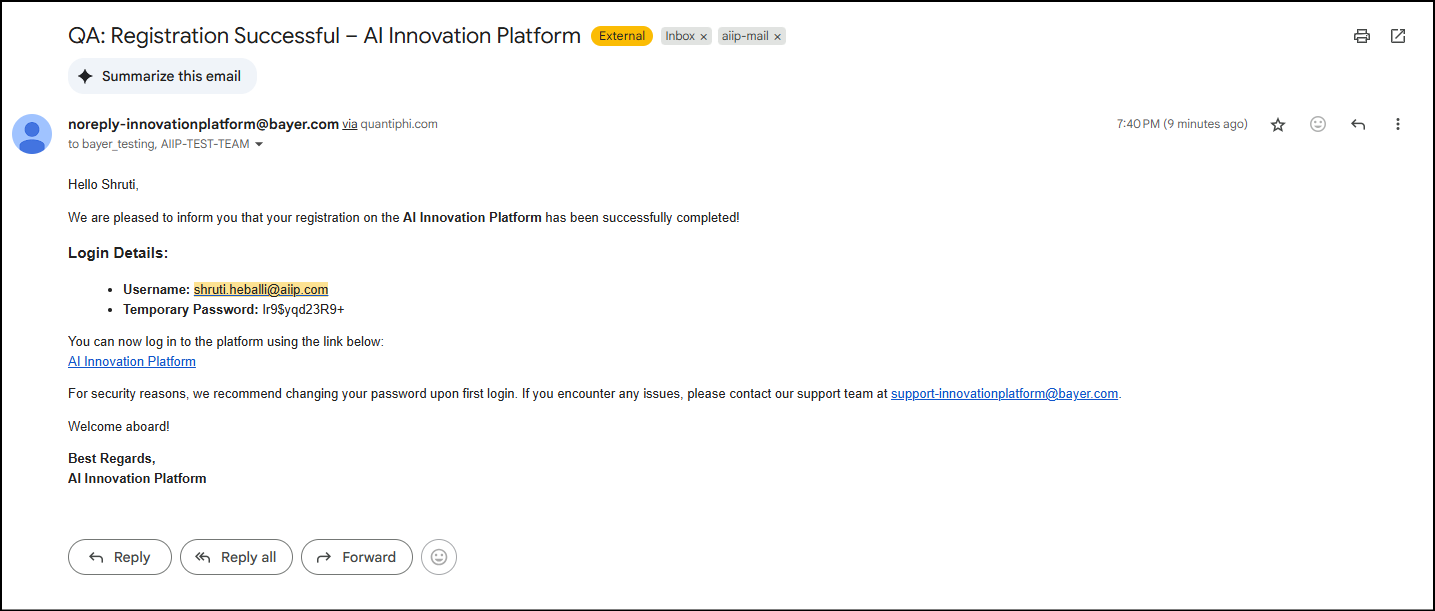
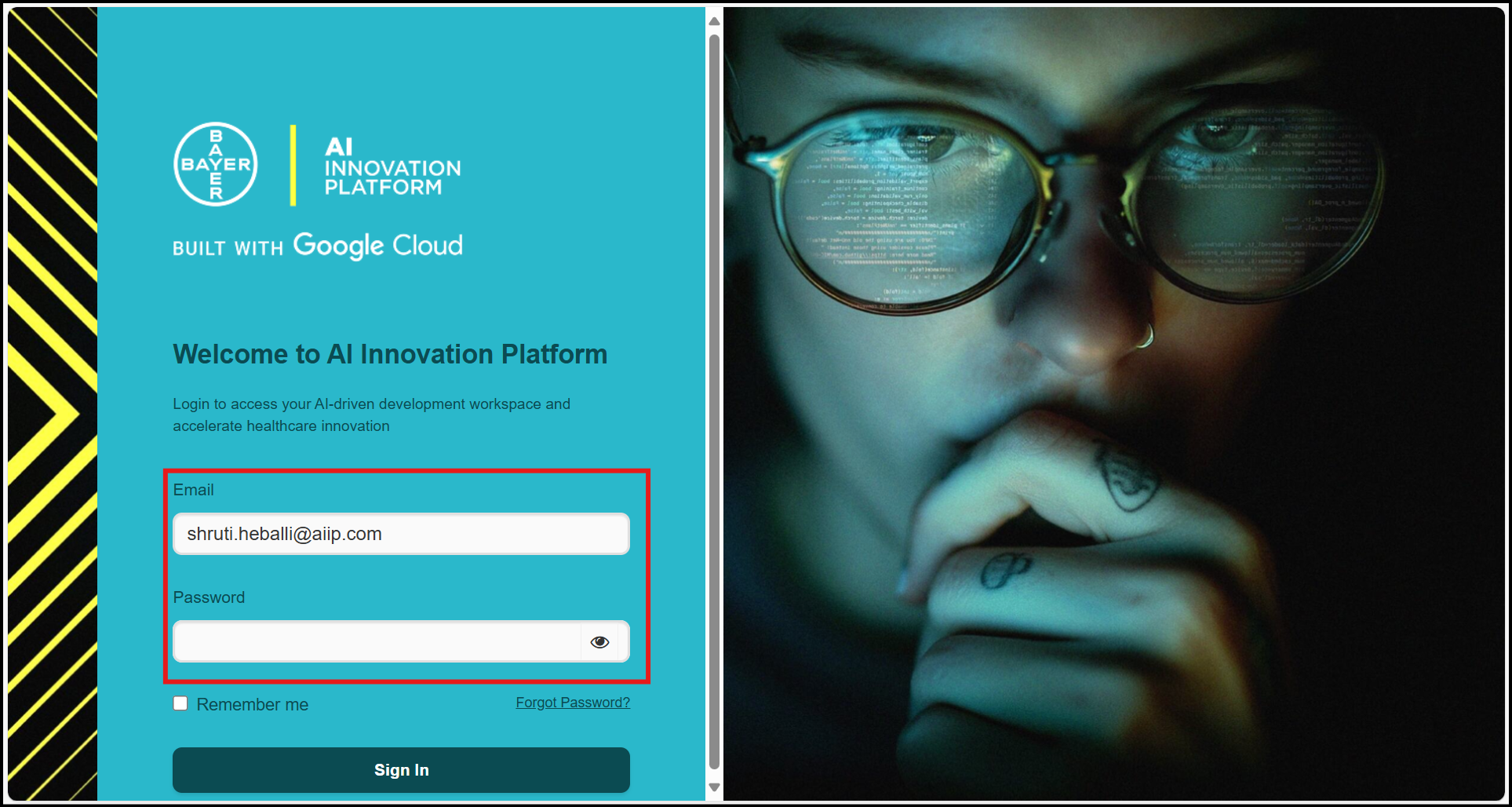
- Enter your registered email address and click "Login".
-
Mobile Authenticator Setup
Once you have entered the temporary password, you will be redirected to the MFA screen. To enhance your account security, set up a Mobile Authenticator. This links an authenticator app on your mobile device to your account, providing a secure one-time code for login. Follow these steps:- Install the FreeOTP authenticator (or Microsoft or Google Authenticator) application on your mobile device.
- Open the authenticator app and select the option to "add account" or "scan QR code."
- Scan the displayed QR code to set up your account.
- Enter the 6-digit one-time code shown in the app.
- Optionally, enter your mobile device name and complete the two-factor authentication.
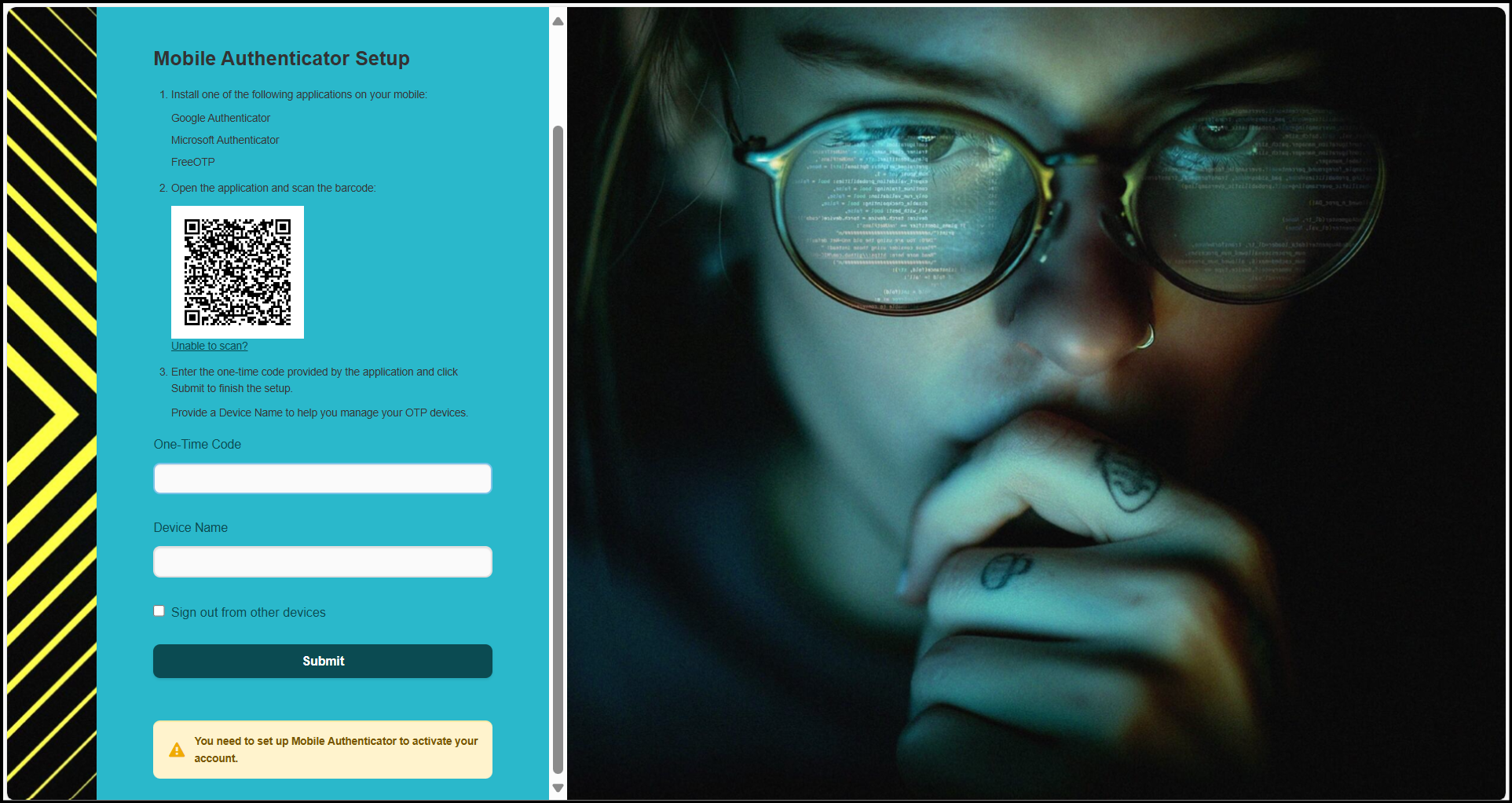

-
Password Reset, Remember and Forgot Password Options
- Once the MFA setup is completed, you are prompted to reset your password. Create a new password that meets security requirements.
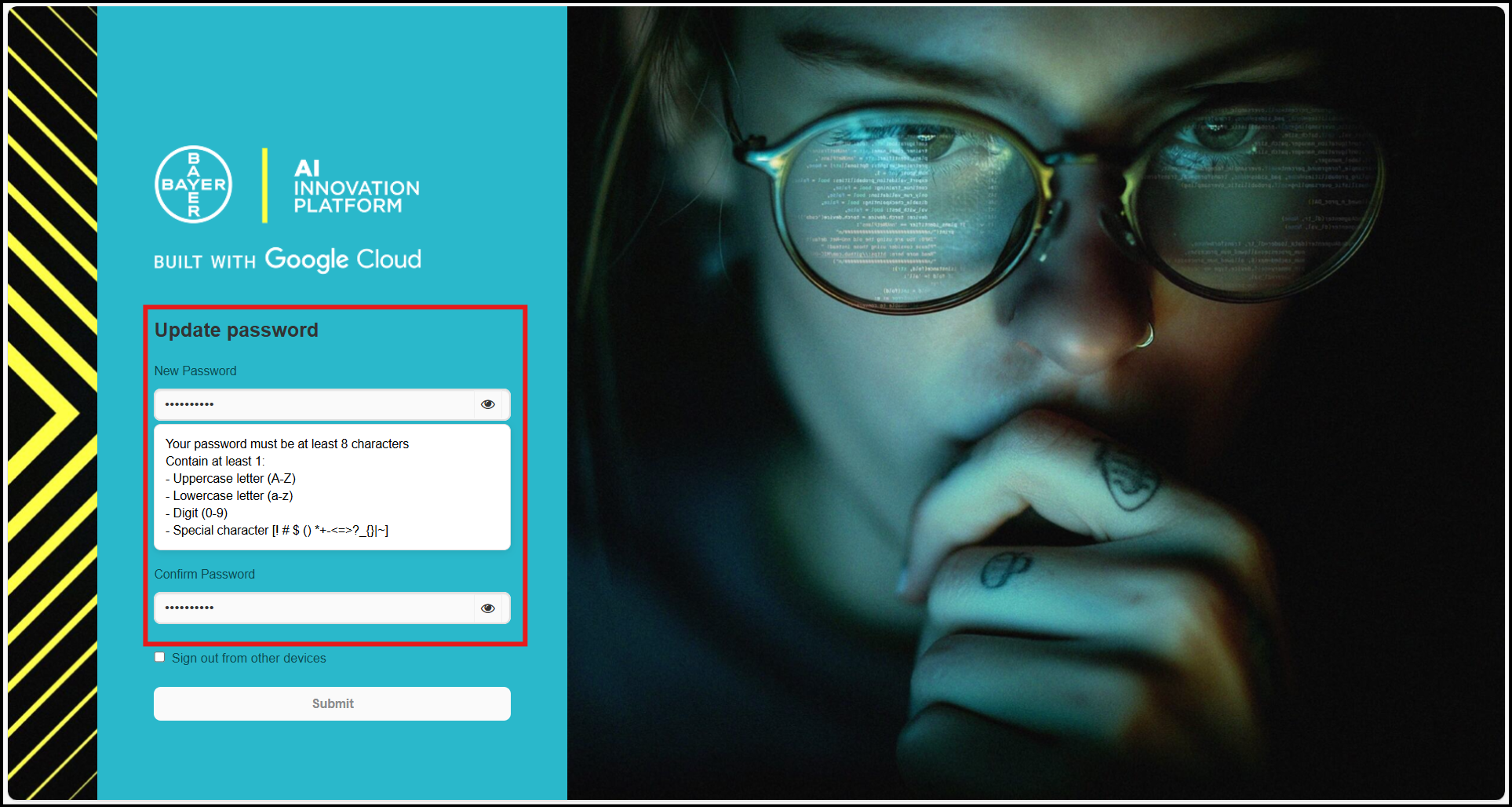
- You can also choose to remember password from the login screen.
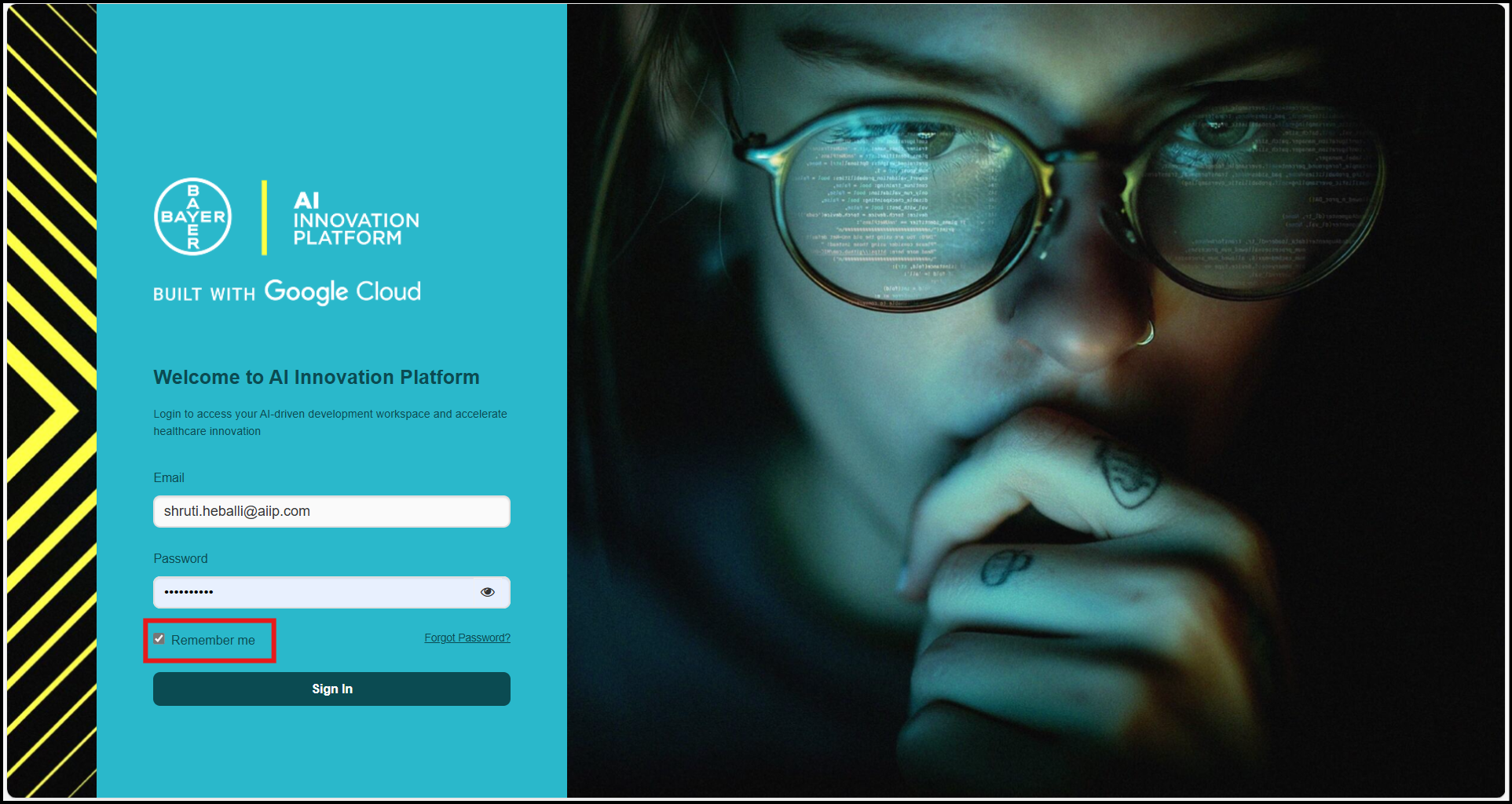
- For changing passwords anytime, you can also click on the "Forgot Password?" option while signing in.
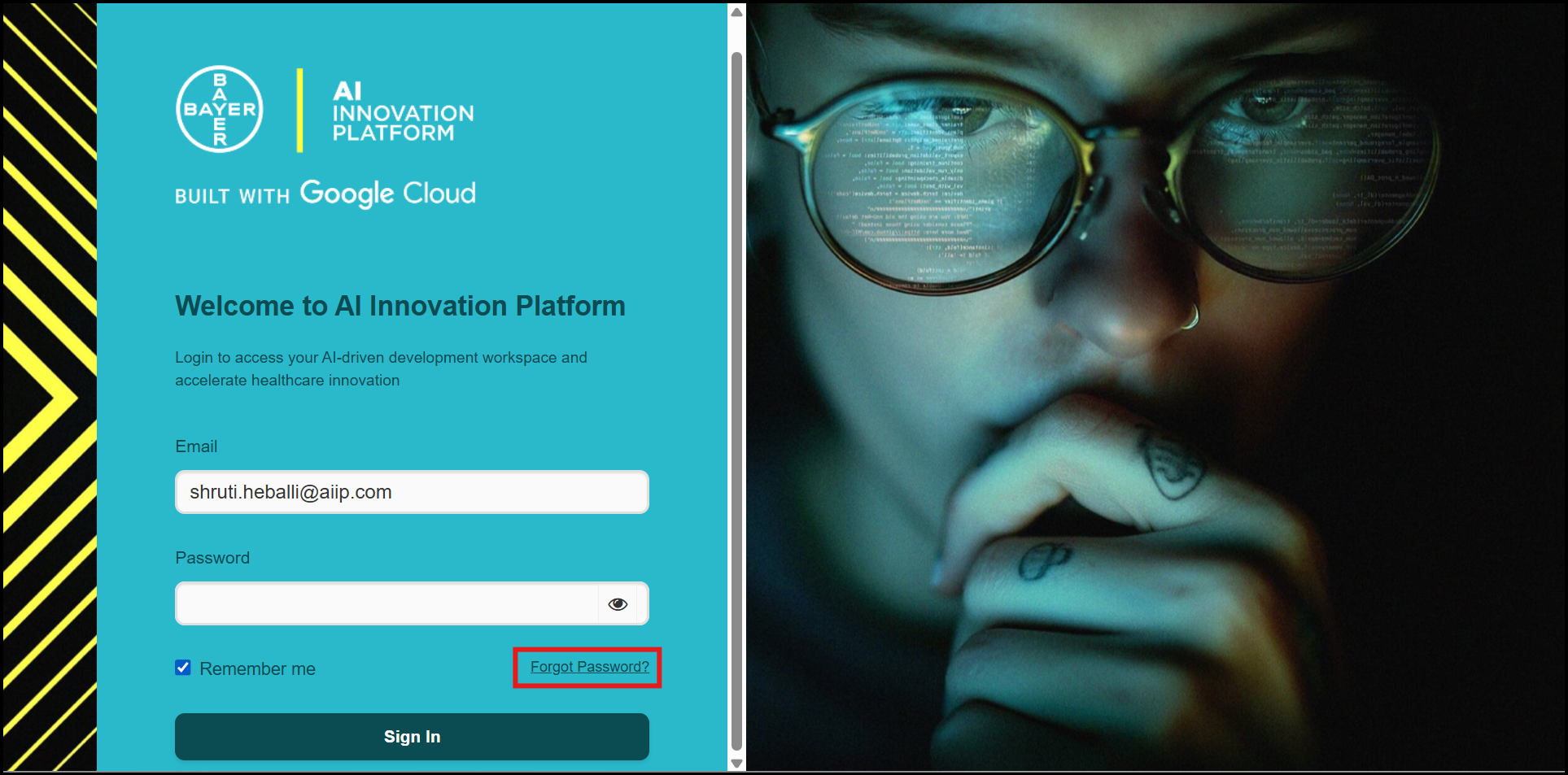
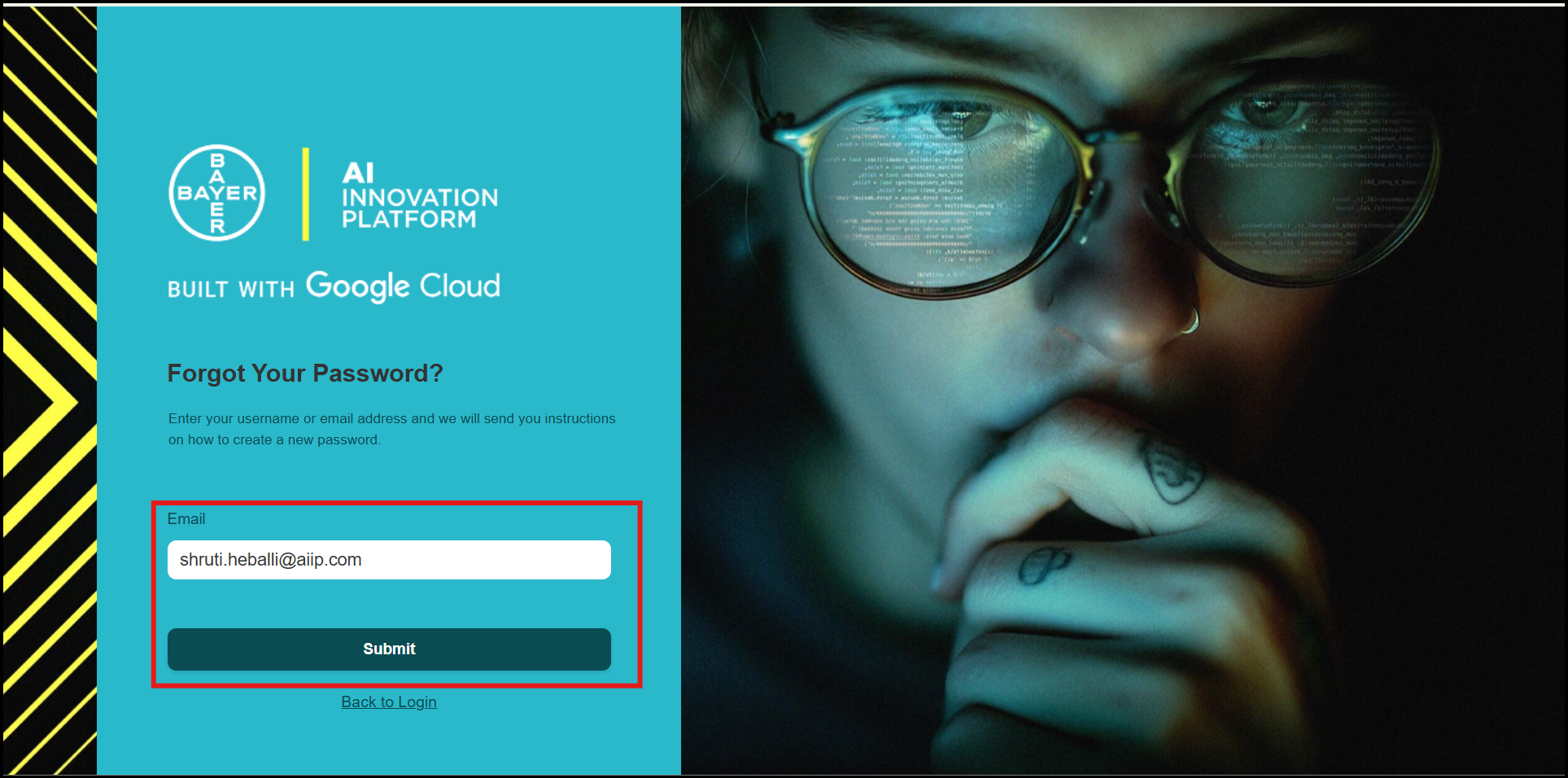
Note
Password Requirements:
- Must be at least 8 characters long.
- Must contain at least one character from each of the following categories:
- Uppercase letter (A–Z)
- Lowercase letter (a–z)
- Digit (0–9)
- Special character:
! # $ ( ) * + – < = > ? _ { } ] ~
Password Restrictions:
- Must not start with
!or?. - Must not include any of the following characters:
@ & % . ,or any other special characters not listed above. - Must not contain your first, middle, or last name, or your user ID.
- Must not be the same as any of your last 10 passwords.
- Once the MFA setup is completed, you are prompted to reset your password. Create a new password that meets security requirements.
-
Access Your Dashboard
After successful authentication, you are directed to your personalized dashboard where you can explore platform features and connect with the community.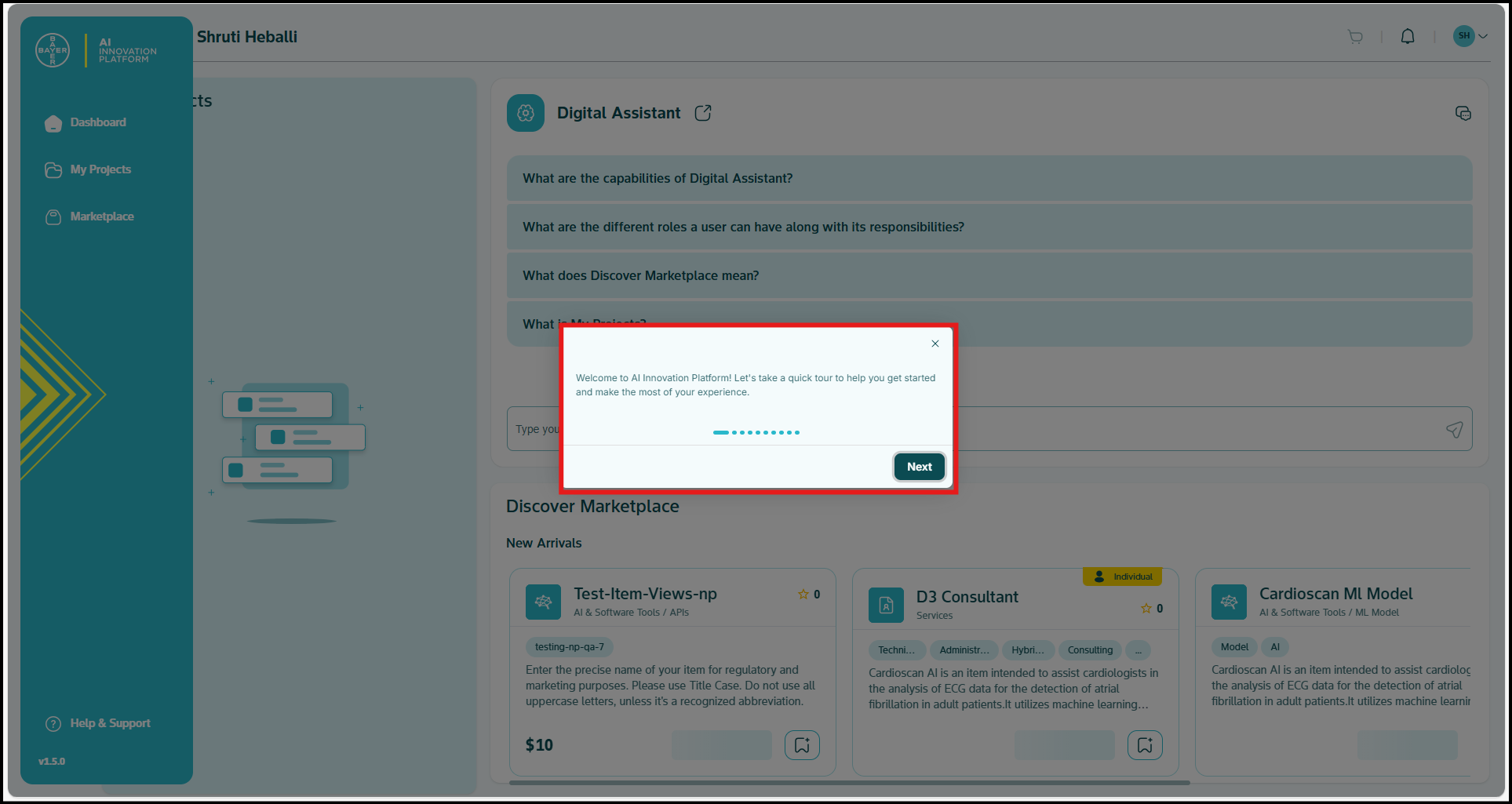
During your first login, you are guided through an interactive product walkthrough that highlights key features and helps you get started quickly. For more details on this tour feature, refer to this link.
-
Free Sign-Up Users
On signing up, you are registered as a free sign-up/free tier user and in case you take any action that involves costs, you are prompted with the paywall to purchase licenses i.e.- In case you try to purchase an item from the Marketplace, you hit a paywall.
- In case you try to use full capabilities of the Digital Assistant, you hit a paywall.
- In case you try to create a project, you hit a paywall.
In case you want to upgrade your license to get rid of the paywall, you can opt for any of our platform's exciting license packages and upgrade yourself to use our extended features. To know more details on how your license can be upgraded, click here.
Login Security & Troubleshooting
You benefit from multiple layers of account and data security, including industry-standard encryption for all login sessions. Automated systems monitor for suspicious login attempts, and timeout features protect your account during inactivity.
Troubleshooting Common Issues:
- Verify you are using the correct email address.
- Clear your browser cache or try a different browser.
- Use the "Forgot Password" link to reset your credentials.
- Contact the support team for persistent login problems.
Single Sign-On Benefits
You can use single sign-on (SSO) to:
- Access the platform with your existing tenant credentials.
- Eliminate the need to remember multiple passwords.
- Experience a streamlined authentication process.
- Maintain security standards set by your tenant.
For additional login assistance, contact the support team here ⧉.