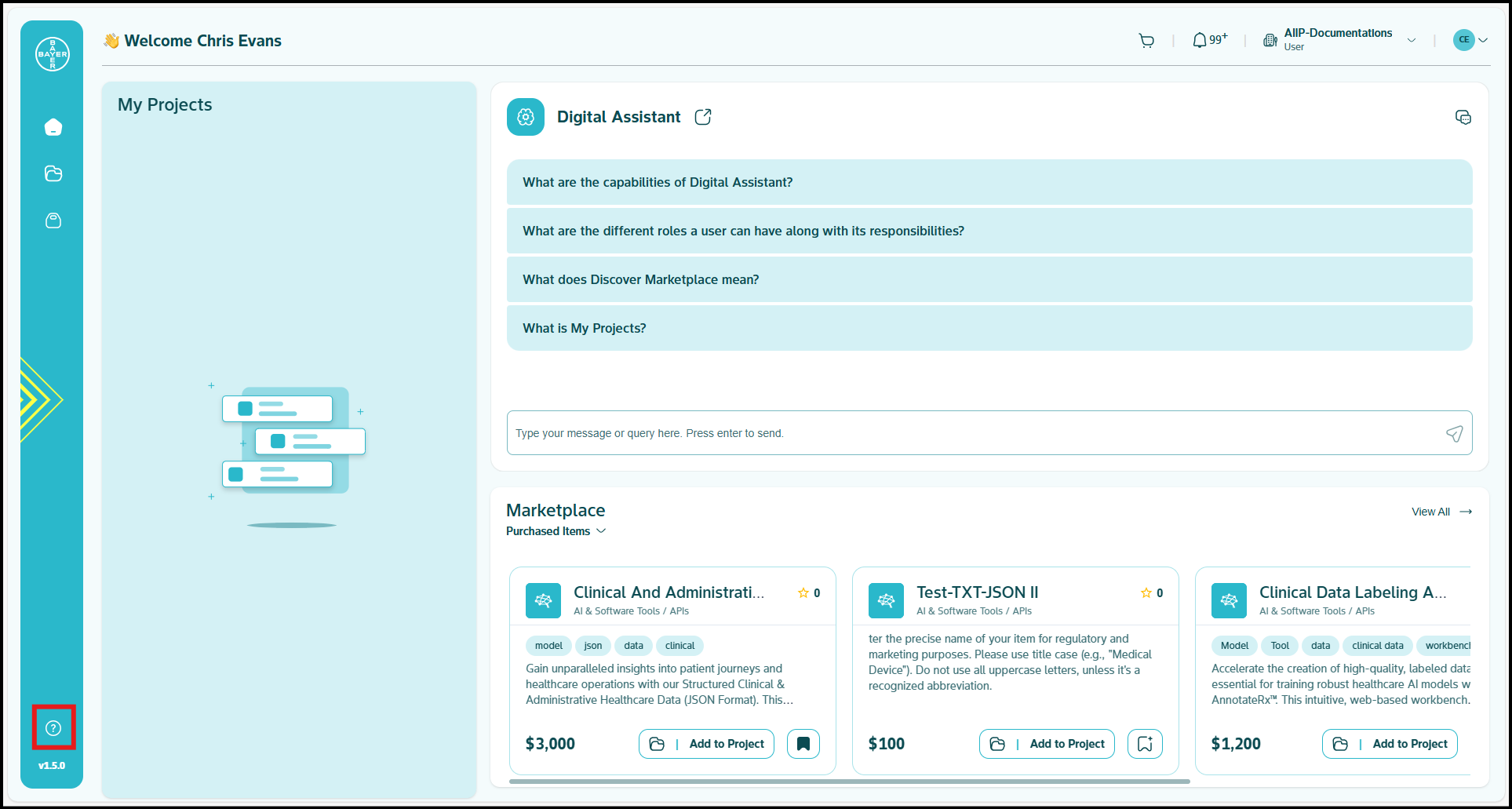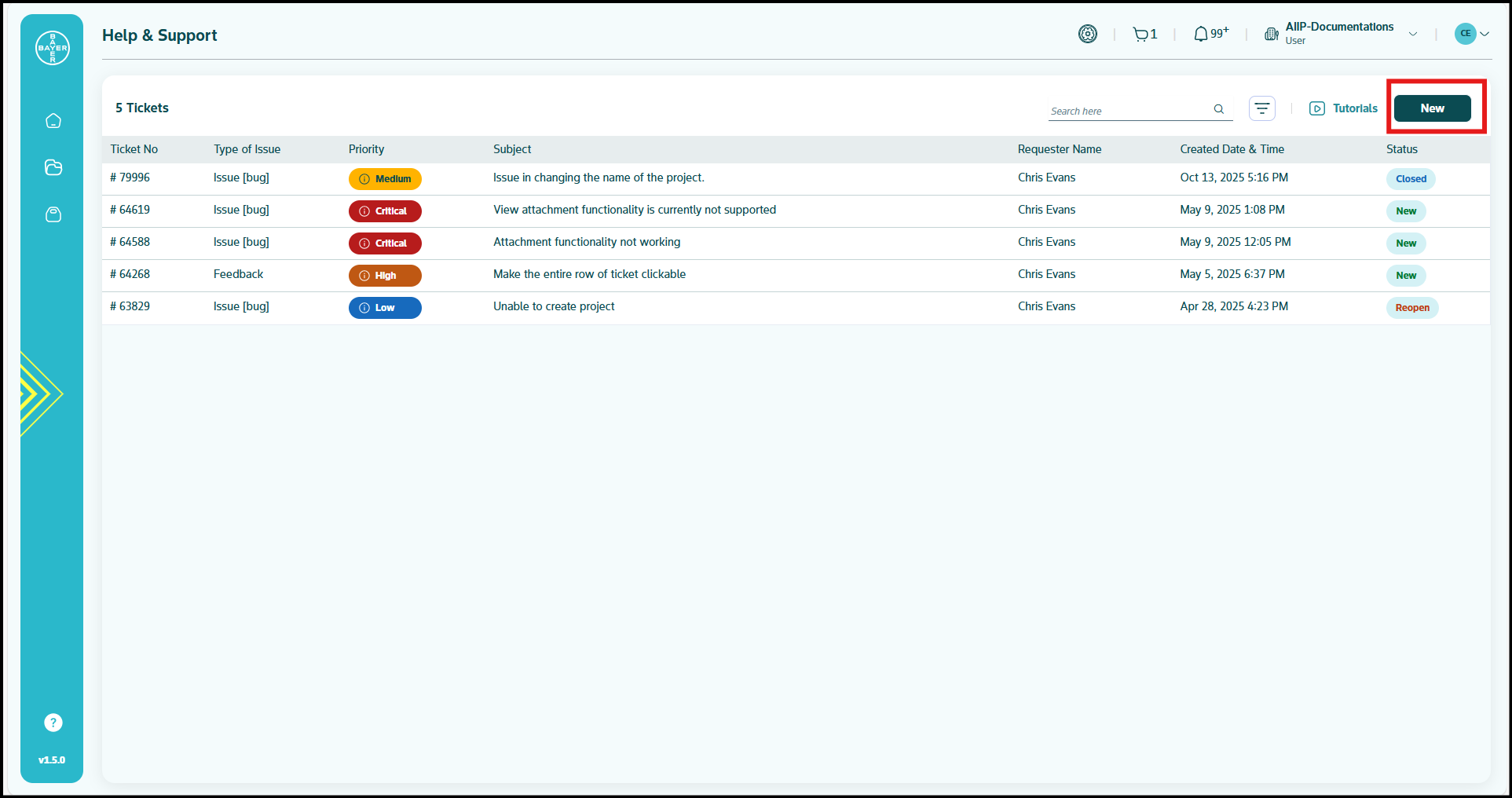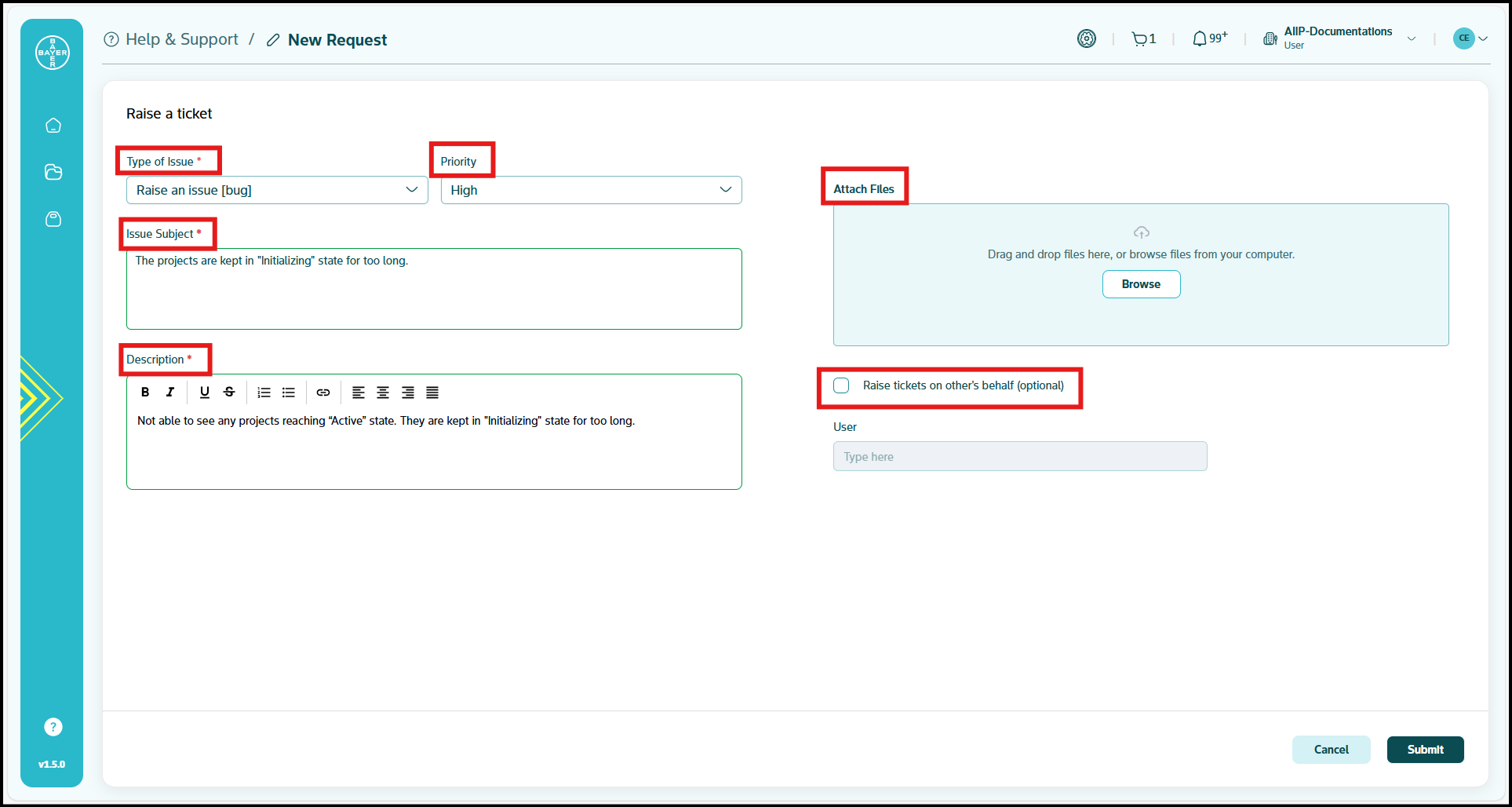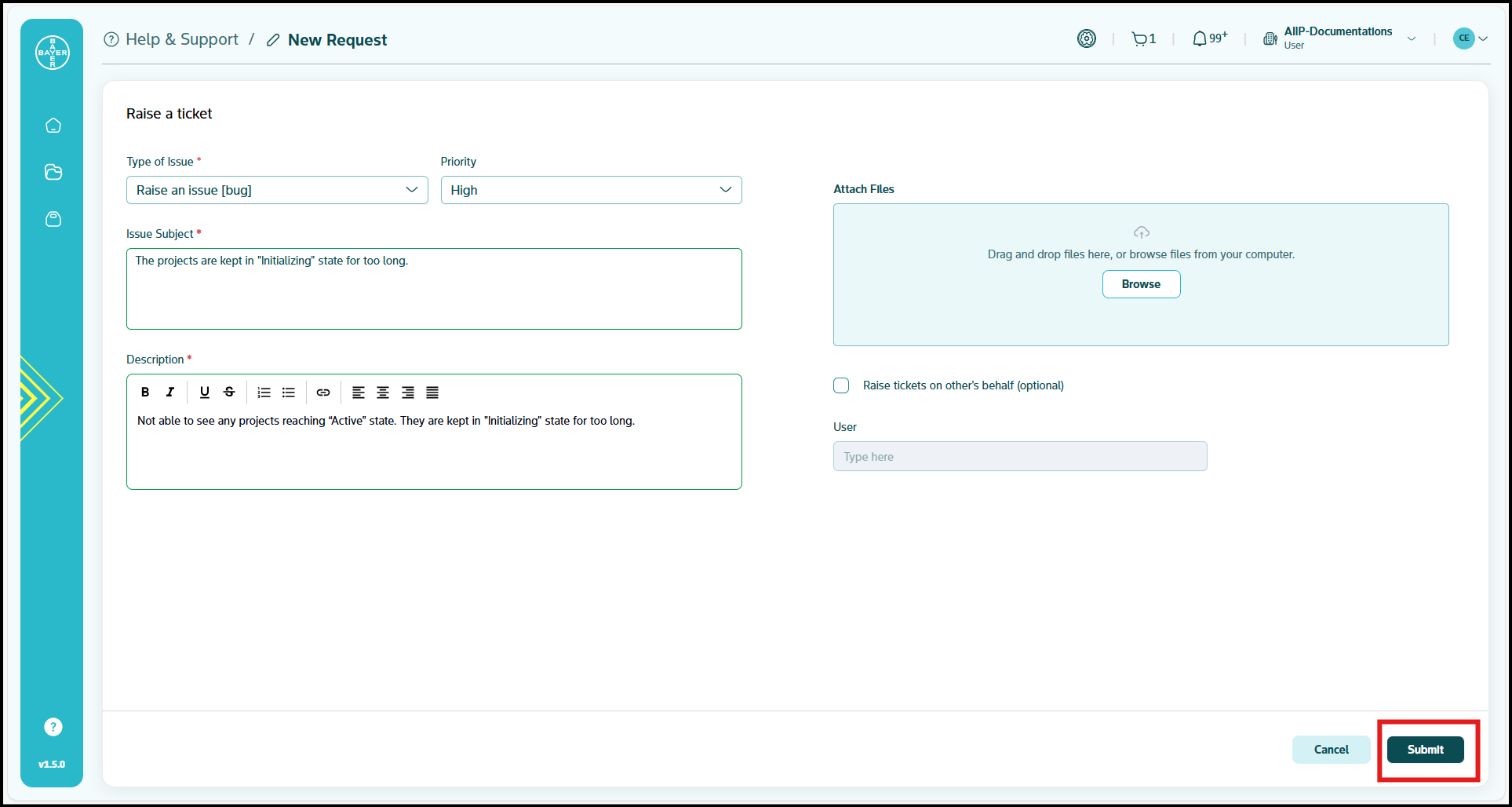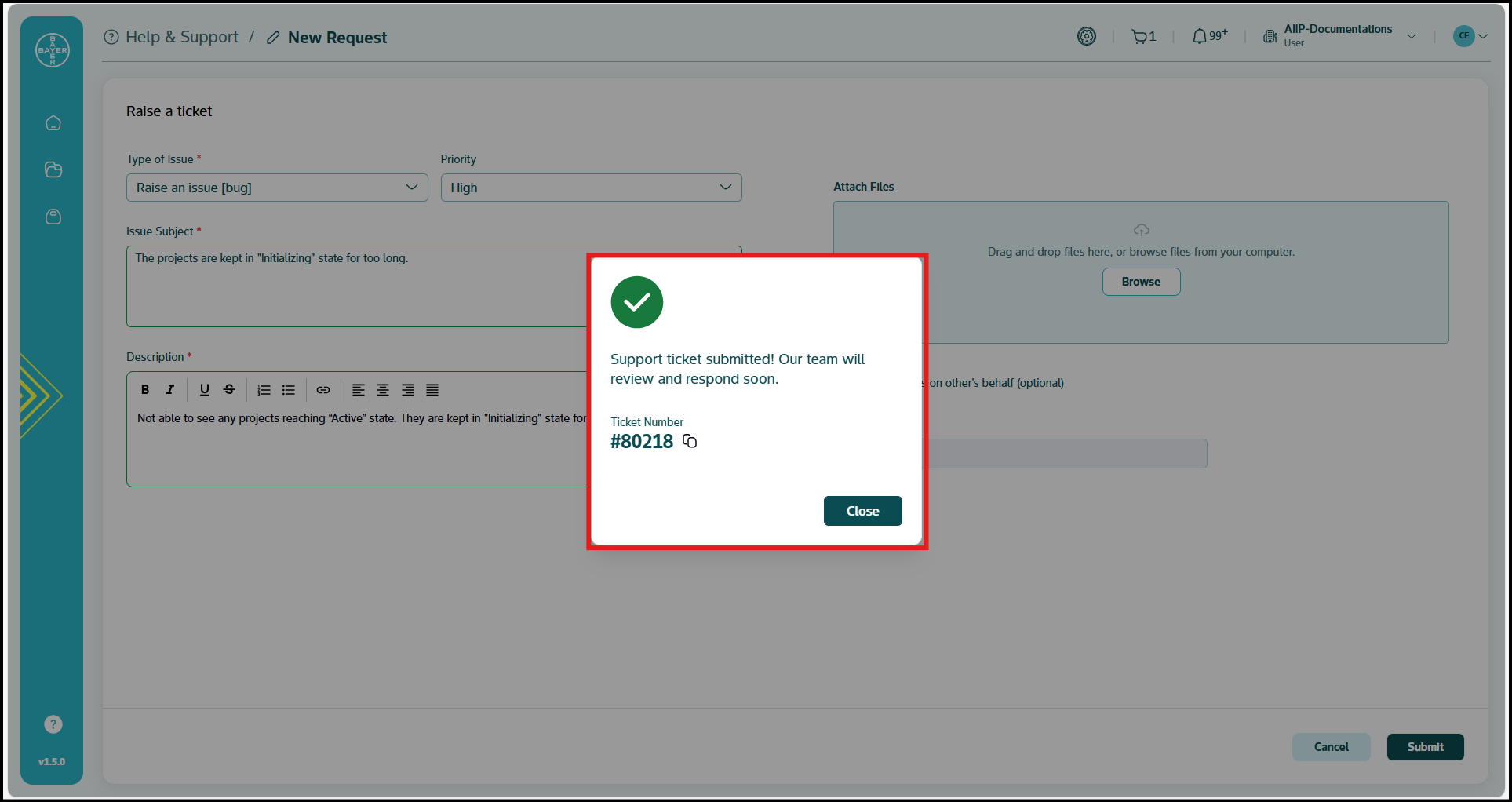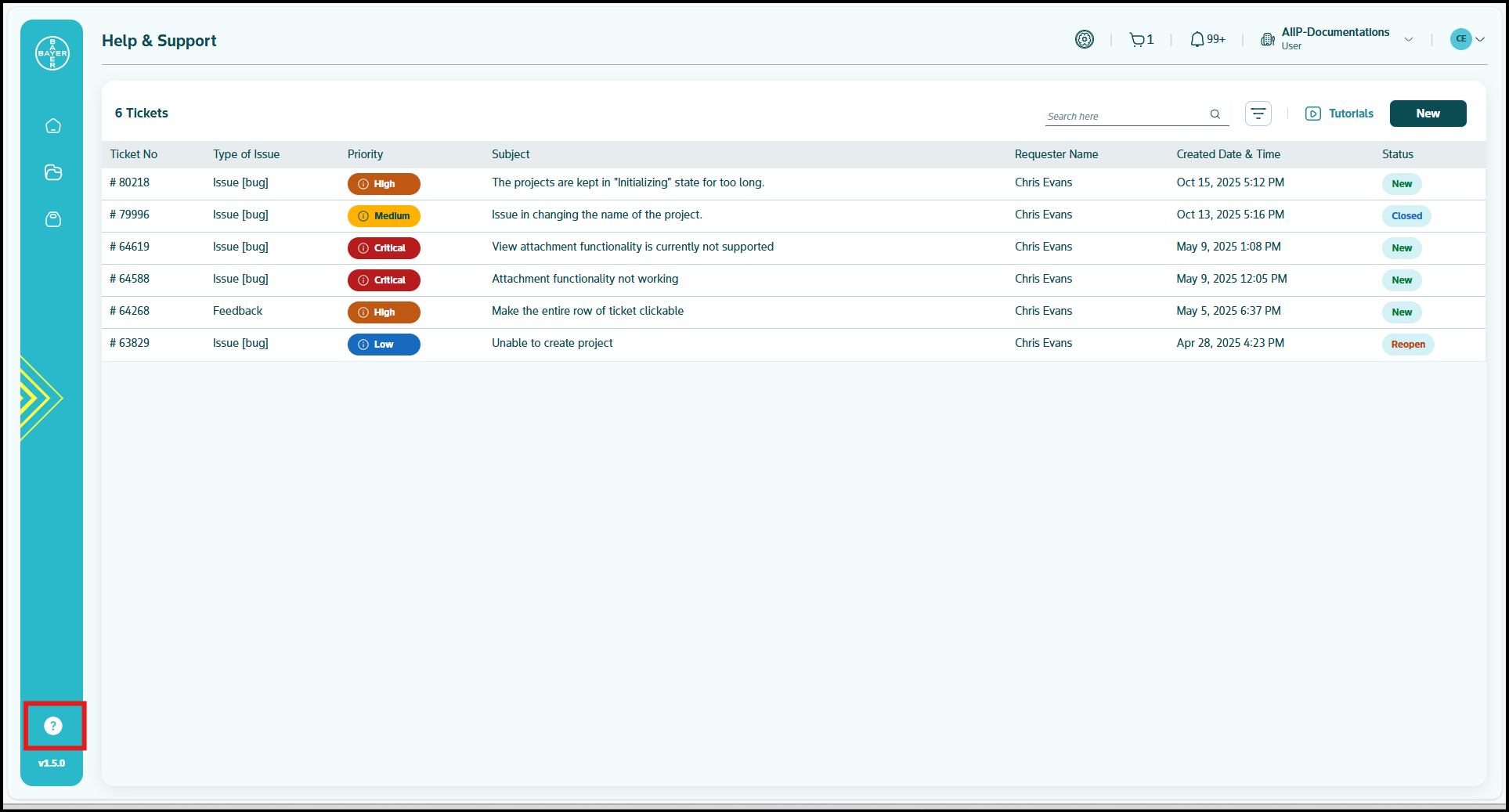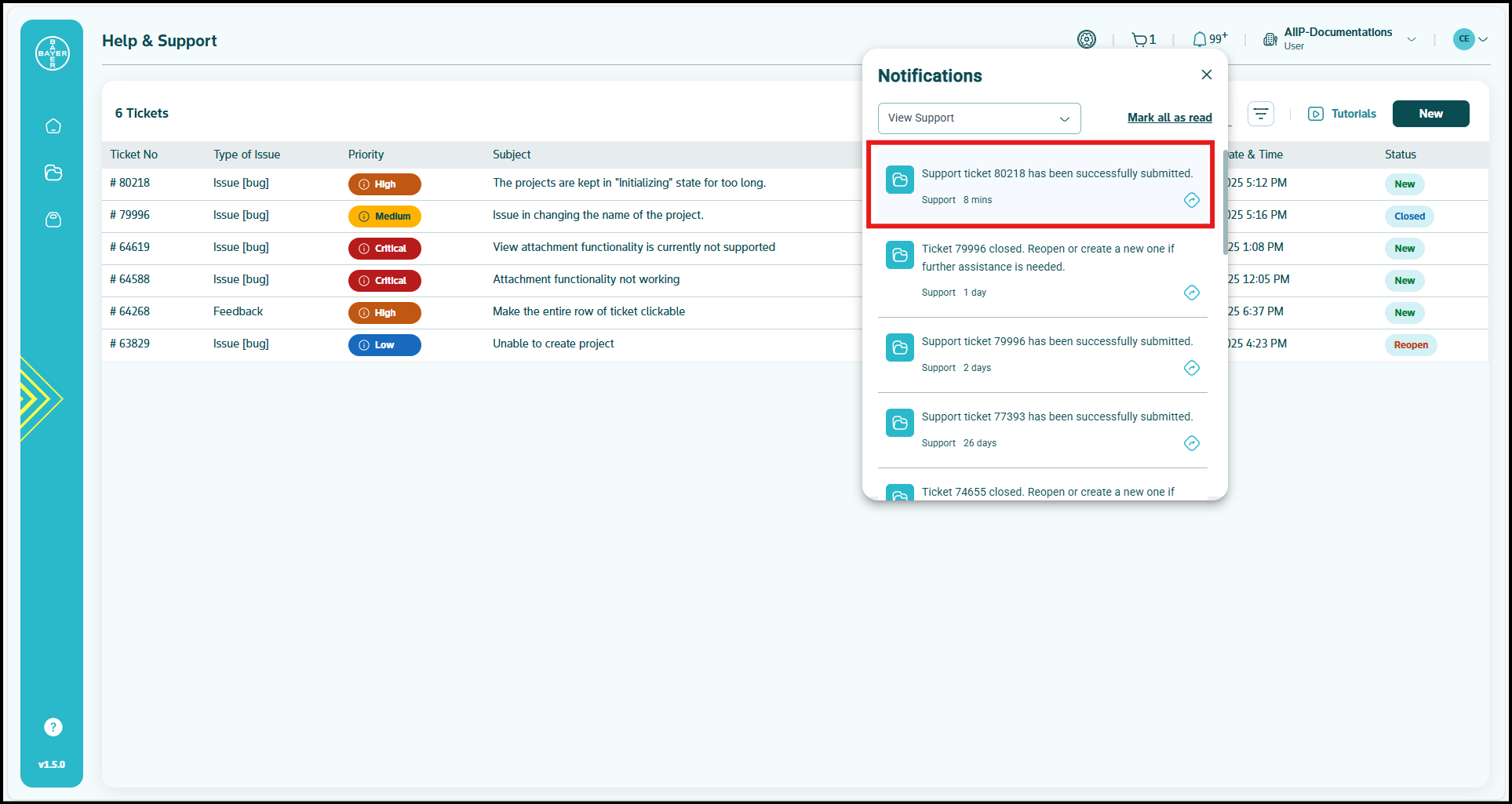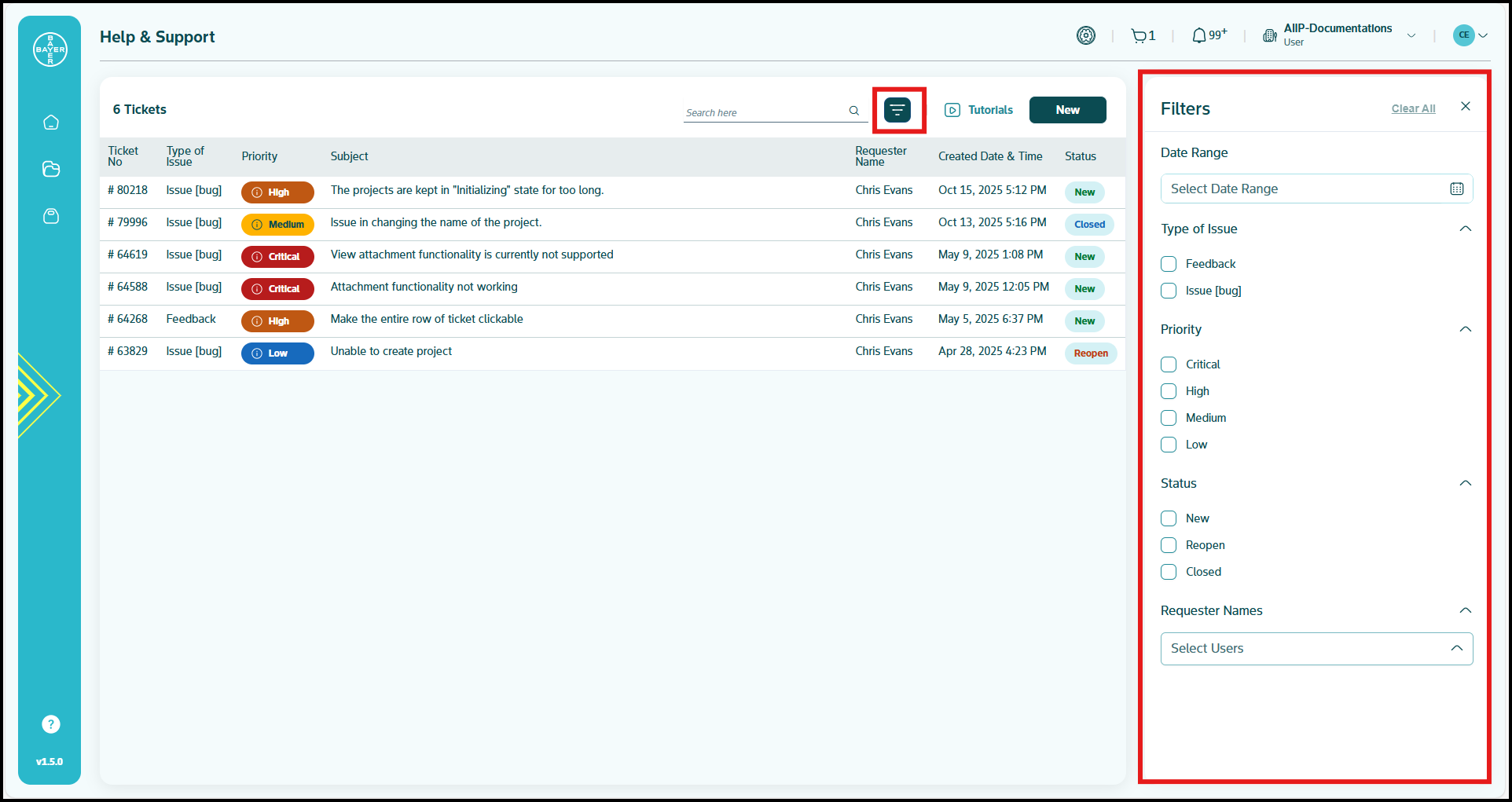Help and Support
The Help & Support module allows you to raise, track, and manage support requests. This guide provides step-by-step instructions on how to use this feature efficiently.
Accessing the Help & Support Module
- Click on the Help & Support icon available in the AI Innovation Platform left panel.
- The Help & Support page will open up in your existing browser tab.
- The support module enables you to create, manage, and track tickets related to your issues, requests or feedback.
Create a New Support Ticket
-
Click on "New".
-
Fill in the following required fields:
- Type of Issue: Select either "Raise an issue (bug)" or "Raise a request" or "Feedback".
- Priority (Optional): Choose from Critical, High, Medium, or Low.
- Issue Subject: Enter a brief summary of your issue (max 255 characters).
- Description: Provide a detailed explanation of your issue/request/feedback.
- Attach Files (Optional): Upload relevant files to support your request.
- Raise ticket on other's behalf (Optional): Enter the name or email of the user for whom you are raising the ticket. This field enables you to submit support tickets on behalf of others, ensuring their issues are addressed without requiring their direct submission.
-
A unique ticket number will be generated, allowing you to track the status of your submitted support request.
-
You will receive a confirmation email and UI notification.
Manage Support Tickets
View Tickets
- You can view your tickets in the Help & Support dashboard.
- As a tenant admin, you can view all tickets raised by users in your tenant.
Update and Comment on Tickets
- You can view the status of your ticket in the Help & Support dashboard.
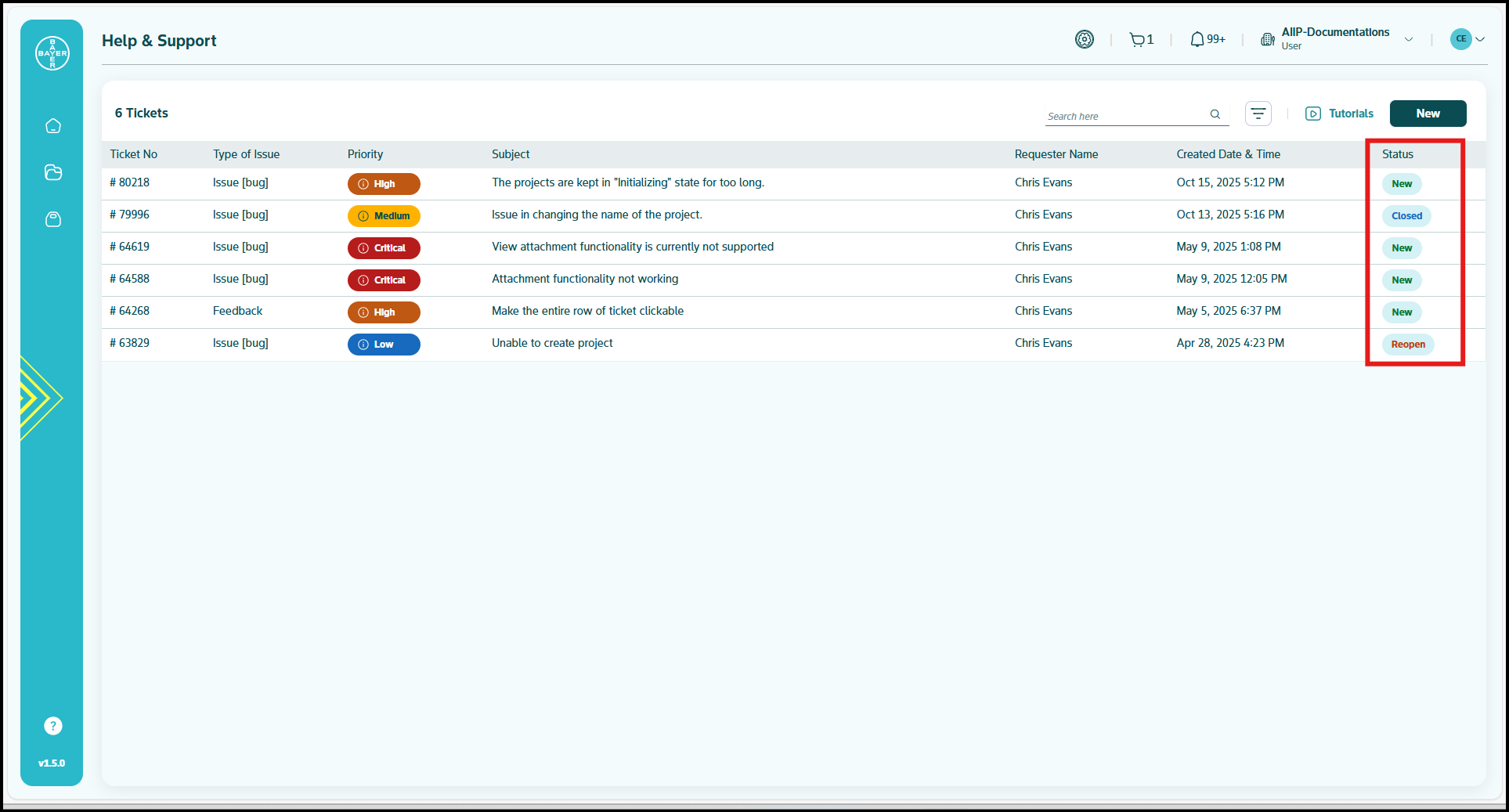
- You can add comments and upload attachments to your tickets.
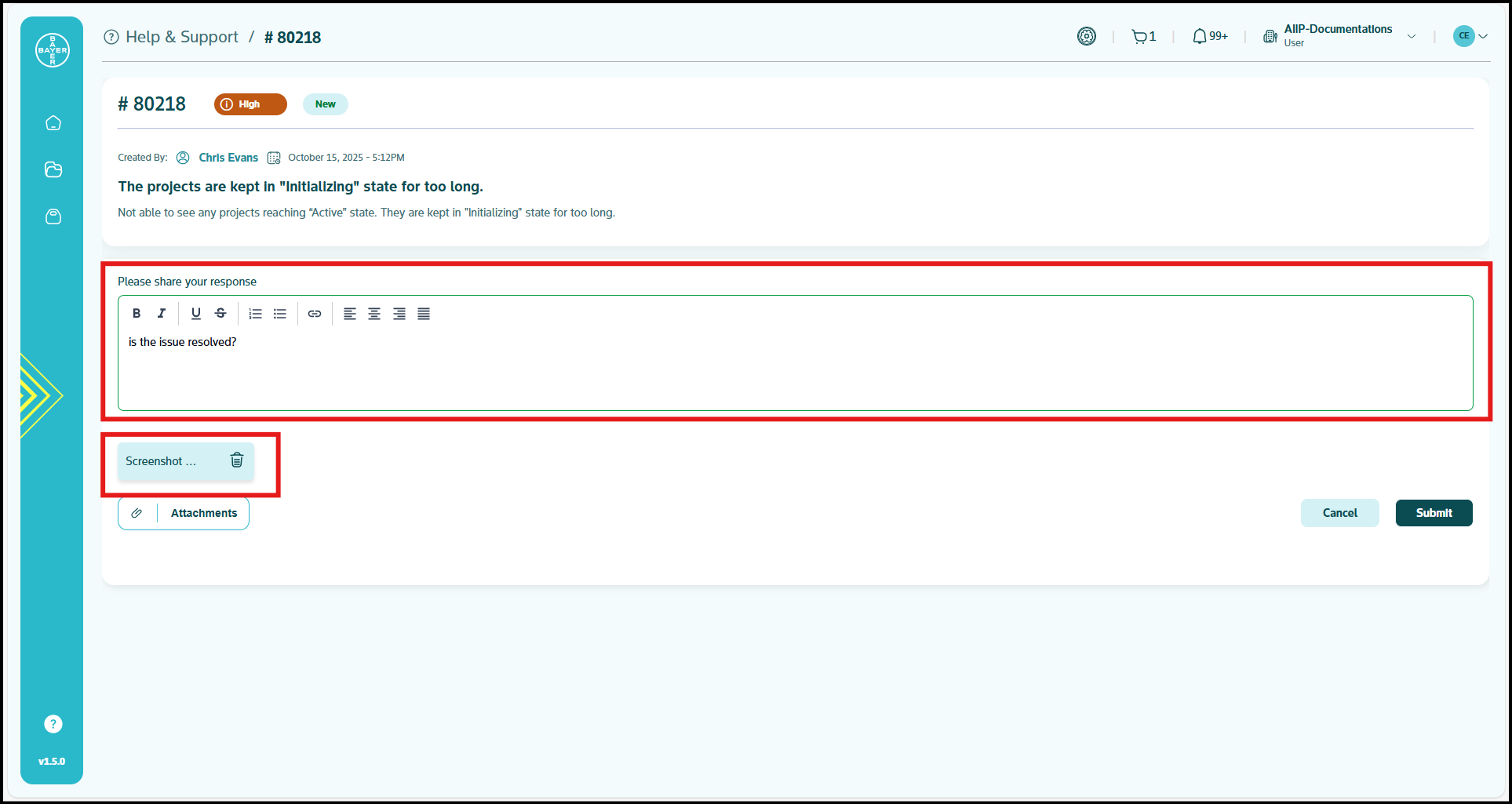
- You can reopen a closed ticket if needed.
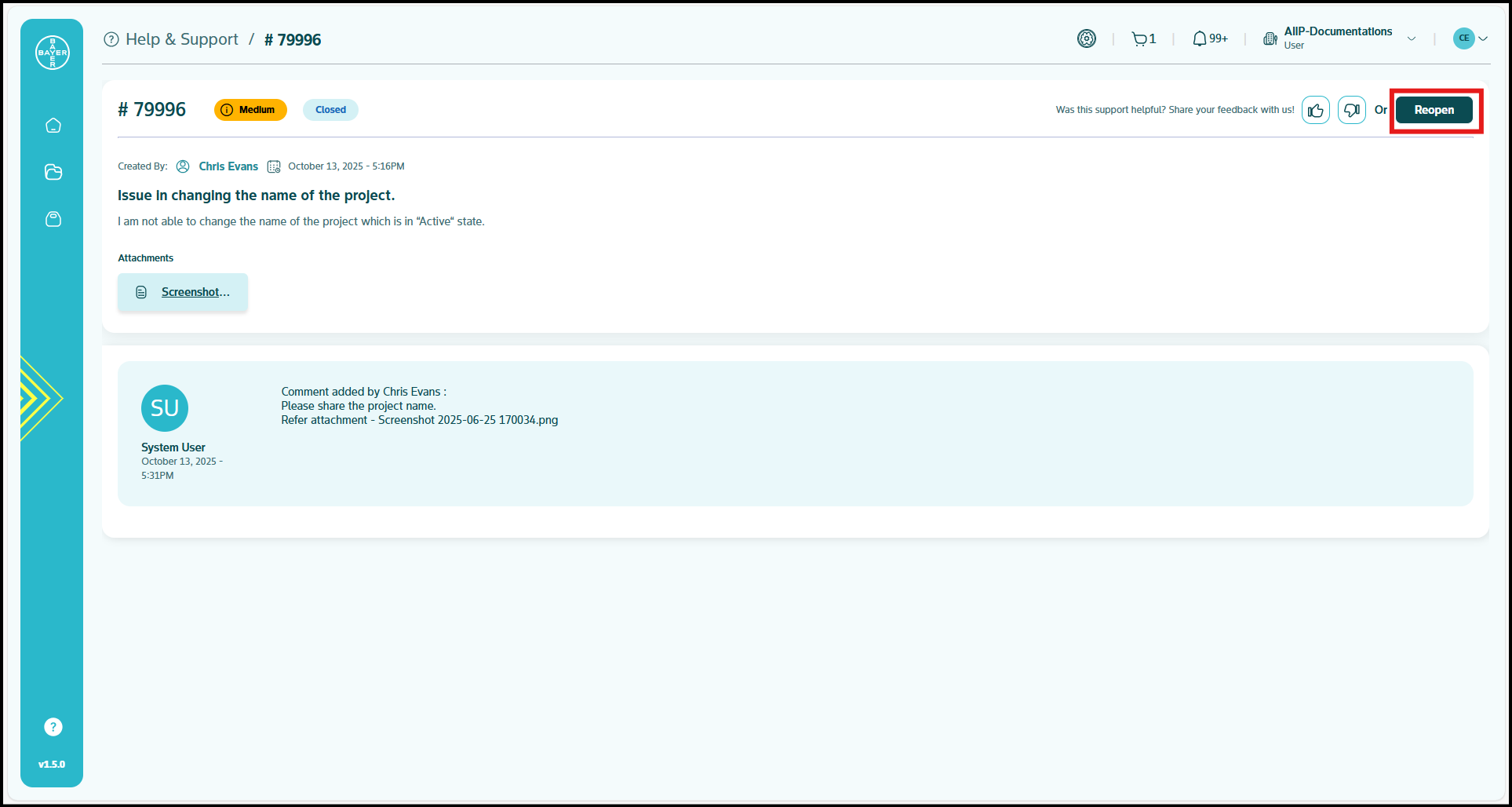
Role-Based Comment Capabilities:
- Tenant Admins: Can add comments to tickets raised in their tenant
- Users: Can add comments to their own tickets
Ticket Status
Understanding your ticket's status helps you track its progress:
- New: Your support ticket has been created but not yet started.
- Active: Work is currently in progress on your ticket.
- Resolved: The work is completed, pending verification or review.
- Reopen: Your ticket was resolved/closed but needs further work or review.
- Closed: The work is completed and verified.
- Removed: Your ticket is no longer needed and has been taken out.
Receive Notifications
You receive notifications via:
Filtering Help and Support Data
The "Filters" panel allows you to refine the displayed Help and Support tickets data based on various criteria. This helps you quickly find specific tickets or gain insights into particular aspects of support operations.
Apply Filters
You can click on the "Filters" option available on the "Help & Support" main page next to the search tab.
- Date Range: To filter tickets by the date they were created, click on the "Date Range" field. A calendar will appear, allowing you to choose your preferred date.
- Type of Issue: To narrow down tickets by their category, click on the expand arrow next to "Type of Issue" and choose your desired option.
- Priority: To view tickets based on their urgency, click the expand arrow next to "Priority" and choose your desired option.
- Status: To filter tickets by their current state in the workflow, click the expand arrow next to "Status" and choose your desired option.
- Requester Names: To filter tickets based on the individual who raised them. This is particularly useful when you need to find a ticket that has been submitted on someone's behalf.
Best Practices for Using Help & Support
Creating Effective Support Tickets:
- Provide clear, descriptive subject lines.
- Include detailed descriptions with steps to reproduce issues.
- Attach relevant screenshots or files when applicable.
- Select appropriate priority levels based on business impact.
Managing Your Tickets:
- Regularly check your ticket status and respond promptly to requests for additional information.
- Use the comment feature to provide updates or additional context.
- Close tickets only when you're satisfied with the resolution.