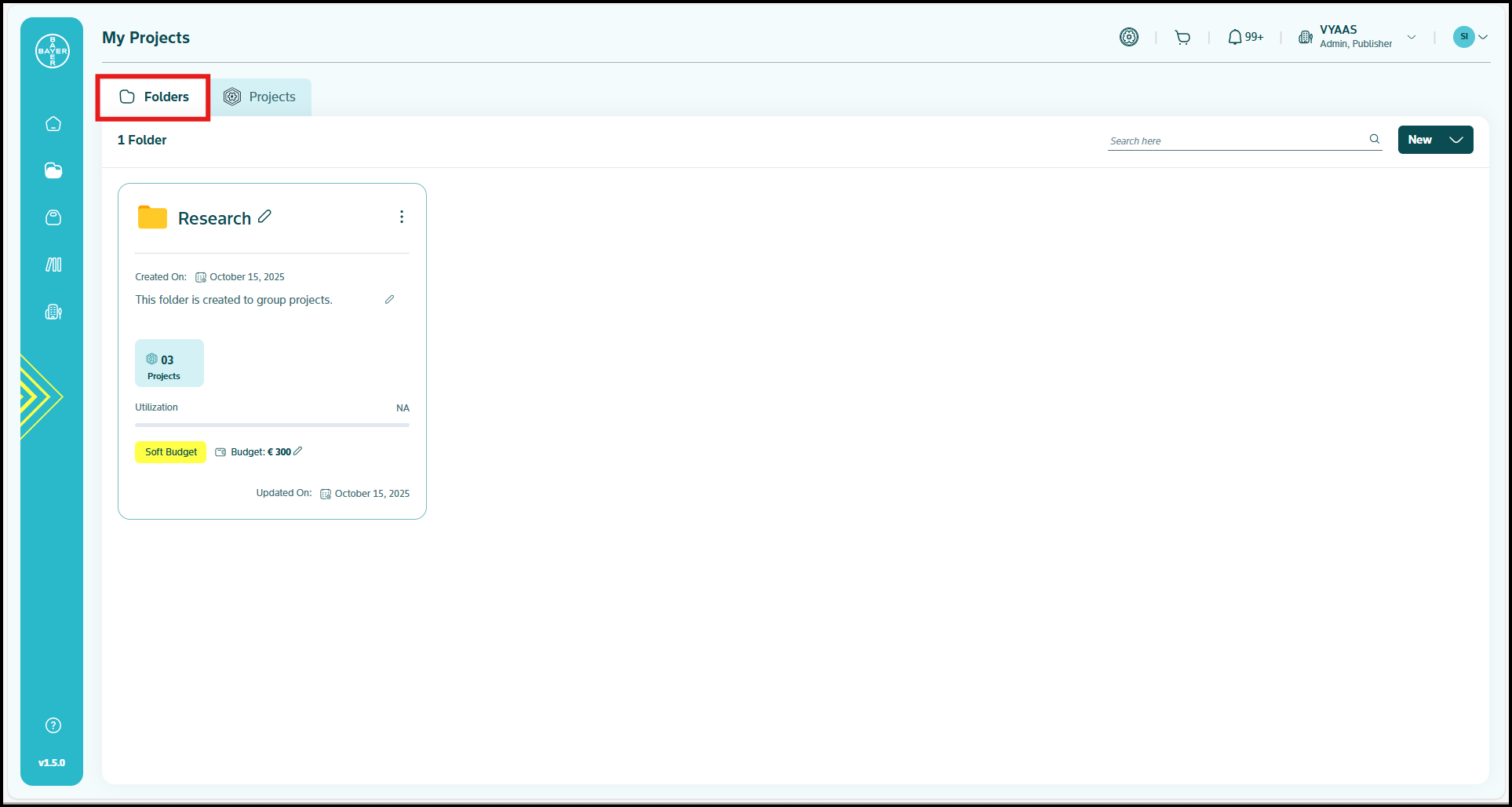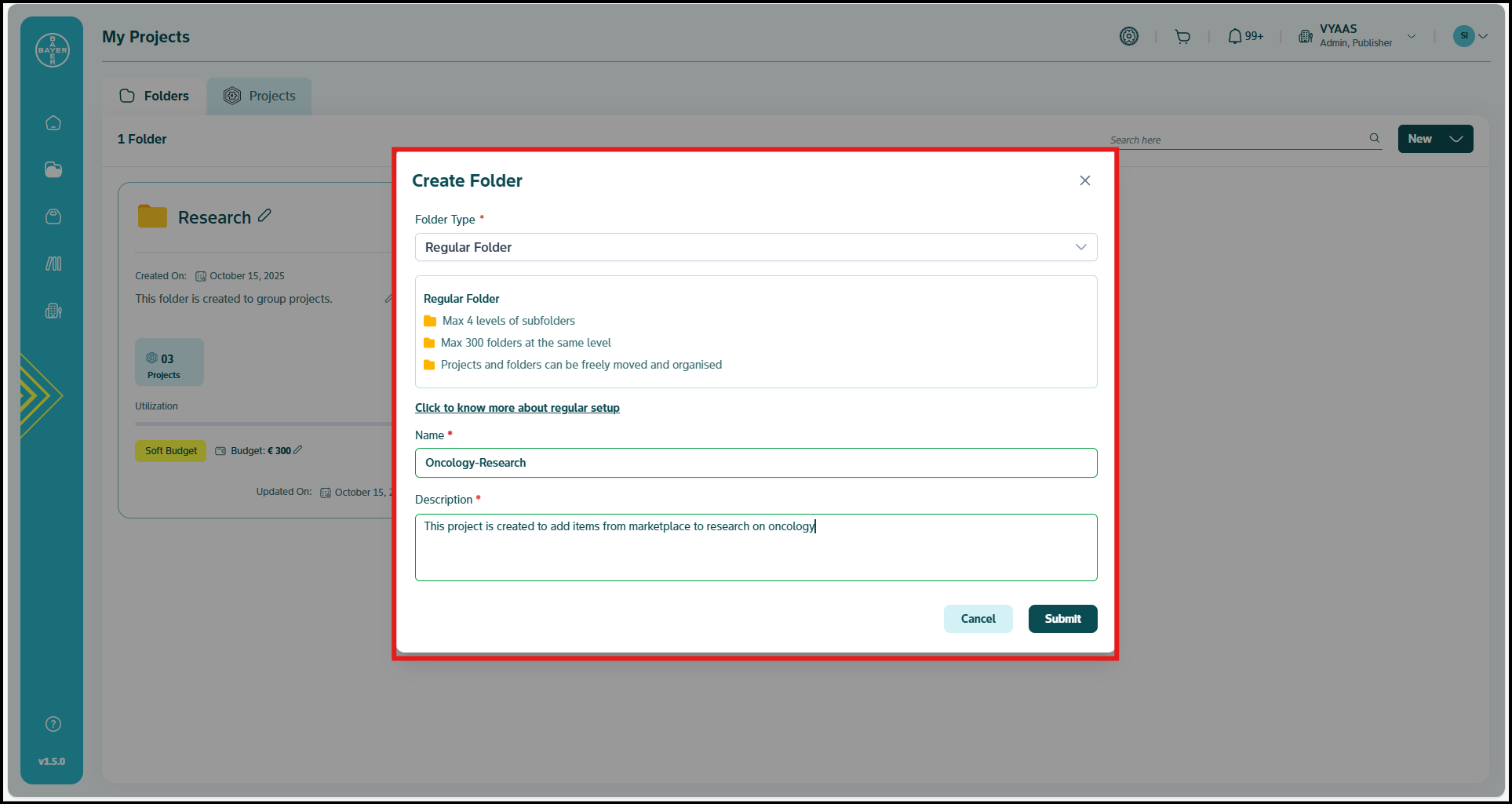Folder Management
This section explains how you can organize, manage, and collaborate on different projects with ease. This guide provides a quick overview of how folders work and how they can streamline your work on the platform.
The platform offers two types of folders to suit different project needs and compliance requirements:
-
Regular Folder: These are flexible, everyday workspaces ideal for exploratory research, prototypes, and collaboration.
- You can create up to 4 levels of nested subfolders for structured project organization
- Each folder can contain up to 300 subfolders at the same level
- You can move and reorganize folders and projects anytime
- Ideal for fast-paced development and experimentation, allowing dynamic workspace setup
-
Regulated Folder: Designed for projects under strict compliance and data governance, regulated folders enforce structure and security.
- You can create up to 2 levels of nested subfolders
- Each folder can contain up to 5 subfolders at the same level
- Only 4 projects allowed per subfolder
- You cannot move, rename, or reorganize folders and projects once created
Each folder has role-based access controls to ensure your data and services are secure.
Create and Manage Folders
Folders are essential for organizing your projects. Whether you're setting up a flexible workspace or a compliance-governed environment, creating a folder is the first step.
This guide covers:
- Choosing the folder type
- Creating a new folder
- Structuring and organizing contents
Types of Folders
- Regular Folder: Ideal for your day-to-day work like research or prototyping. It allows flexibility with up to 4 levels of subfolders and supports up to 300 sub-divisions at each subfolder level. You can move and rename projects and folders freely.
- Regulated Folder: Used for sensitive projects requiring strict compliance. It supports up to 2 levels of subfolders, a maximum of 5 sub-divisions at each subfolder level, and only 4 projects per subfolder. You cannot move or rename content in these folders once created.
Creating Folders
- Click on the "My Projects" menu from the left panel.
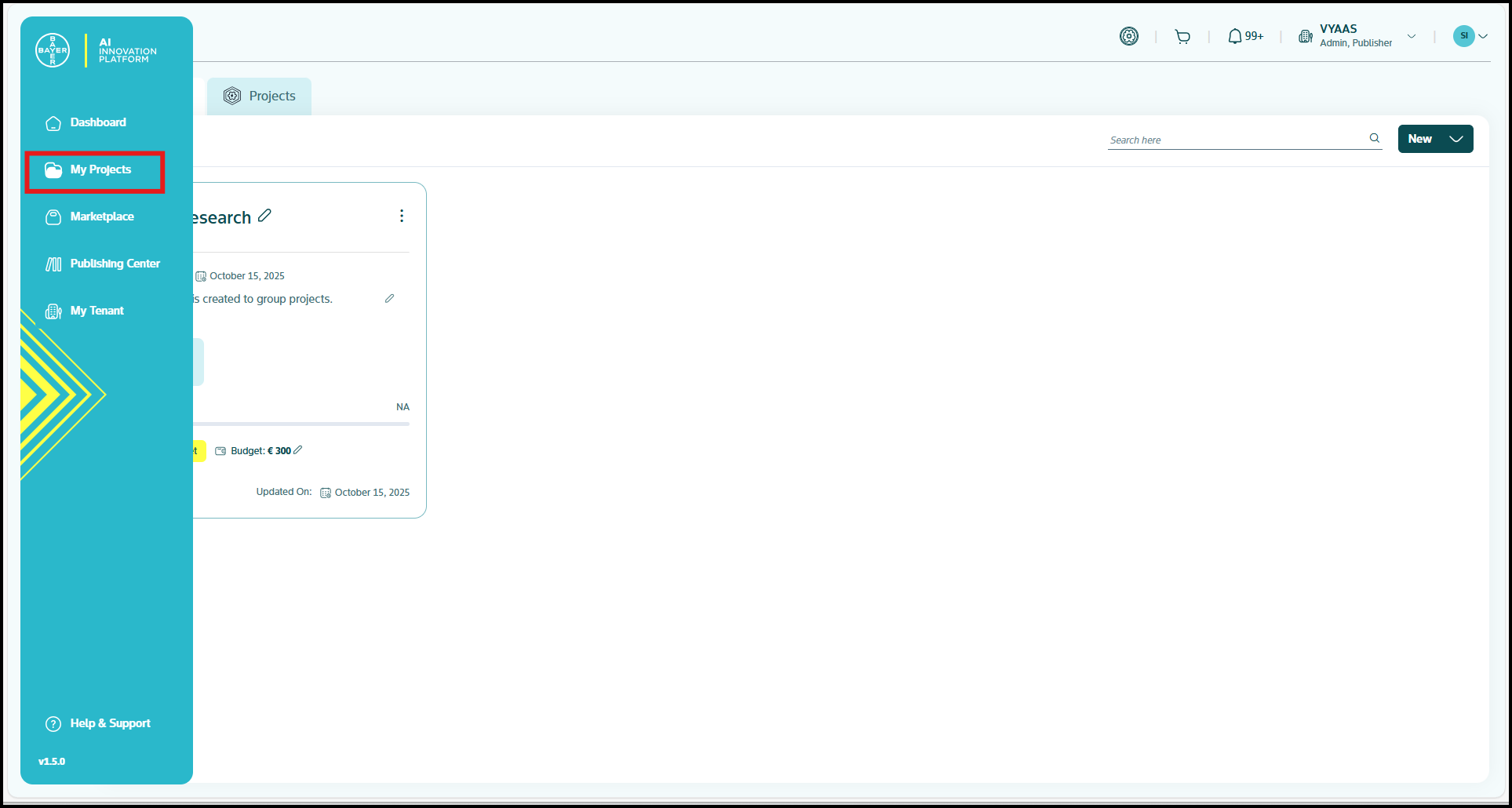
- Click on the "New" icon and select "Folder" to create a new folder.
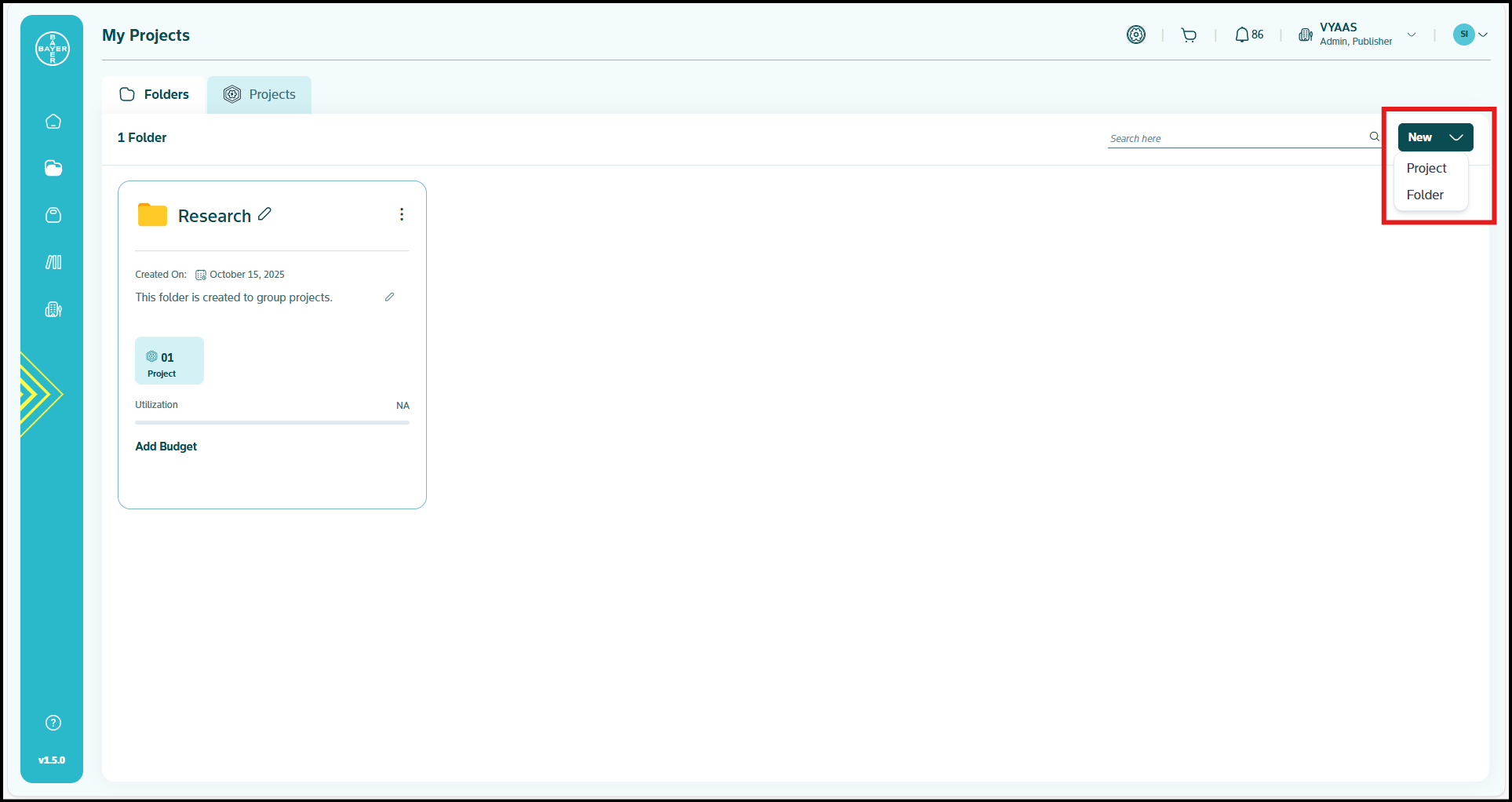
- Fill in the required fields:
- Click on "Submit". Once submitted, your folder will be created in the respective hierarchy.
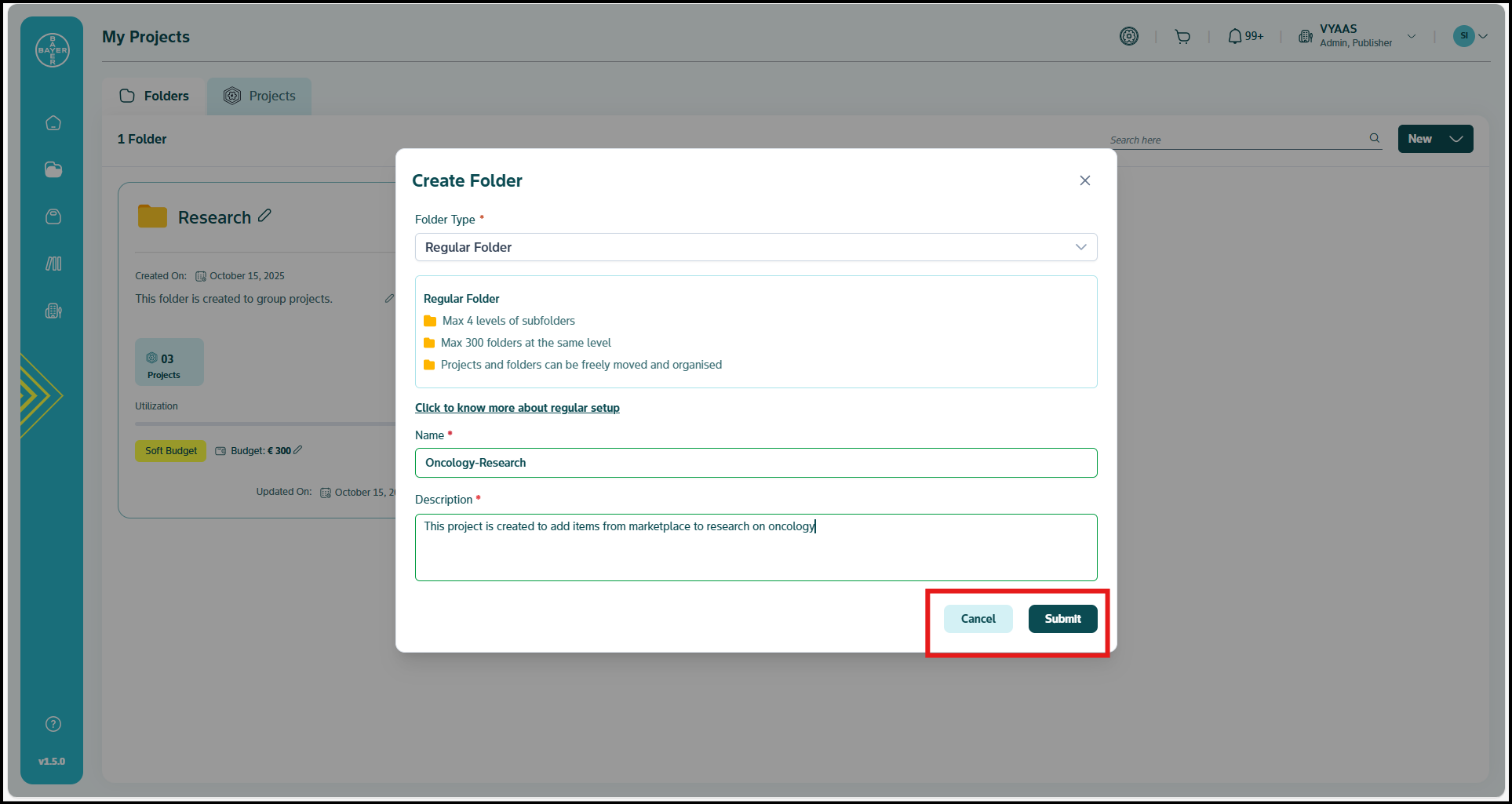
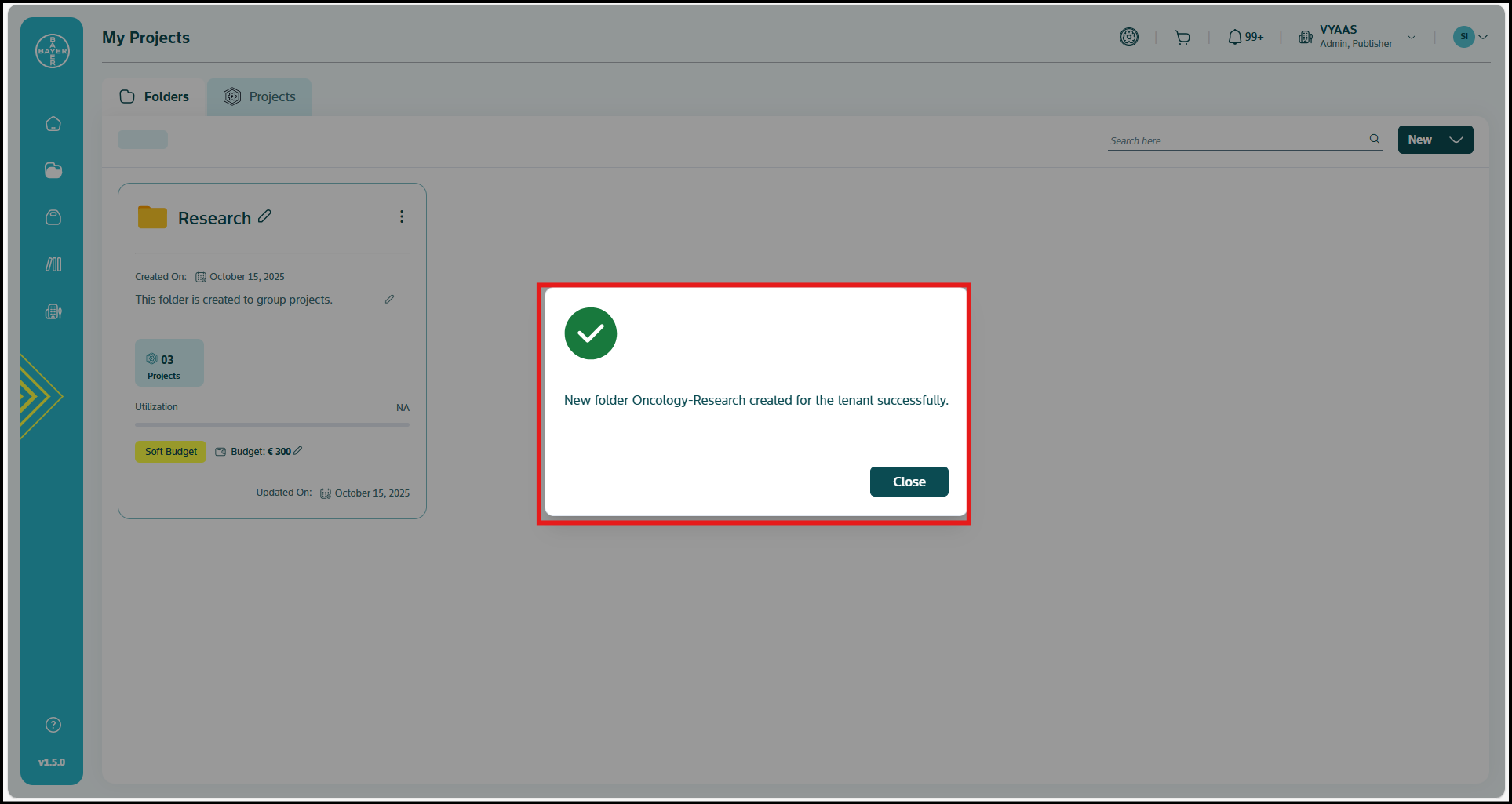
Renaming Folders
- Select the "My Projects" menu from the left panel.
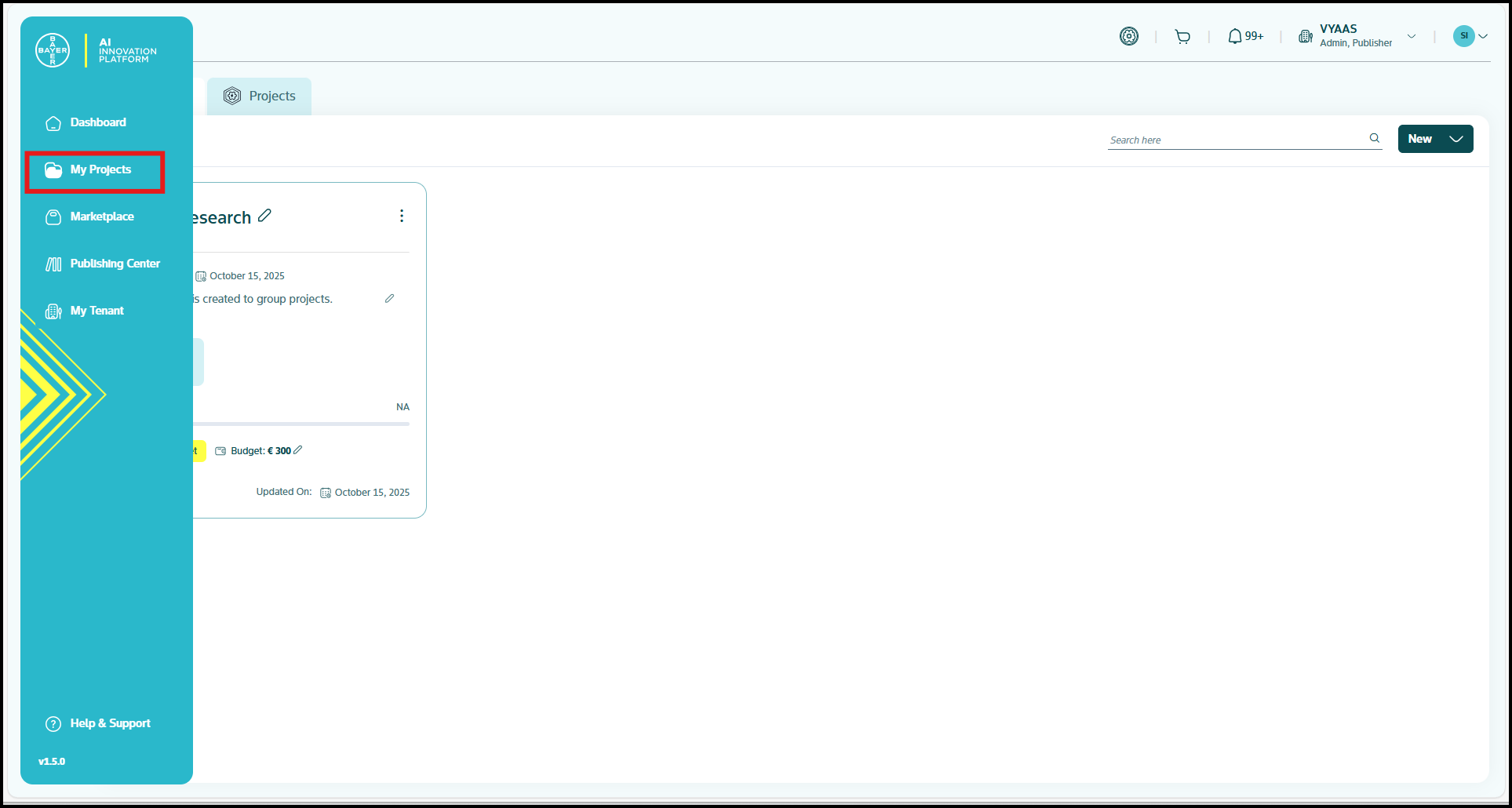
- Click the edit icon next to the folder name.
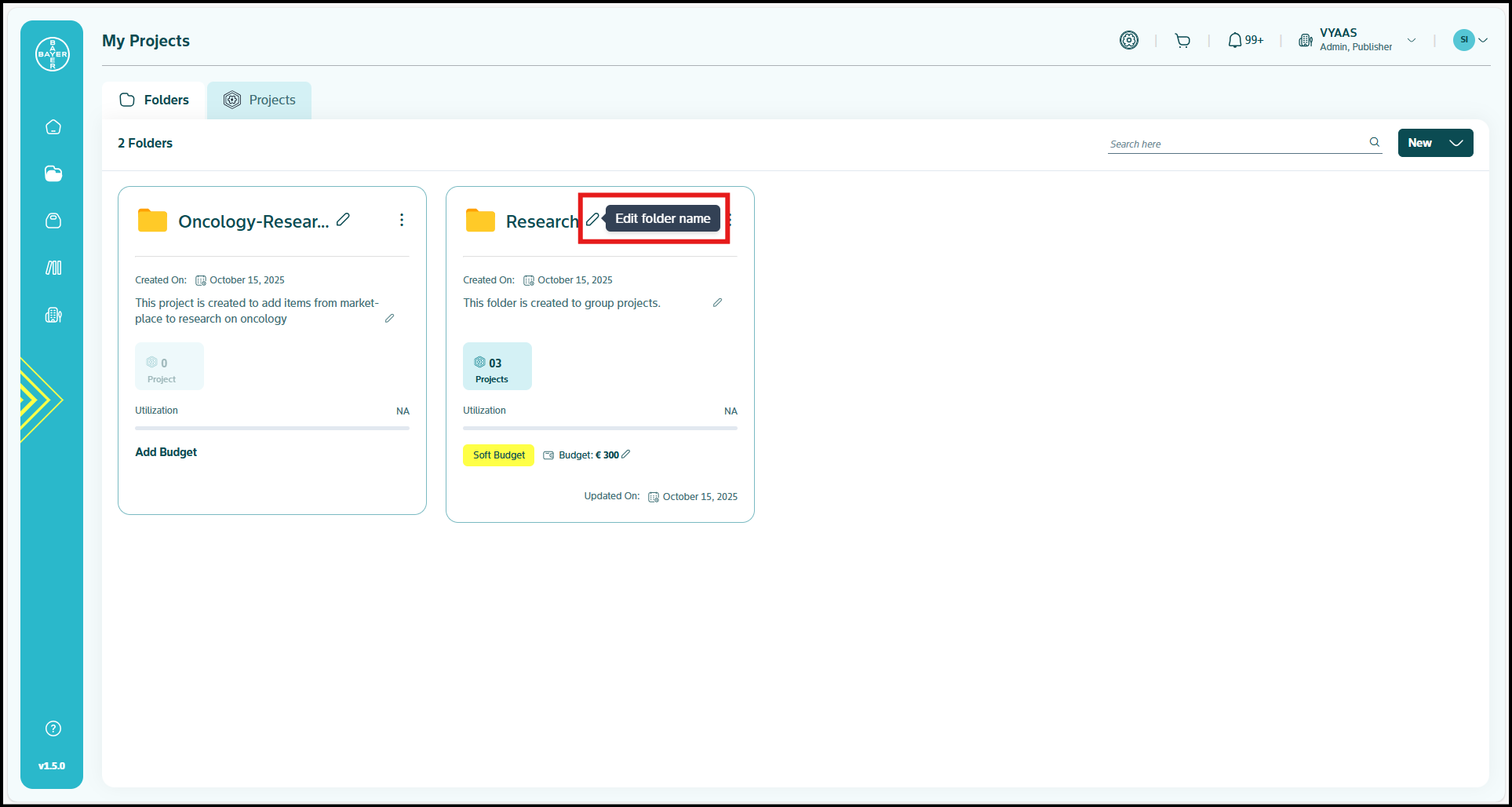
- Type in the new name and confirm by clicking the checkmark.
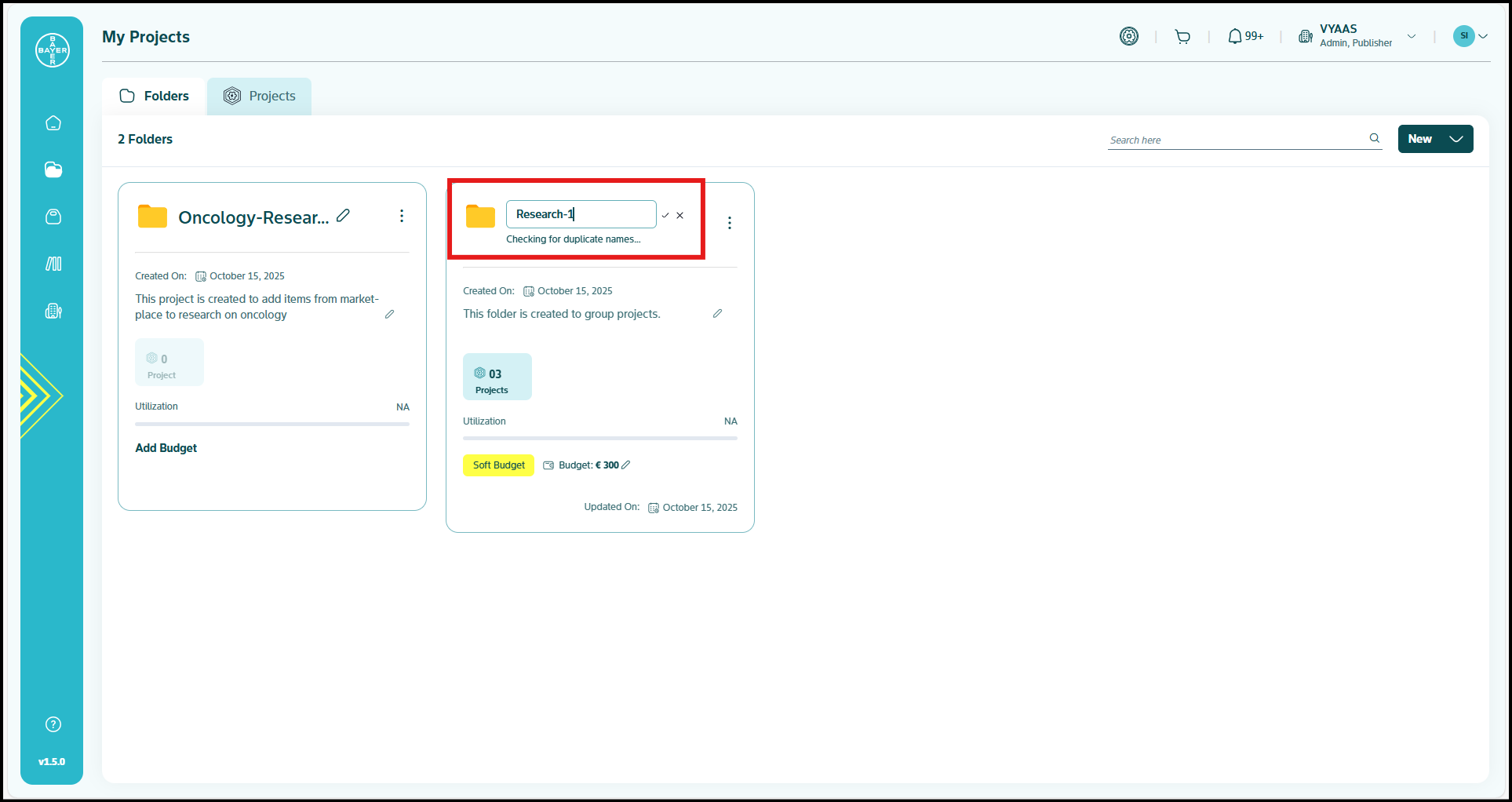
- Your folder name will be updated instantly.
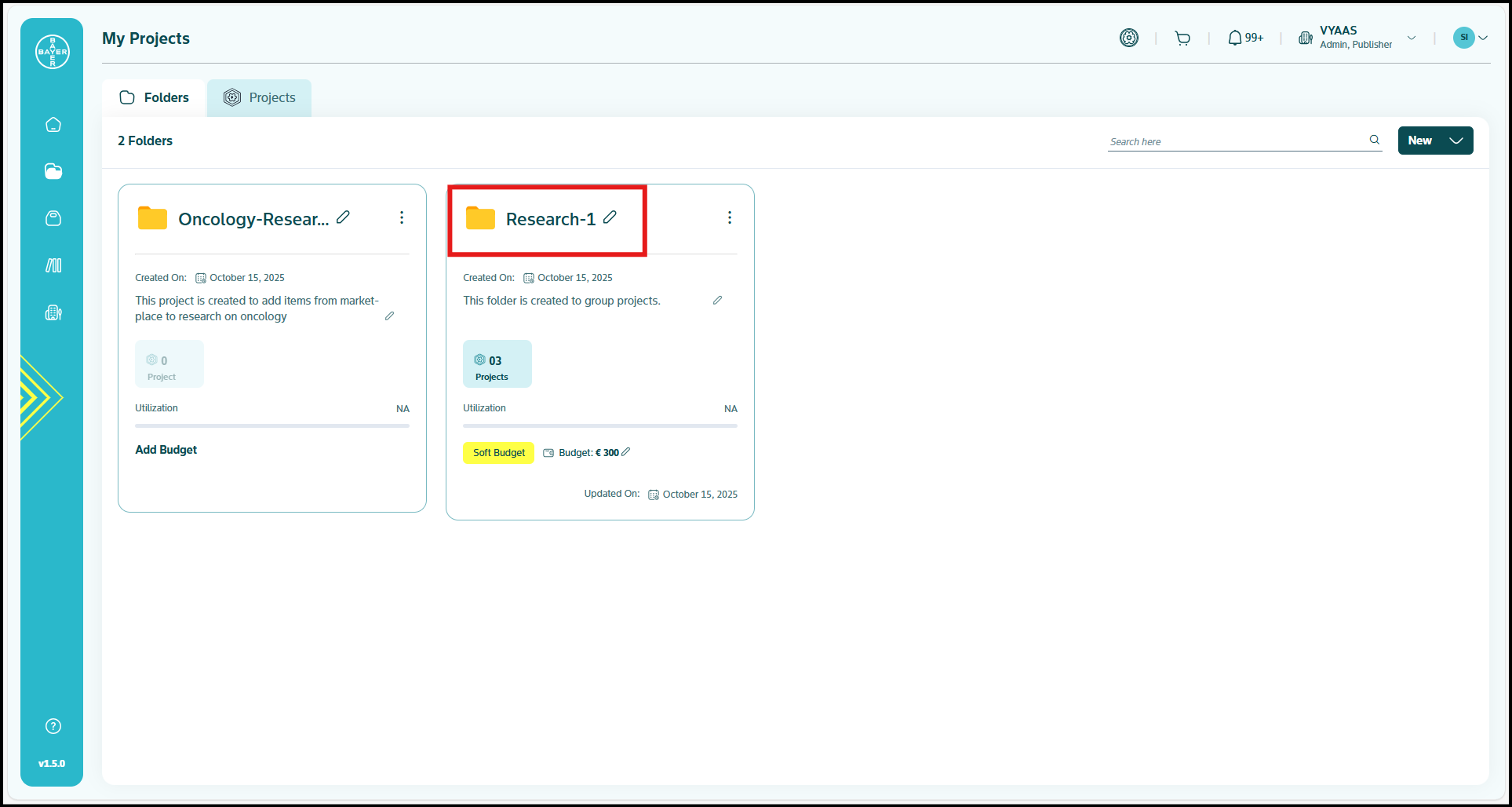
Organizing Folders
- Tap the three dots (⋮) next to the folder name.
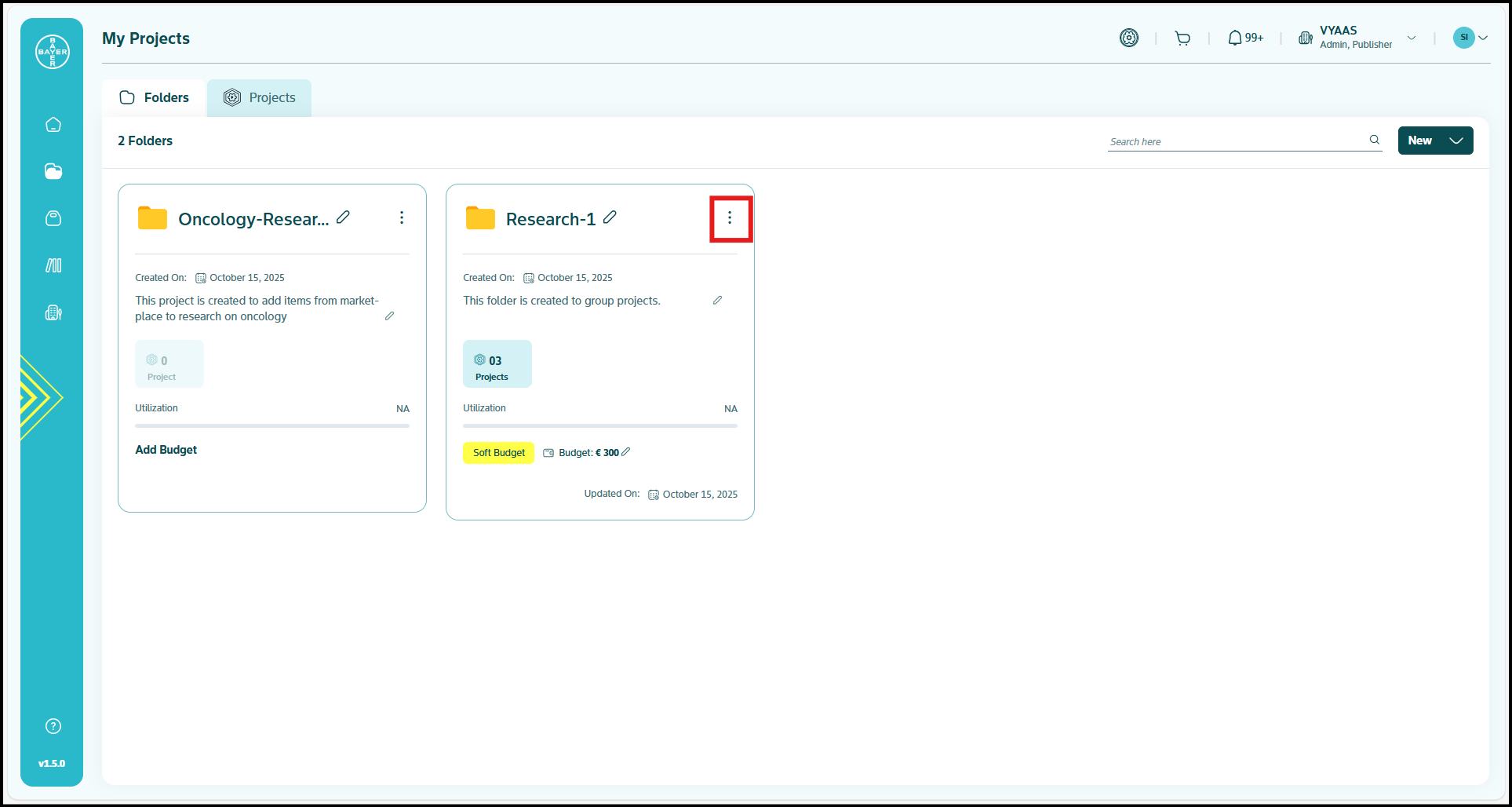
- Select "Move folder".
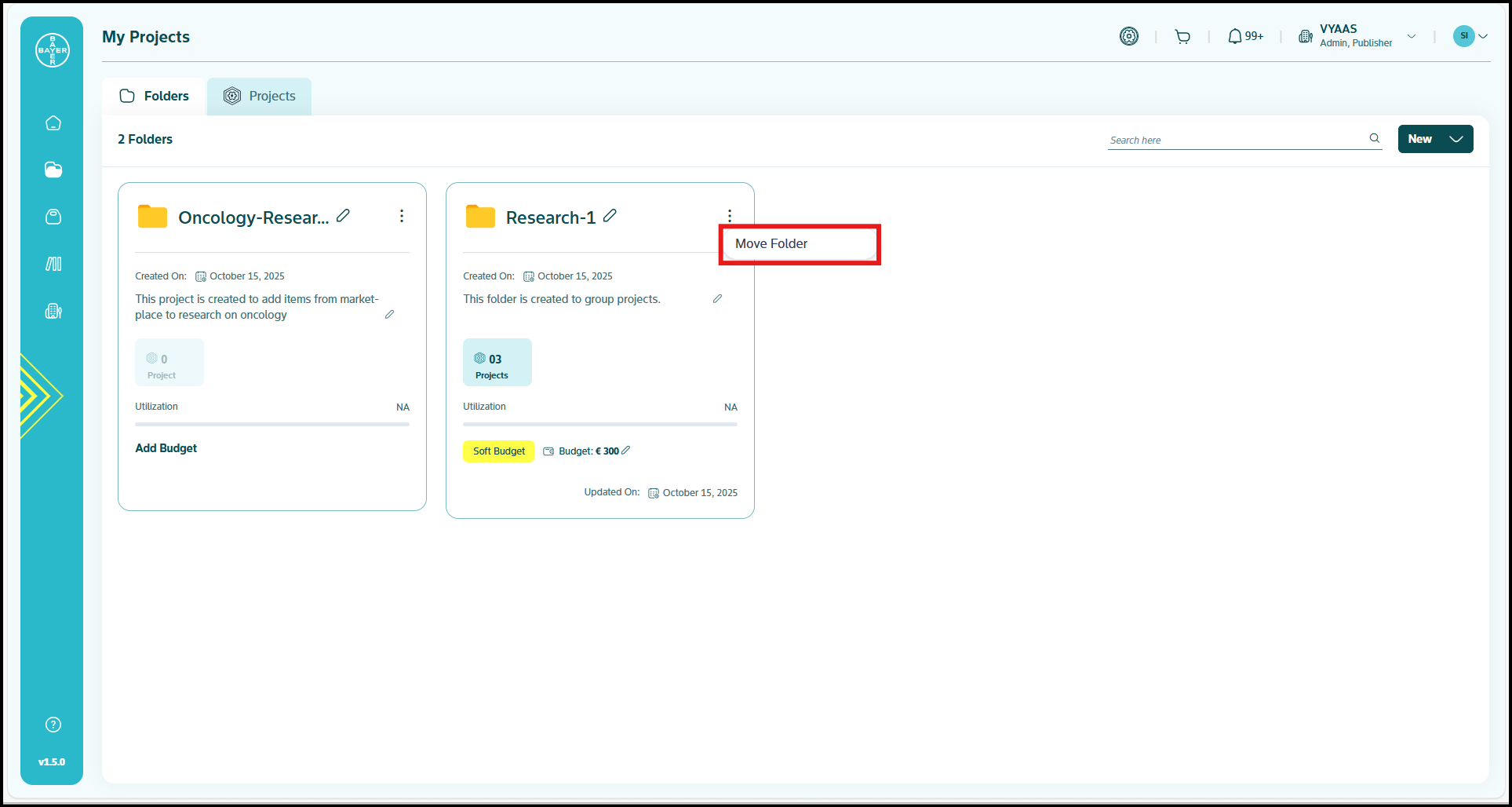
- Navigate to the destination folder where you want to move your folder.
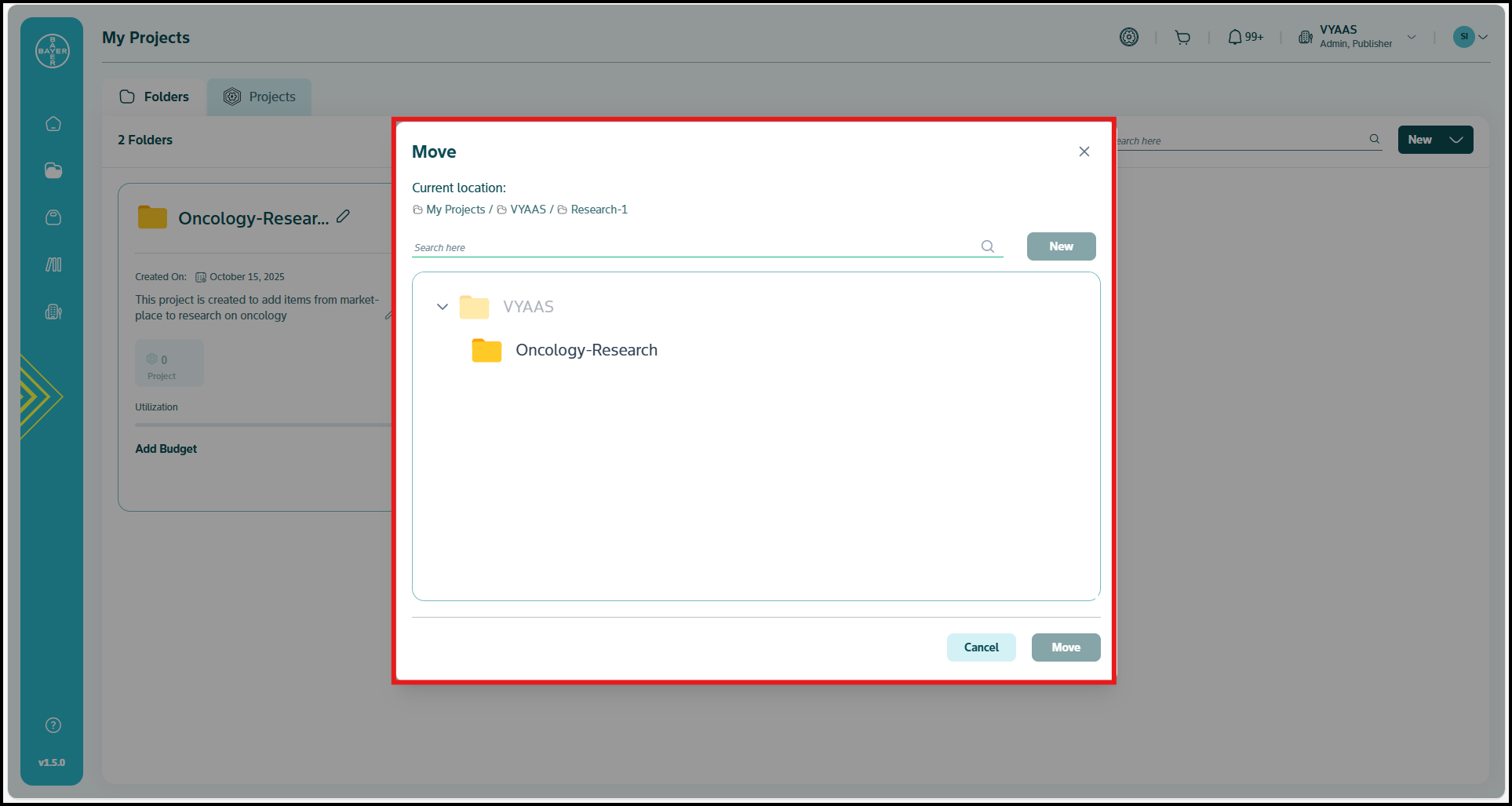
- Click the "Move" button to confirm.
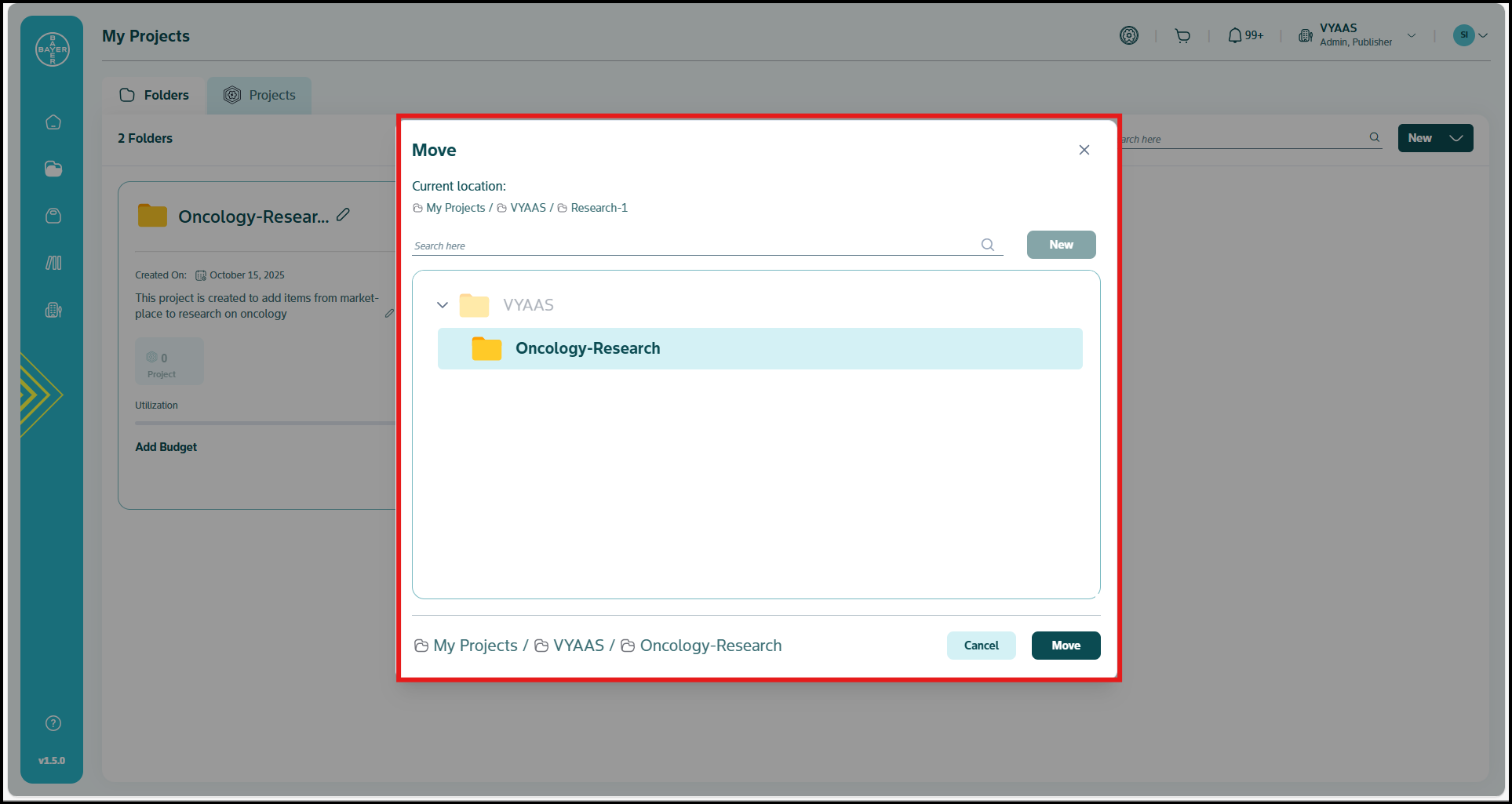
Folder Management Best Practices
Choosing the Right Folder Type
Use Regular Folders when:
- You need flexibility in organizing and reorganizing projects
- Your work involves rapid prototyping and experimentation
- You're collaborating on research projects with changing requirements
- You don't have strict compliance restrictions
Use Regulated Folders when:
- You're working with sensitive or regulated data
- Your project requires strict audit trails and governance
- You need to maintain fixed project structures for compliance
- You're working in industries with regulatory requirements
Organizing Your Folders Effectively
- Create a logical hierarchy that reflects your project structure
- Use descriptive names that clearly indicate the folder's purpose
- Group related projects within the same parent folder structure
- Regularly review and reorganize folders to maintain an efficient workspace
Role-Based Access Considerations
- Ensure appropriate team members have access to relevant folders. Users are added to projects and can automatically view the folders hierarchy that the project is part of. More details on how to add/remove users on projects here
- Review folder permissions/user accesses regularly to maintain security