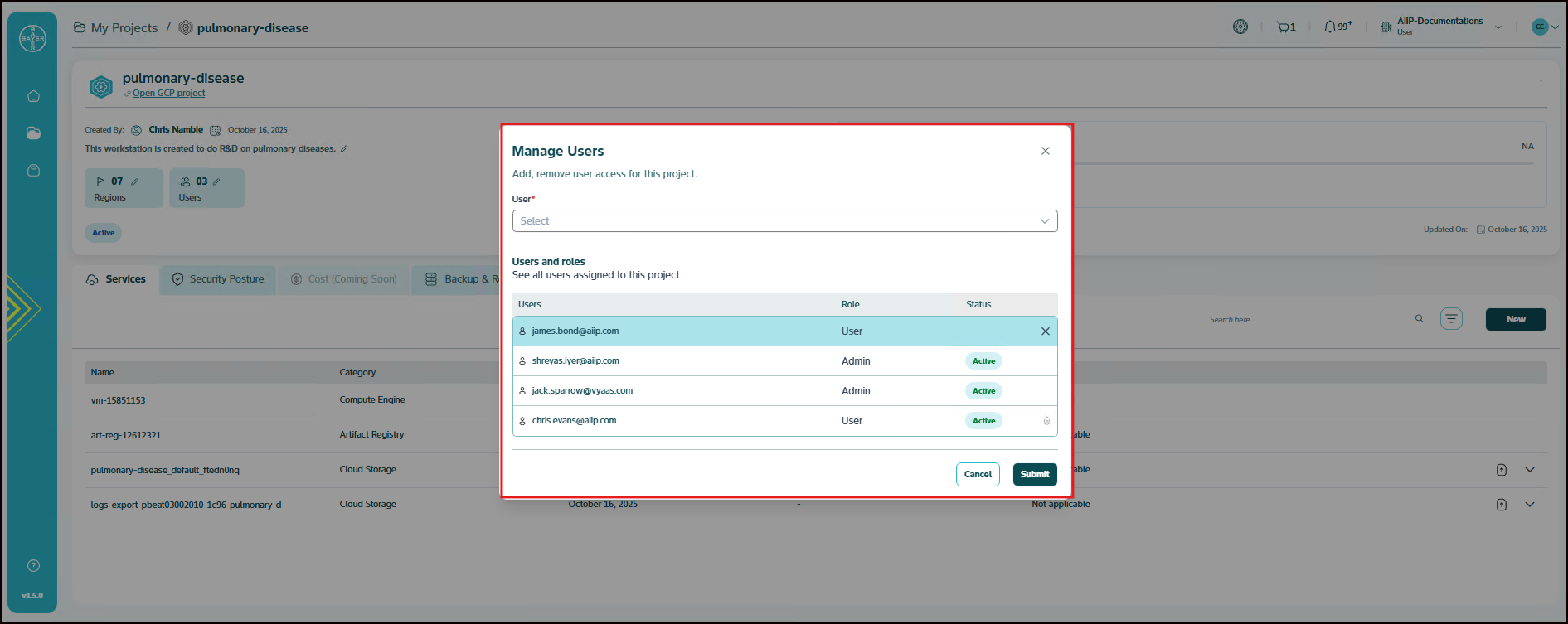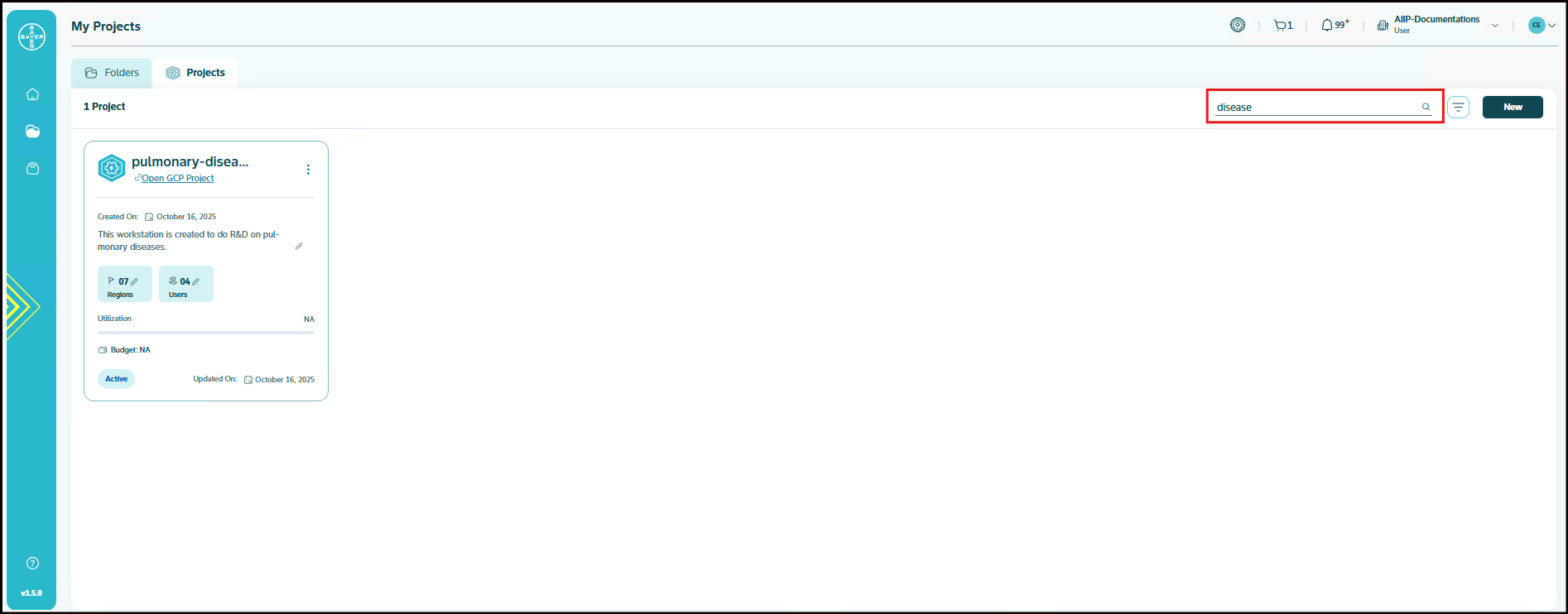Edit Project Details
This guide would help you understand how you can edit your projects details like its name and description and also how you can request the addition of new users to your projects.
Edit Project Name (Only for Admins)
If you are a tenant admin, you can edit the name of your projects using the edit functionality. For more details on how you can edit the project names, refer to our Project Management Guide for admins.
Edit Project Description
You can edit the description of your projects using the edit functionality.
To edit your project description:
- Navigate to the My Projects page. Select the active project you wish to modify. Then click the pencil icon next to the description field to edit your project description.
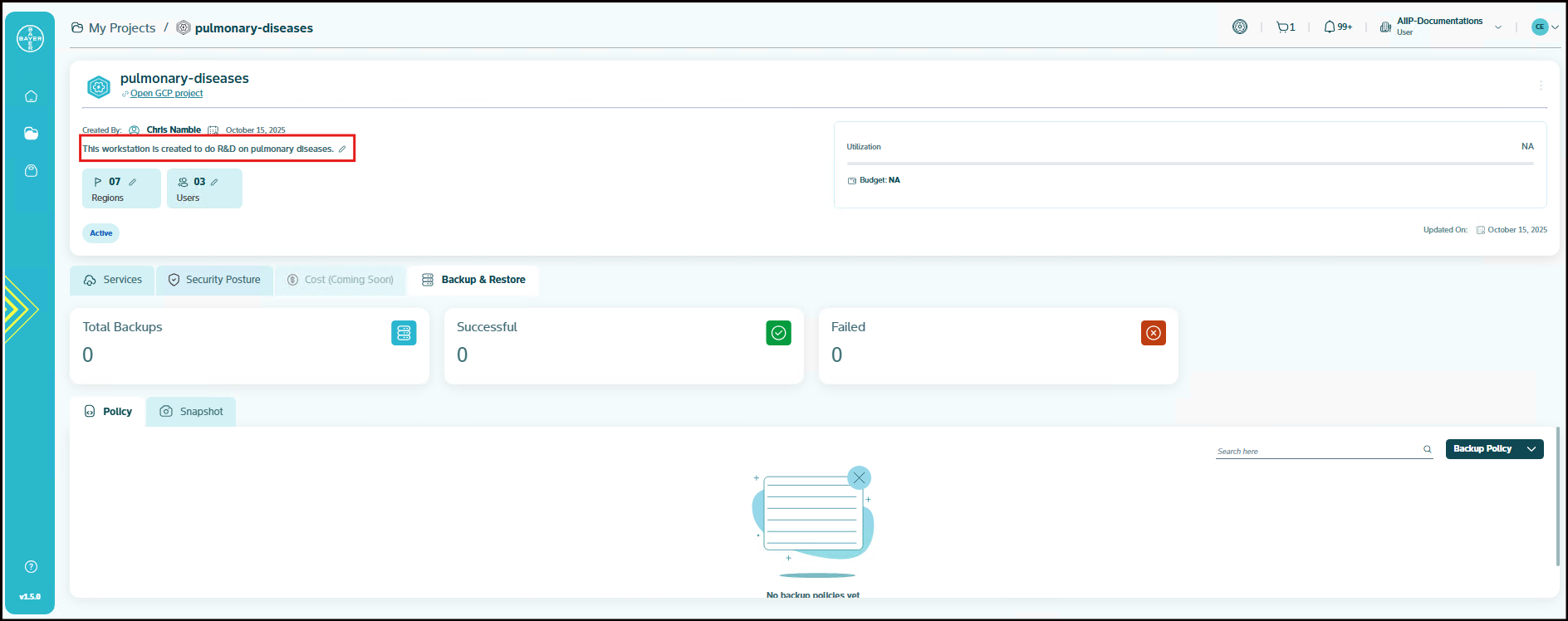
- A section will open with the existing description of your project. You can edit the description in this field.
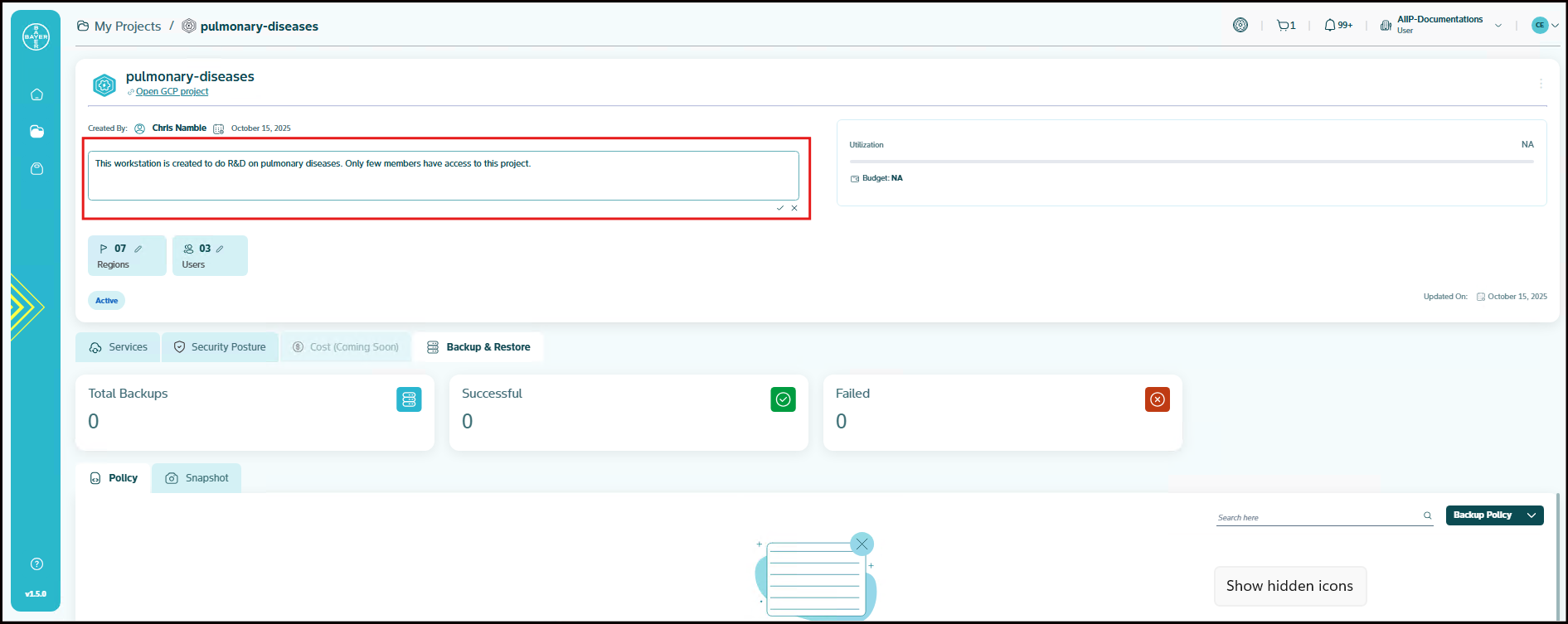
- When you click the checkmark, your project description will be updated instantly.
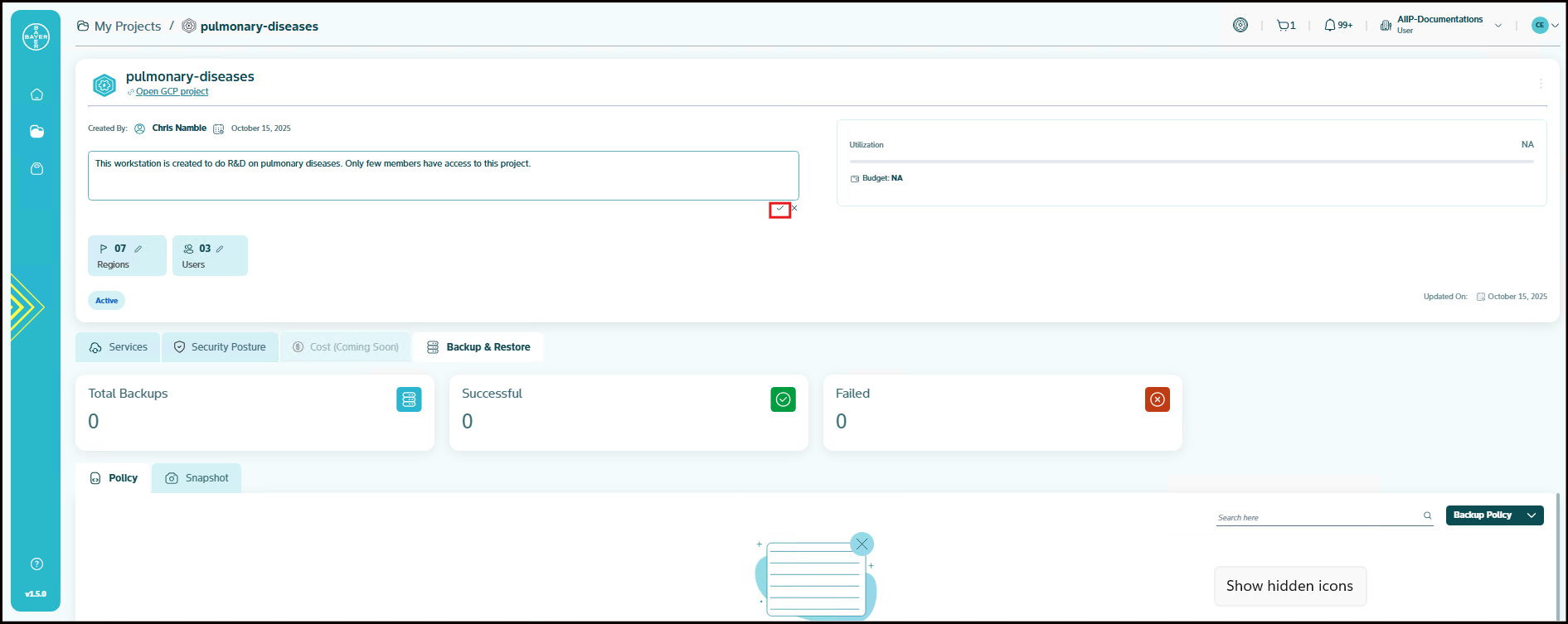
Request Addition of Users to Projects
You can request additional users to be added to your active projects at any time. It is not necessary to add all users during project creation. You can follow these steps to request adding more users to your projects:
-
Click on the active project for which you need to add users. Click on the pencil icon next to the Users.
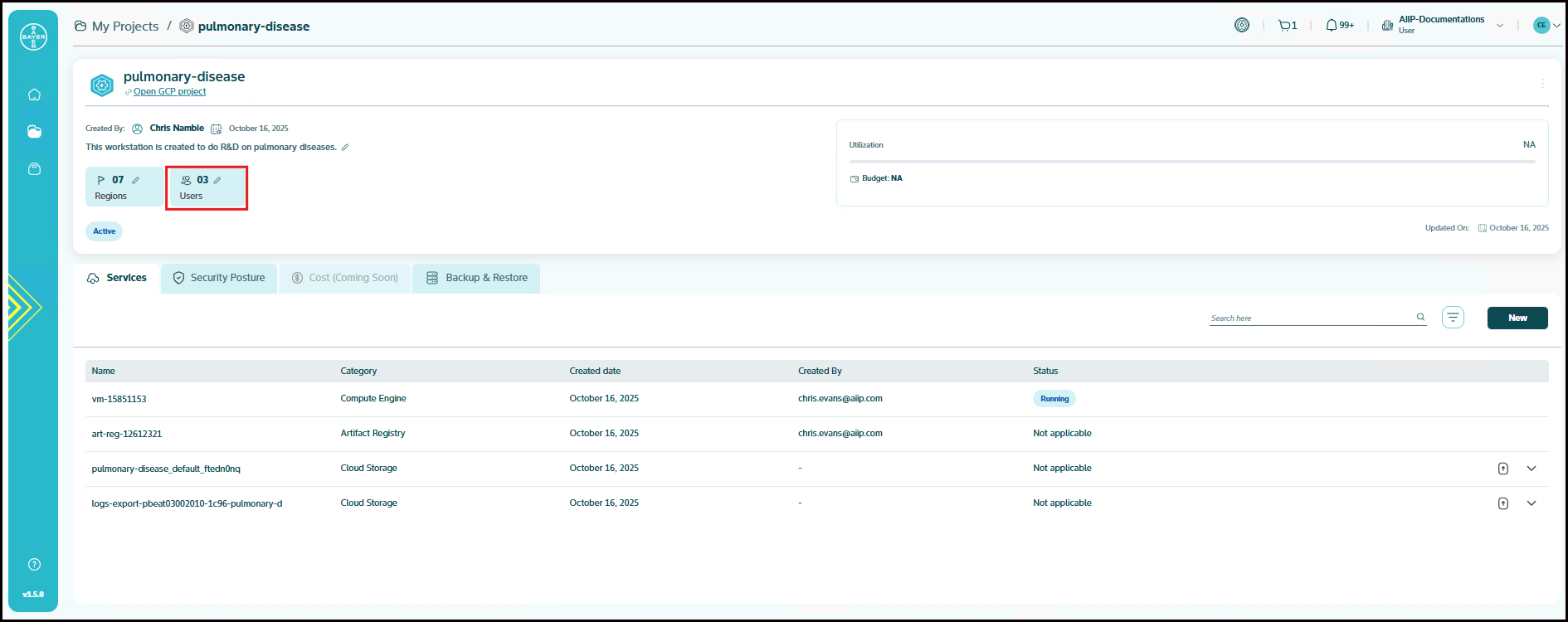
-
Search and select the names of the users you need to add and click on Submit.
-
Your request to add users will be sent to the admin. You will receive a notification for the action taken by the admin notifying you whether your request was approved or rejected. Once approved, the user will be added and will be displayed as shown below.
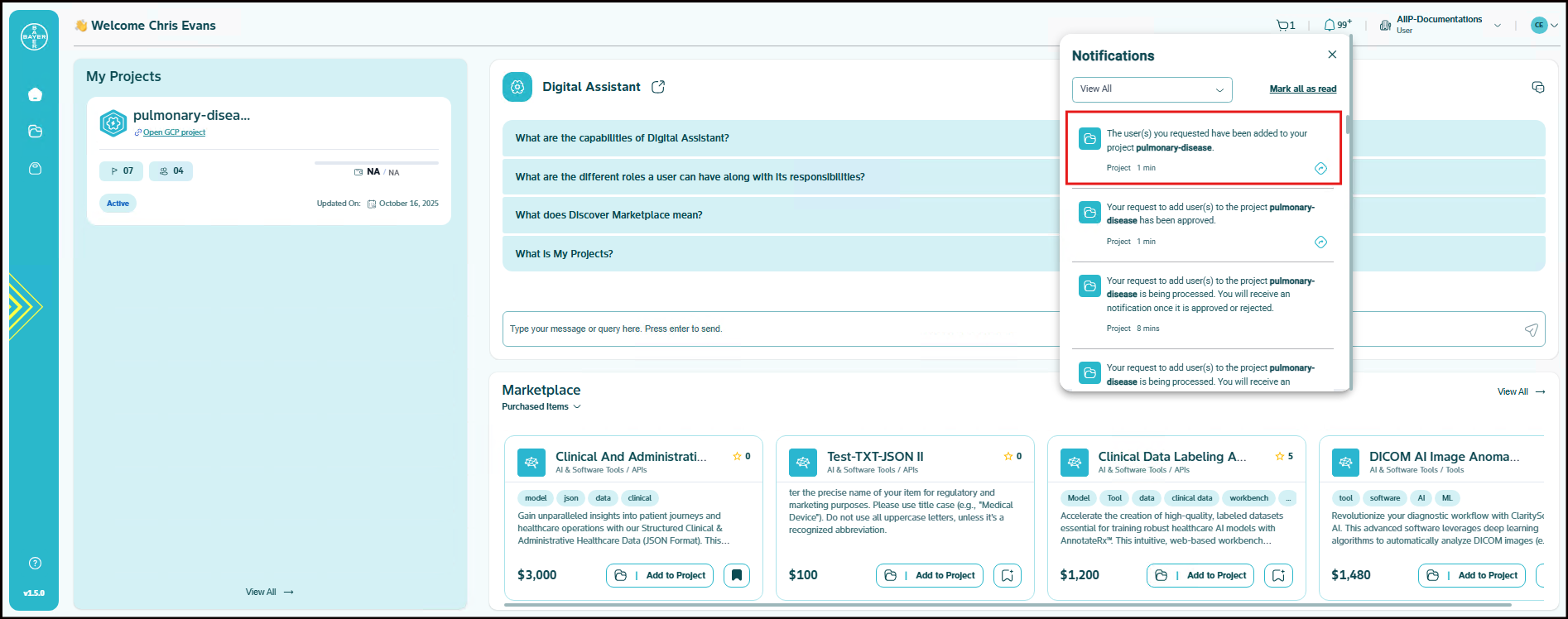
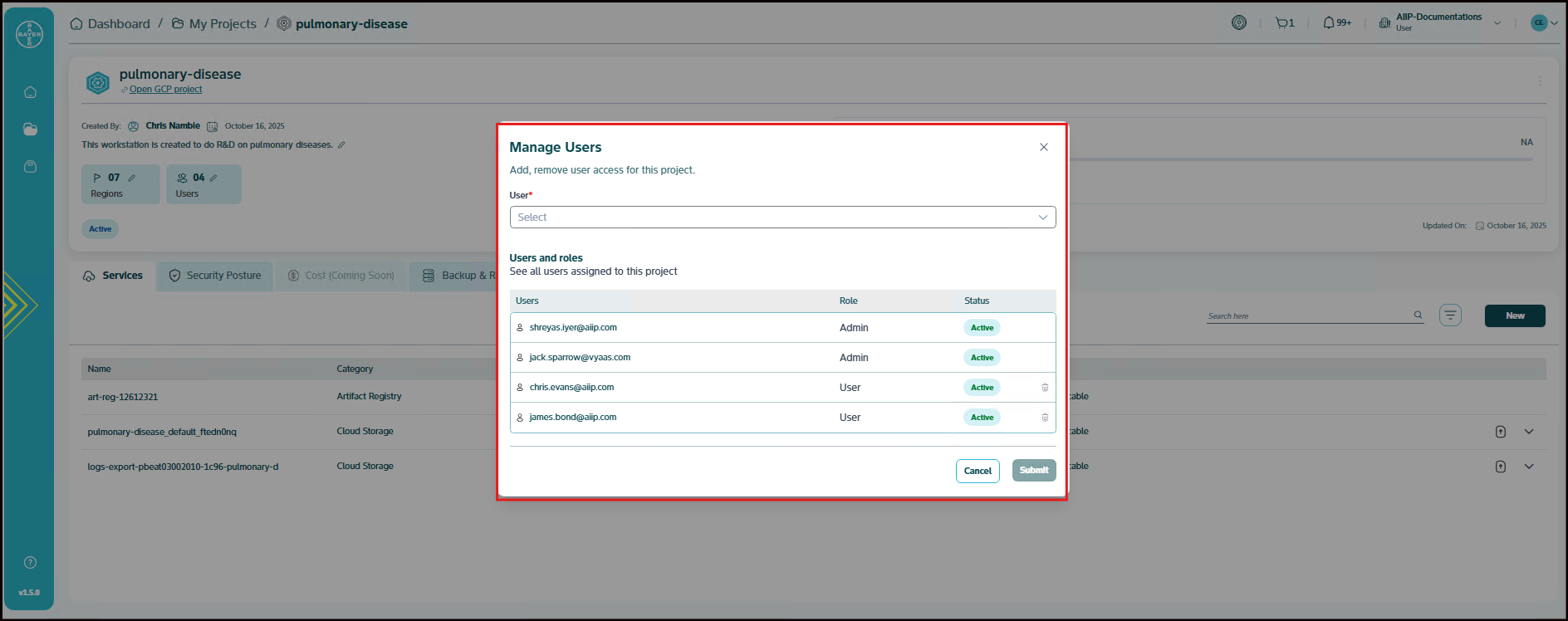
User Management Requirements
Administrator Capabilities:
Admins can perform the following project management actions. Refer to this link for more details.
- Approve or reject user addition requests
- Edit project names across all projects
- Modify project descriptions and settings
- Manage user permissions within projects
User Capabilities:
Standard users can perform the following actions:
- Request additional users to be added to their projects
- Edit project descriptions (where permissions allow)
- View project details and user lists
- Receive notifications about request status updates
Search for Projects or Folders
The AI Innovation Platform also provides functionality, along with the global search, to search on the "My Projects" page.
You can do this by navigating to the search bar in the "My Projects" page. This search ensures that whatever you search will be part of the projects or folders page only, providing faster results since only specific content is being queried and the search is restricted to the projects and folders you have access to. This is a keyword search.