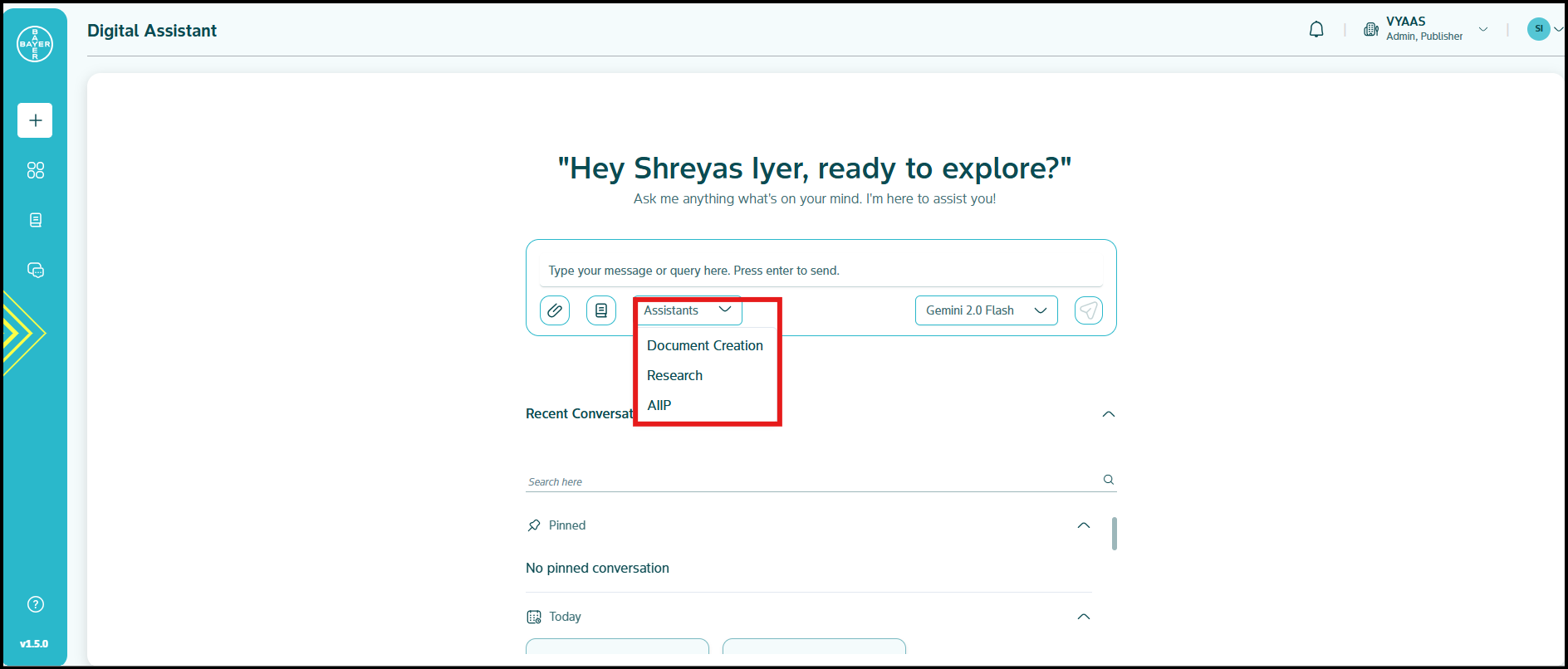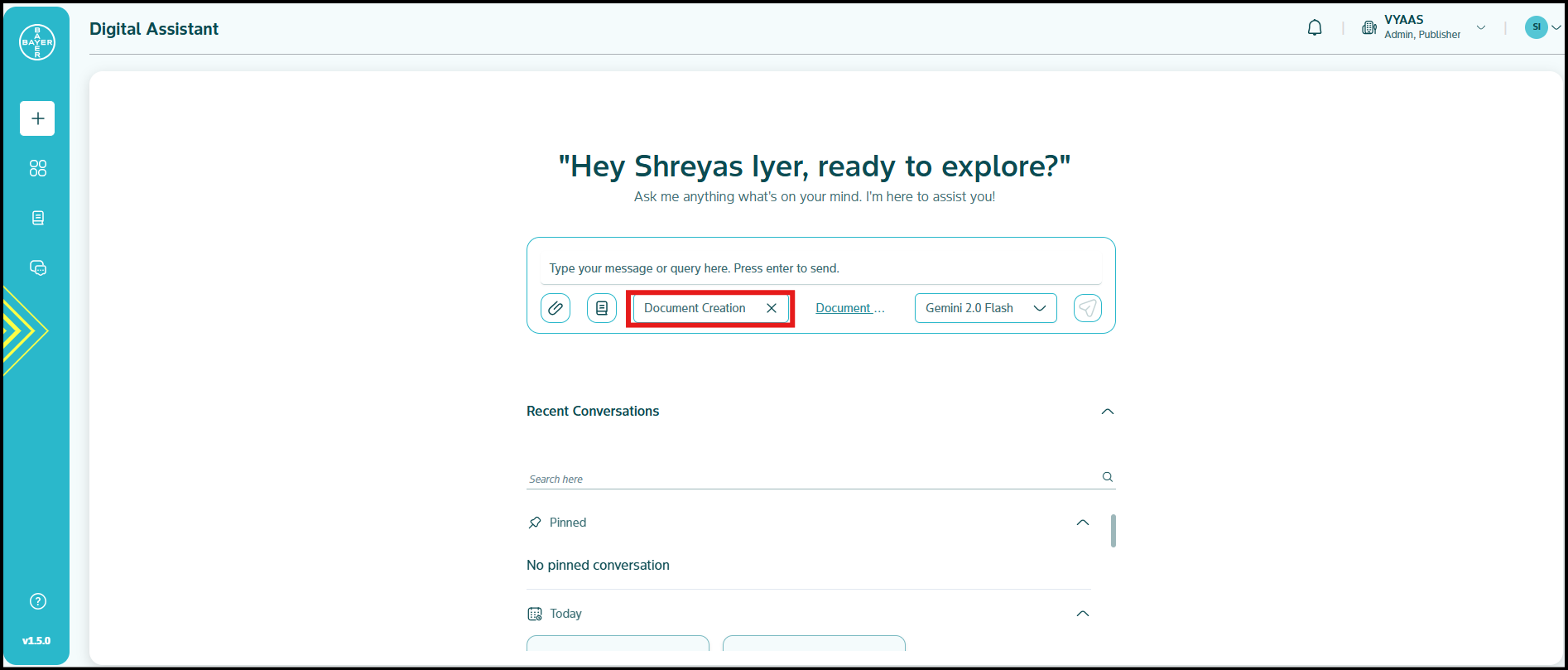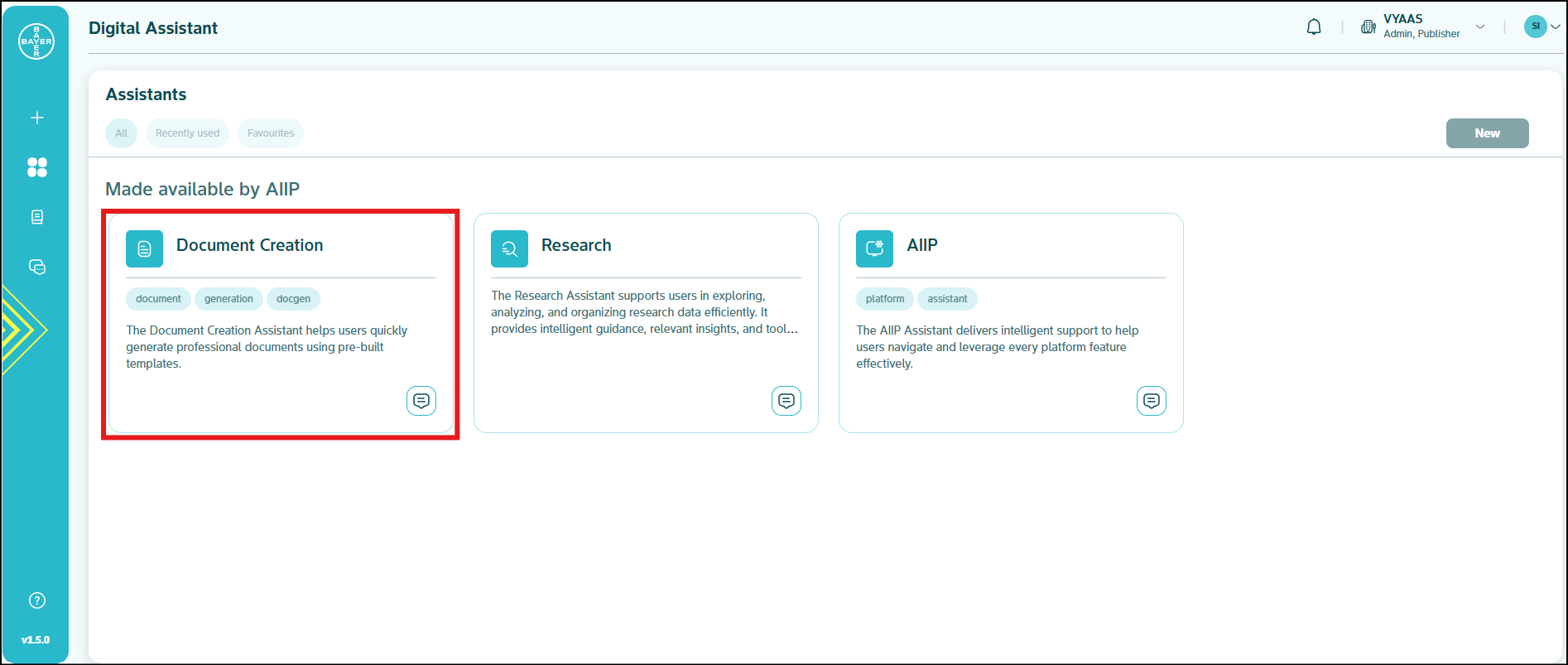Document Creation Assistant
The Document Creation Assistant, an integral component of our Digital Assistant, revolutionizes document creation. This robust feature provides a comprehensive library of pre-configured templates, enabling the rapid and consistent production of professional document drafts with minimal effort. With this feature, not only can you create documents from our pre-existing platform templates but you can also create and upload your own templates to be used within your tenant by your team members.
How the Document Creation Assistant Saves Time and Effort
The Document Creation Assistant streamlines your workflow by offering:
- Templated Approach: Access a variety of pre-approved regulatory document templates designed for diverse compliance needs.
- Fast and Efficient: Quickly select the appropriate template, input required information, and create compliant documents in just a few streamlined steps.
- Ensured Consistency: Rely on standardized, pre-formatted templates to maintain a consistent and compliant structure and appearance across all your regulatory submissions.
- Reduced Manual Effort: Significantly reduce the manual effort involved in formatting and ensuring regulatory compliance, eliminating the need for tedious layout adjustments.
- Guided Process: The assistant guides you through accurately filling out regulatory templates and creating draft documents, ensuring ease of use and minimizing errors.
- Versatile Capabilities: Create various documents, including reports, proposals, project plans, user manuals, and more.
How to Use the Document Creation Assistant
You can access the Document Creation Assistant in two ways:
-
From the Chat Assistant Module:
-
Directly from the Assistant Module (Full Version of Digital Assistant):
-
Browse and Choose a Template: Select the template available at Platform level/Team level that best suits your needs.
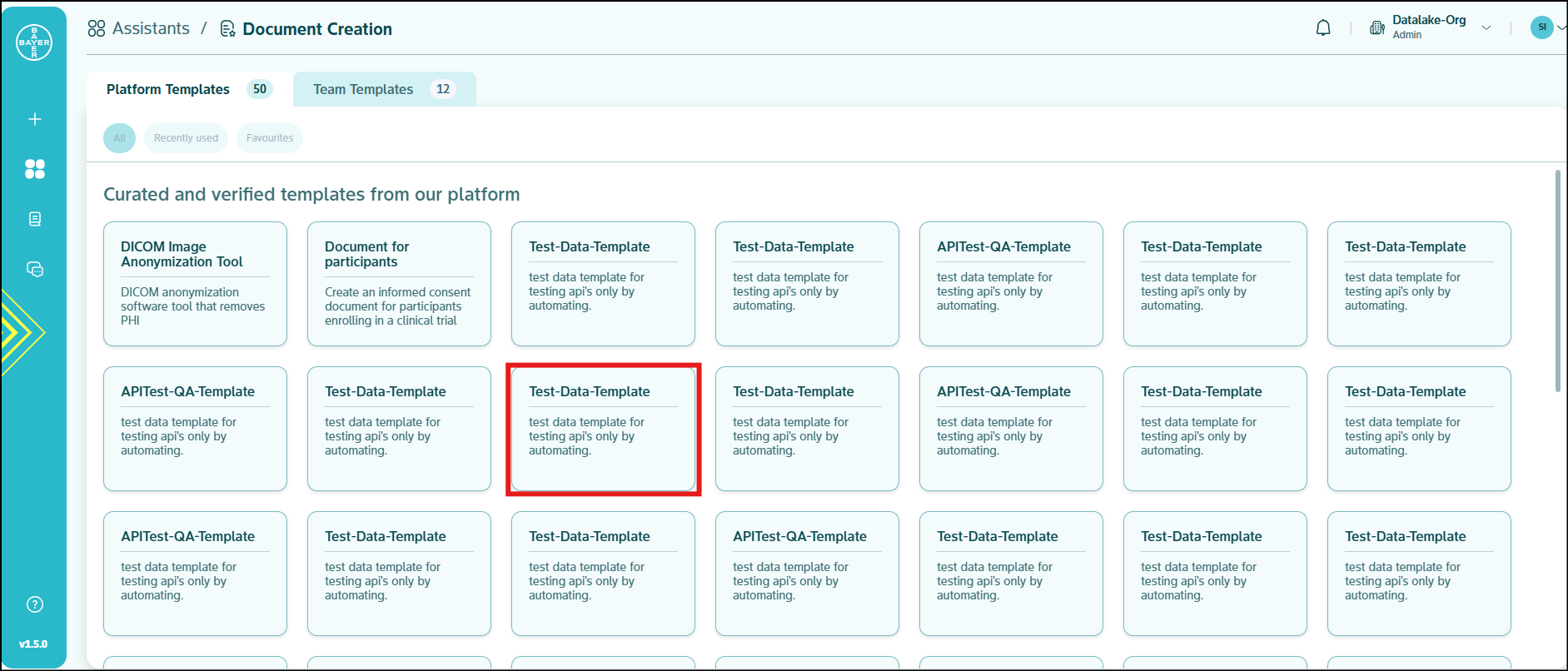
-
Fill in Information: Follow the prompts to input the required information and create your document draft.
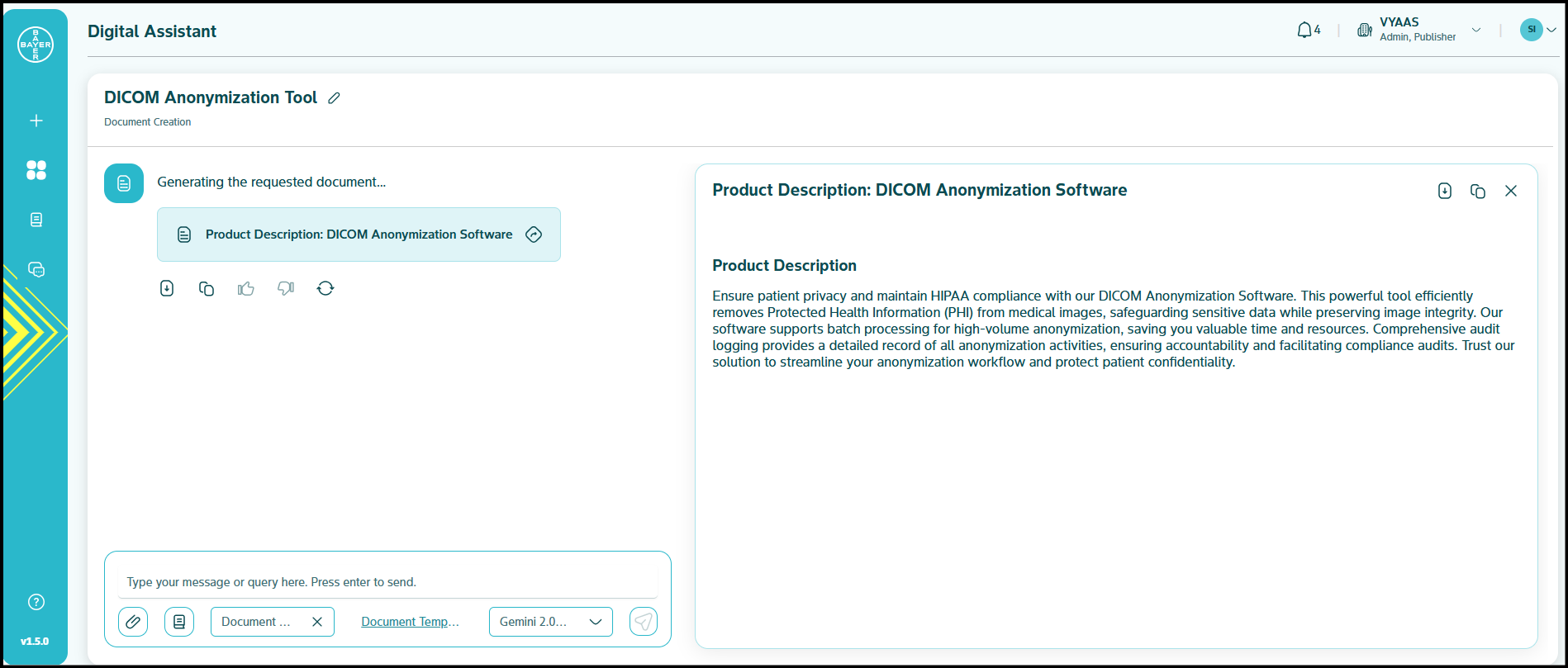
-
Copy or Download: Copy the generated document or download it in
.txt,.docxor.pdfformats.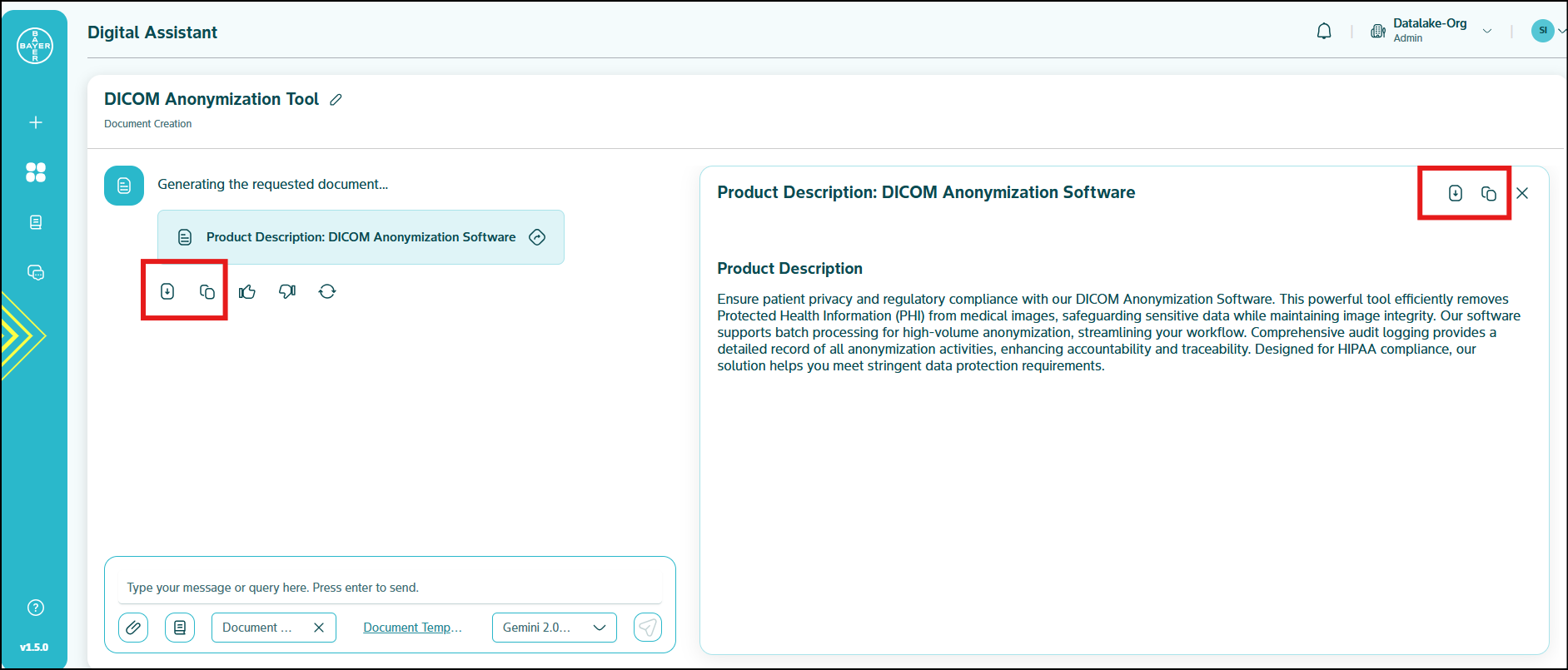
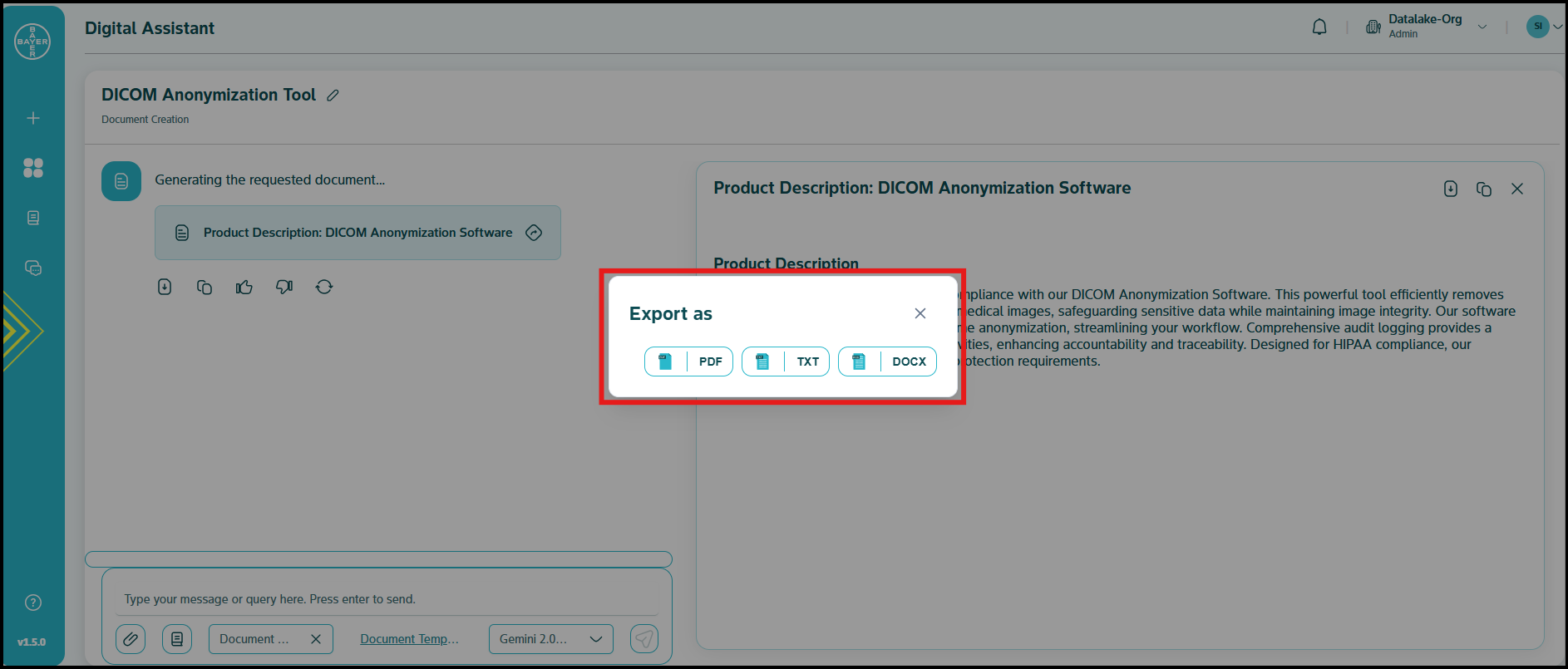
Template Management
The Document Creation Assistant provides robust template management functionality, allowing you to create, edit, and manage templates effectively so that they can be shared with users of your tenant. All users are eligible to create and manage templates at team level.
Creating New Templates
To create a new template:
- Navigate to the "Team" section within the Document Creation Assistant.
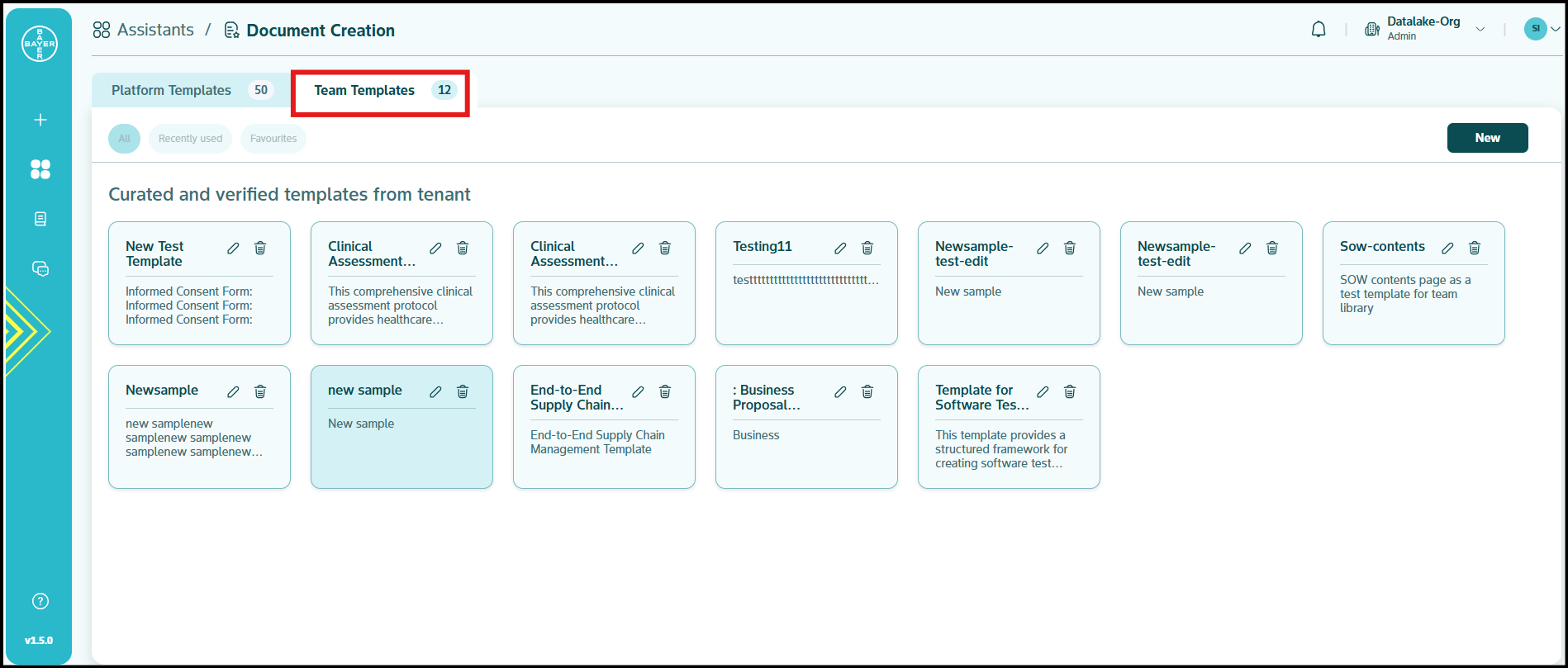
- Click the "New" button.

- You will be redirected to a form where you can define your new template.
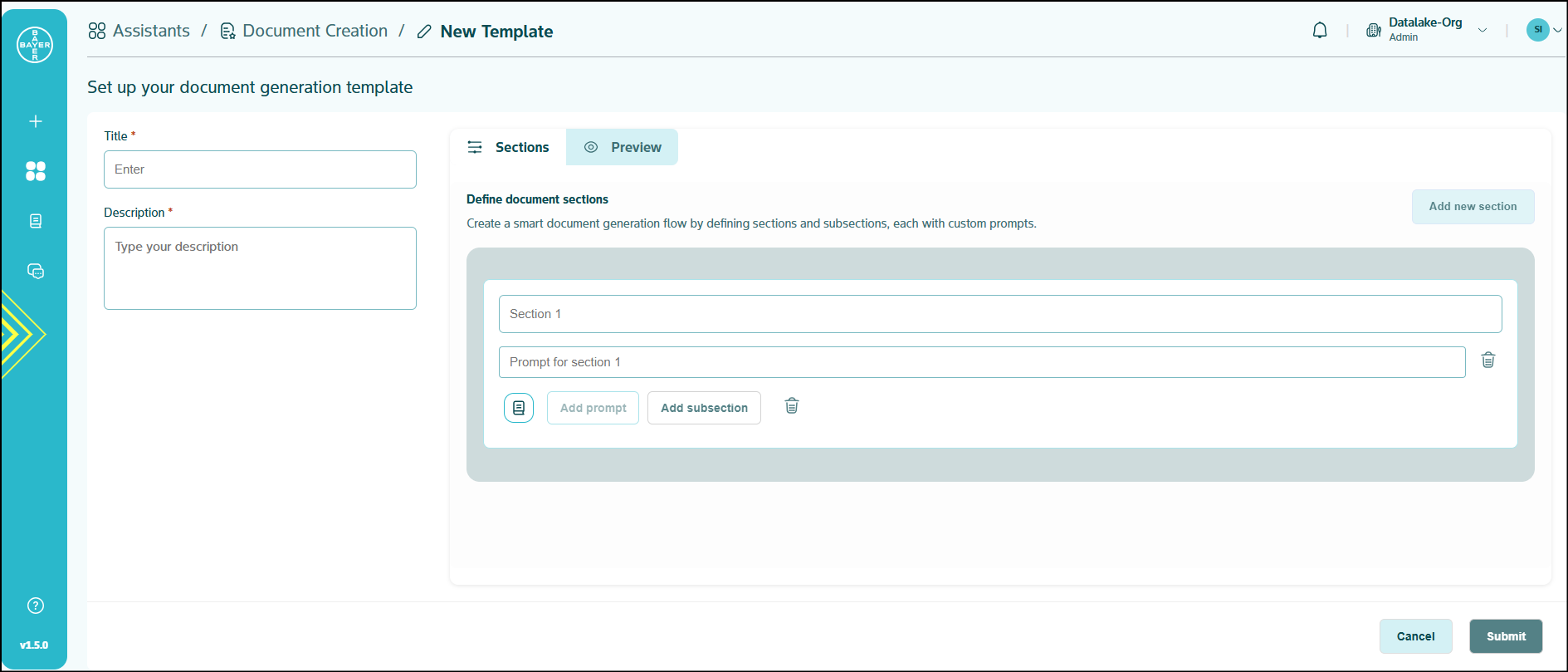
Template Creation Form Details
The new template form includes the following sections:
- Title: A clear title helps users identify the template in the templates library.
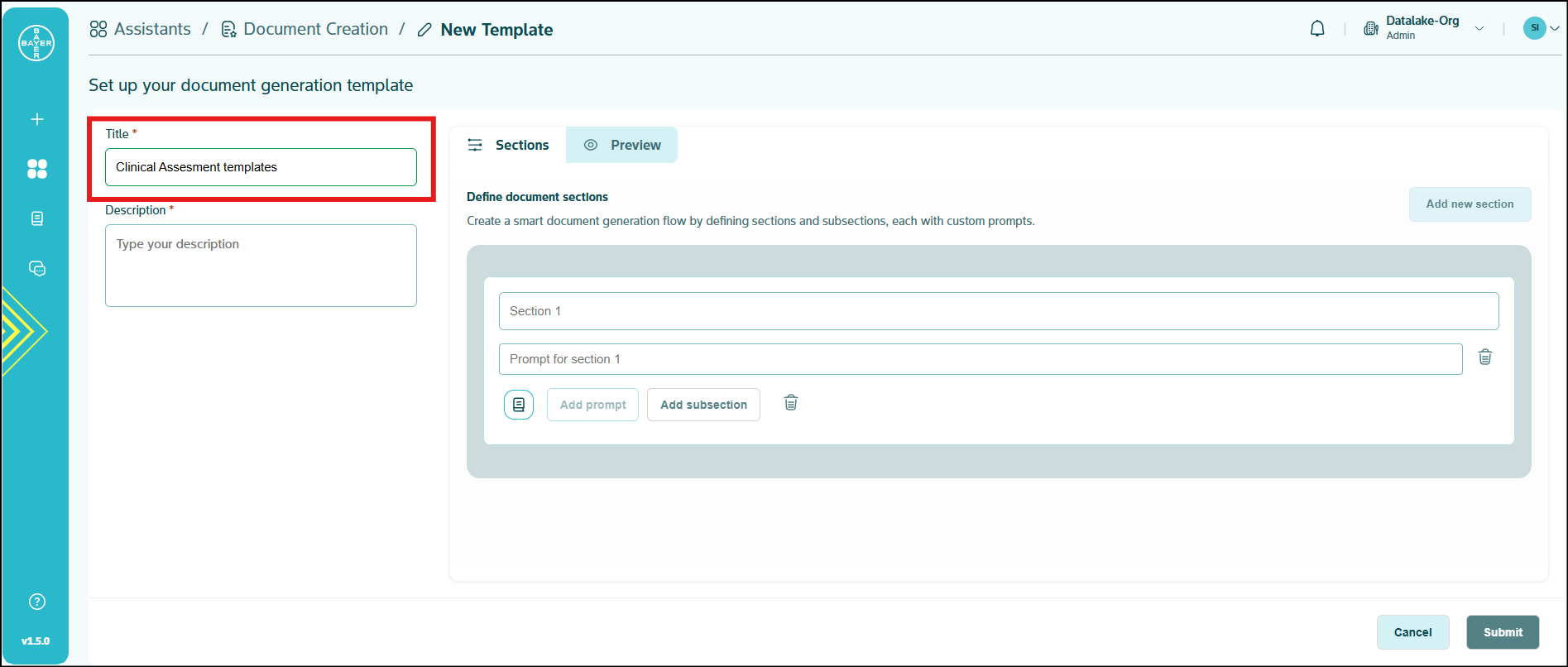
- Description: Provide a brief description of the template's purpose or content.
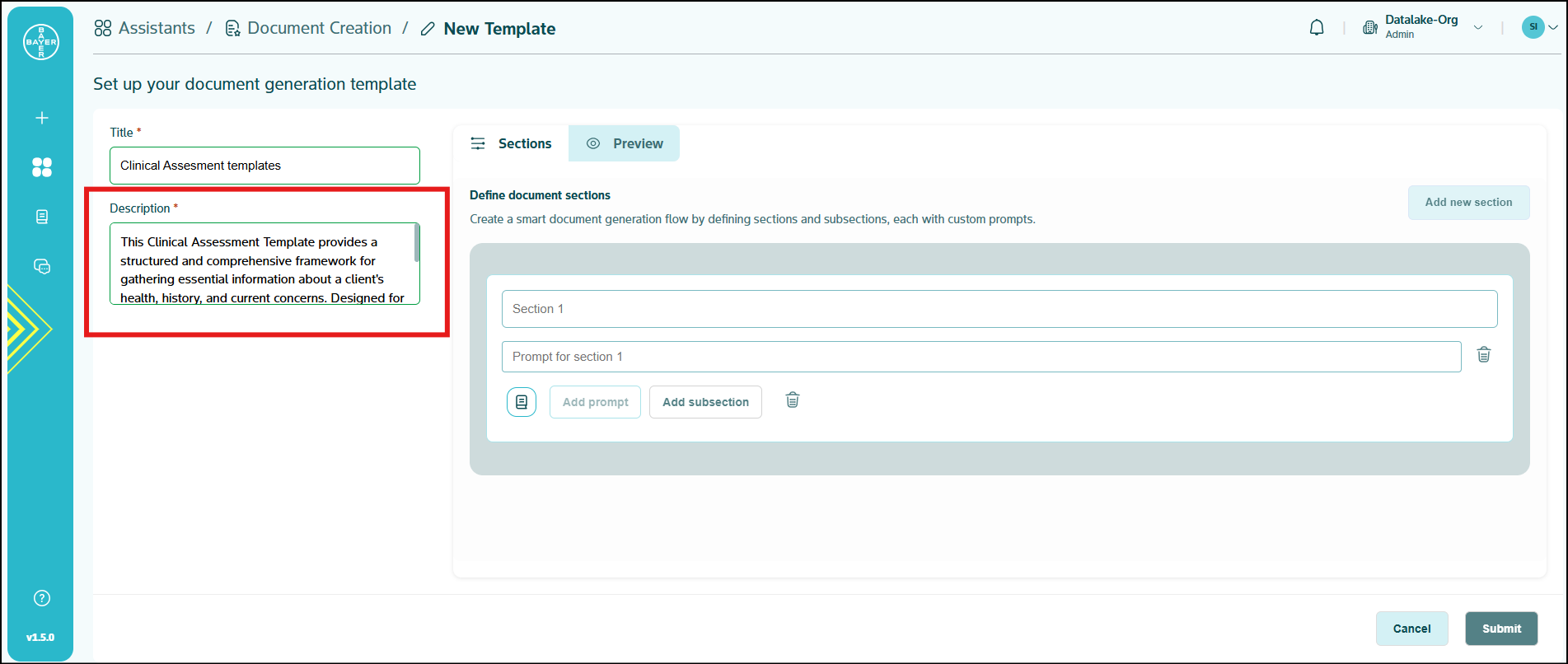
- Sections and Prompts: This section allows you to build the structure and content of your template.
- Add multiple "sections" to organize your document.
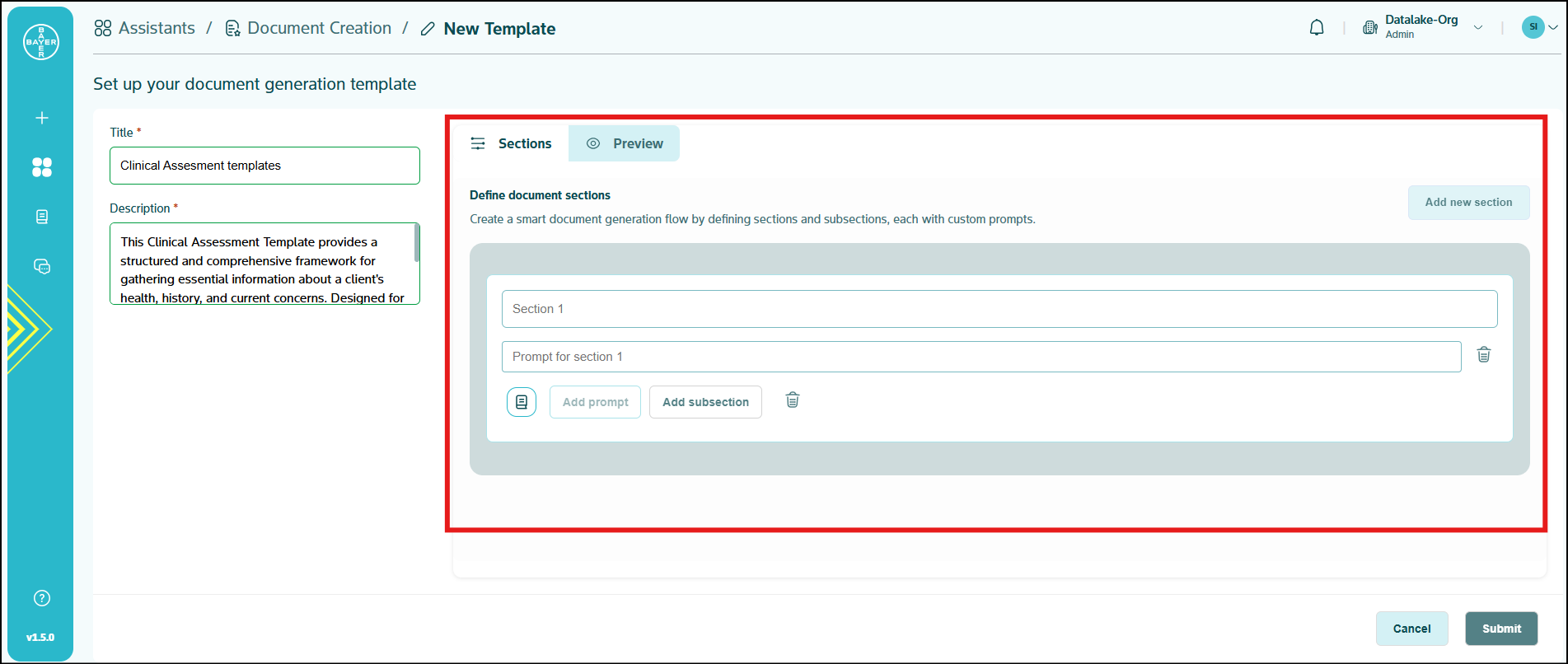
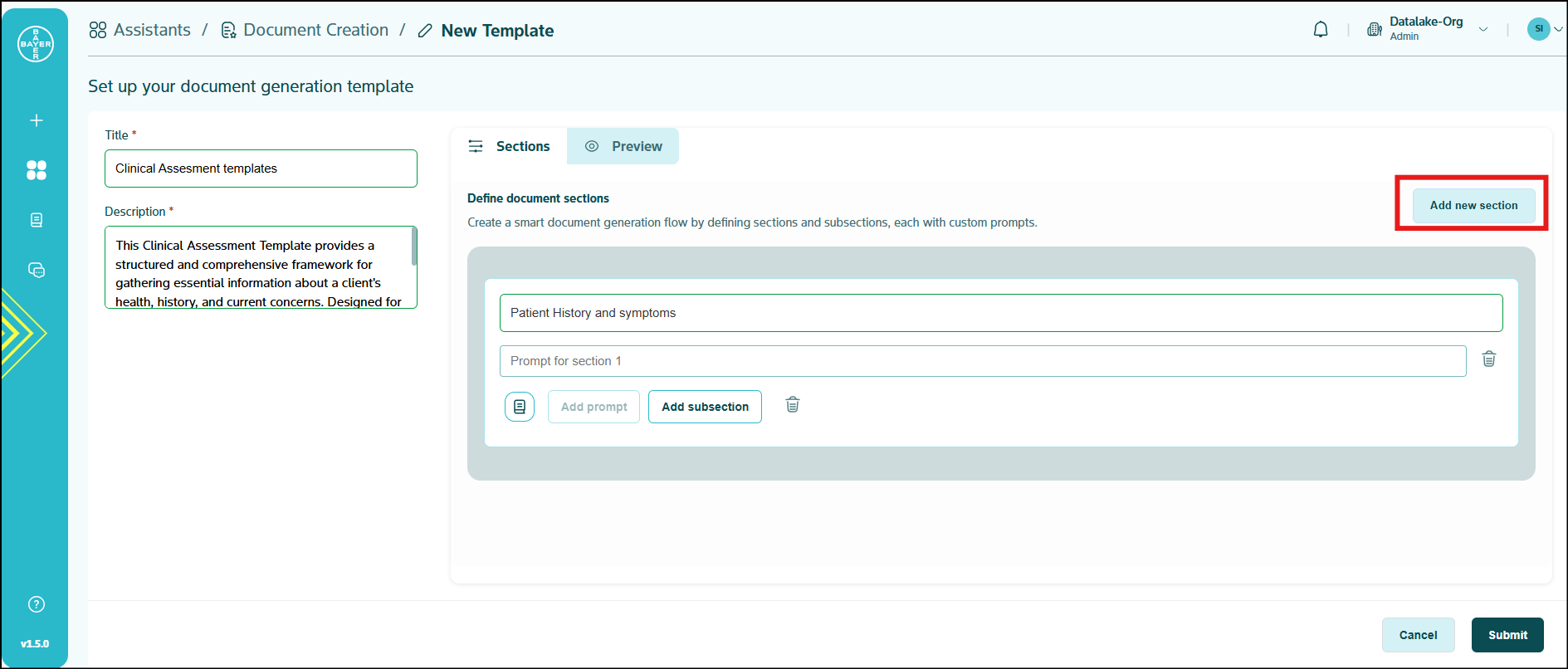
- Within each section, include "prompts" – questions or instructions that guide information input when creating a document from this template.
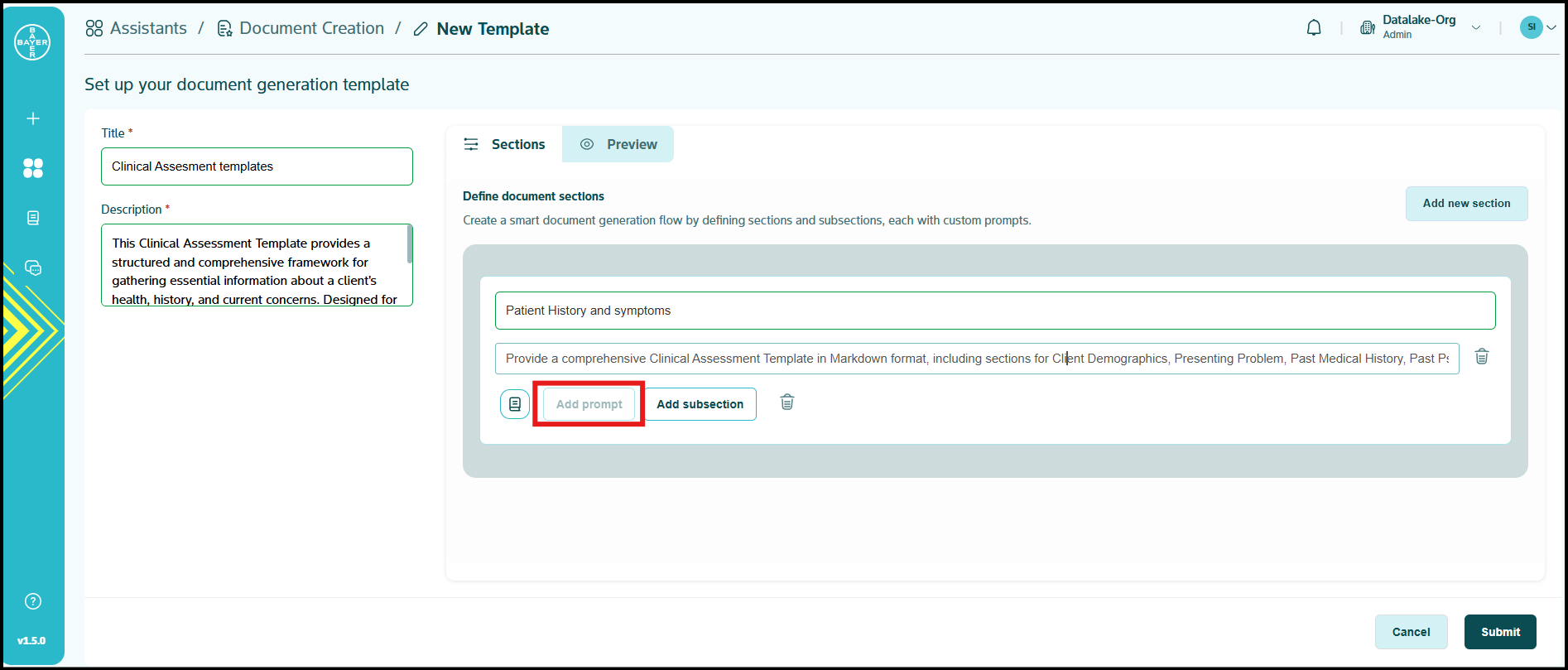
- For further organization, "subsections" can be added within any existing section, creating a hierarchical structure.
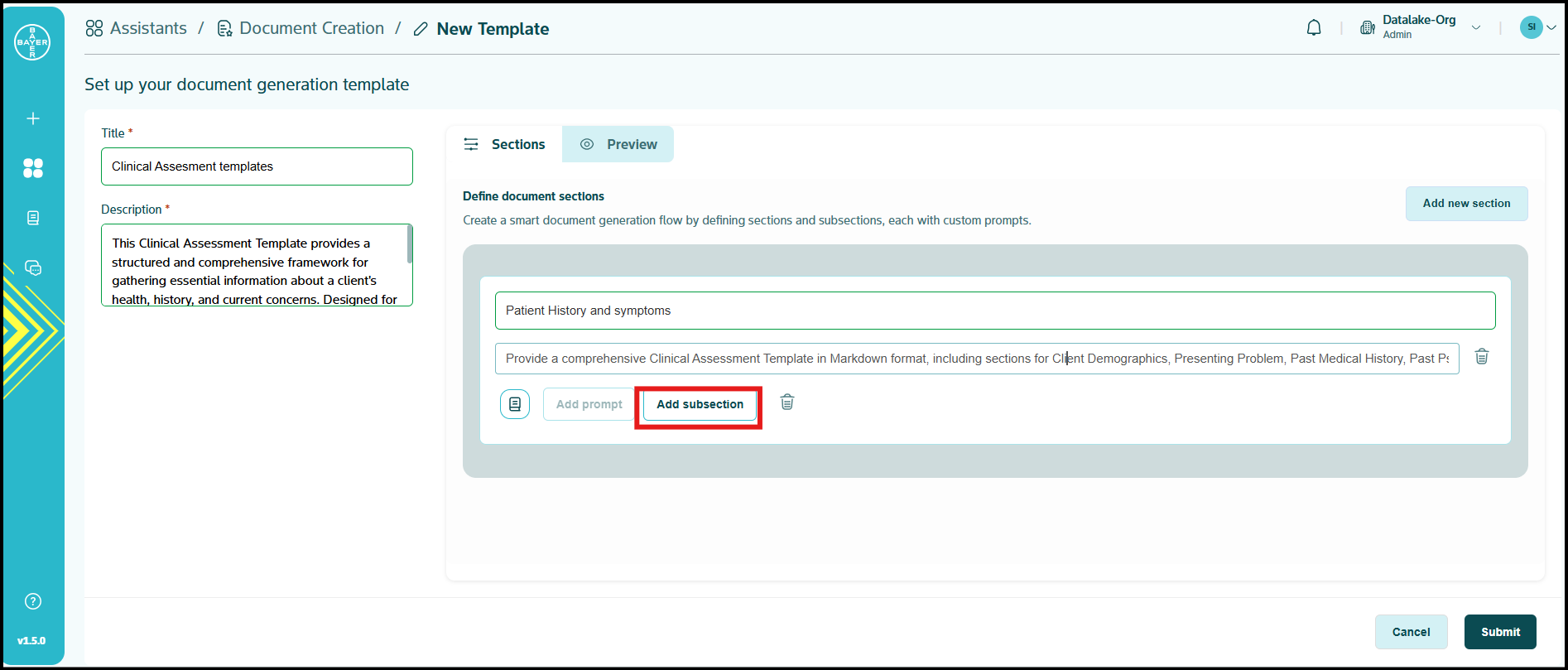
- Add multiple "sections" to organize your document.
Important Considerations for Template Creation
- Team Level template creation : You can create templates at team level to share them only with your tenant's users.
- Platform Level template creation (Coming Soon): Templates available at the platform level (system-wide templates) can only be created by system/platform admins for now. As part of our future releases, users will have an option to submit templates at platform level as well requiring approvals from tenant and our system/platform admins.
Template Availability
- Team Templates: Templates created by users are added to the "Team" section, making them accessible to other members of your tenant.
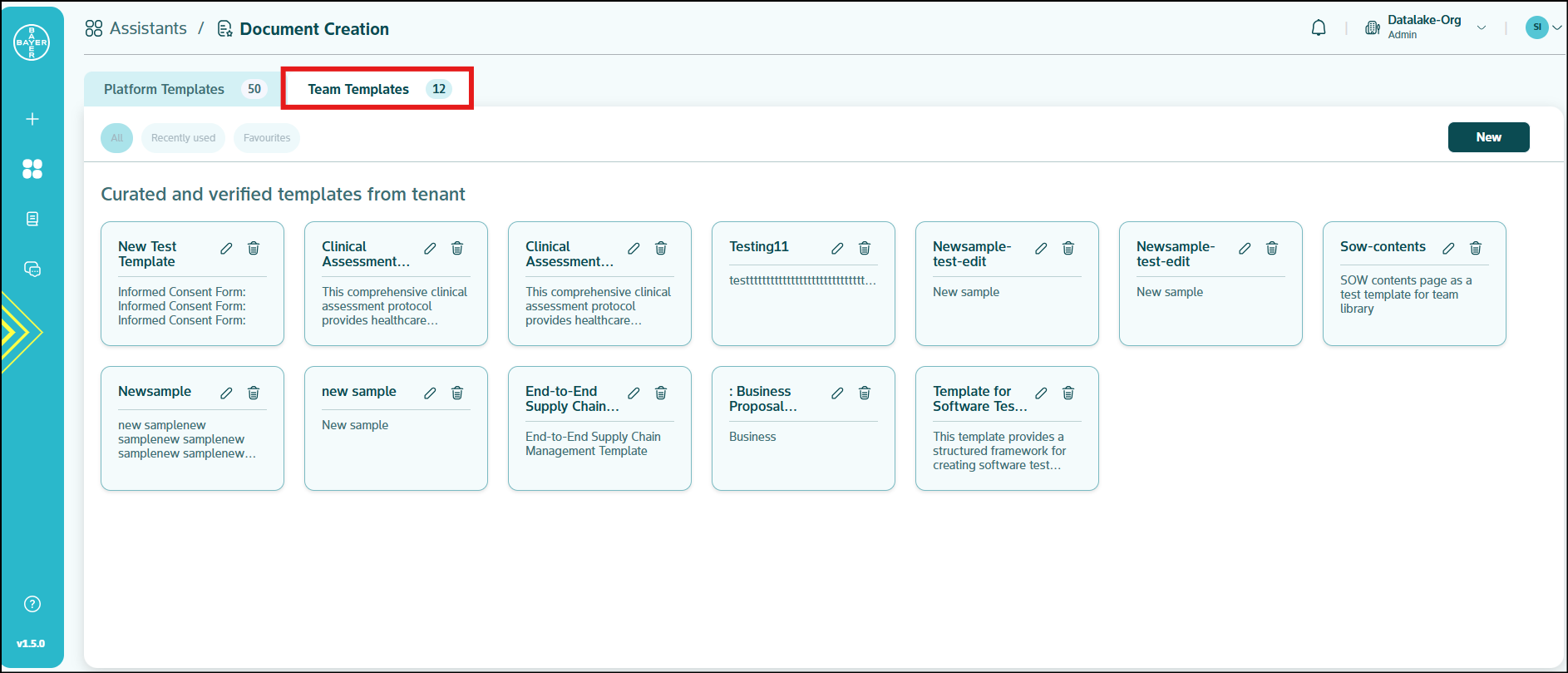
- Platform Templates: Templates created by platform/system admins are available at the "Platform" level, accessible to all users across the platform. These are owned by the AI Innovation Platform.
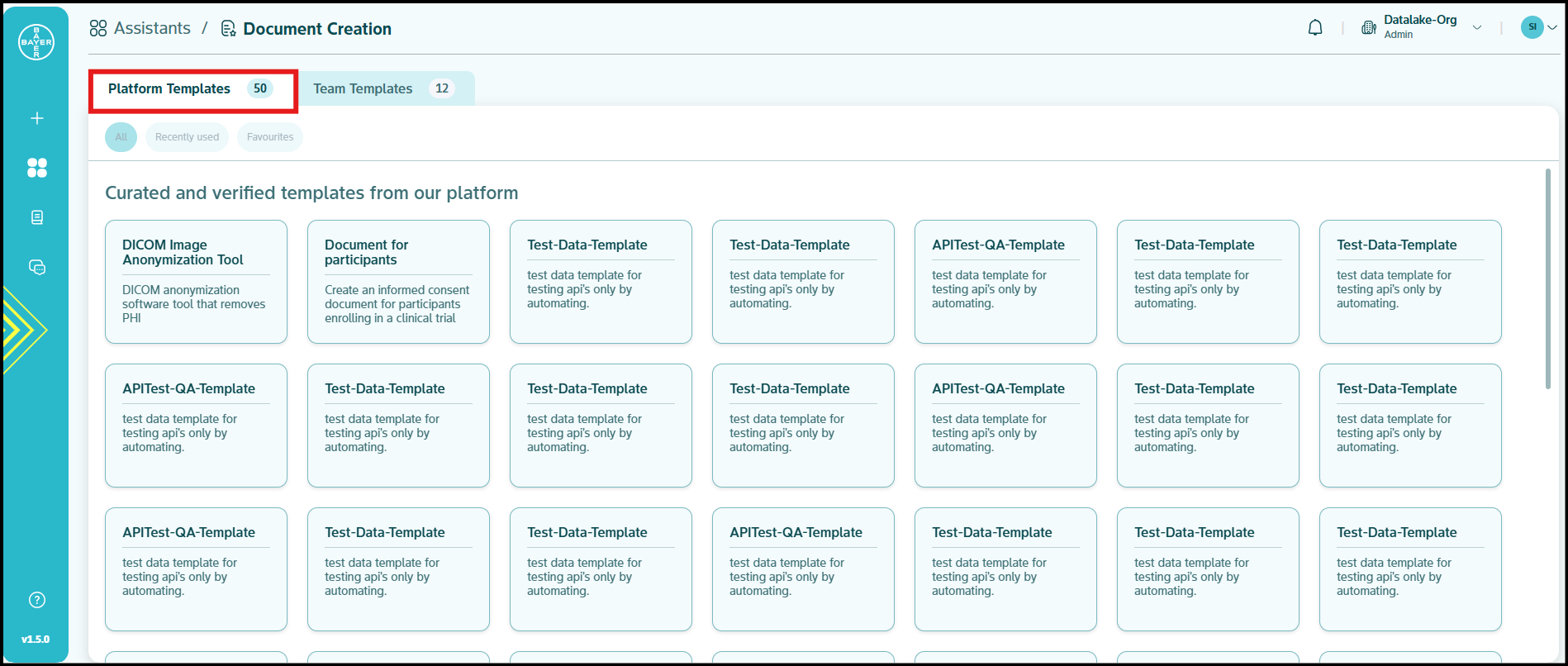
Editing Templates
You can edit and personalize your existing team templates to suit your exact requirements by clicking the Edit icon on the template. (Platform templates cannot be edited)
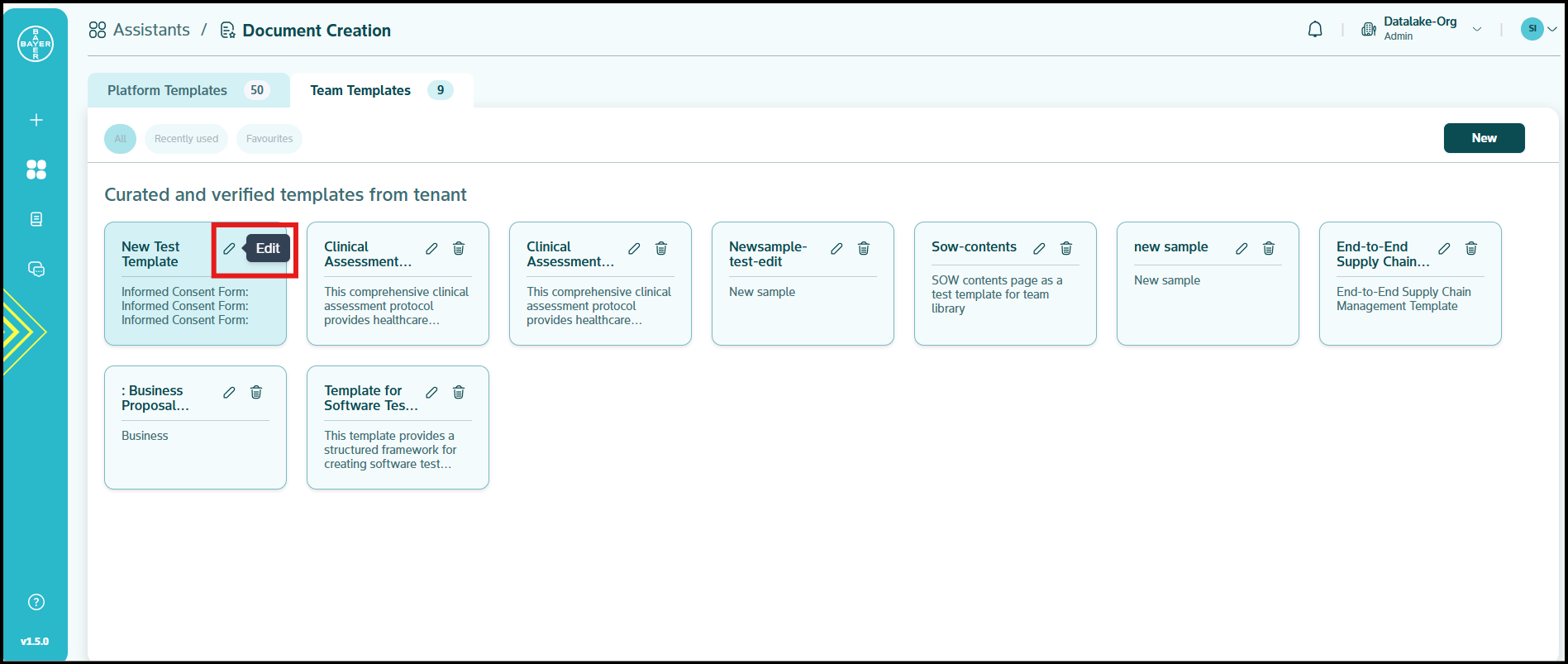
Available Customizations for Edits
- Title: Change the main name of your template.
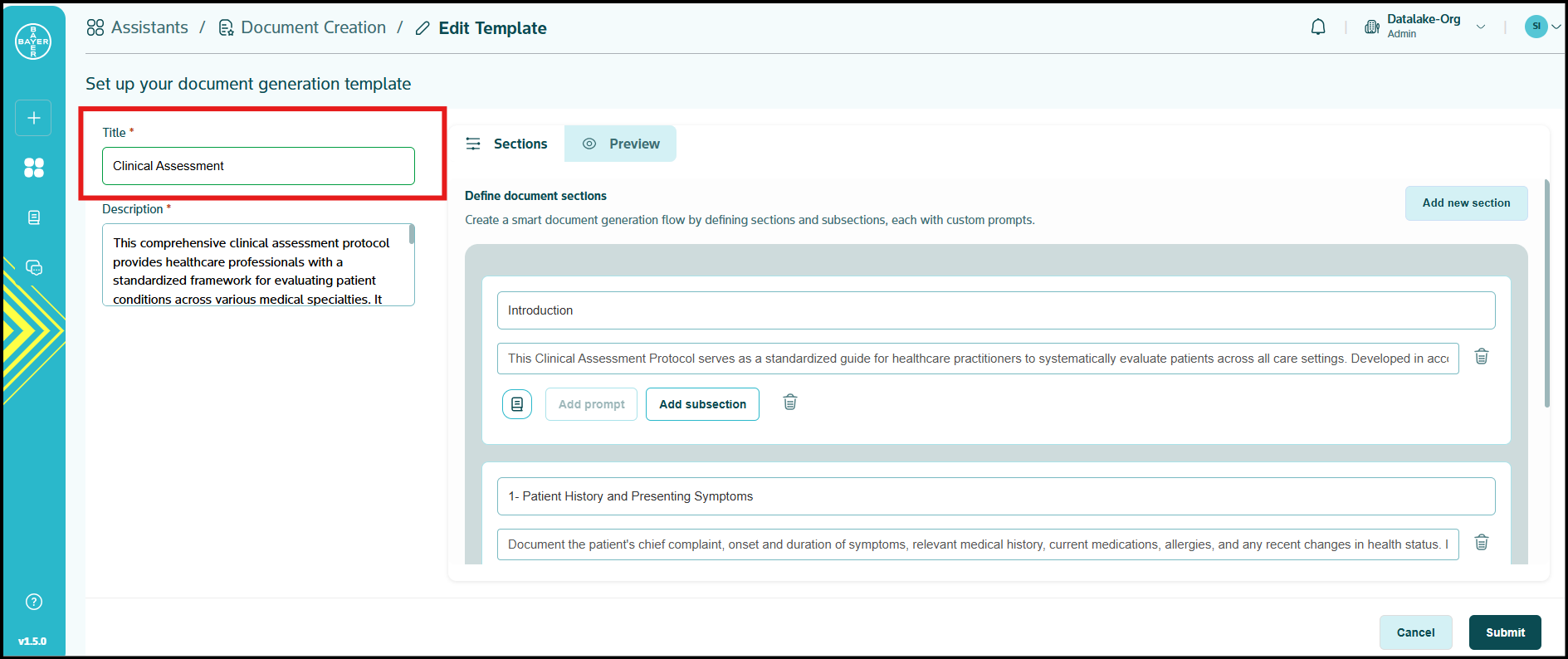
- Description: Improve or refine the purpose and summary.
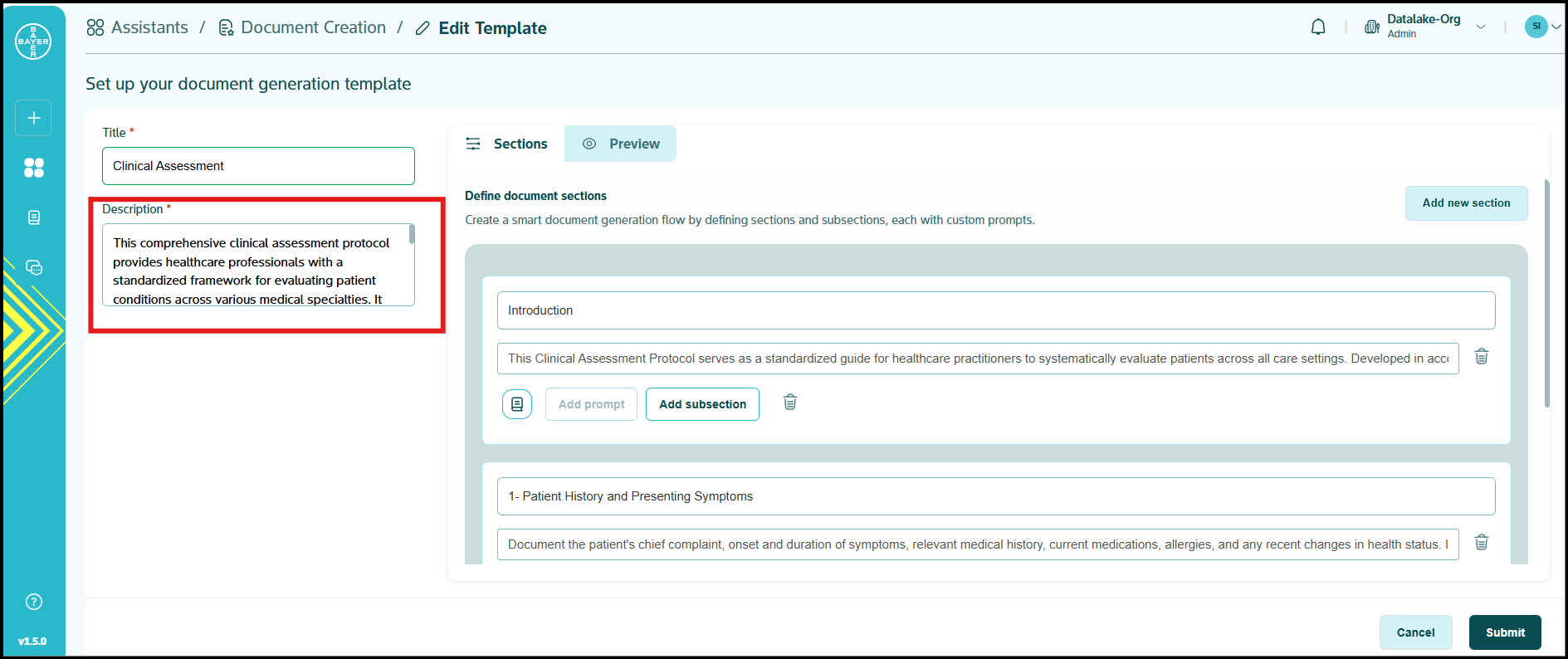
- Sections: Arrange your content into structured categories.
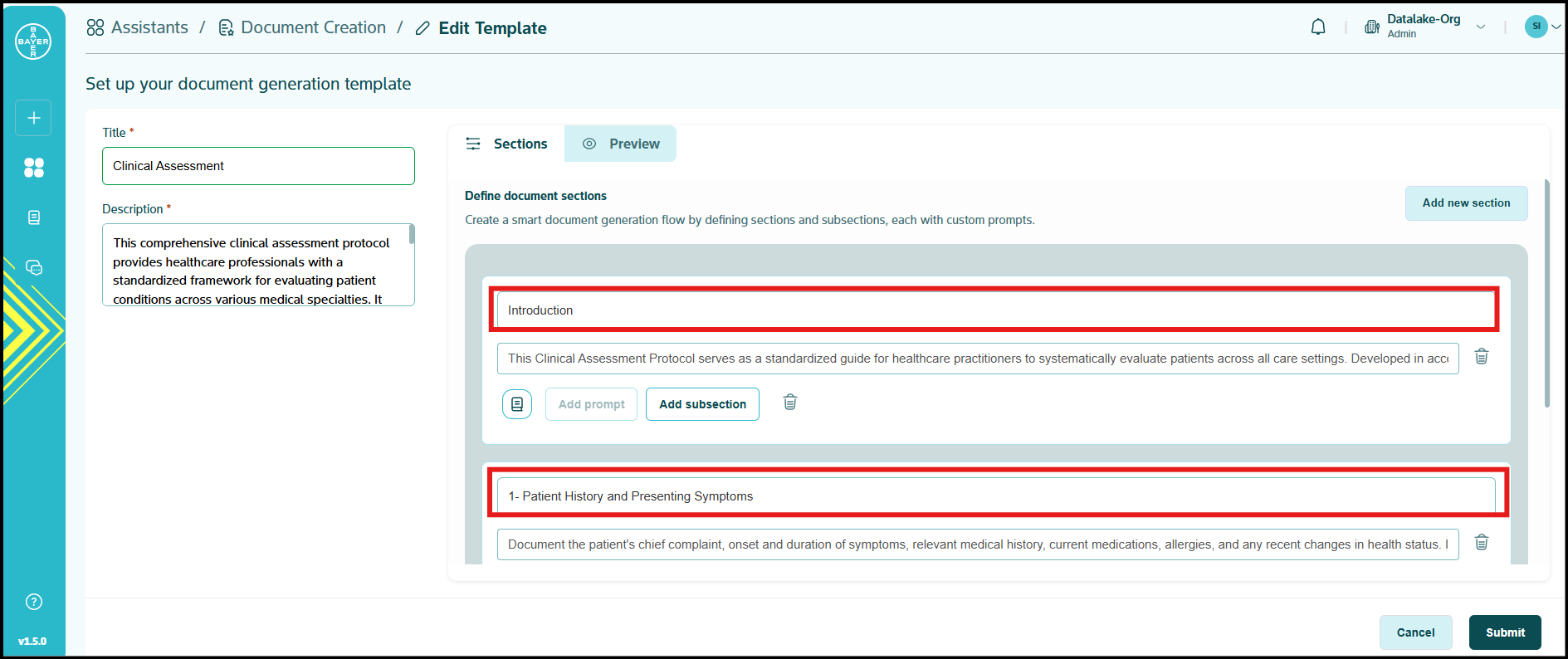
- Prompts: Modify the questions or instructions within each section.
- Subsections: Add more detailed breakdowns within sections for better clarity.

Note
When you make any modifications to an existing template, a new version of that template is automatically created. This ensures your original template remains untouched while providing you with a fresh, updated version. Hence, users can use both the old and the new version for creating documents.
Important Considerations for Template Editing
- Team Level Edits: You can edit templates that were created and are available at your tenant/team level.
- Platform Level Edits: Templates available at the platform level (system-wide templates) can only be edited by system/platform admins.
Deleting Templates
You have the ability to delete templates that are no longer needed.
To delete a template:
- Locate the template you wish to delete in the "Team" section. (Platform templates cannot be deleted)
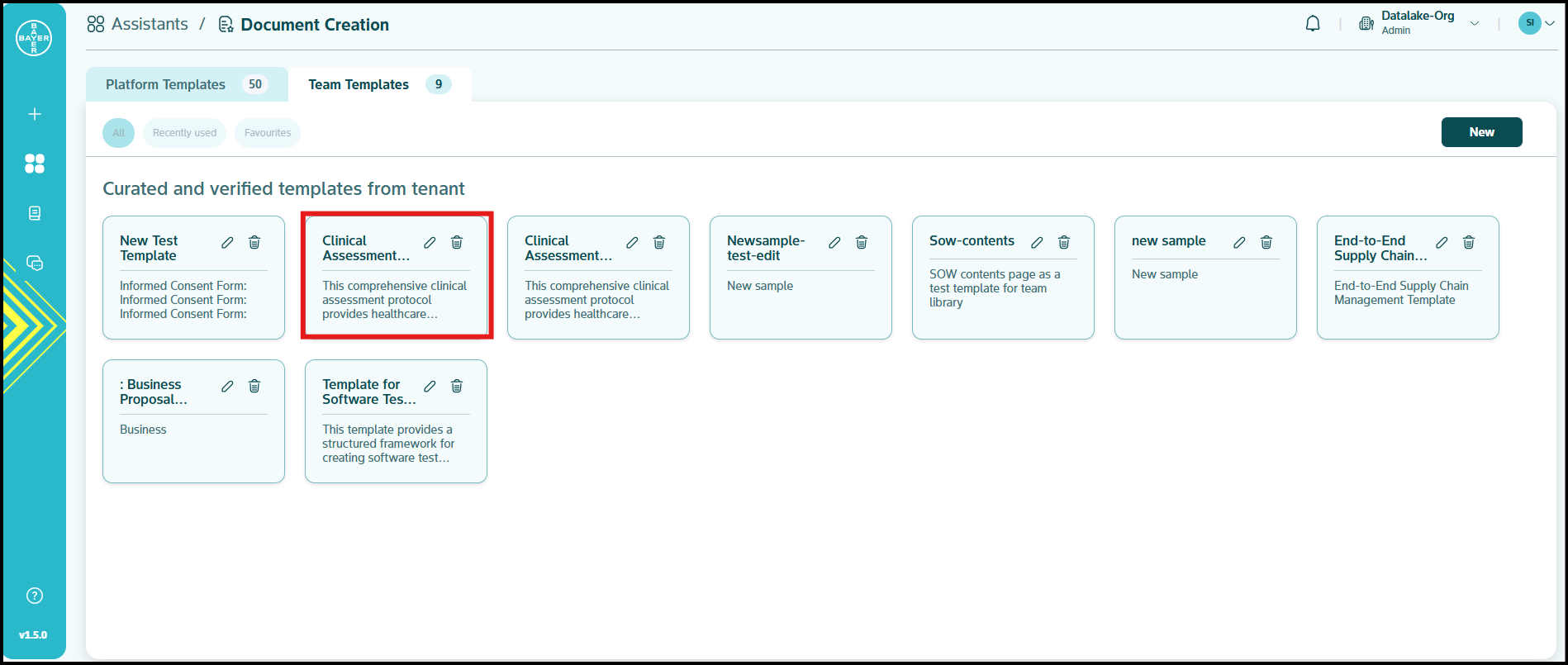
- Click the "delete icon" associated with that template.
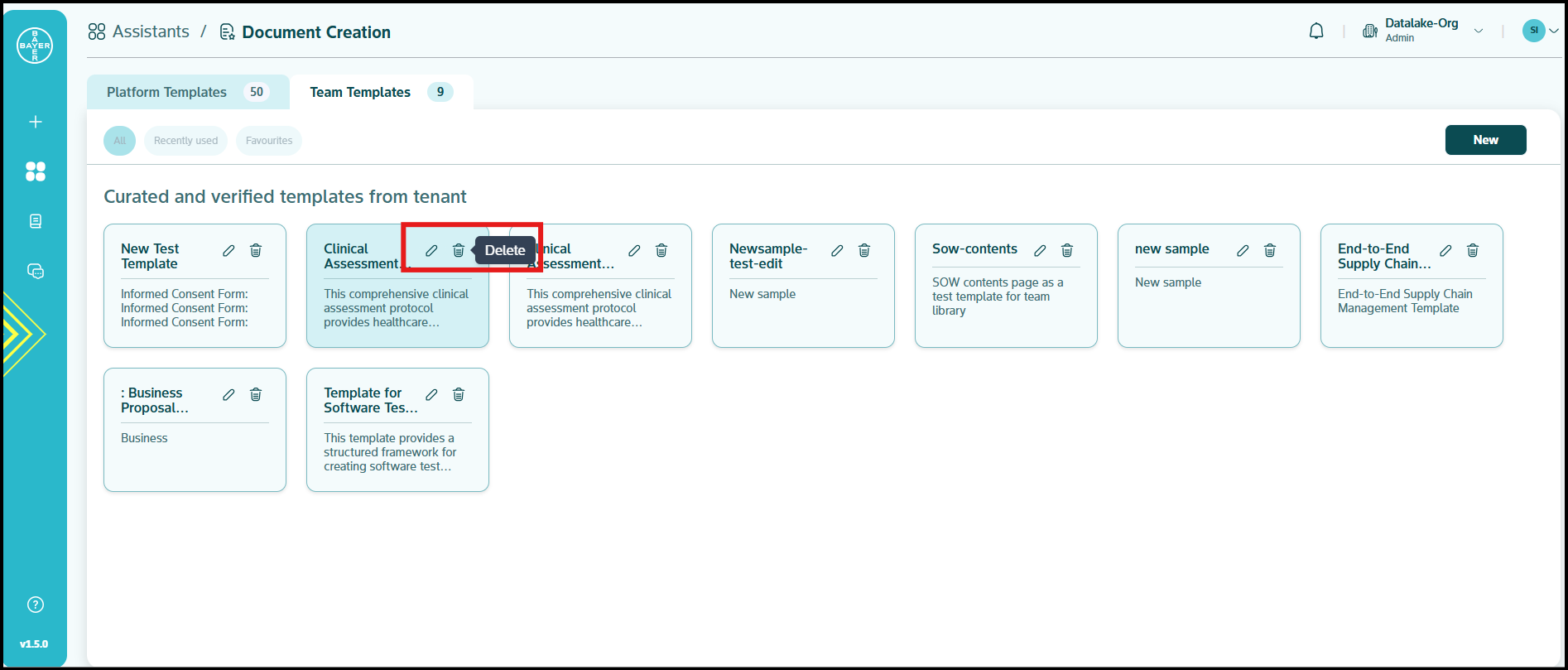
- A confirmation dialog will appear. Review the details and confirm your decision to delete the template.
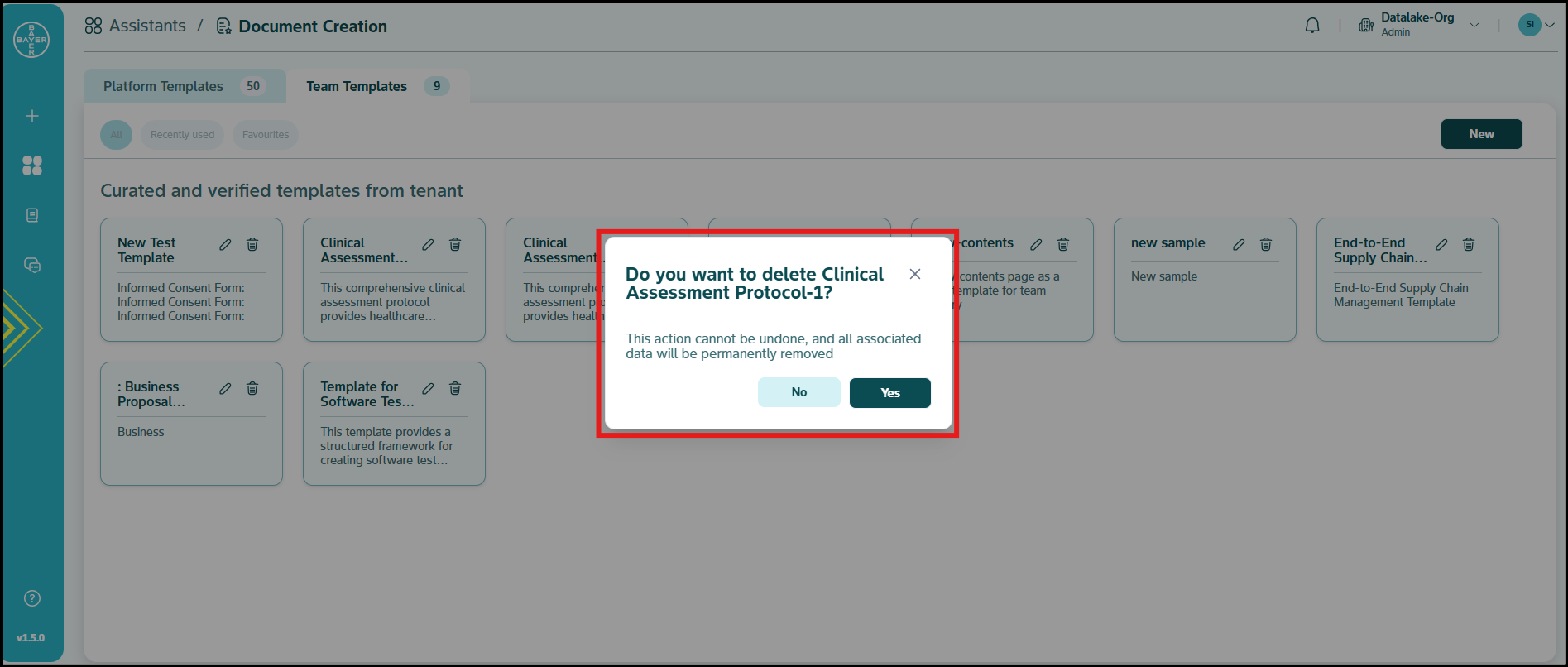
Important Considerations for Template Deletion
- Team Level Deletion: You can delete templates that were created and are available at your tenant/team level.
- Platform Level Deletion: Templates available at the platform level (system-wide templates) can only be deleted by system/platform admins.
Stop wasting time on repetitive document creation. Leverage the Document Creation Assistant to streamline your workflow and focus on what matters most.