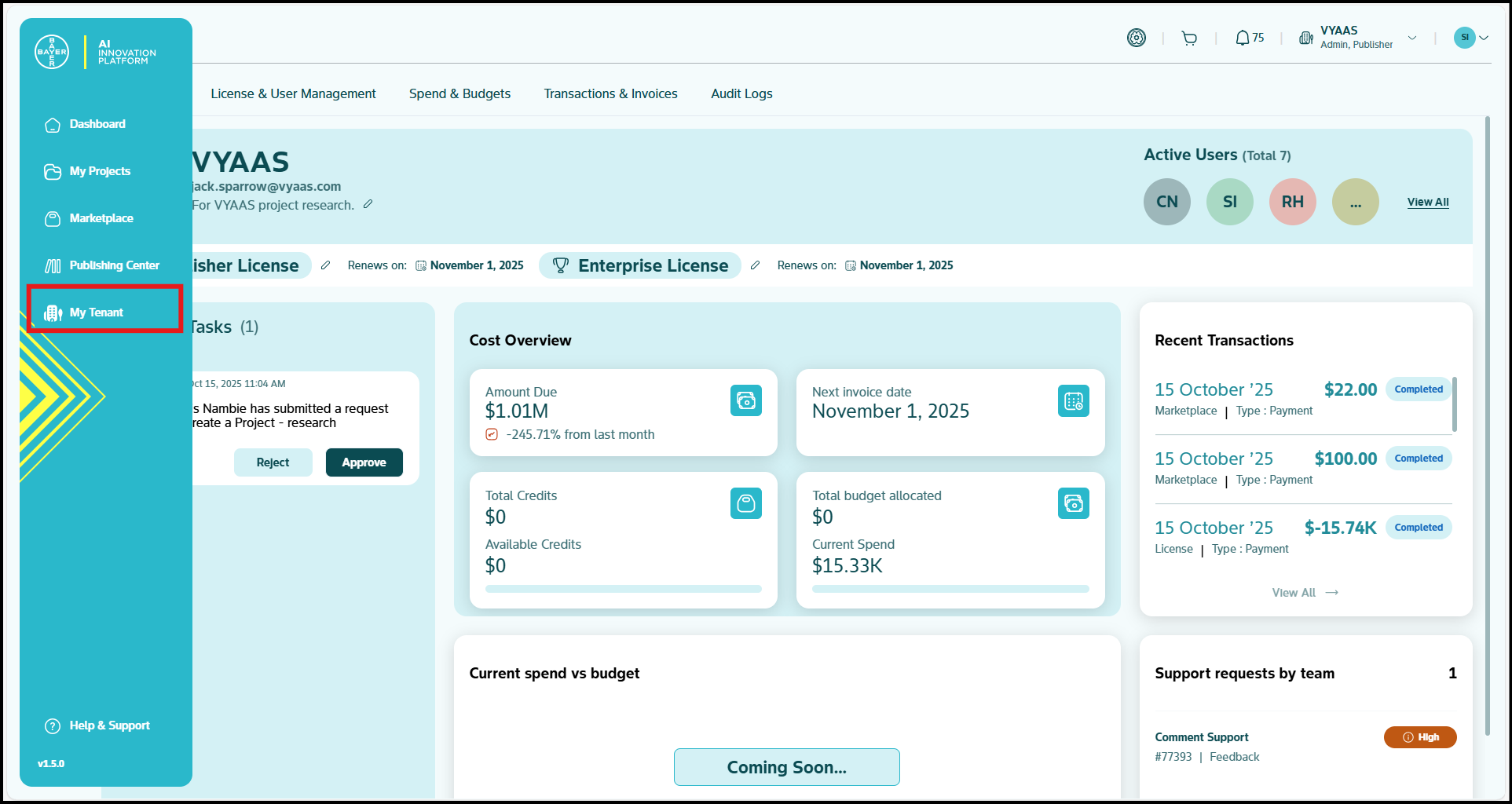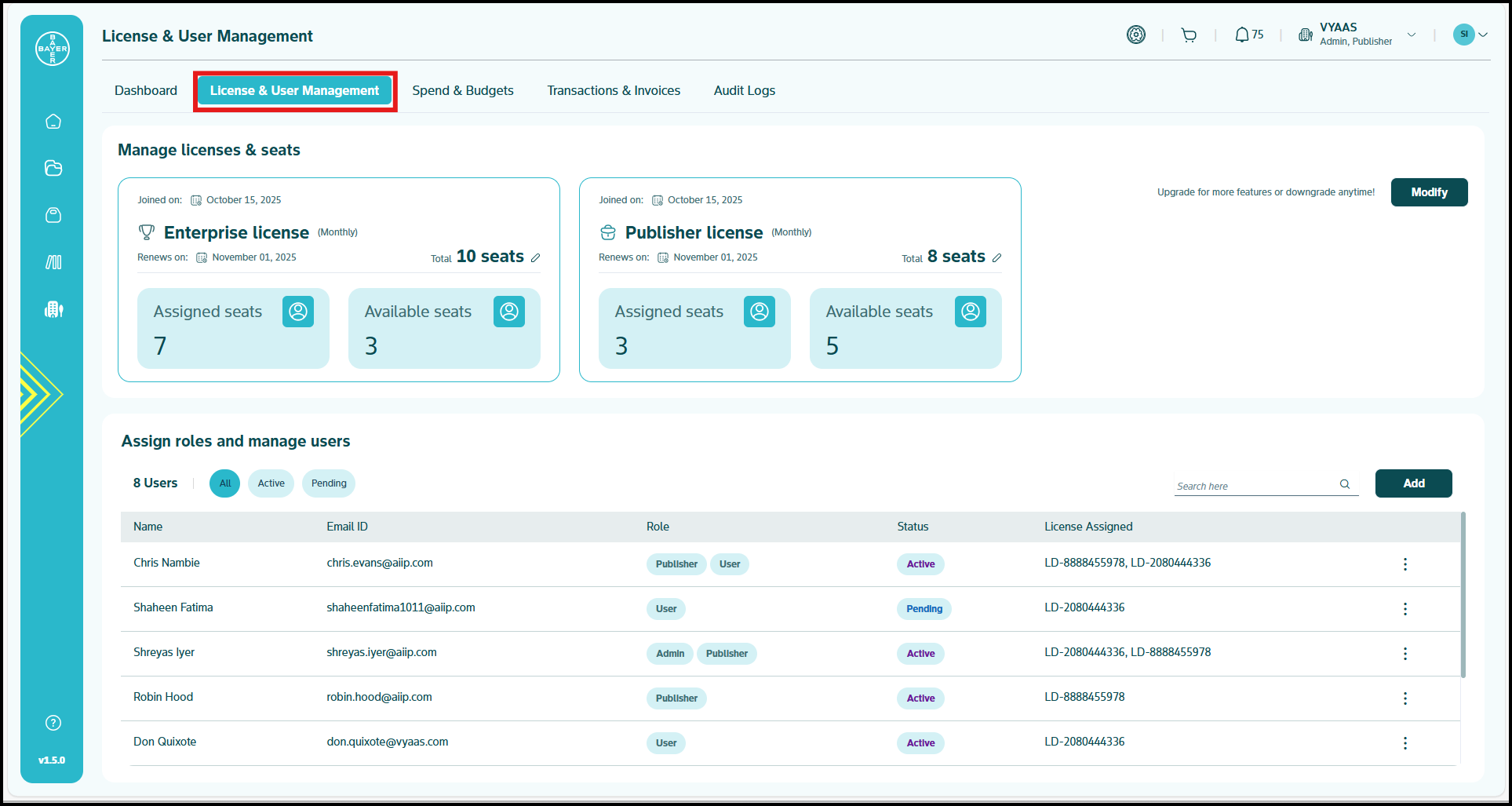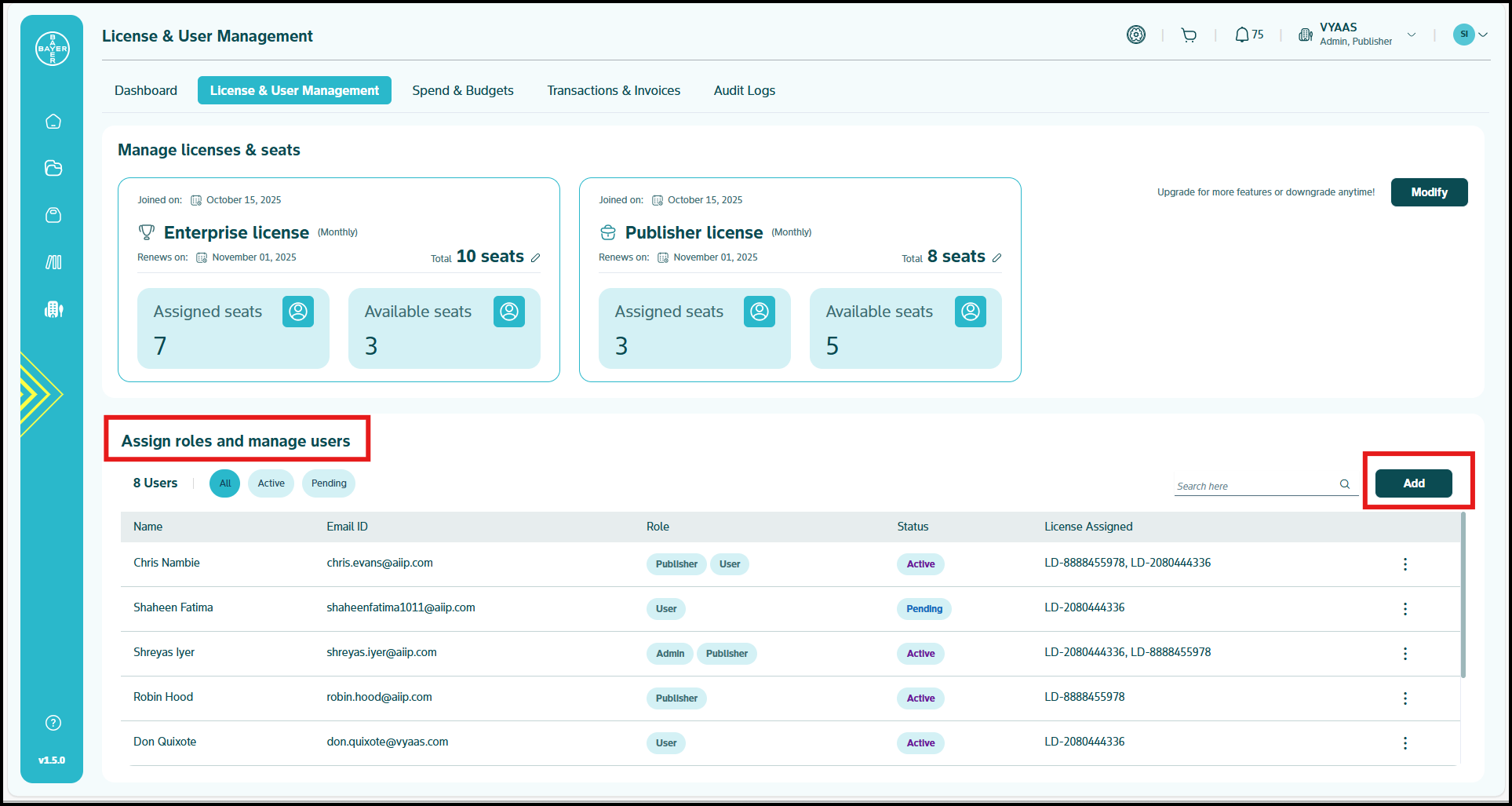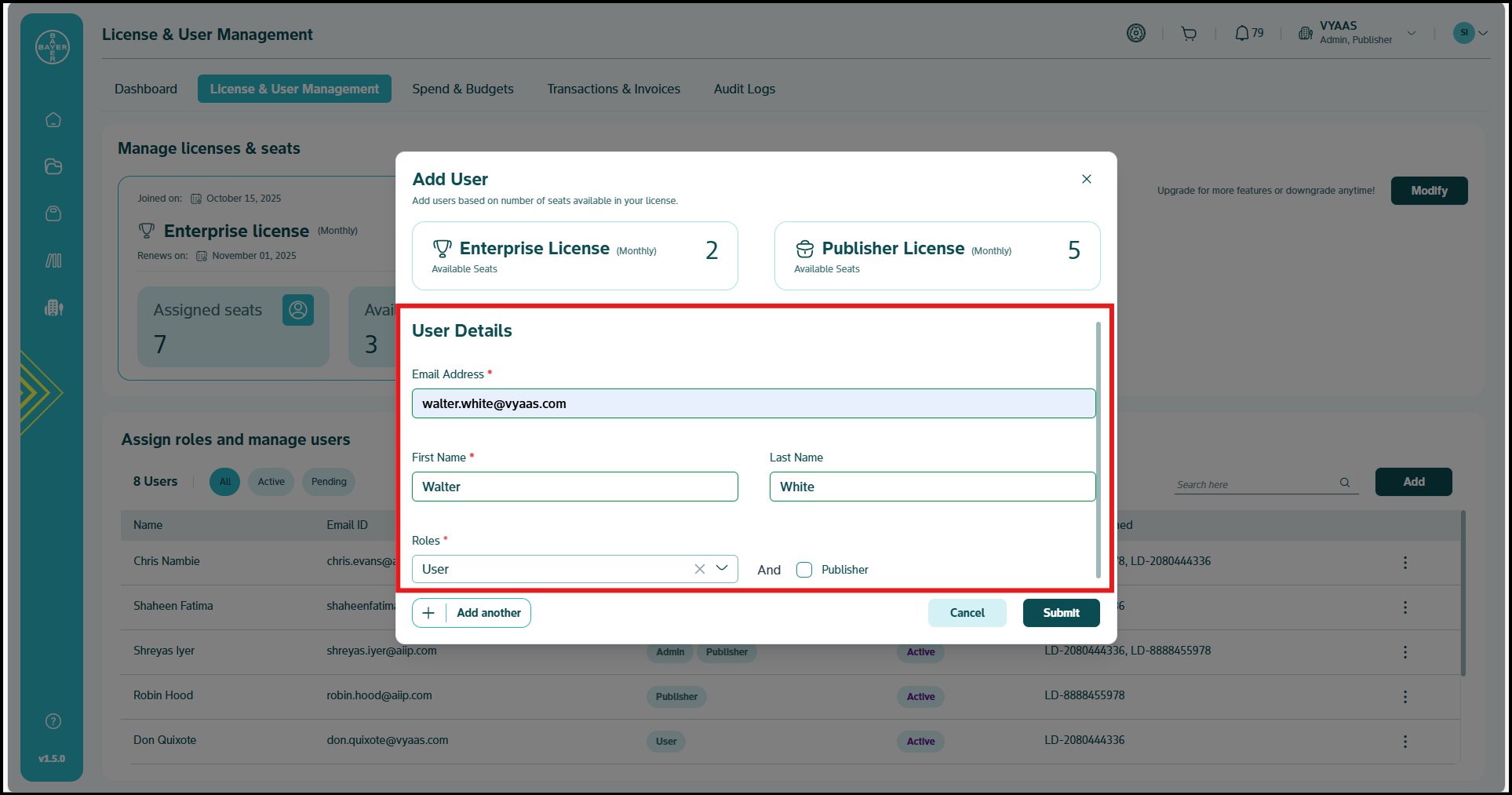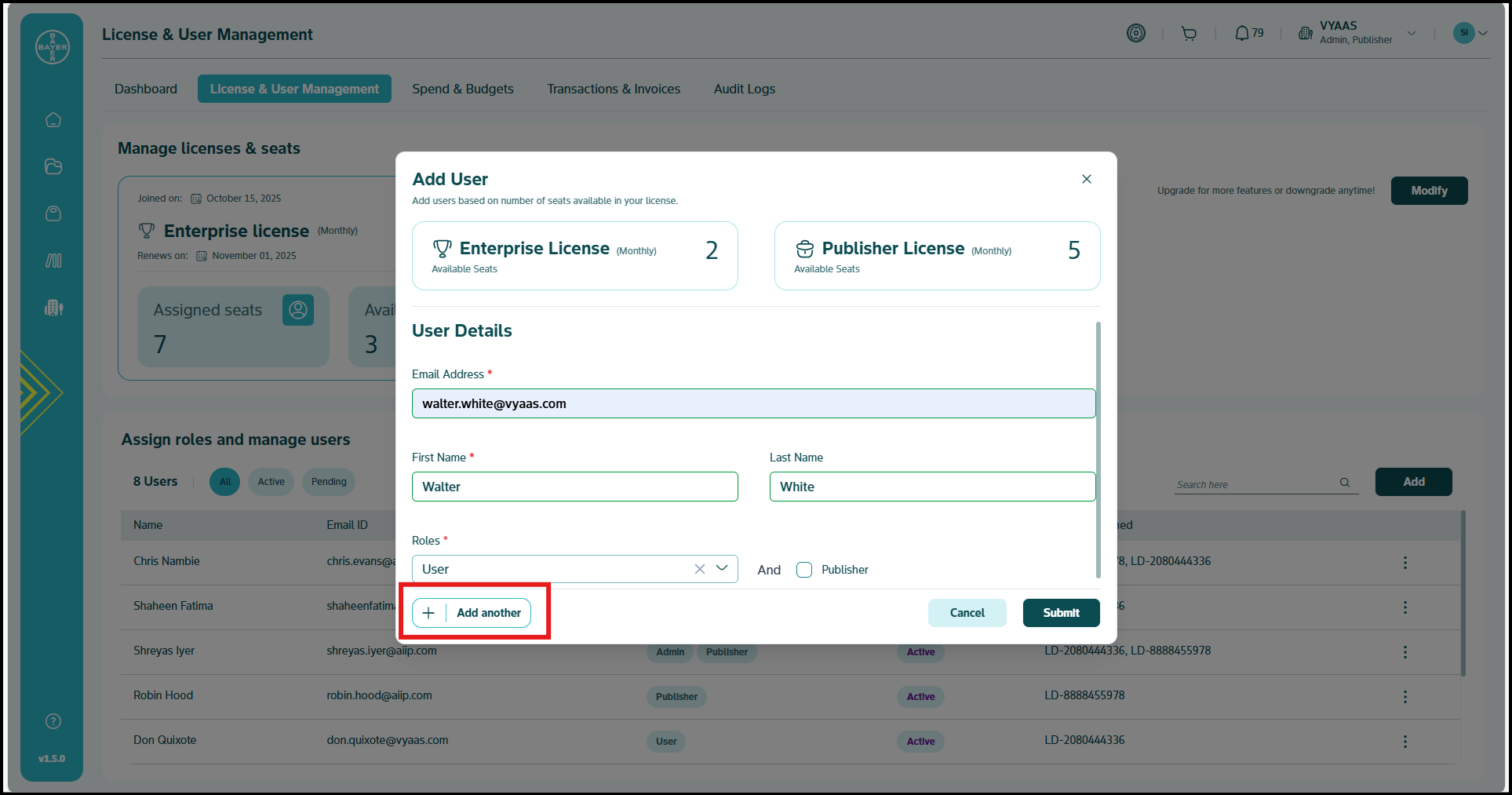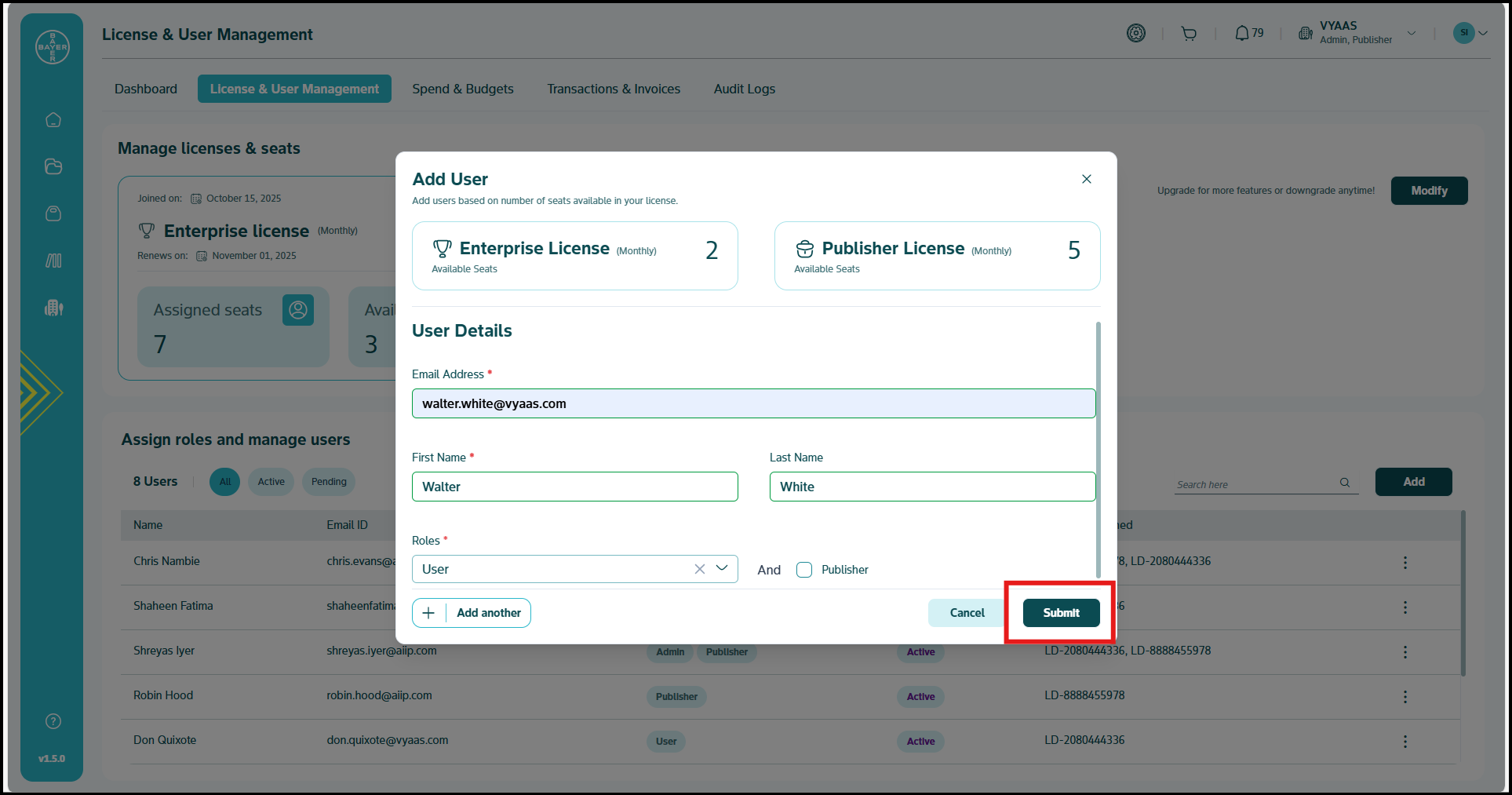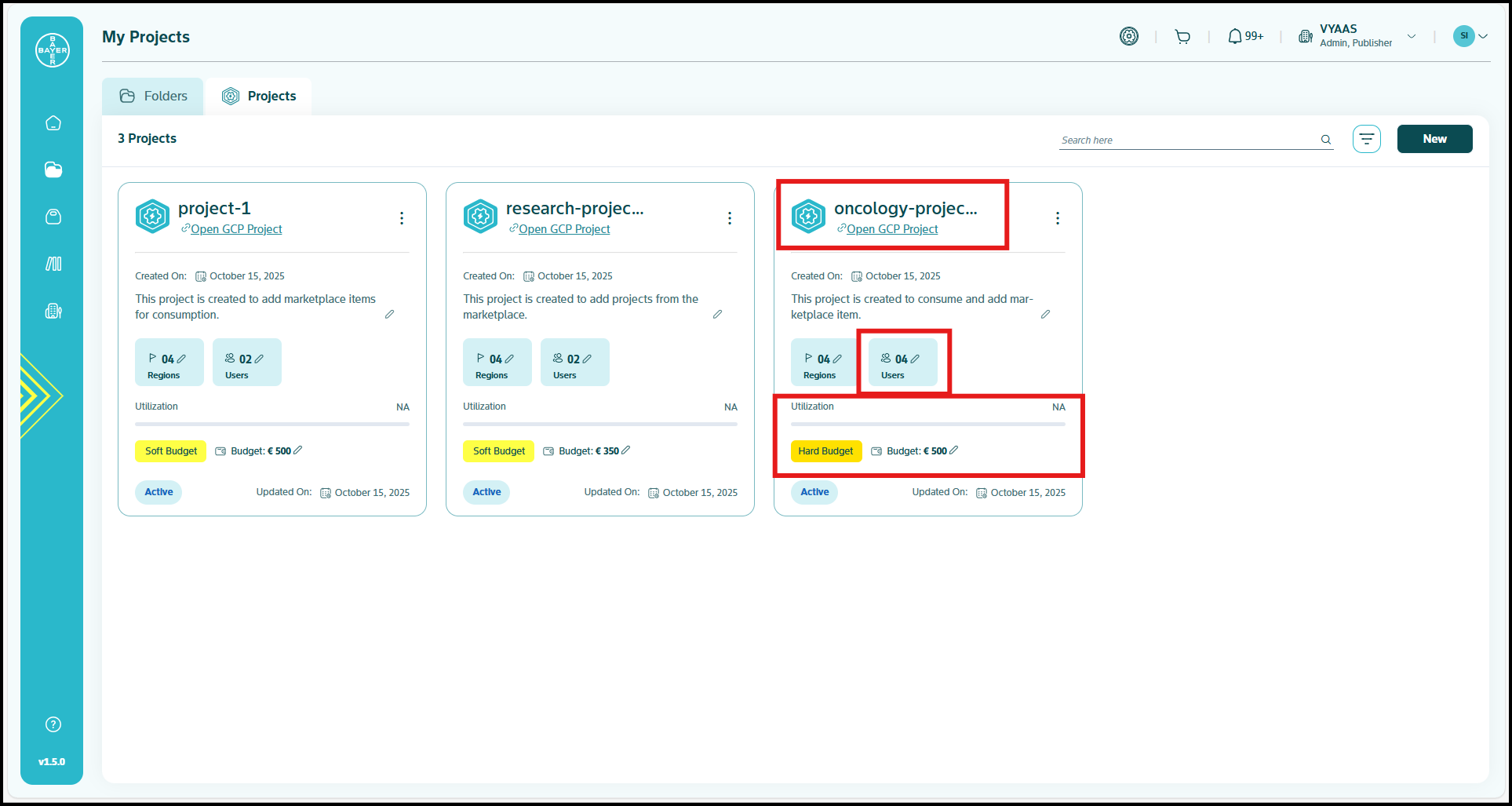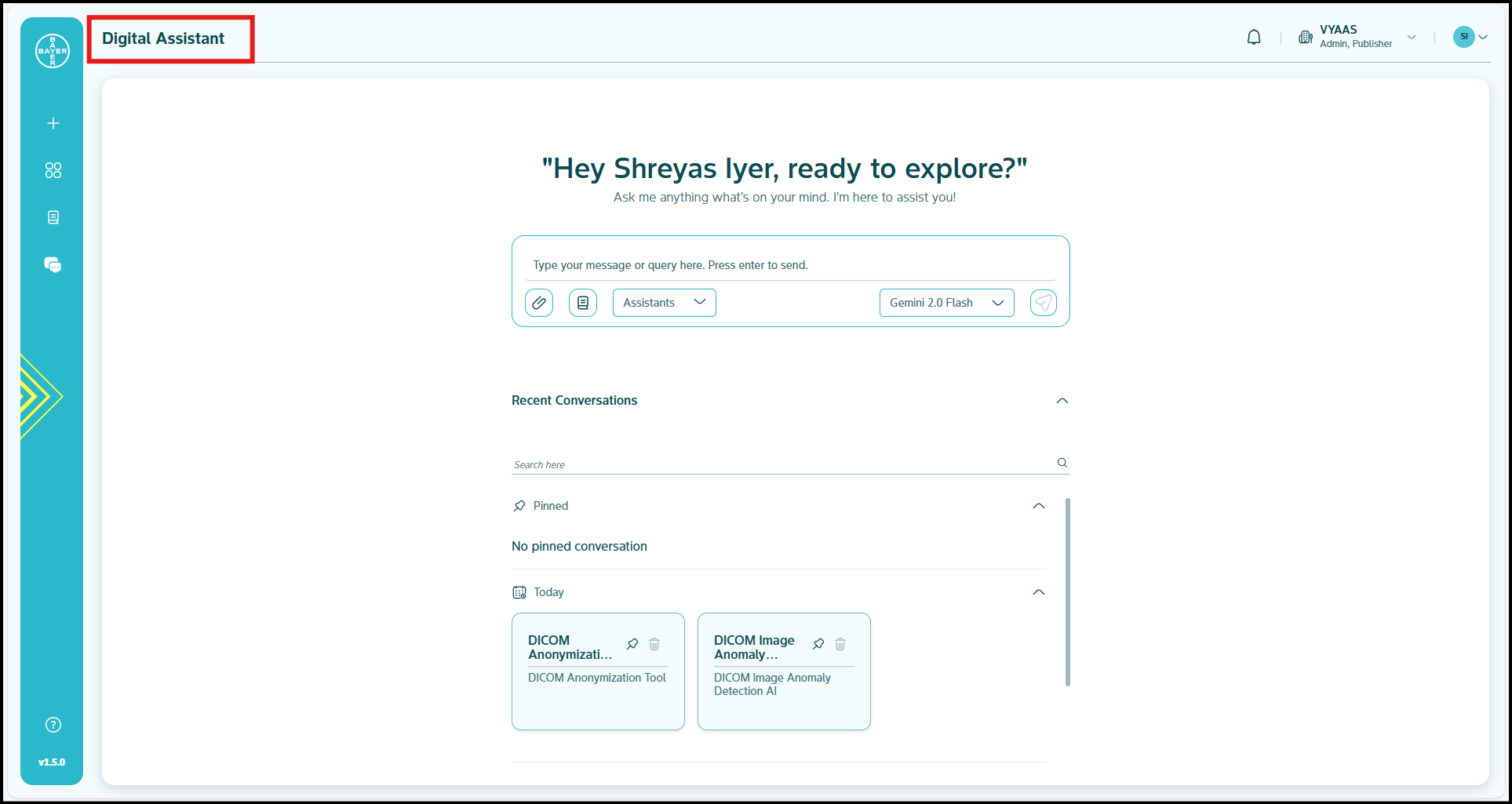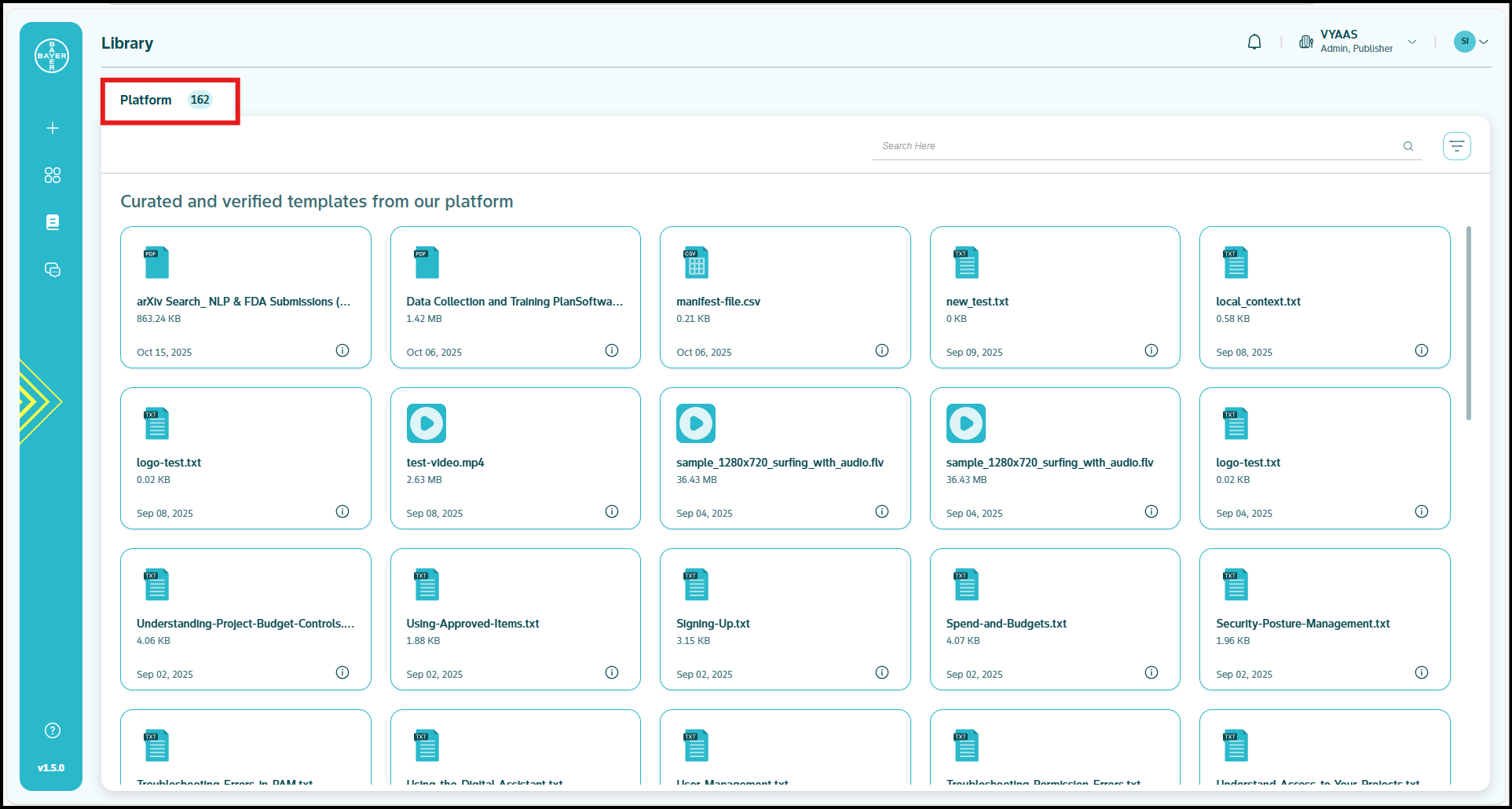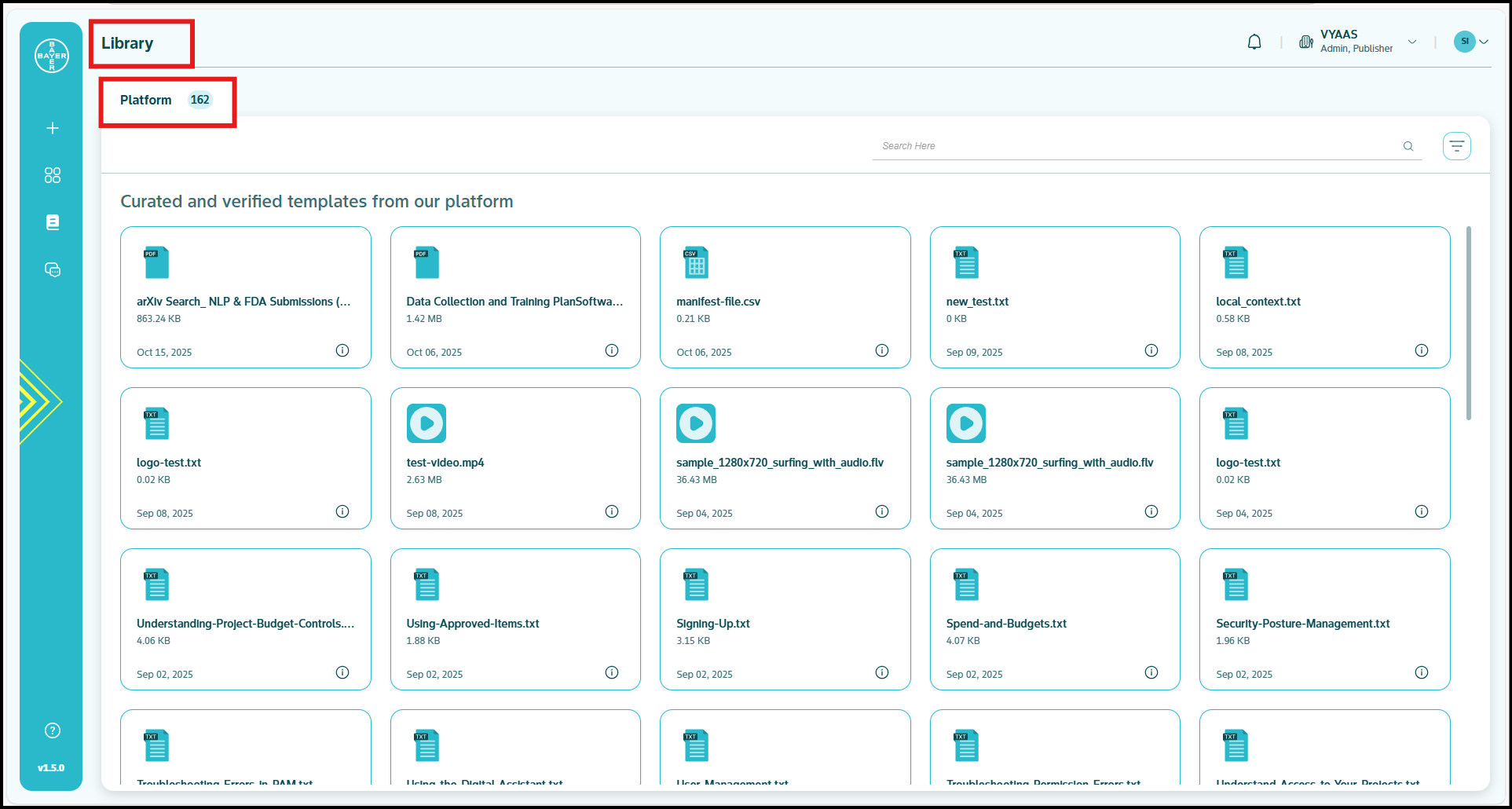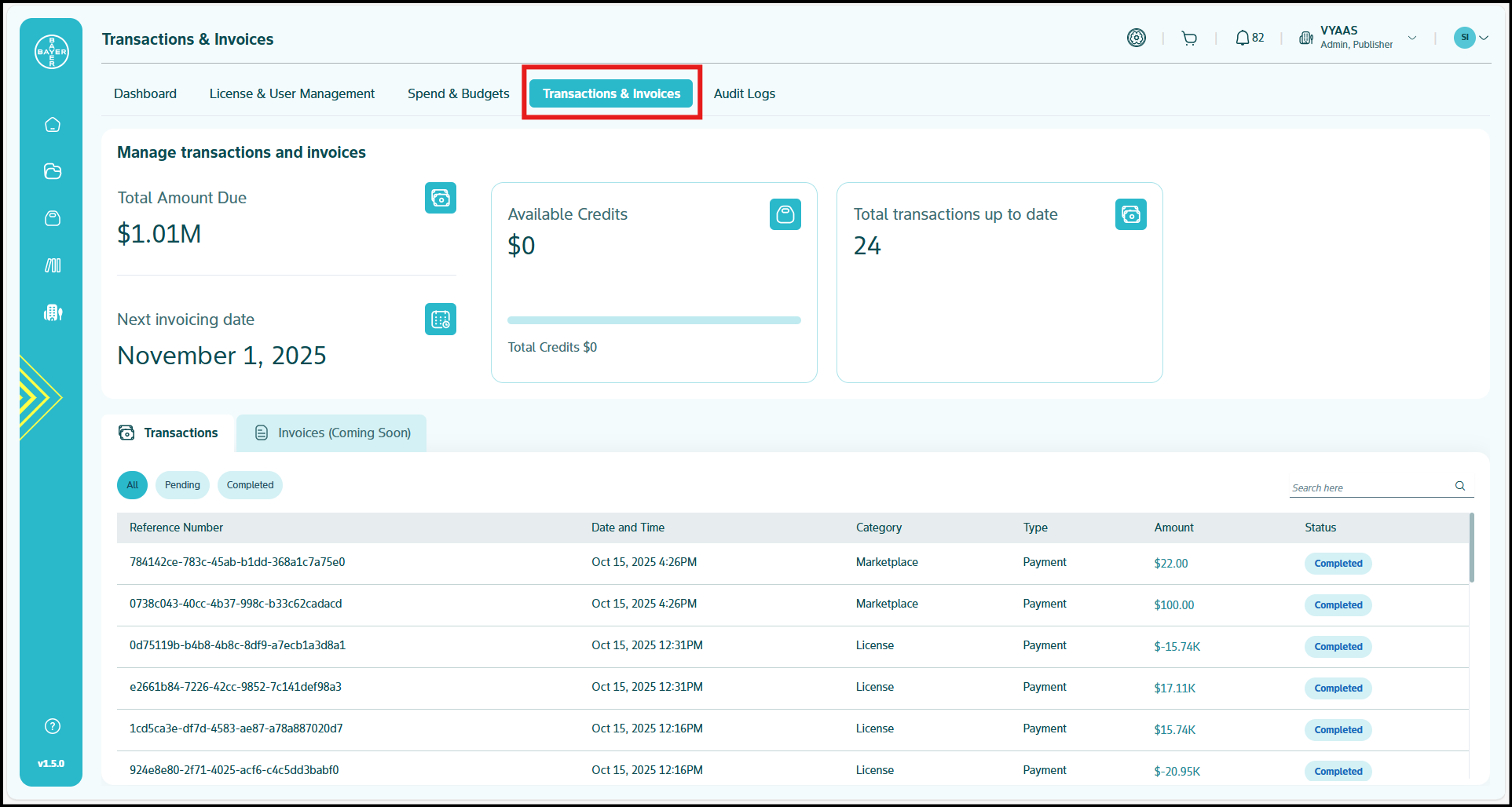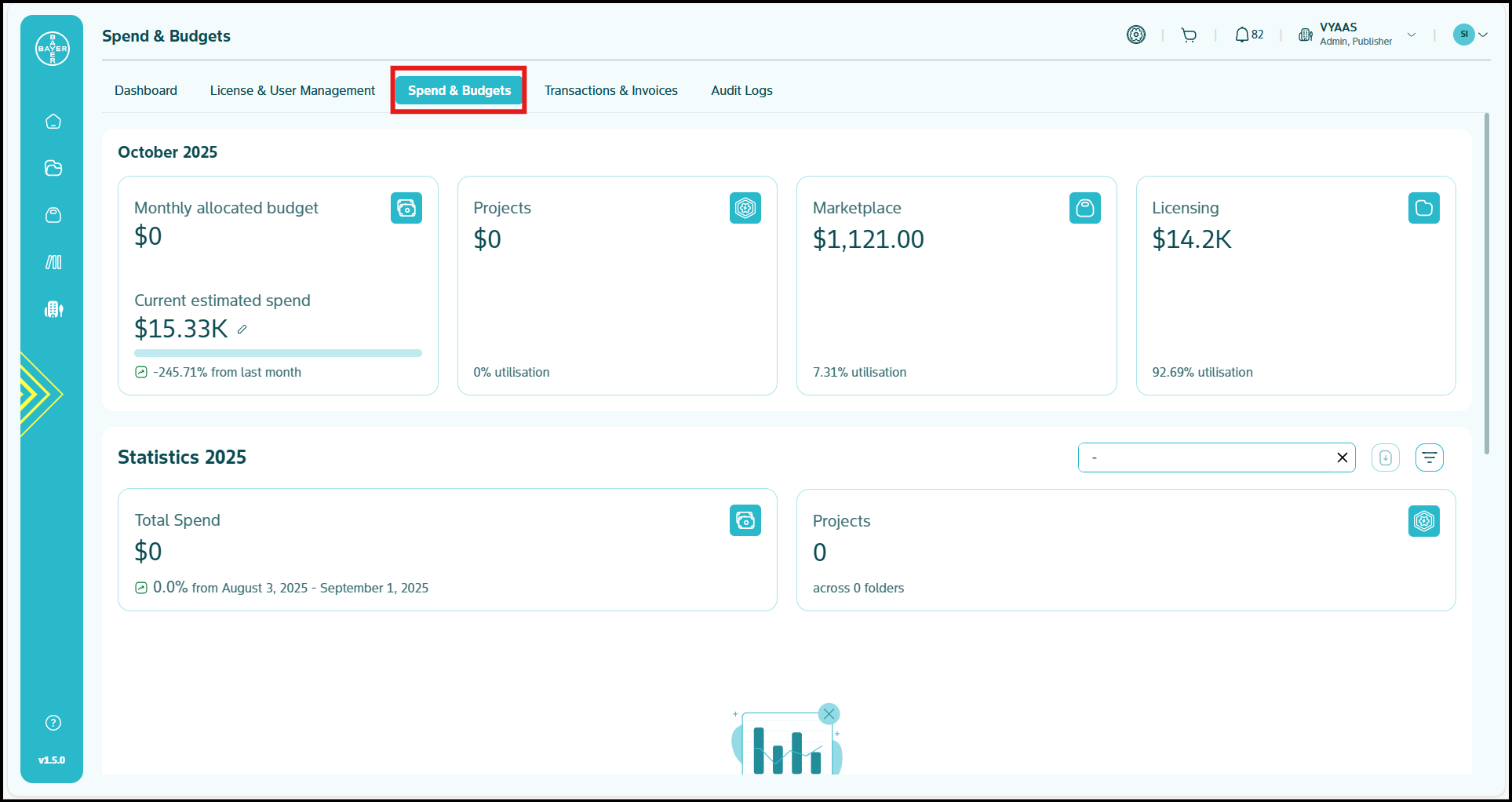Detailed Guide
Tenant Administration
Tenant Management
Your tenant configuration affects all users and their platform experience within the tenant.
Accessing Tenant Settings
- Navigate to "My Tenant" from your Dashboard
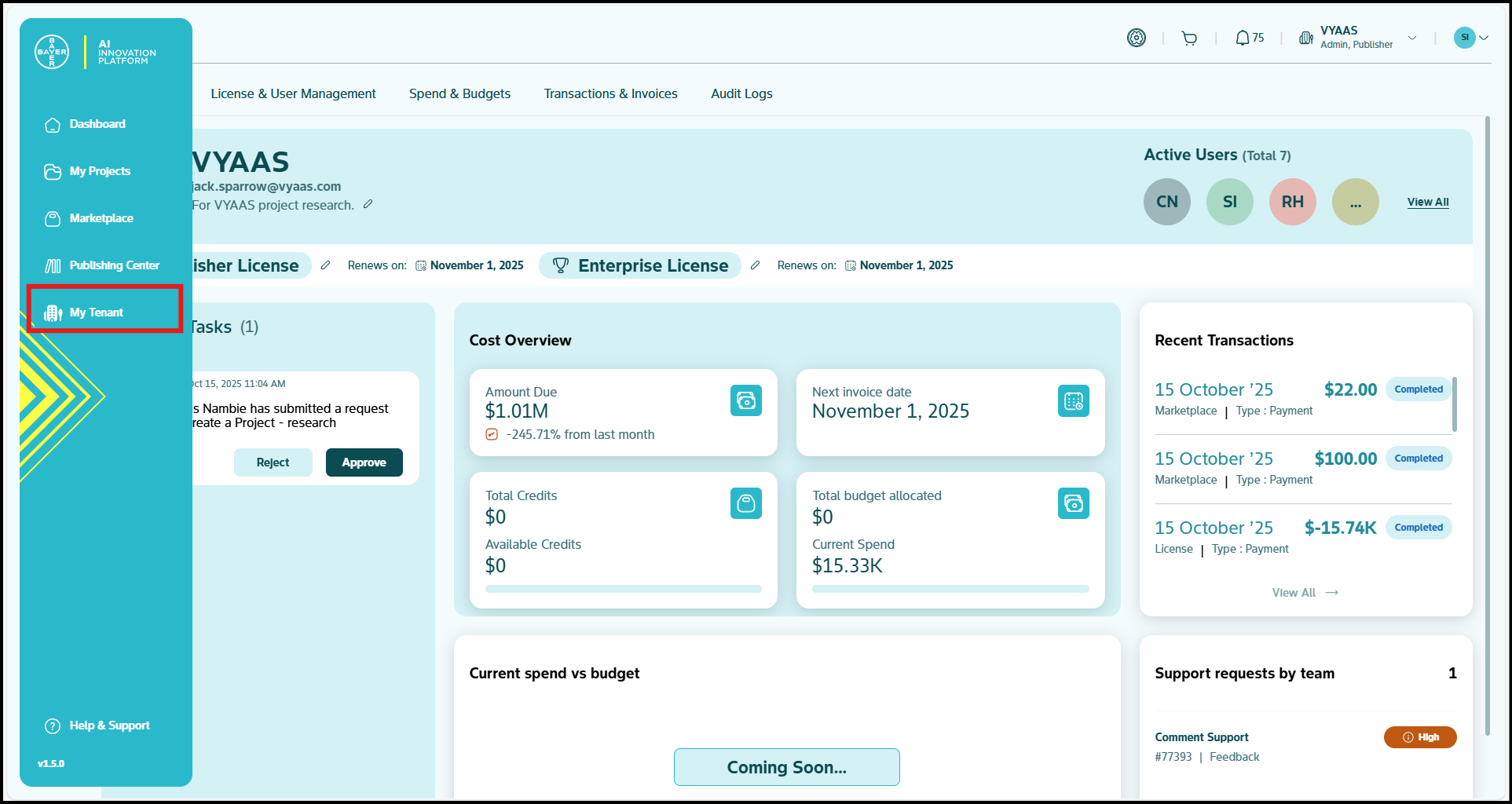
-
Review the main sections:
- Dashboard: Overview of tenant status and key metrics
- Licensing and User Management: User management and license control
- Spend and Budgets: Financial oversight and budget management
- Transactions and Invoices: Billing and payment history along with invoice details
- Audit Logs: Keep track of all the user activities.
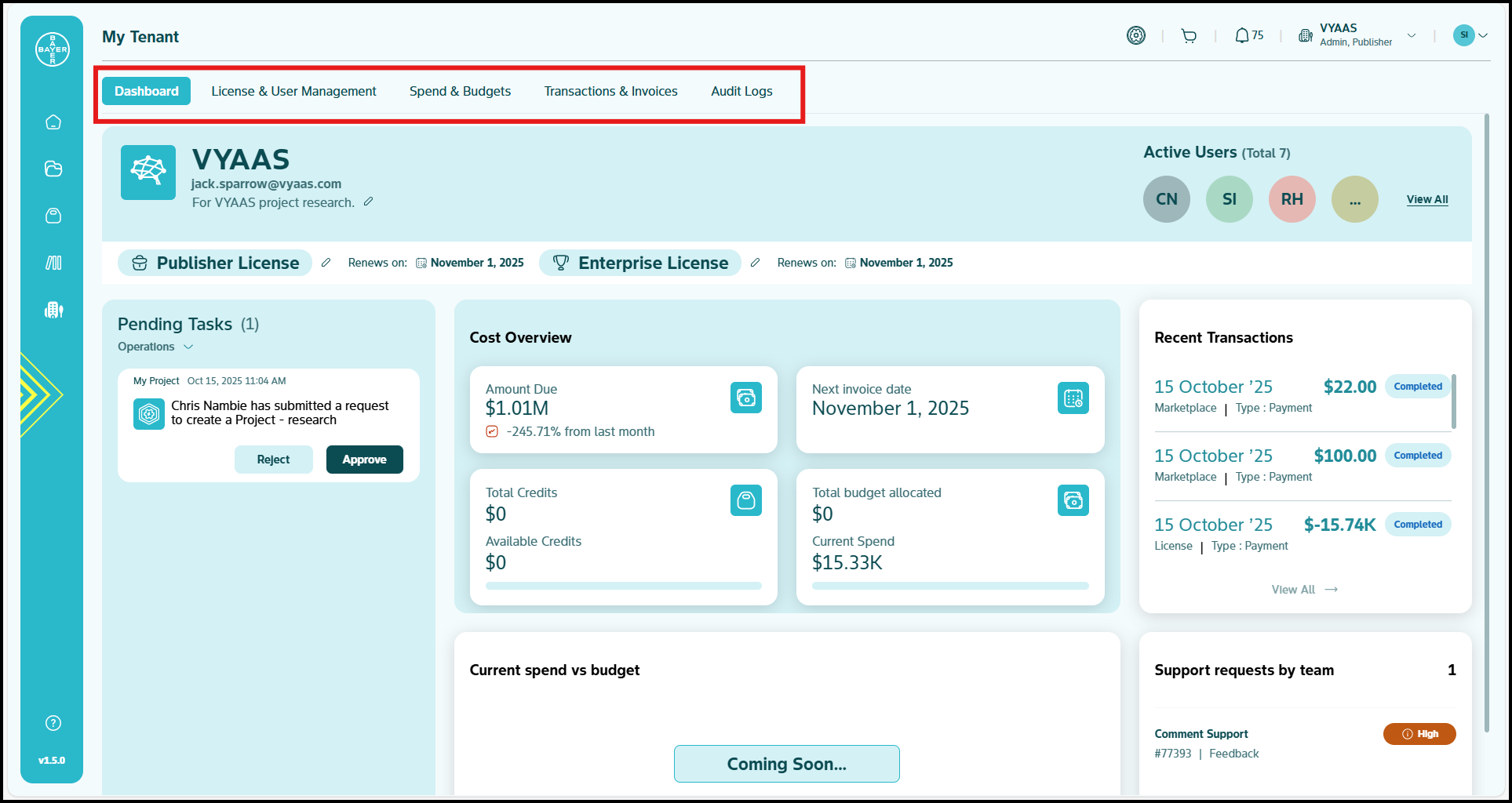
Key Tenant Administrative Tasks
- Monitor tenant spends through real-time dashboards
- Respond to pending admins requests
- Track financial obligations and spending patterns
- Manage tenant hierarchy and structure
Click here for more comprehensive tenant management details.
License Management
Understanding License Tiers:
- Basic: Entry-level access with basic functionality
- Advanced: Expanded capabilities for growing teams
- Enterprise: Complete feature access for maximum productivity
- Publisher Add-on: Available with any license tier, this specialized role enables users to publish content to the platform marketplace and generate revenue.
To Modify Licenses
- Navigate to "Licensing and User Management"
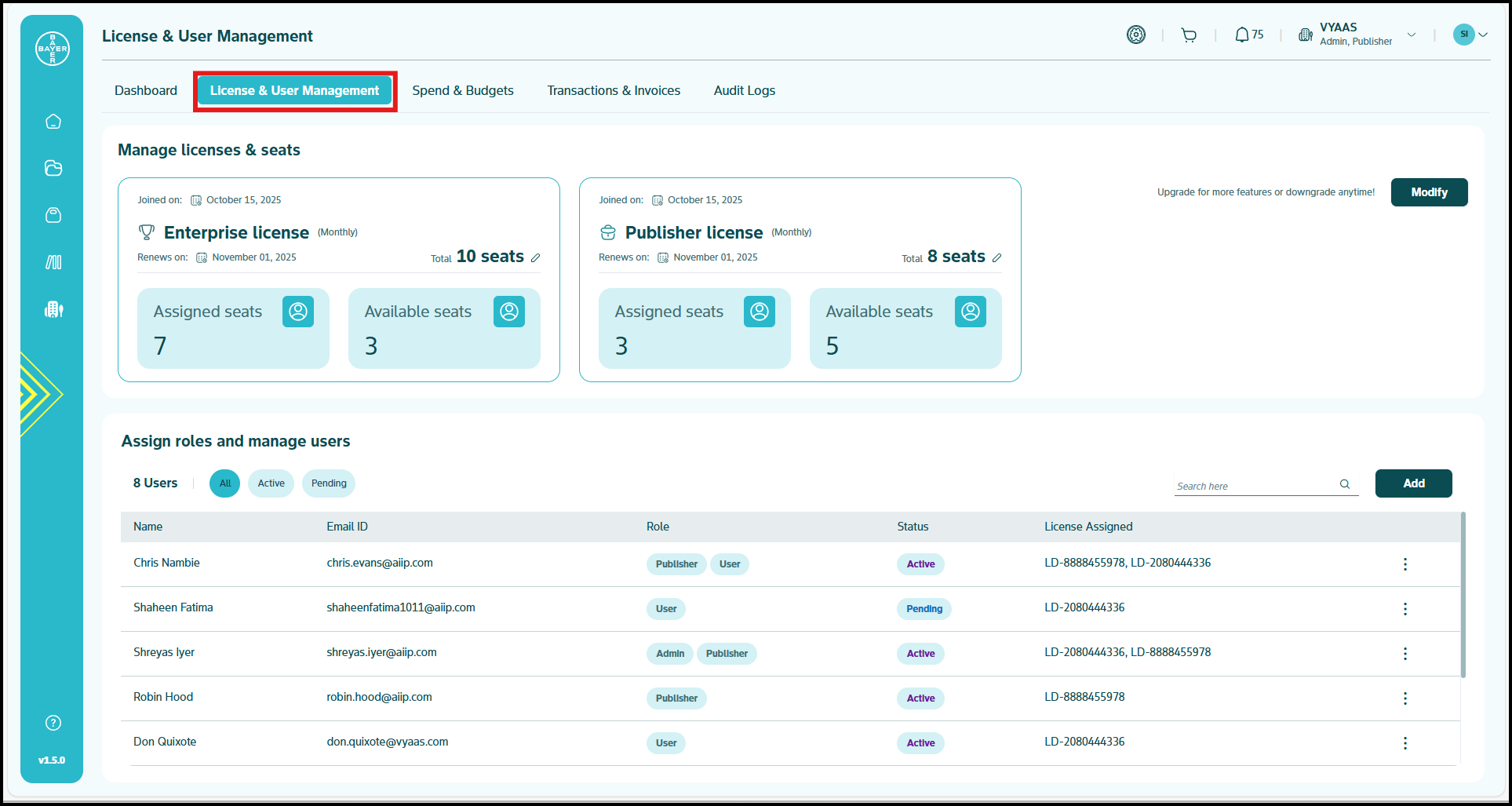
- Click "Modify" under “Manage licenses & seats” to adjust your subscription
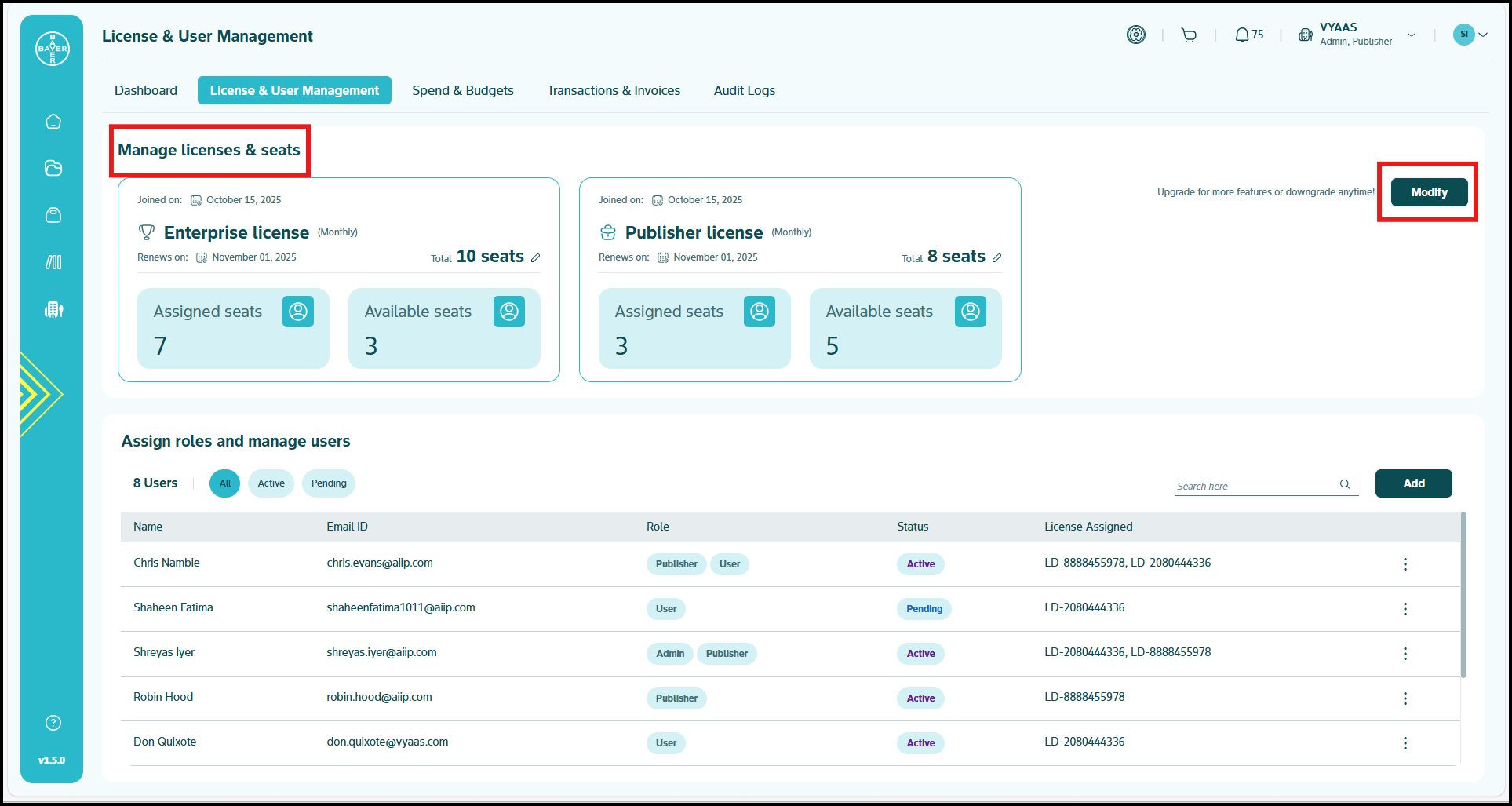
- Select the appropriate plan as per need
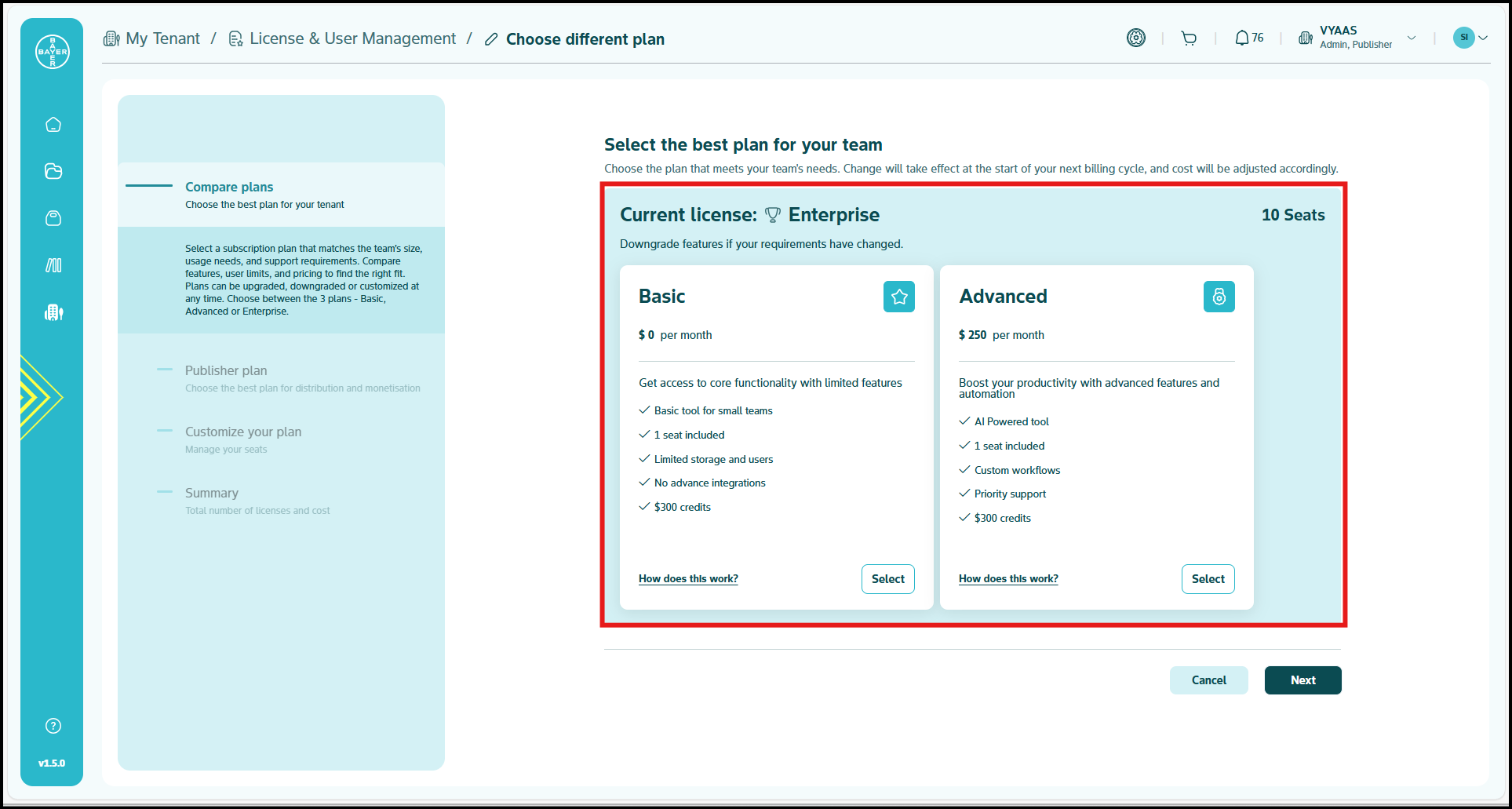
- Configure Publisher capabilities as needed
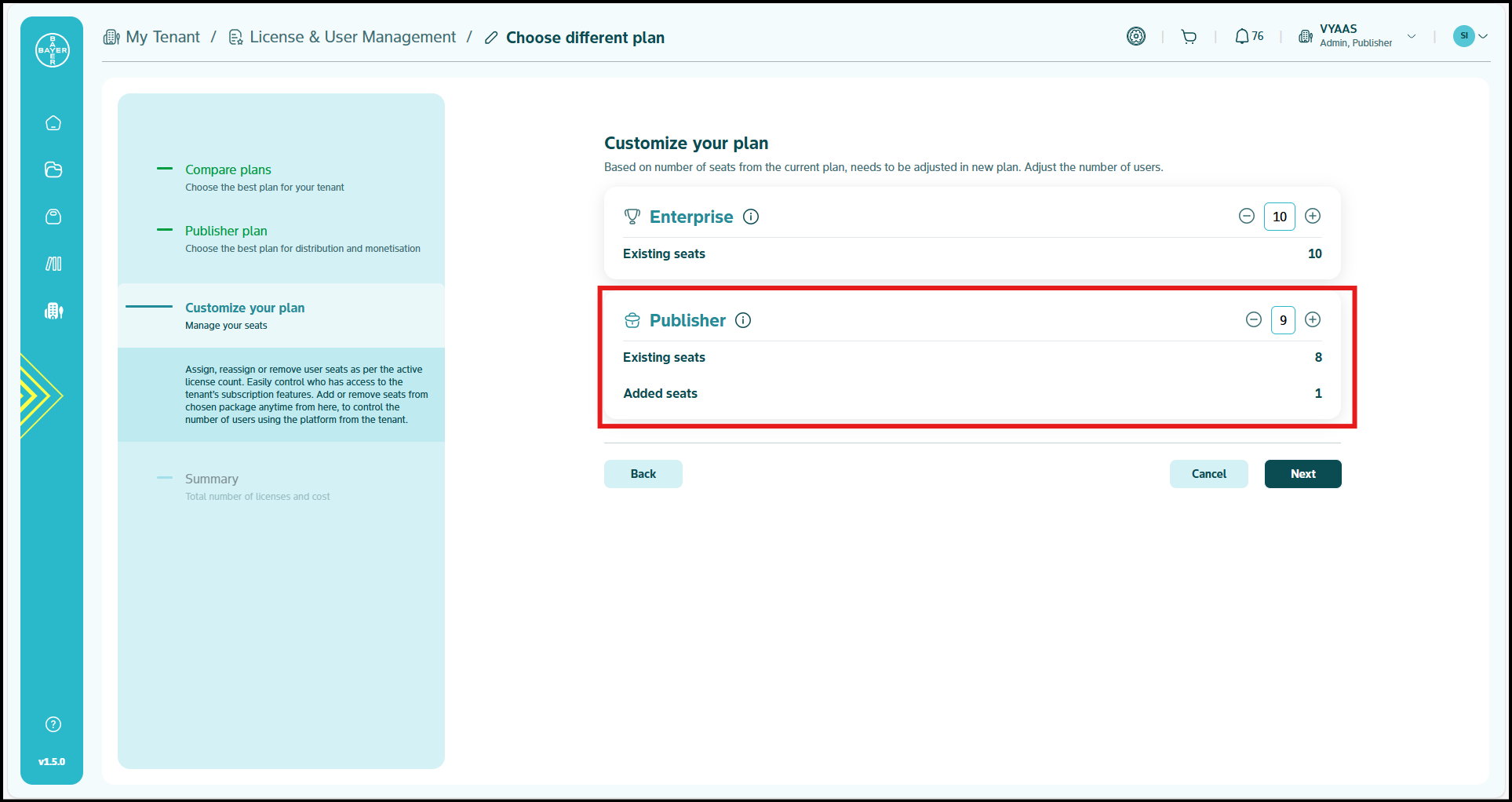
- Review and confirm changes
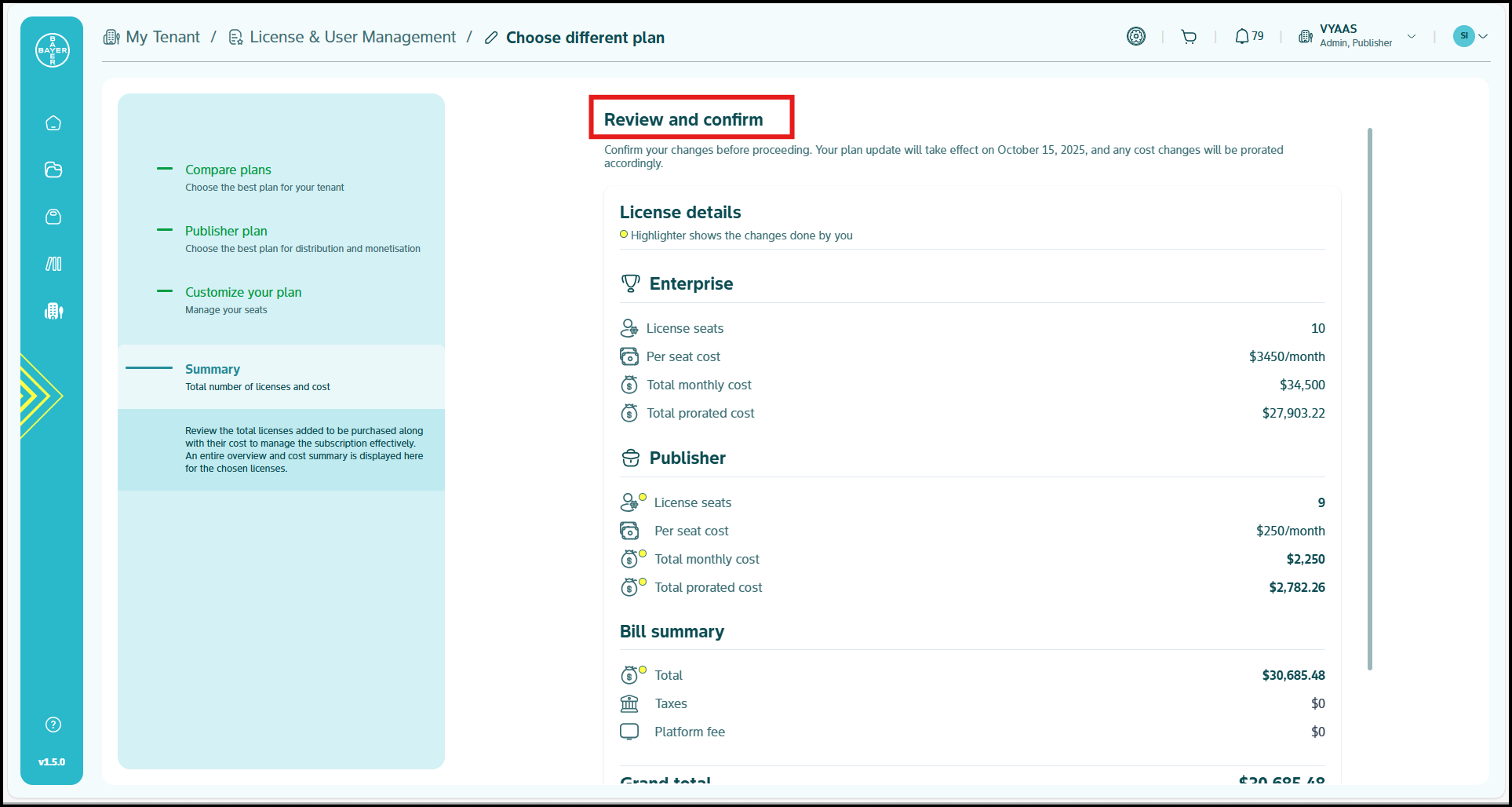
Note
License upgrades become active the following day, while downgrades take effect at the beginning of the next month.
Click here for a more detailed guide on licensing and user management.
User Management
Managing your team members and their access levels is fundamental to platform admins.
Adding New Users
-
Access User Management
-
Configure User Details
-
Bulk User Addition
Managing User Roles and Permissions
Available Roles:
- Admin: Full management capabilities for tenant settings and user control
- User: Standard platform access for everyday work and project participation
- Publisher: Special capabilities for creating and publishing Marketplace content
To Modify User Roles:
- Access the "Assign roles and manage users" section from License & User Management tab.
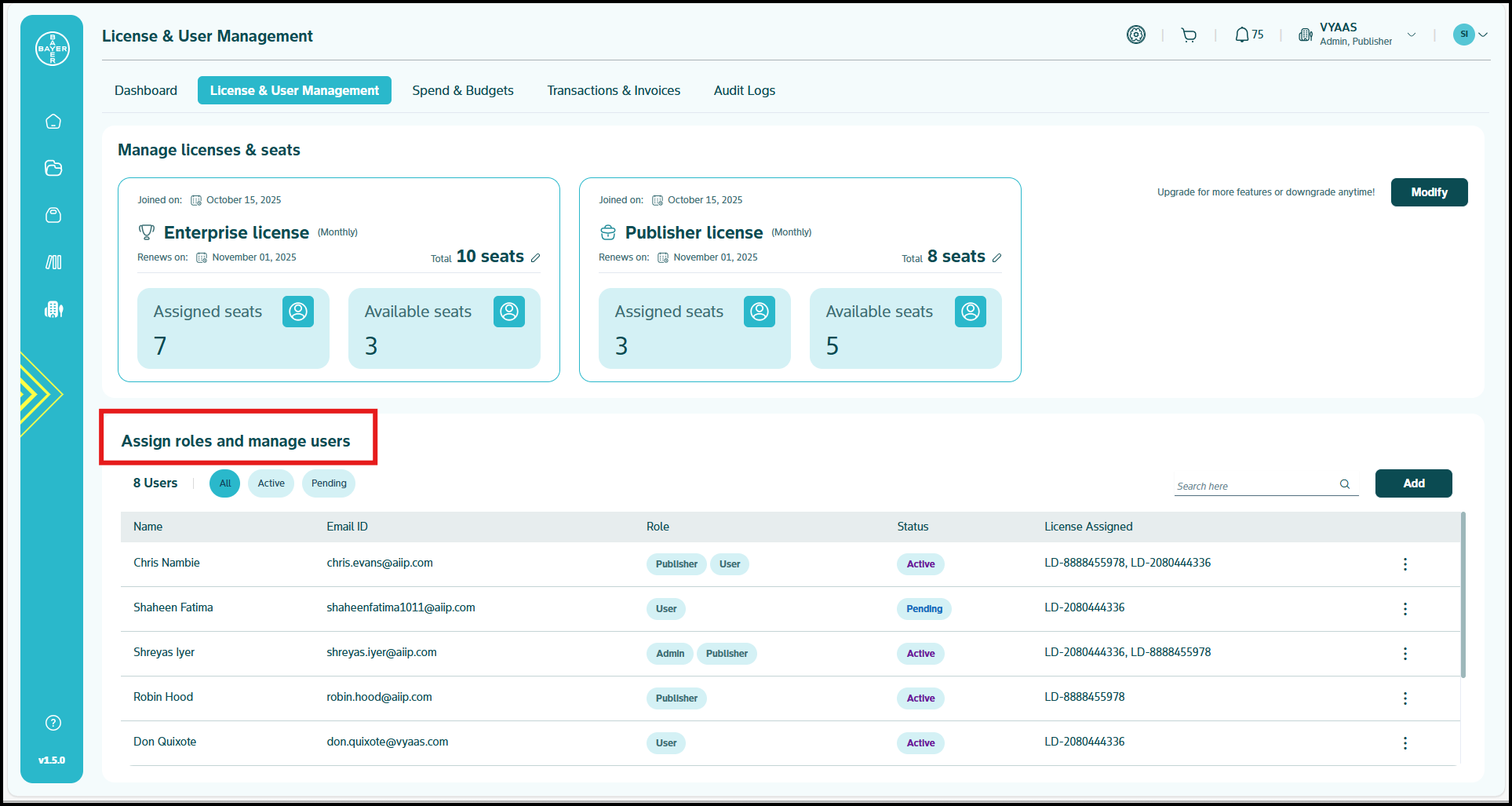
- Locate the specific user using the search option
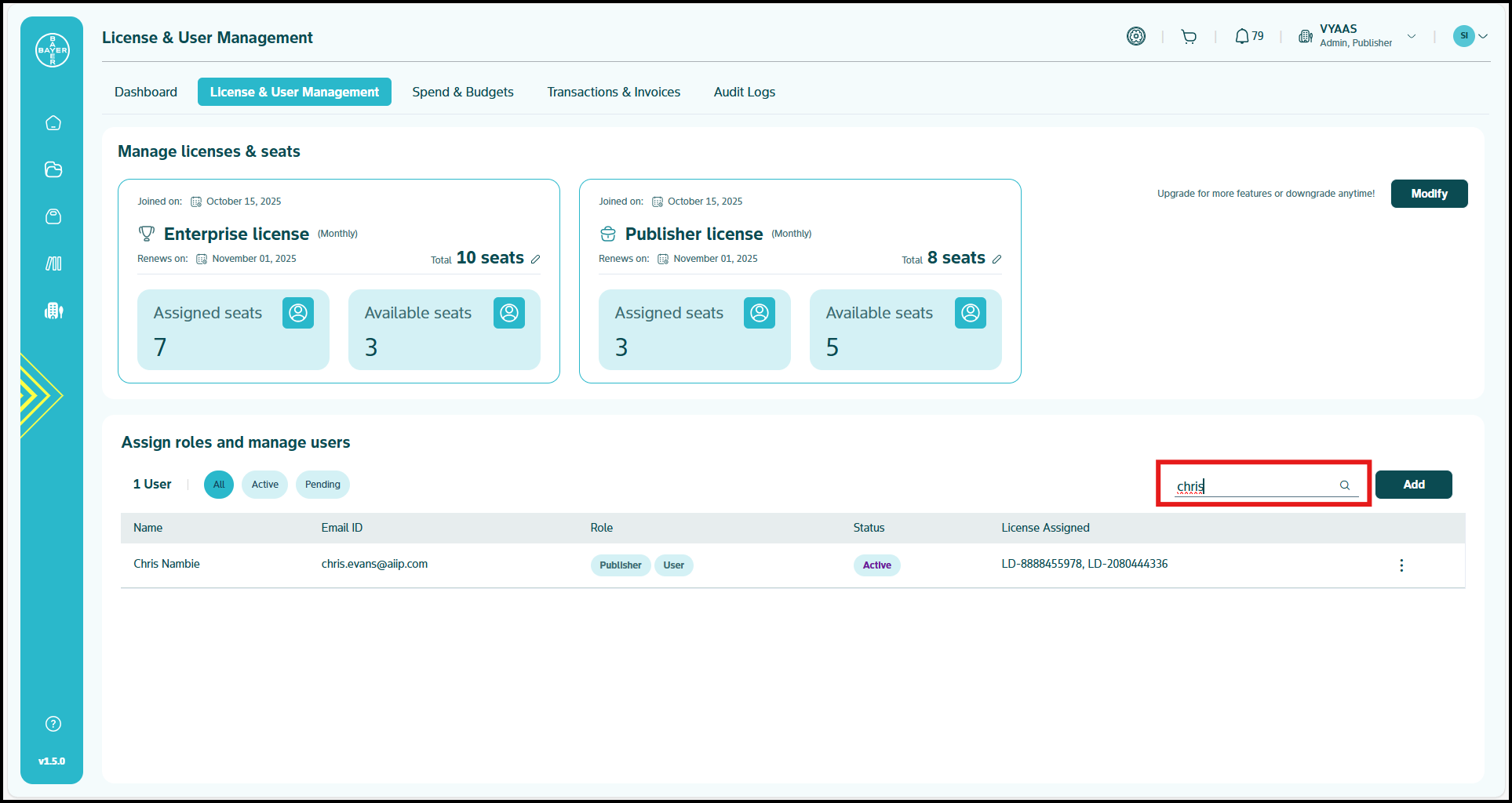
- Click the 3 dots icon on the user’s row and click "Edit"
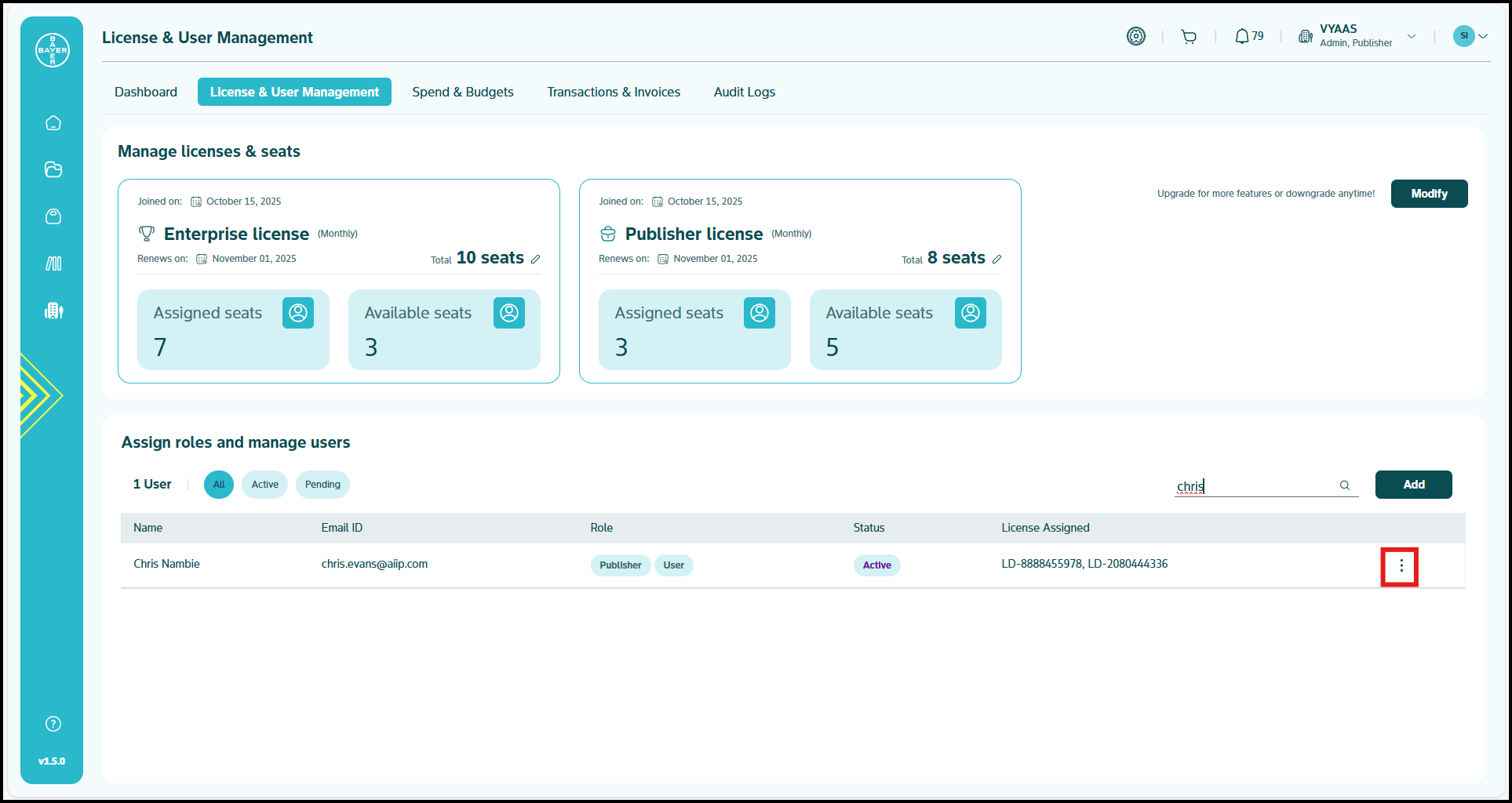
- Update roles and click "Submit"
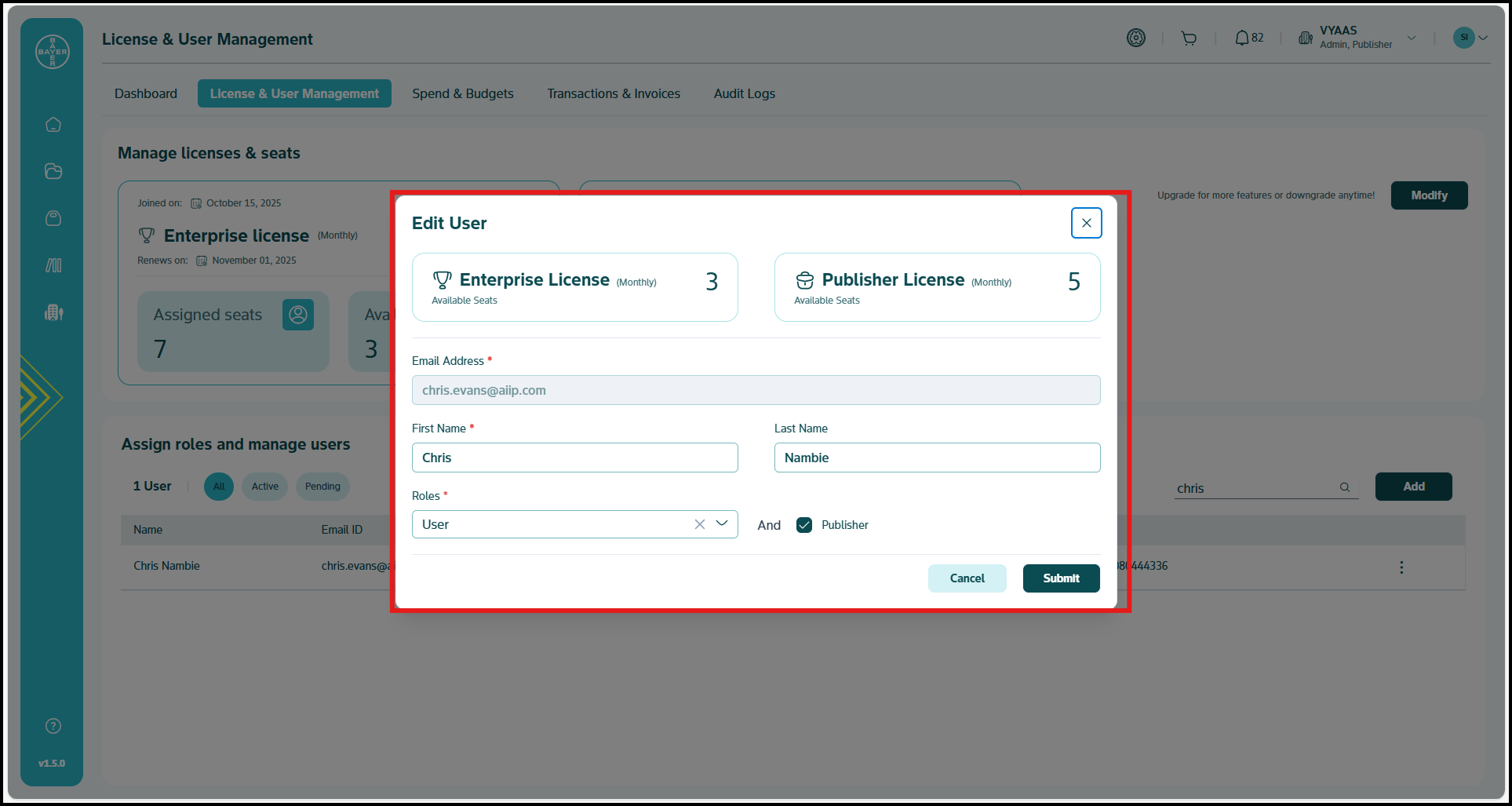
Note
Each tenant must maintain at least one tenant admin at all times for security and continuity.
Click here for a more detailed guide on licensing and user management.
Financial Management
Spend and Budget Overview
- Monitor tenant wide spending patterns
- Set global budget policies and controls
- Track financial commitments and obligations
- Configure billing preferences and payment methods
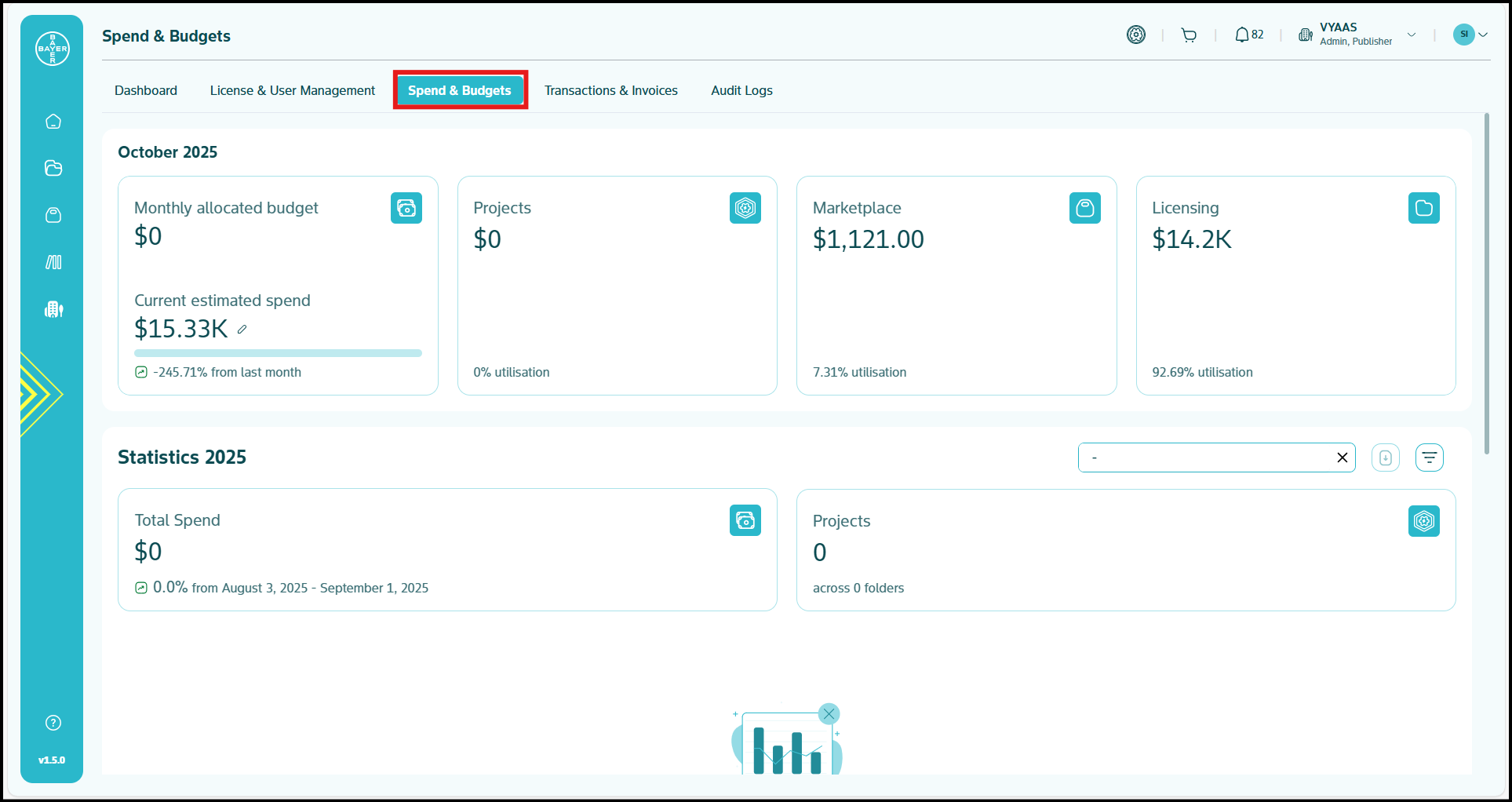
Transaction Management
- Review billing history and payment records
- Monitor subscription costs and usage charges
- Download invoices and financial documents
- Manage payment methods and billing contacts
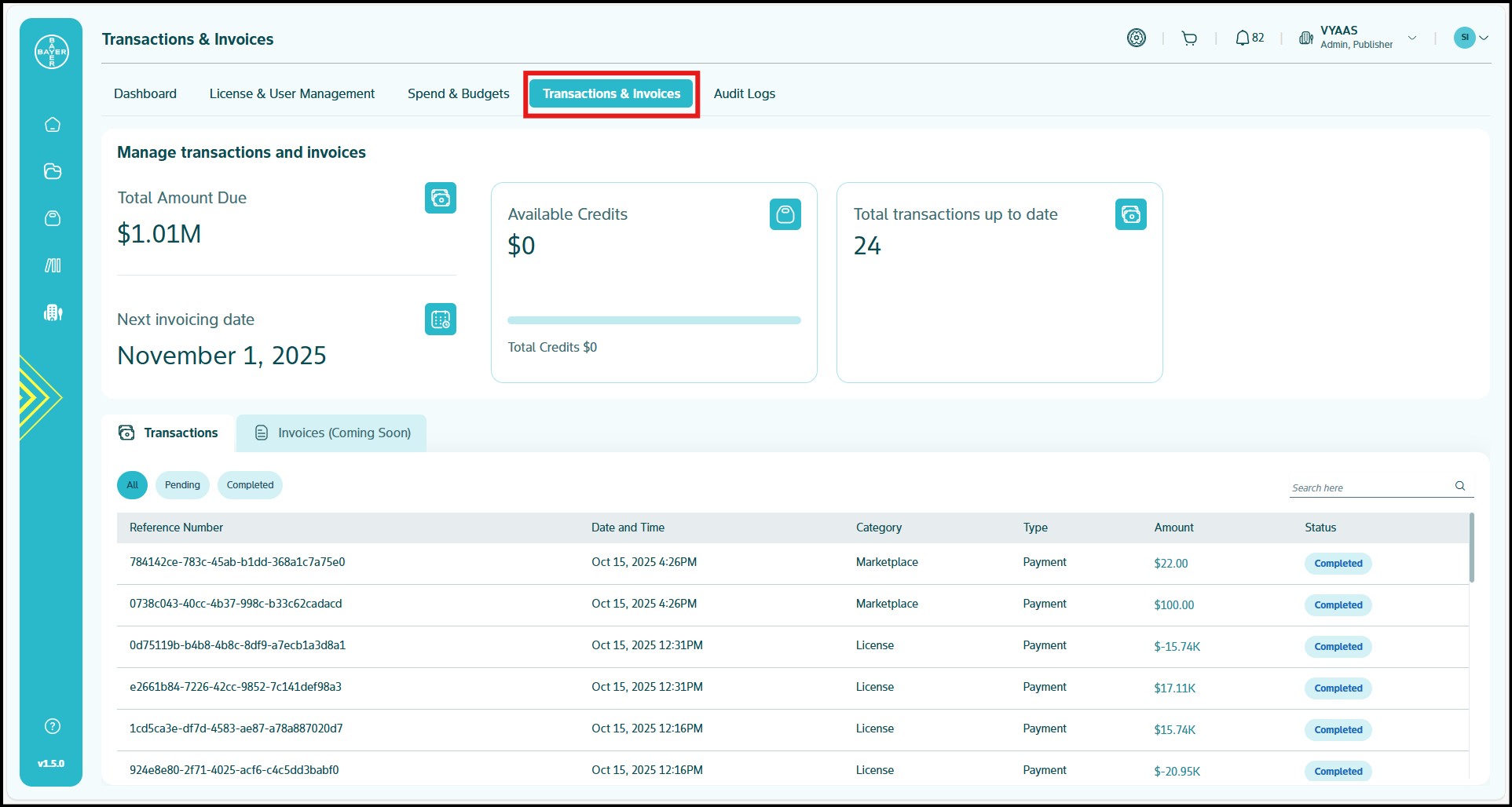
Click here for a more detailed guide on transactions and invoicing.
Project Management
Effective project organization is crucial for team productivity and resource control.
Creating and Managing Projects
Direct Project Creation
- Navigate to "My Projects" from your Dashboard
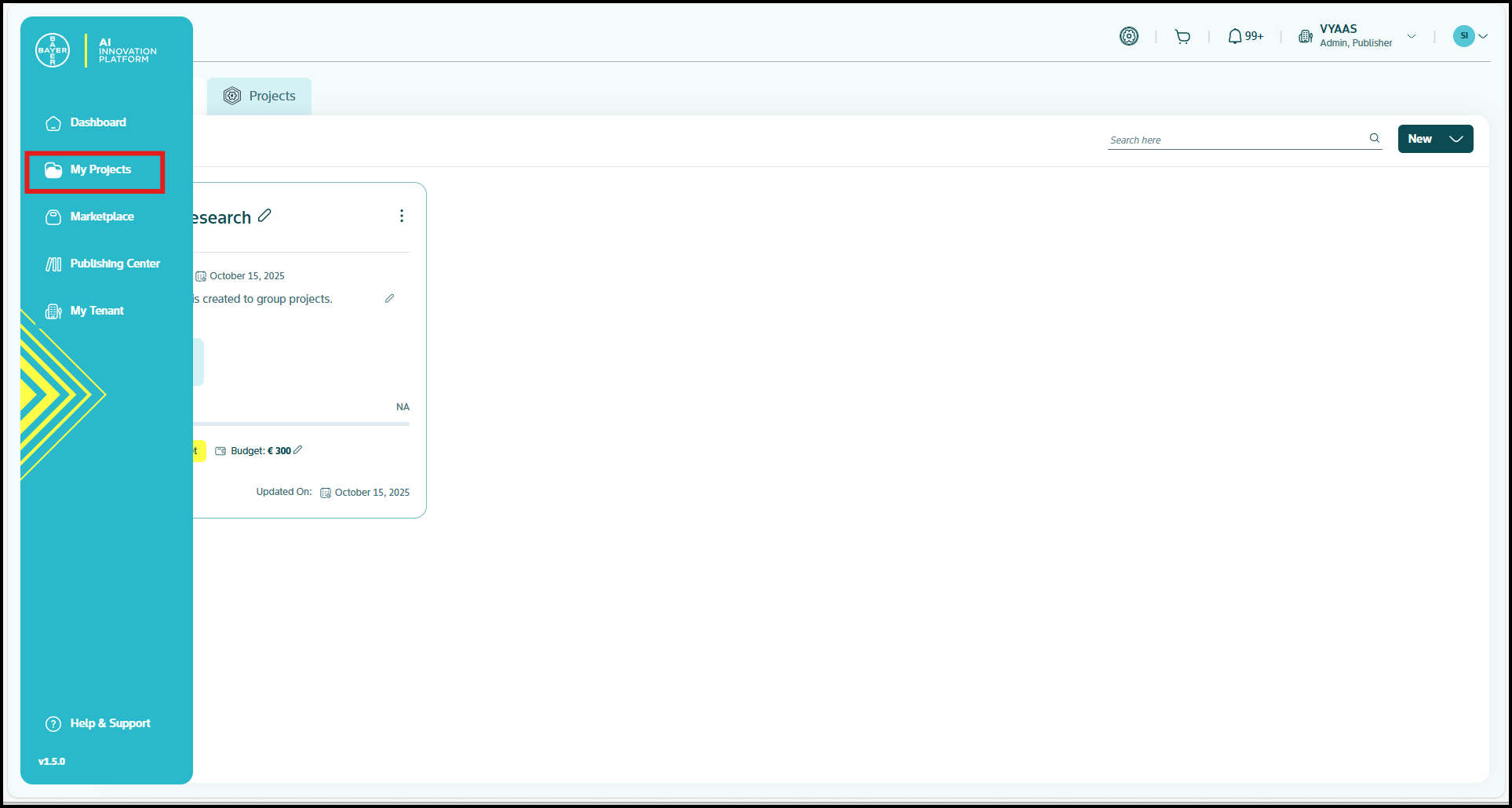
- Click "New" button to bypass the approval workflow, tenant admins can directly create projects
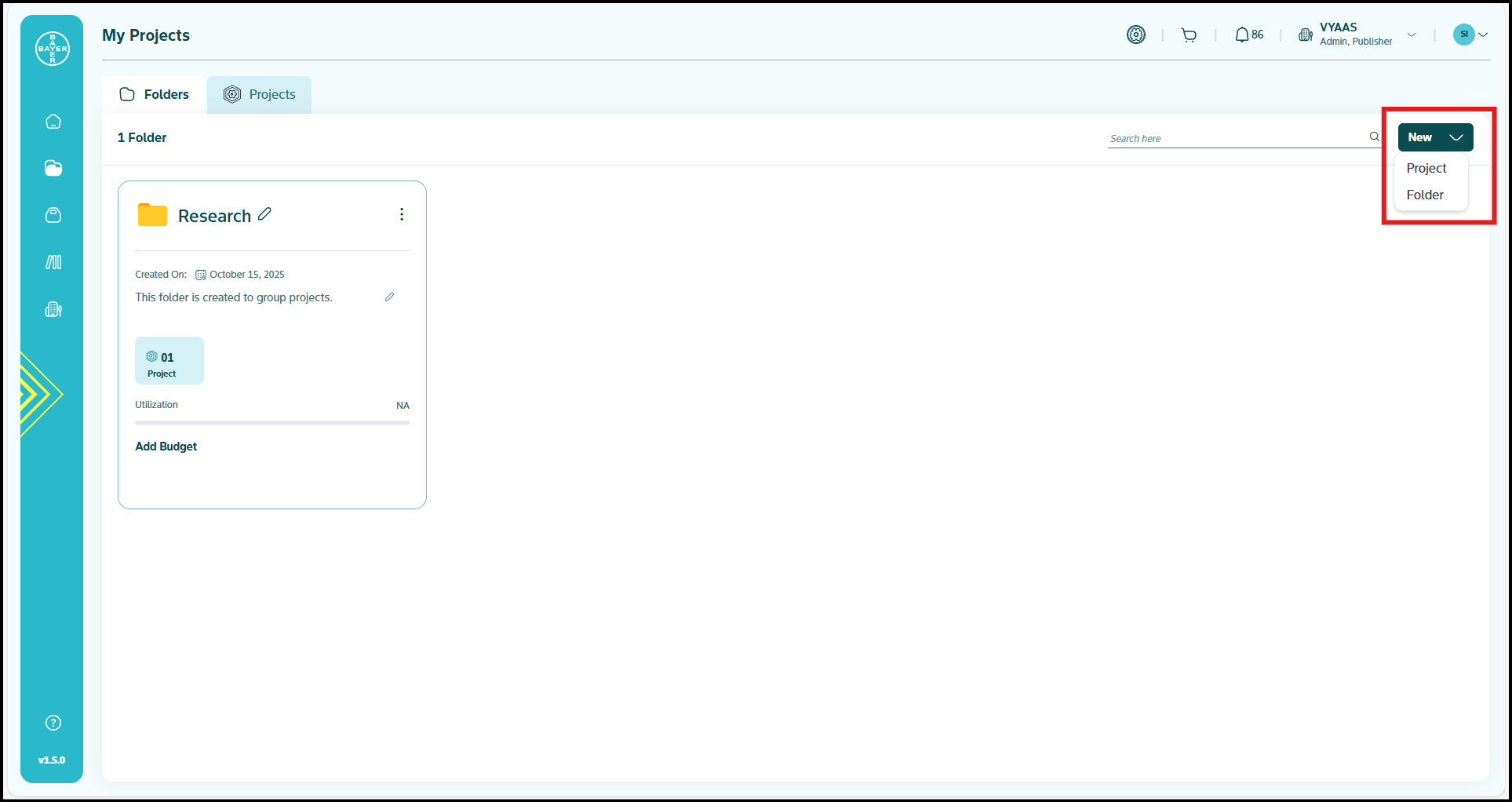
- Configure project details including:
Click here for a more detailed explanation on creating a project.
Approving Project Requests
- Monitor the "Requests" section on your Dashboard
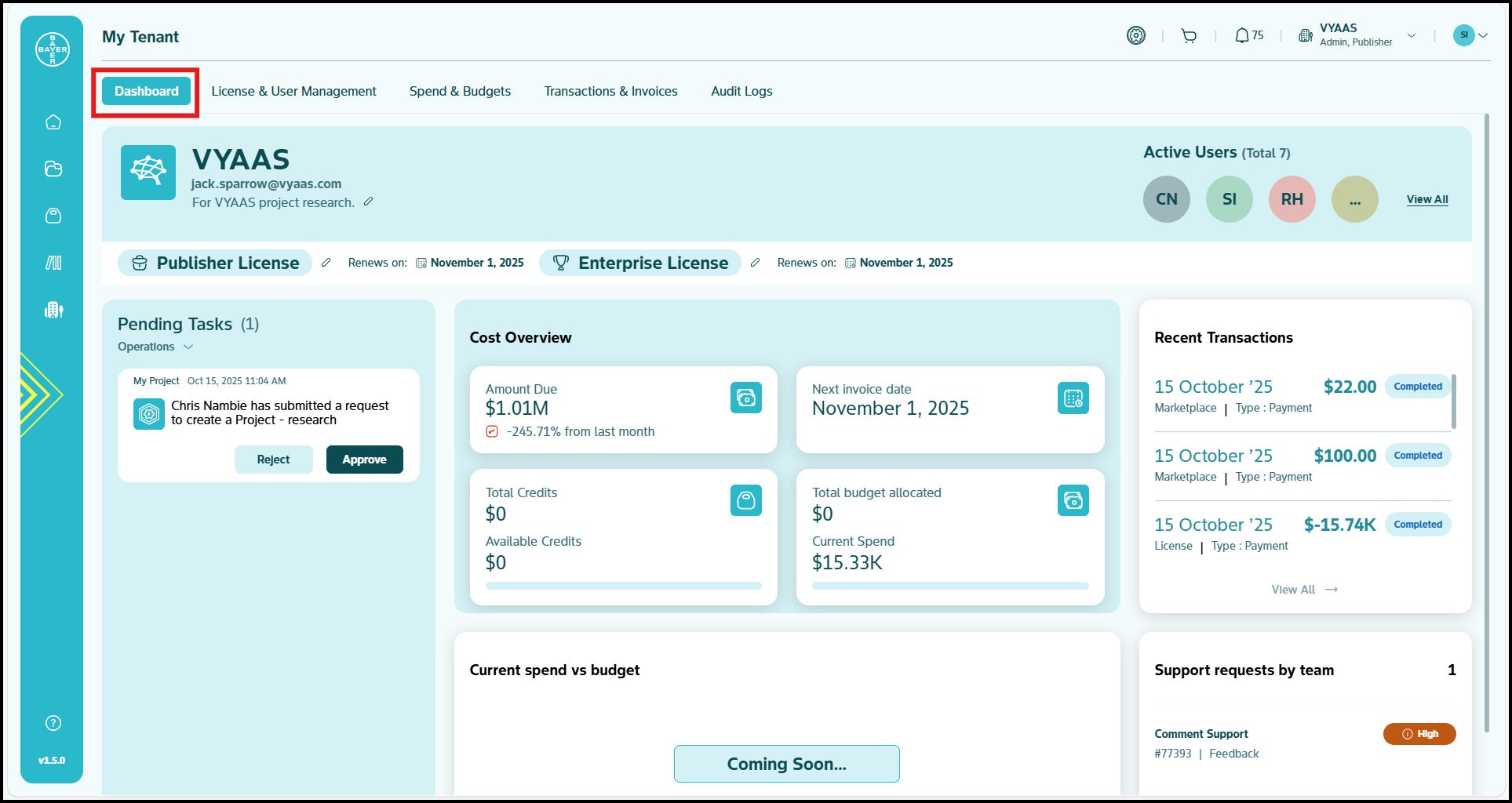
- Review project details and requester information
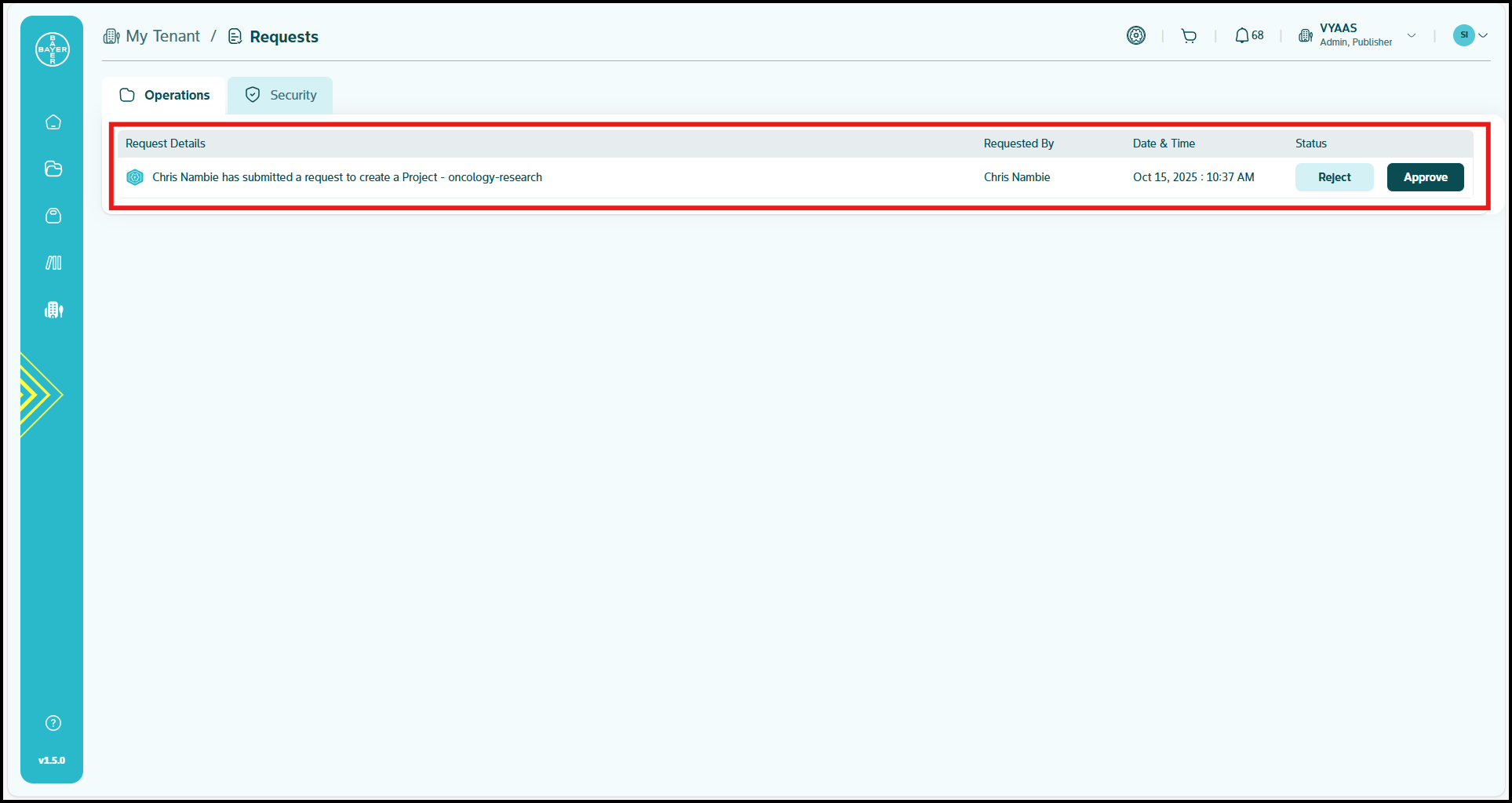
- Use "Approve" or "Reject" buttons for quick decisions
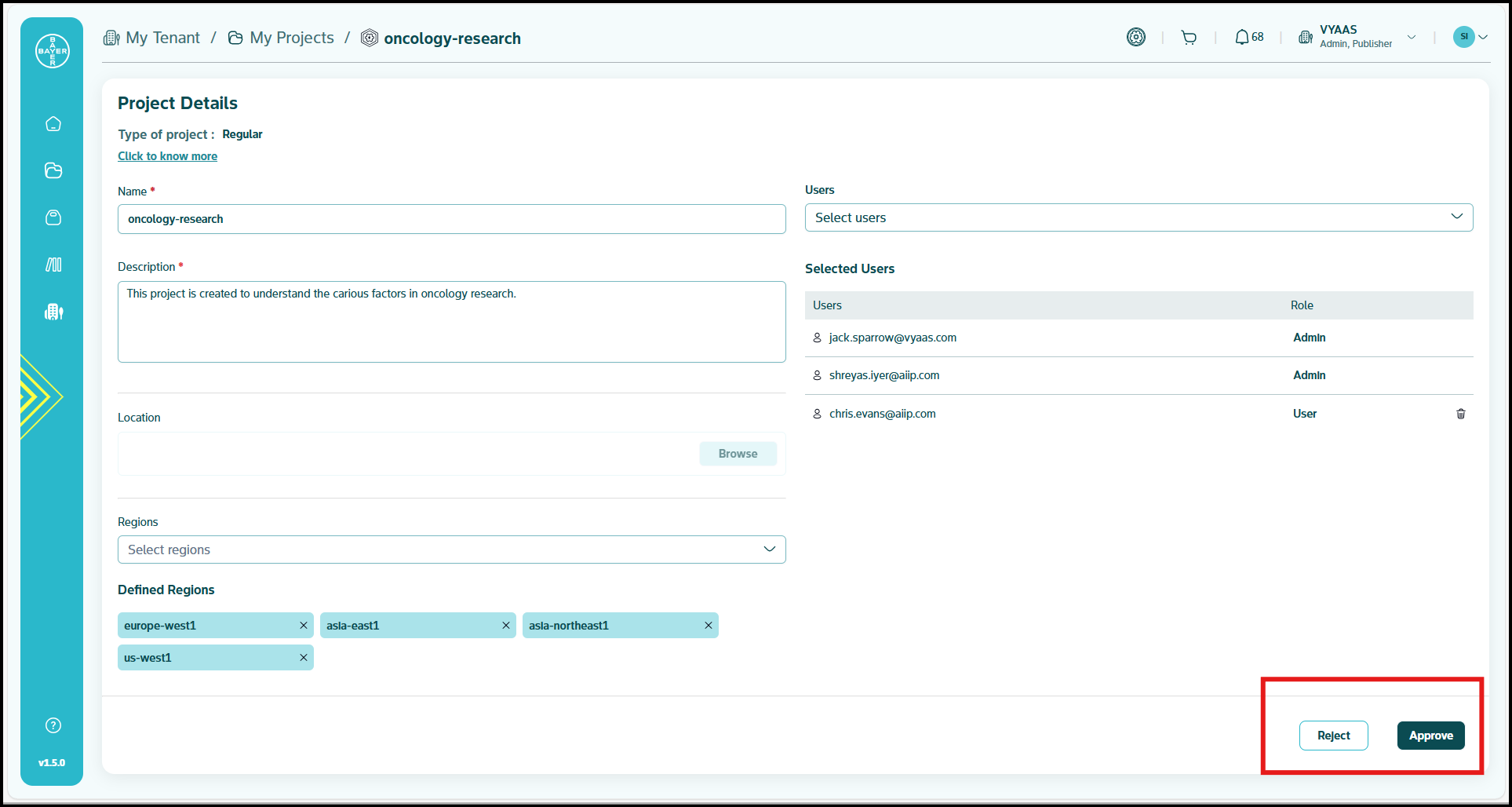
- Select "View all" to access complete request history
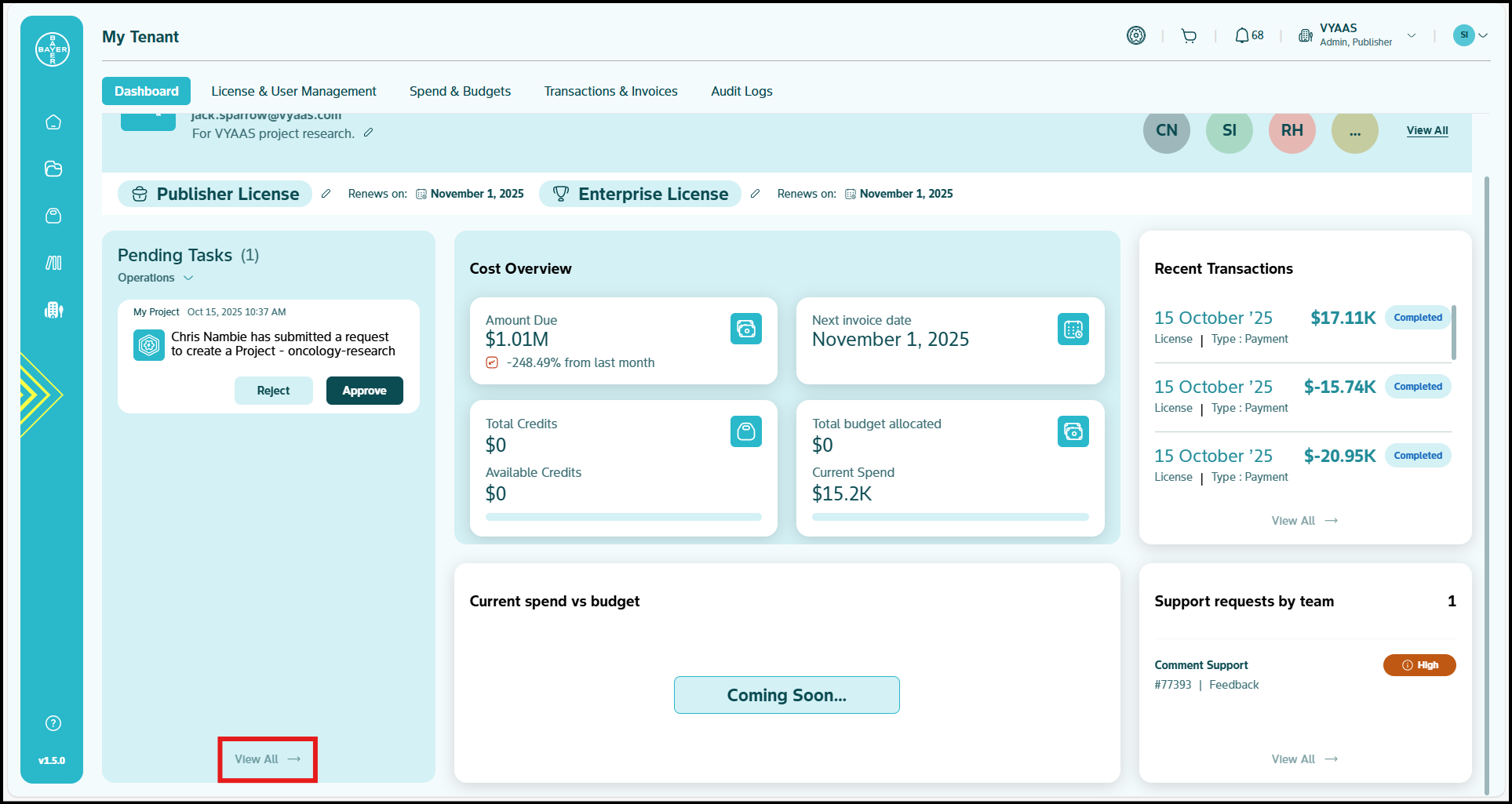
Click here for a more detailed guide on project management.
Project Viewing and Monitoring
- Monitor project status and health across your organization
- Track project resource utilization and performance
- Review project access permissions and user activity
- Filter and search projects based on various criteria
Click here for a more detailed guide on viewing and monitoring projects.
Editing Project Details
Admins can modify project configurations, update descriptions and change titles as needed.
Click here for a more detailed explanation on how to edit project details.
Understanding Project Access
Manage and understand how users access projects, including permission structures and access control mechanisms. Click here for a more detailed guide to understand project access management.
Project Budget Controls
Budget Types:
- Soft Budgets: Provide notifications without service disruption
- Hard Budgets: Enforce strict spending limits with automatic service stops (Upcoming)
Configuring Budget Controls:
- Navigate to the project you want to configure
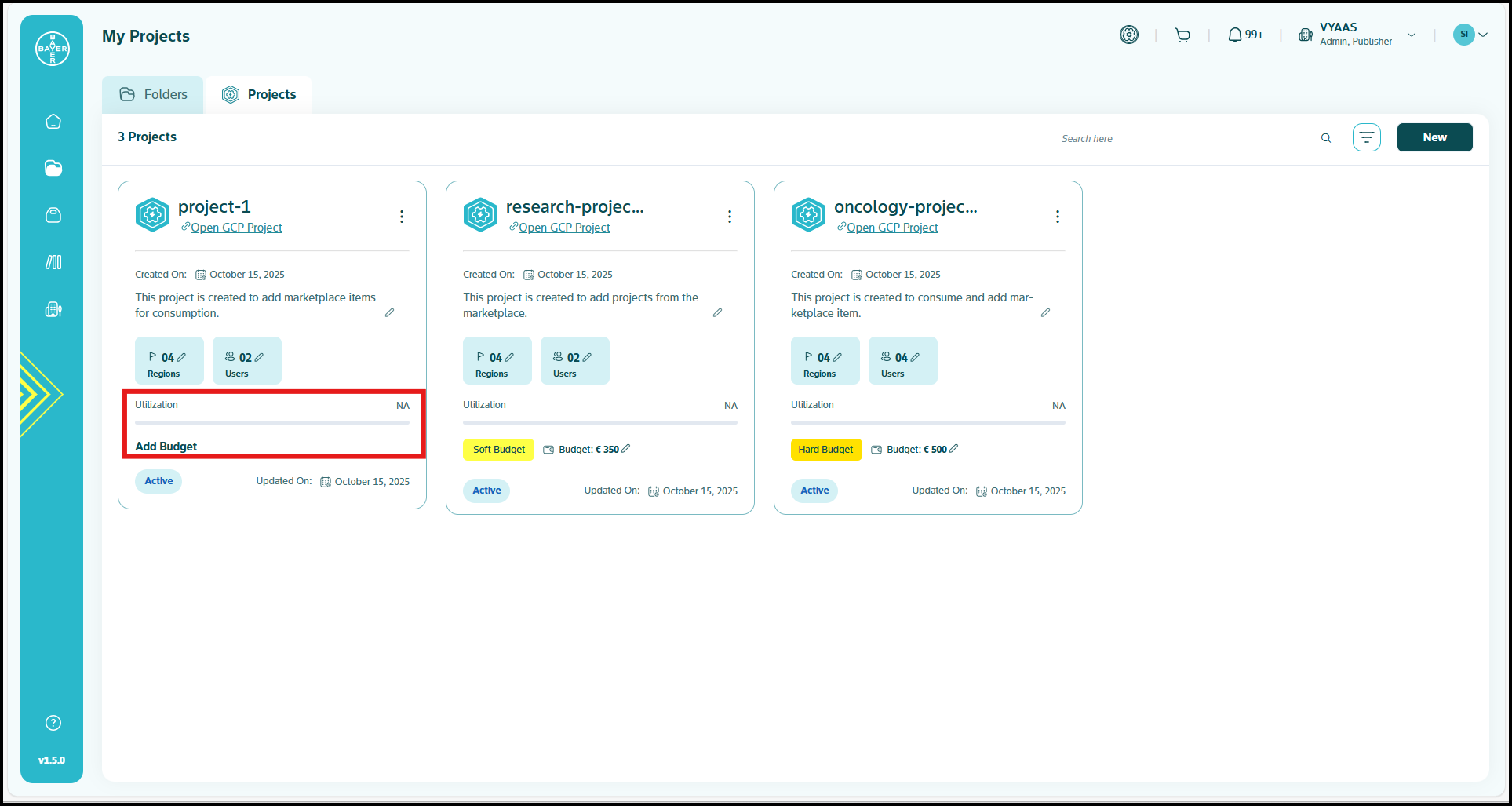
- Access "Budget" from the project menu under utilization or from the detailed view page.
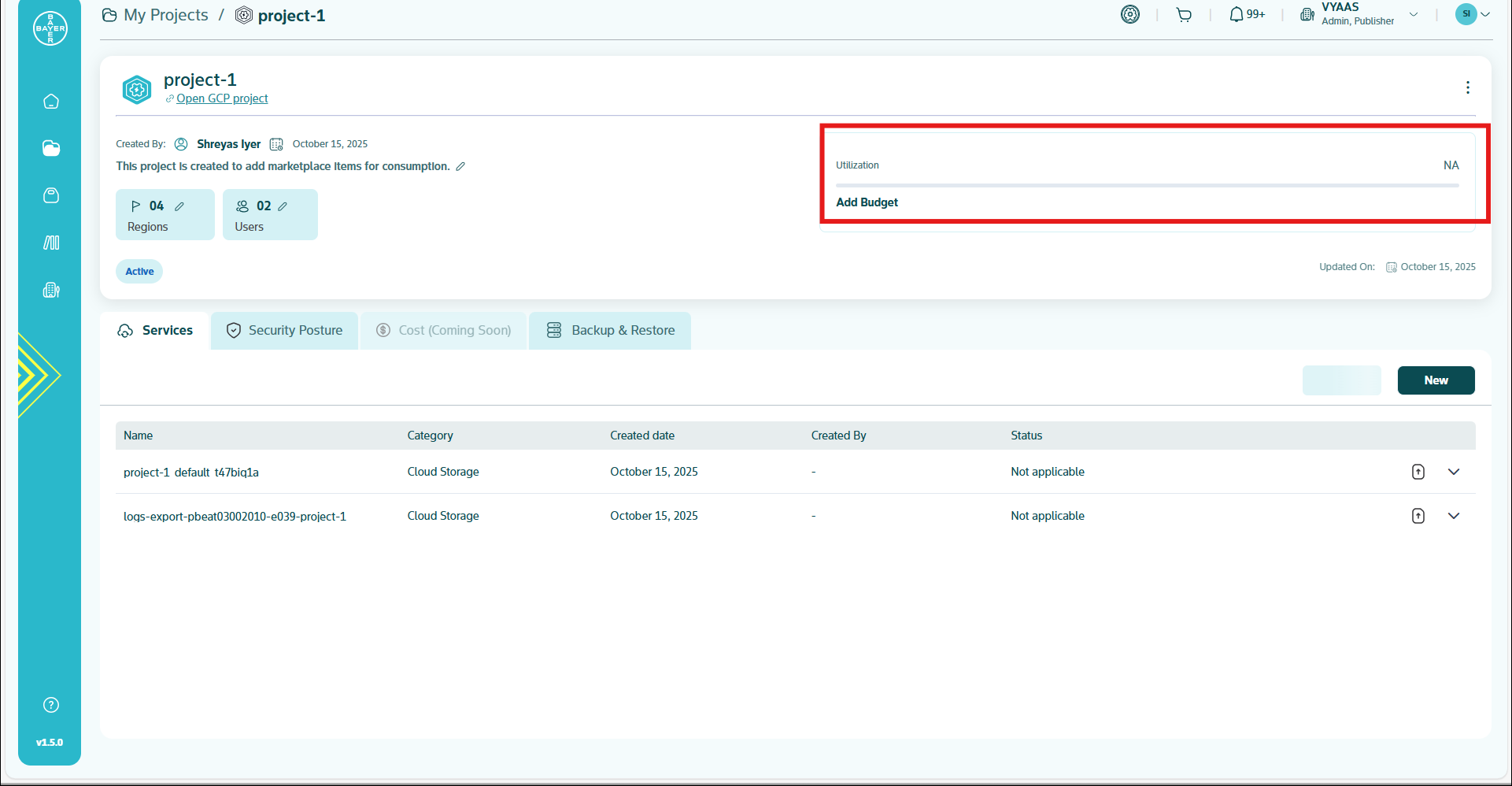
- Set budget amount and select budget type
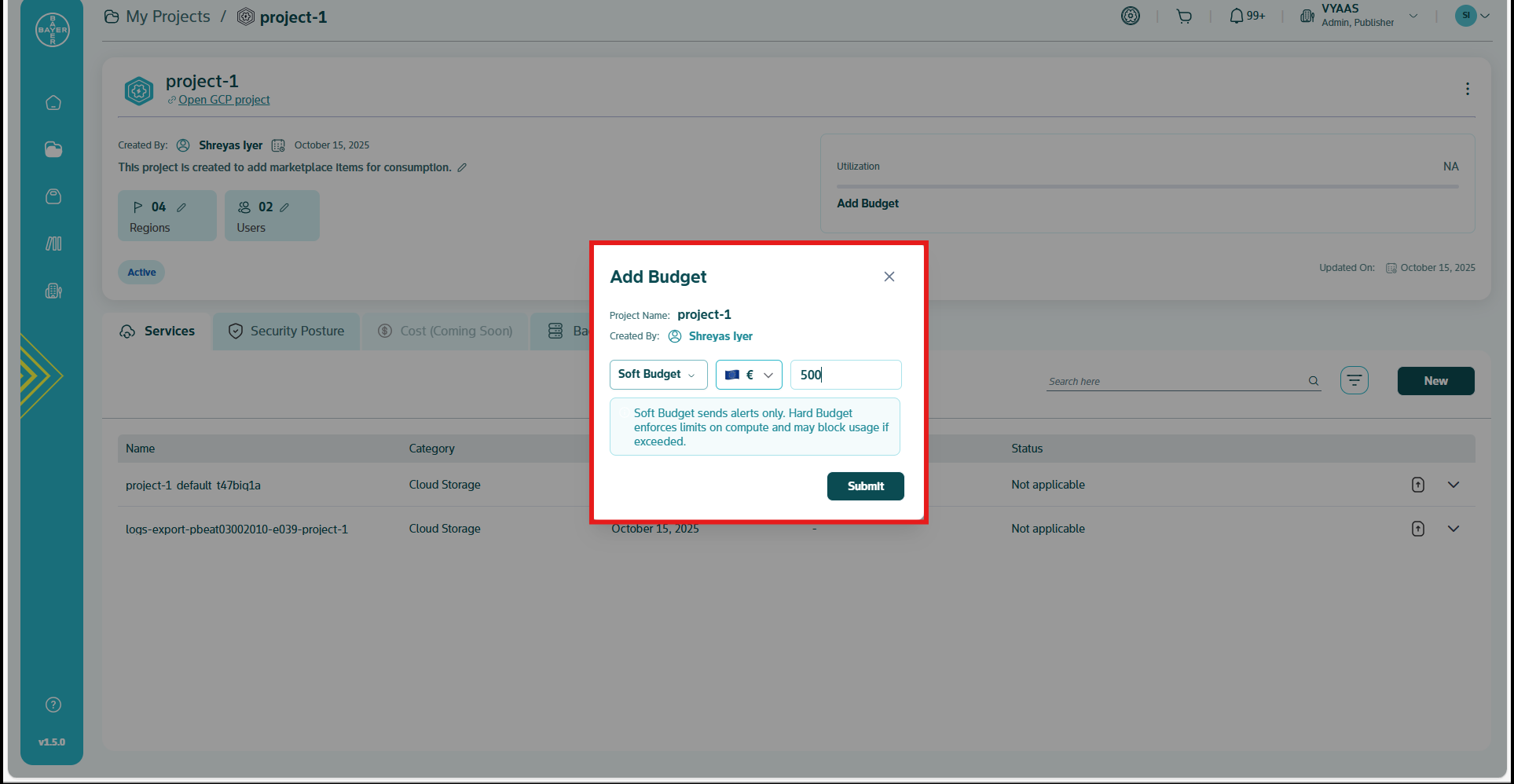
- Configure alert thresholds:
- 80% consumption: Early warning notification
- 95% consumption: Escalation alert
- 100% consumption: Action required notification
Budget Monitoring:
- Monitor spending patterns through real-time dashboards
- Receive automatic notifications at key thresholds
- Take proactive action before reaching budget limits
Click here for a more detailed guide on project budget settings.
Folder Management
Folder Organization and Control
Creating Folders
- Regular Folders: Standard folders that can be renamed and moved
- Regulated Folders: Specialized folders for compliance with strict naming and structure requirements
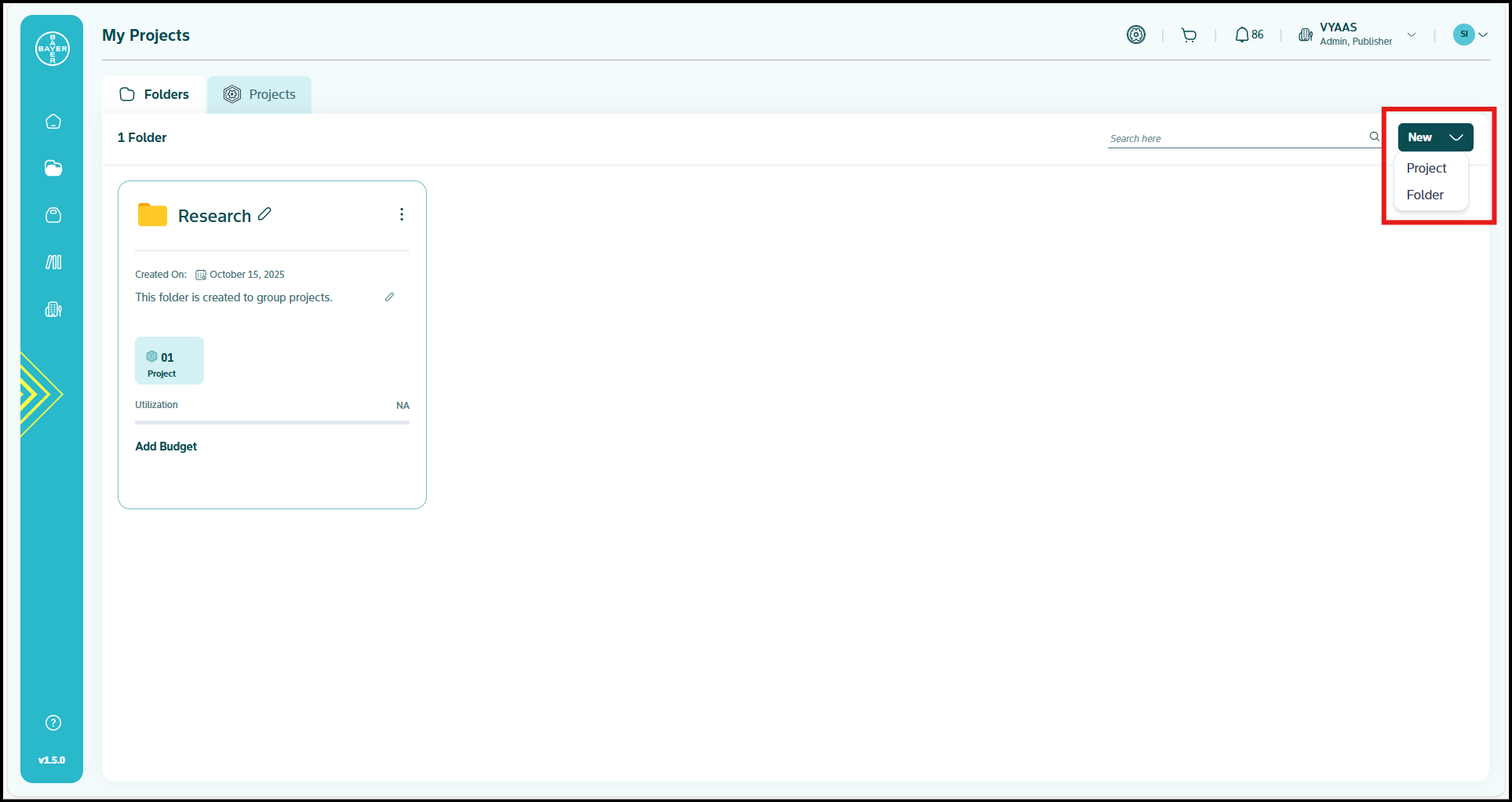
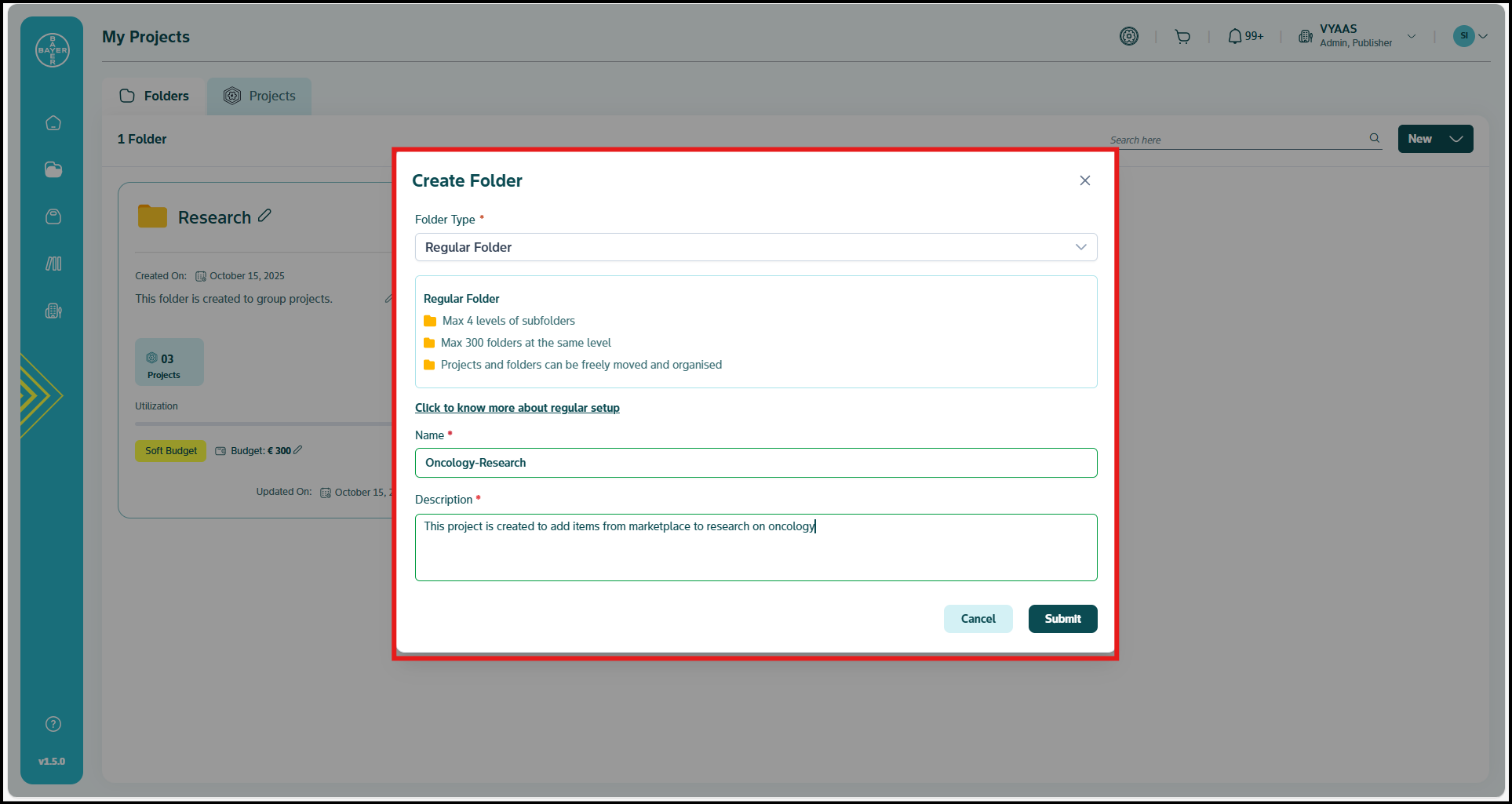
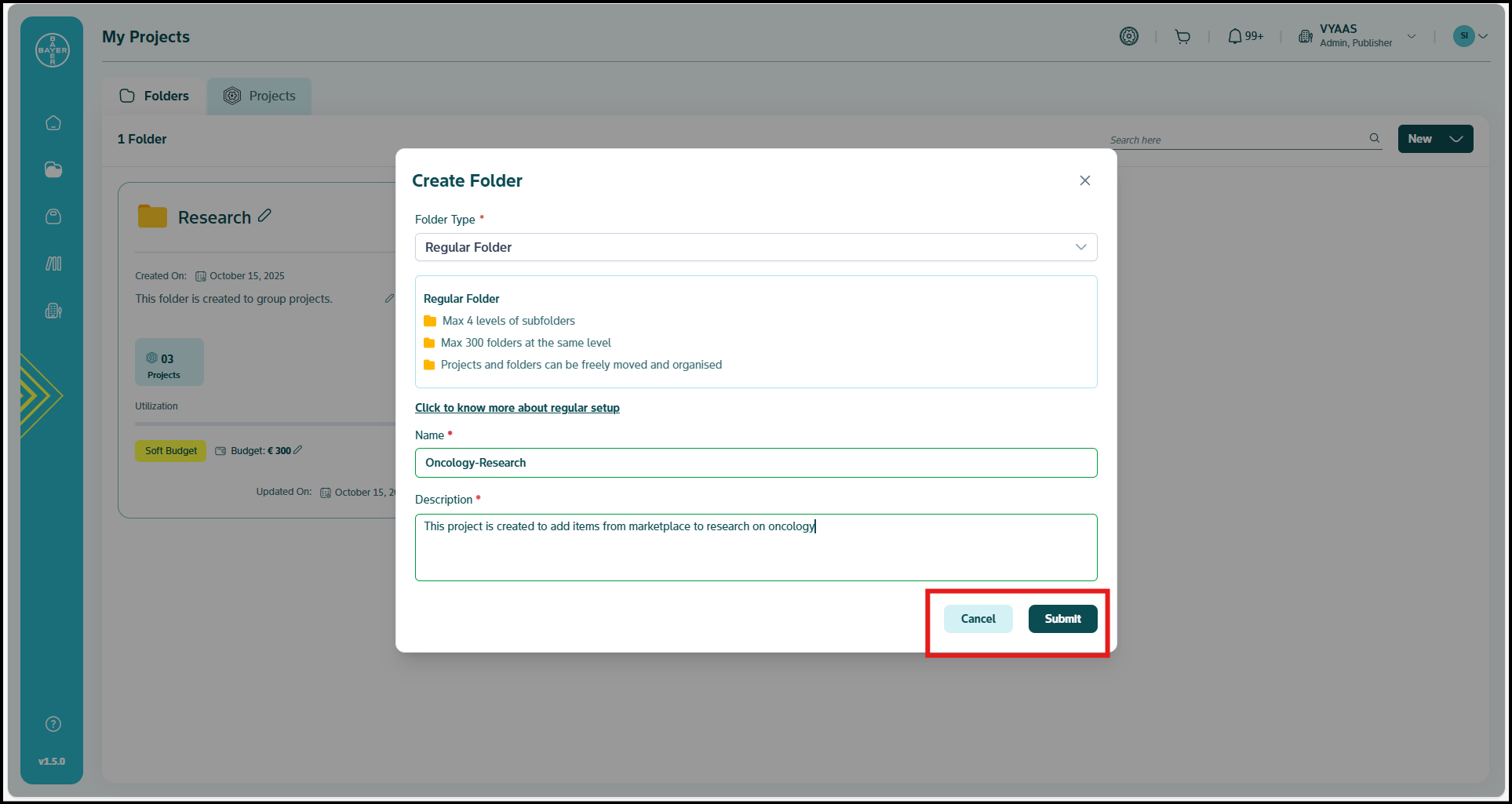
Folder Management Actions
- Create: Establish new folder structures for project organization
- Rename: Update folder names (Regular folders only)
- Move: Relocate folders within the hierarchy (Regular folders only)
- Set Permissions: Control access levels for different user groups
Folder Types and Compliance
Understanding the differences between Regular and Regulated folders is crucial for maintaining compliance and proper organization structure.
Click here for a more detailed guide on folder organization controls and management.
Marketplace Administration
Managing your tenant's Marketplace activities ensures appropriate resource acquisition and content sharing.
Click here for a detailed Marketplace overview.
Overseeing Marketplace Purchases
Approval Workflow Management
- Navigate to "Marketplace" from your Dashboard
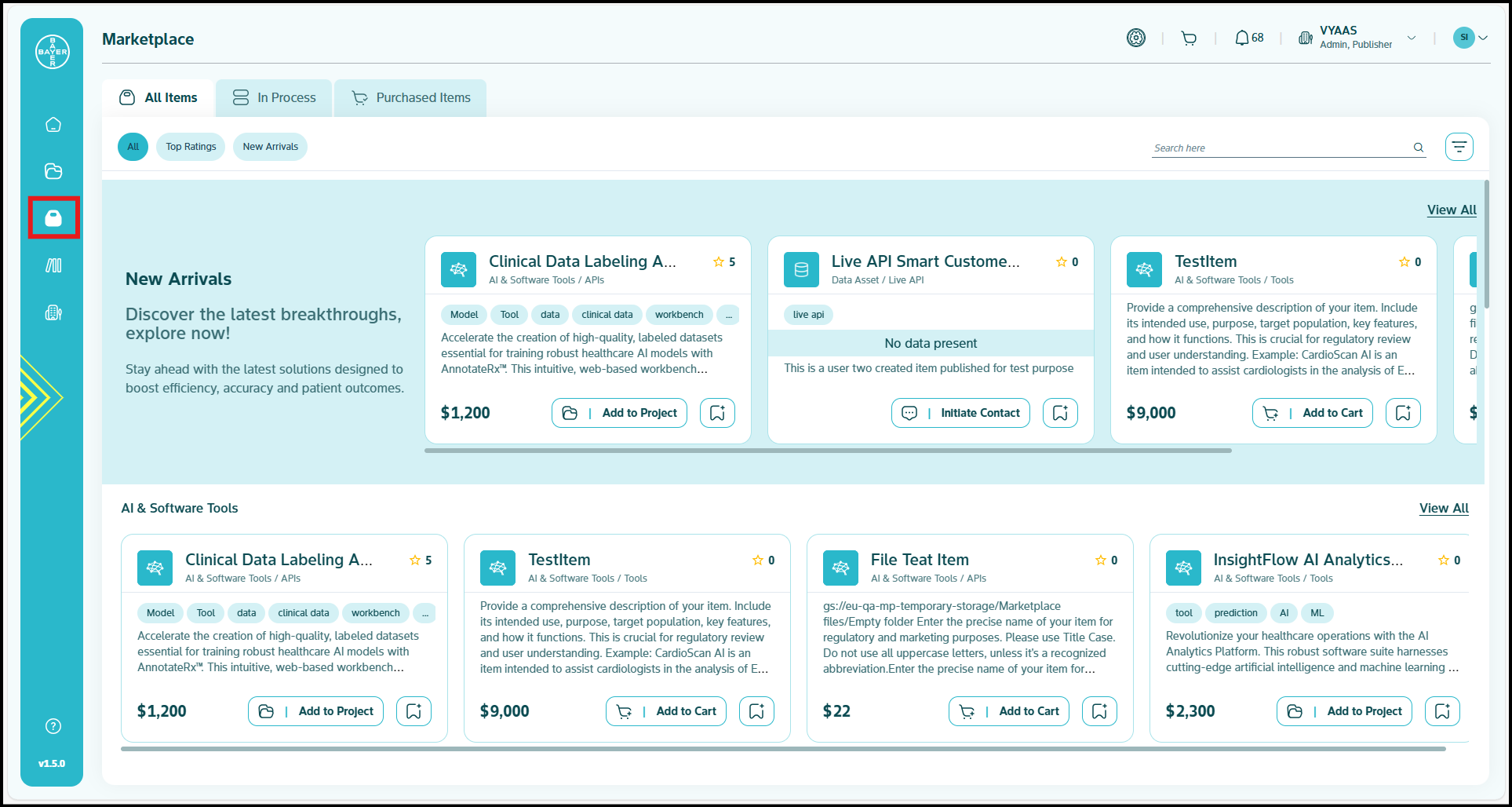
- Monitor "Requests By Team" section
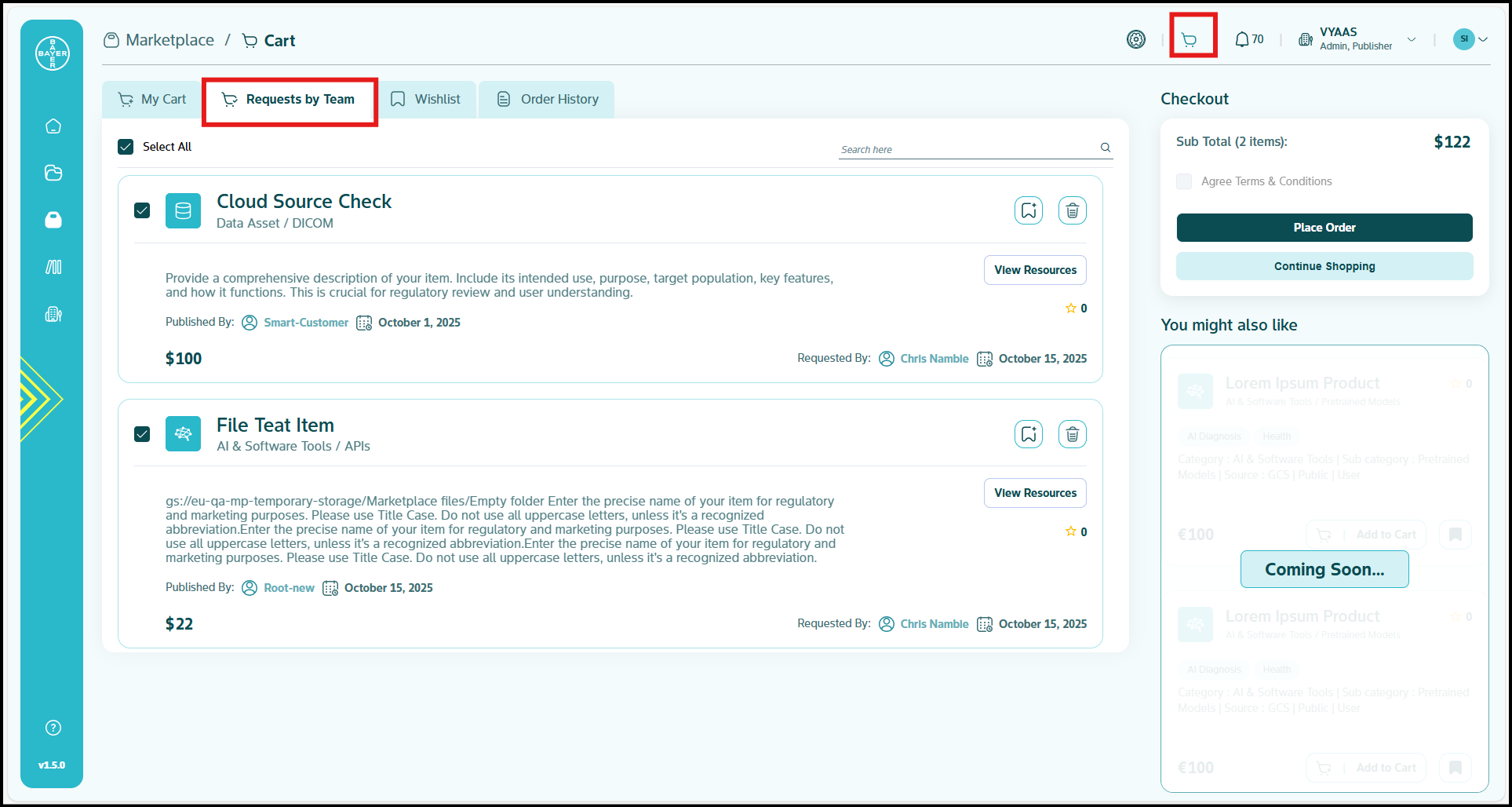
- Review item details and business justification
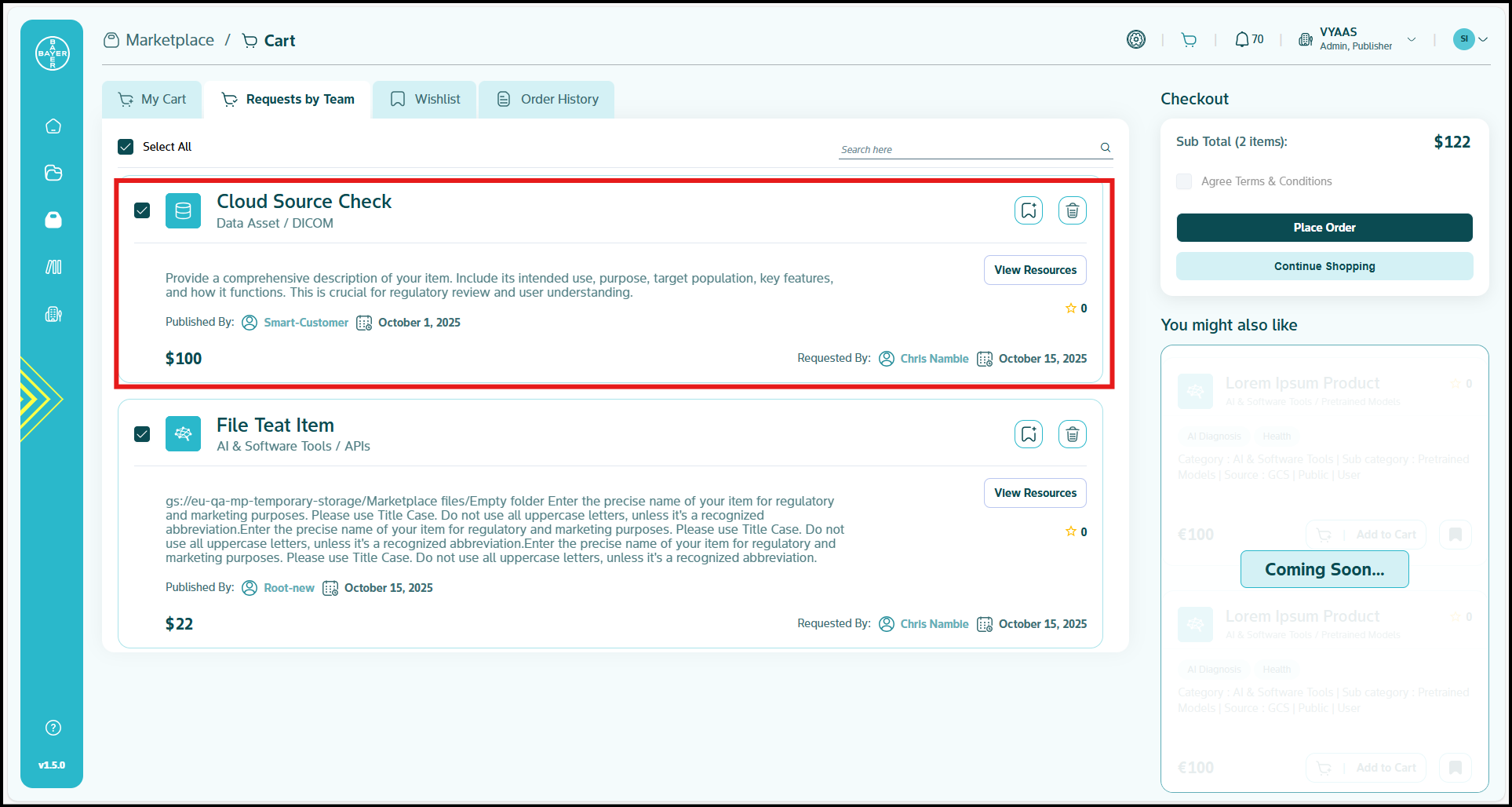
- Use approval actions:
- Approve: Grant access to requested items
- Reject: Deny request (item automatically added to user's wishlist)
- Bulk Actions: Process multiple requests simultaneously
Direct Purchase Capabilities
- Bypass approval workflows for urgent business needs
- Purchase items directly for immediate project requirements
- Monitor usage of approved items across your tenant
Click here for a more detailed guide on Marketplace item management.
Access Control and Security (PAM)
Privileged Access Management
Privileged Access Management (PAM) ensures secure, time-limited access to sensitive resources.
Click here for a more detailed overview of PAM.
Understanding PAM Components:
- Entitlements: Packages of temporary, elevated access permissions (configured by AIIP)
- Grants: Specific instances of access requests and approvals
- Eligible Requesters: Users authorized to request specific entitlements
Note
There are two distinct user types in the PAM system:
- Tenant Admins: Can request entitlements that are automatically approved
- Standard Users: Must have their requests reviewed and approved by tenant admins.
Request Access Grants with PAM
- Go to the Google Cloud Platform console
- Navigate to your desired project for requesting elevated access.
- Go to IAM & Admin > PAM in the navigation menu.
- Go to the "MY ENTITLEMENTS" tab.
- Locate the entitlement for which you want to request a grant.
- Request grant by providing all details related to duration, justification and notifications.Define entitlement parameters:
- Access Level: Specify roles and permissions included
- Duration Limits: Set maximum grant periods
- Approval Requirements: Configure automatic vs. manual approval
- Eligible Requesters: List authorized users
Managing Grant Approvals
As a tenant admin, you'll need to review and process access requests:
Approving or Denying Grant Requests:
- Navigate to the Privileged Access Manager page in Google Cloud Platform console
- Click the "Approve grants" tab, then select "Pending approval"
- Review the request details including:
- Requestor identity
- Requested permissions
- Duration of access
- Provided justification
- For each request, click "Approve/deny"
- If required, enter your justification in the Comment field
- Click either "Approve" or "Deny" to complete the action
Important Approval Considerations:
- Requests from you as a tenant admin are automatically approved.
- End Users cannot approve your own access requests and require approval from tenant admins.
- Requests not processed within 24 hours expire automatically
- Approval history is available for 30 days after action is taken
- View your approval history in the "My approval history" tab
Programmatic Approval Management
For bulk or automated processing, you can use the following google cloud commands:
- gcloud pam entitlements search: Find entitlements you're an approver for
- gcloud pam grants search: Find grant requests pending your approval
- gcloud pam grants approve: Approve a specific grant request
- gcloud pam grants deny: Deny a specific grant request
References
Understand Access To Your Projects
Digital Assistant Administration
The Digital Assistant provides AI-powered support across the platform, requiring administrative oversight for optimal performance.
Click here for a more detailed overview of Digital Assistant.
Assistant Types:
- Ambient Assistant: Context-aware help within platform modules
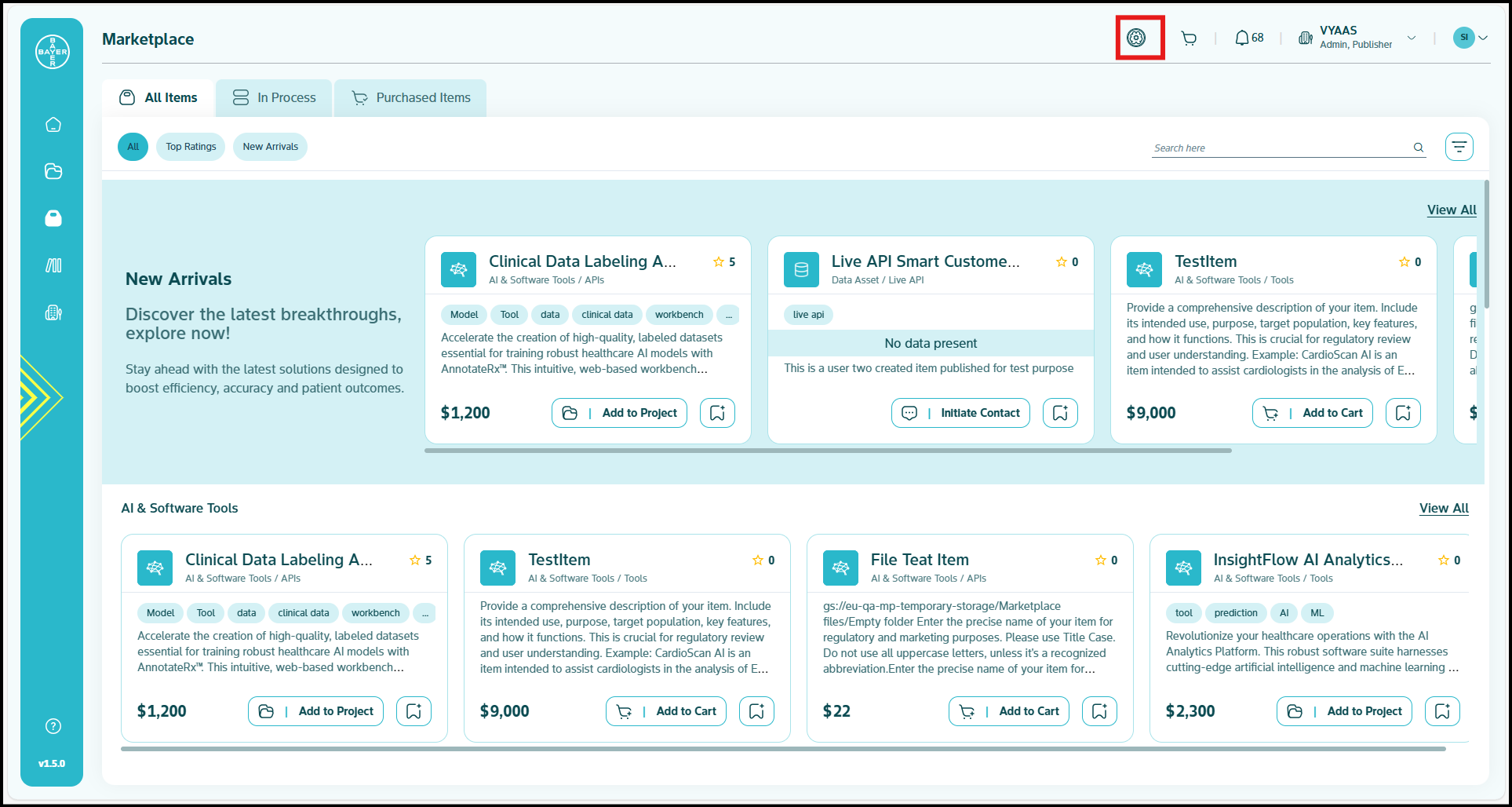
- Document Generation Assistant: Template-based document creation
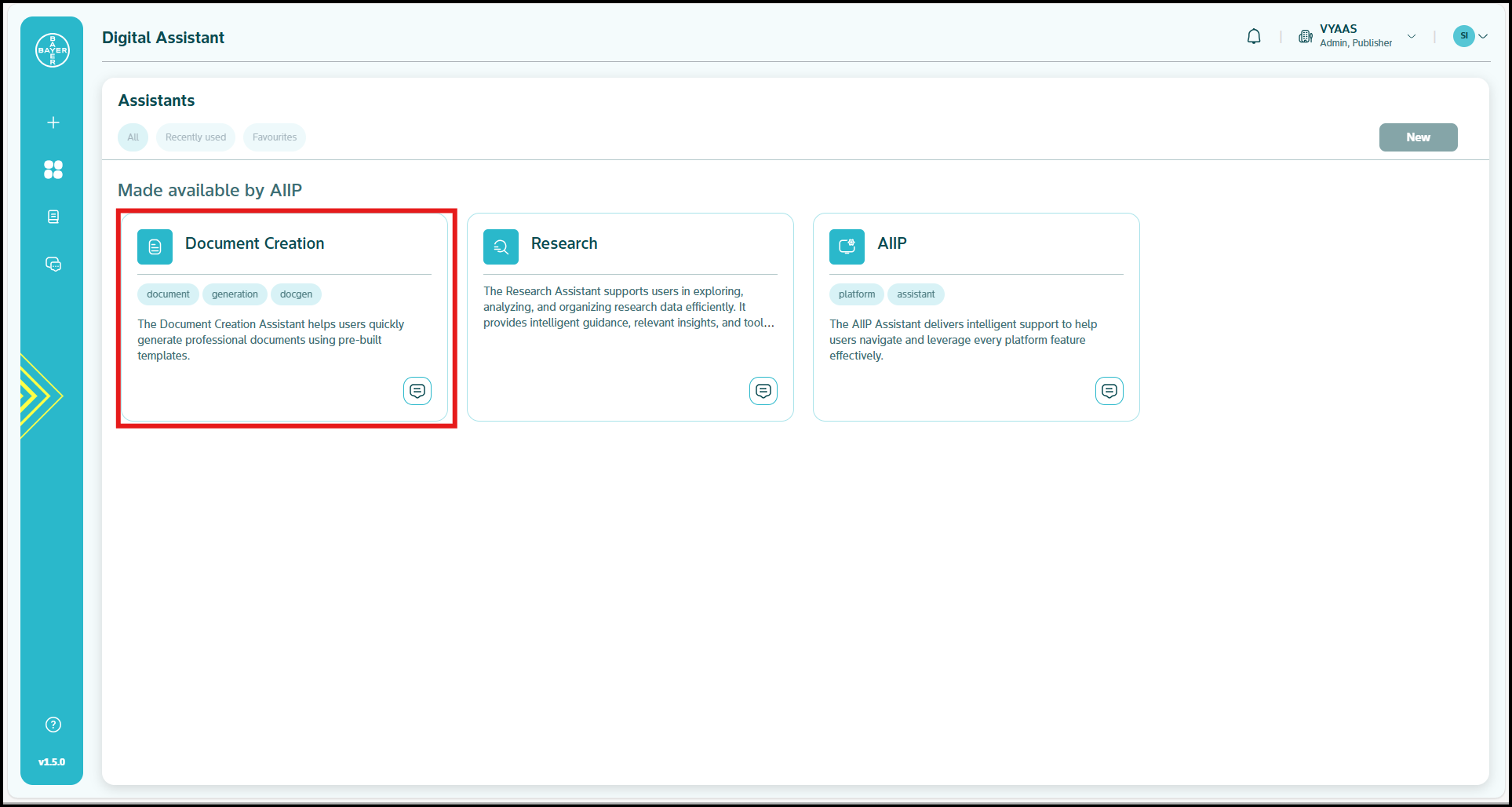
- Research Assistant: Information analysis and organization
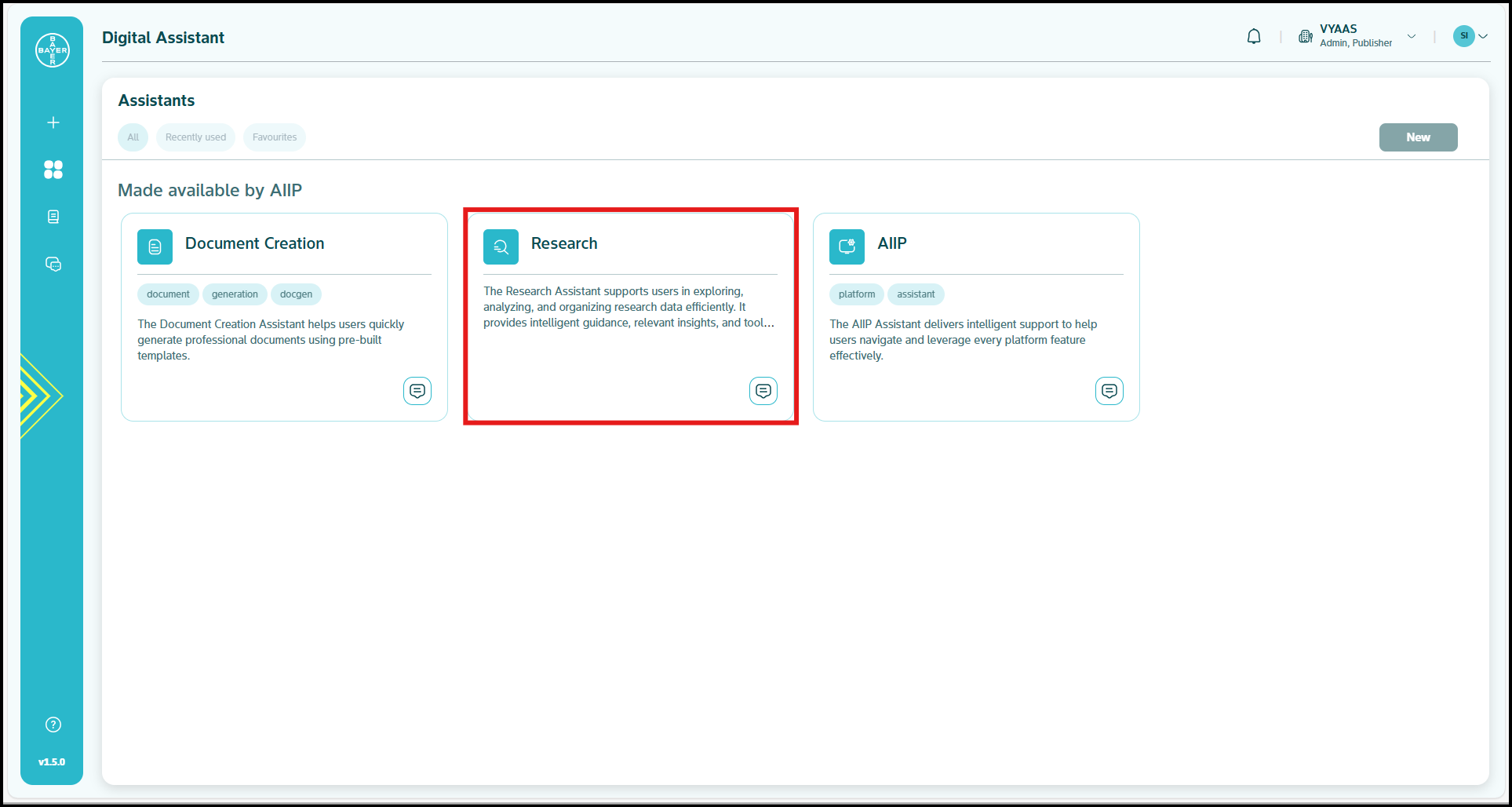
- Platform Assistant: Centralized help and troubleshooting
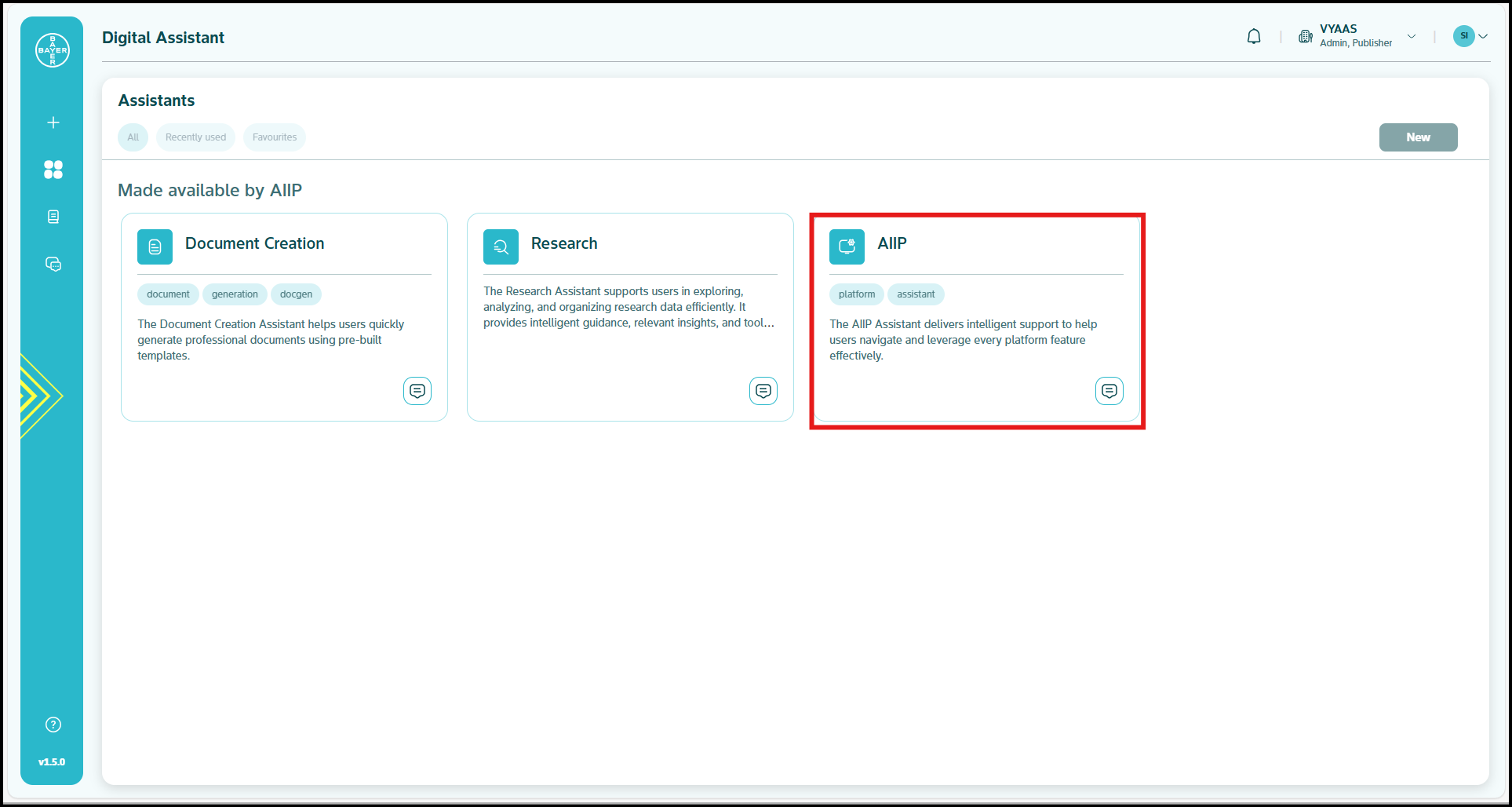
Click here for a more detailed guide of Digital Assistant capabilities.
Template Management
Platform-Level Templates:
- Create templates accessible to all users across your tenant
- Maintain consistency in document formats and compliance requirements
- Update templates based on regulatory changes and best practices
Template Administration:
- Navigate to "Document Generation Assistant"
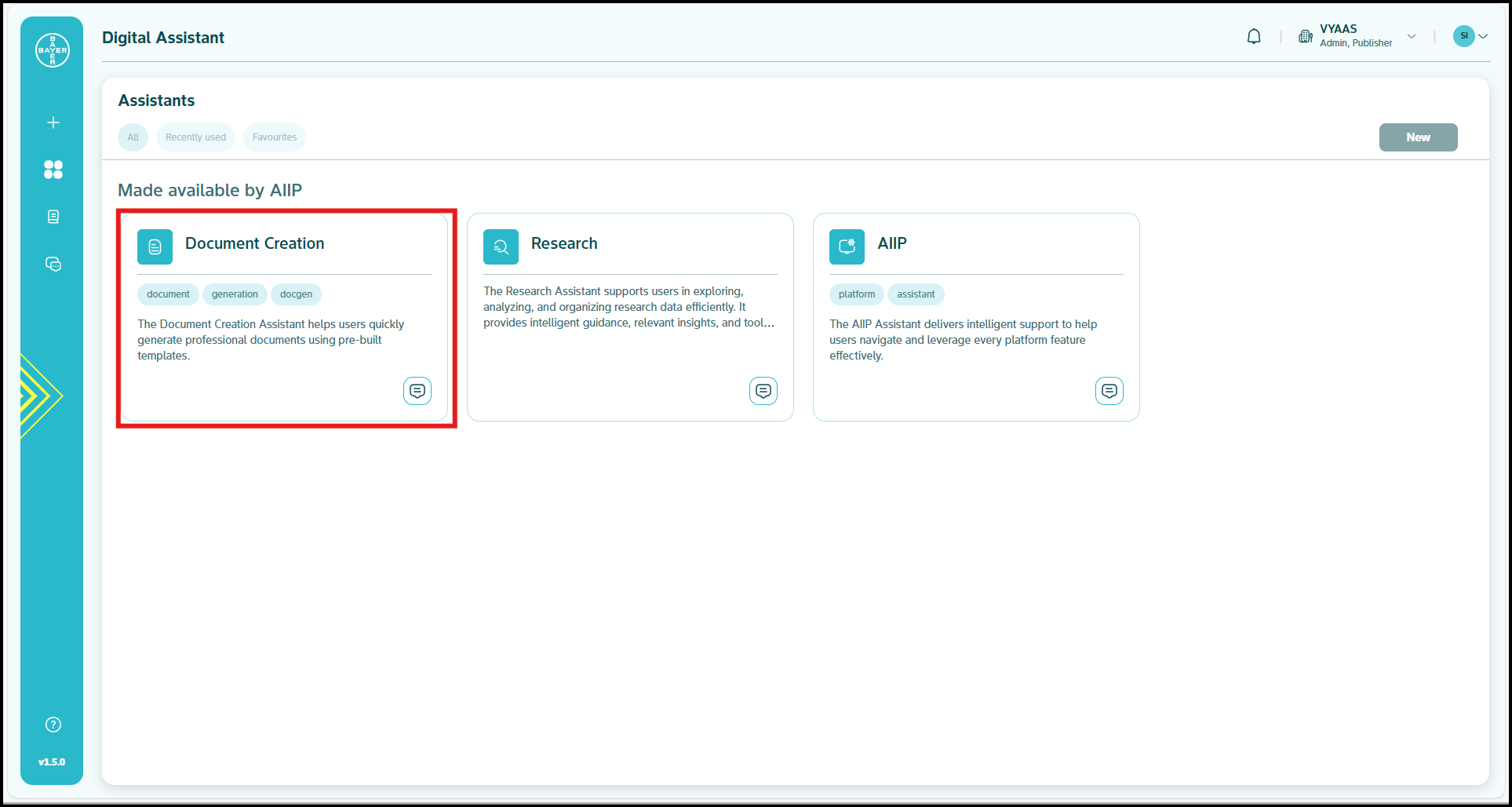
- Click "Team" section for tenant-wide templates
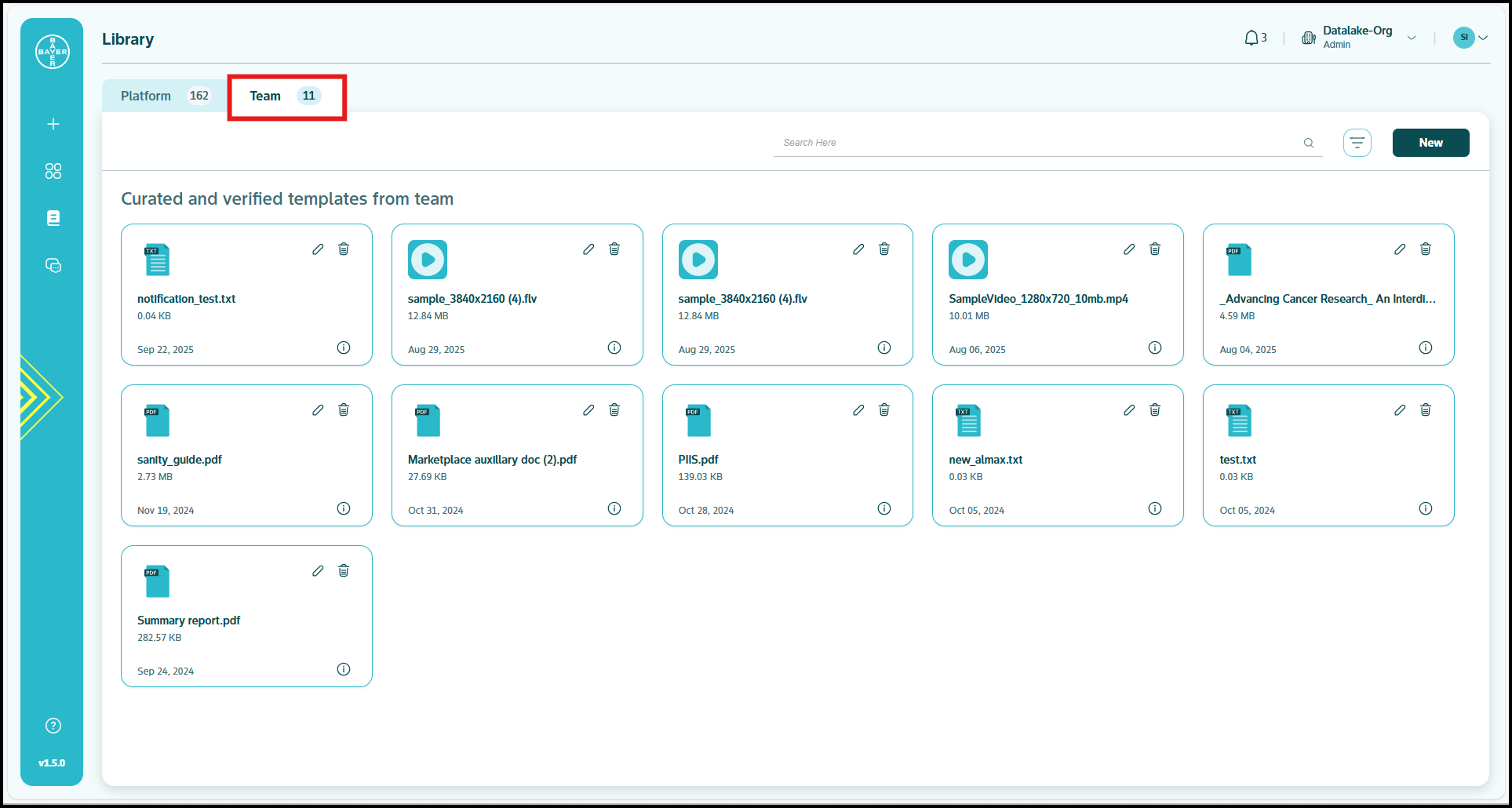
- Use "New" button to create templates
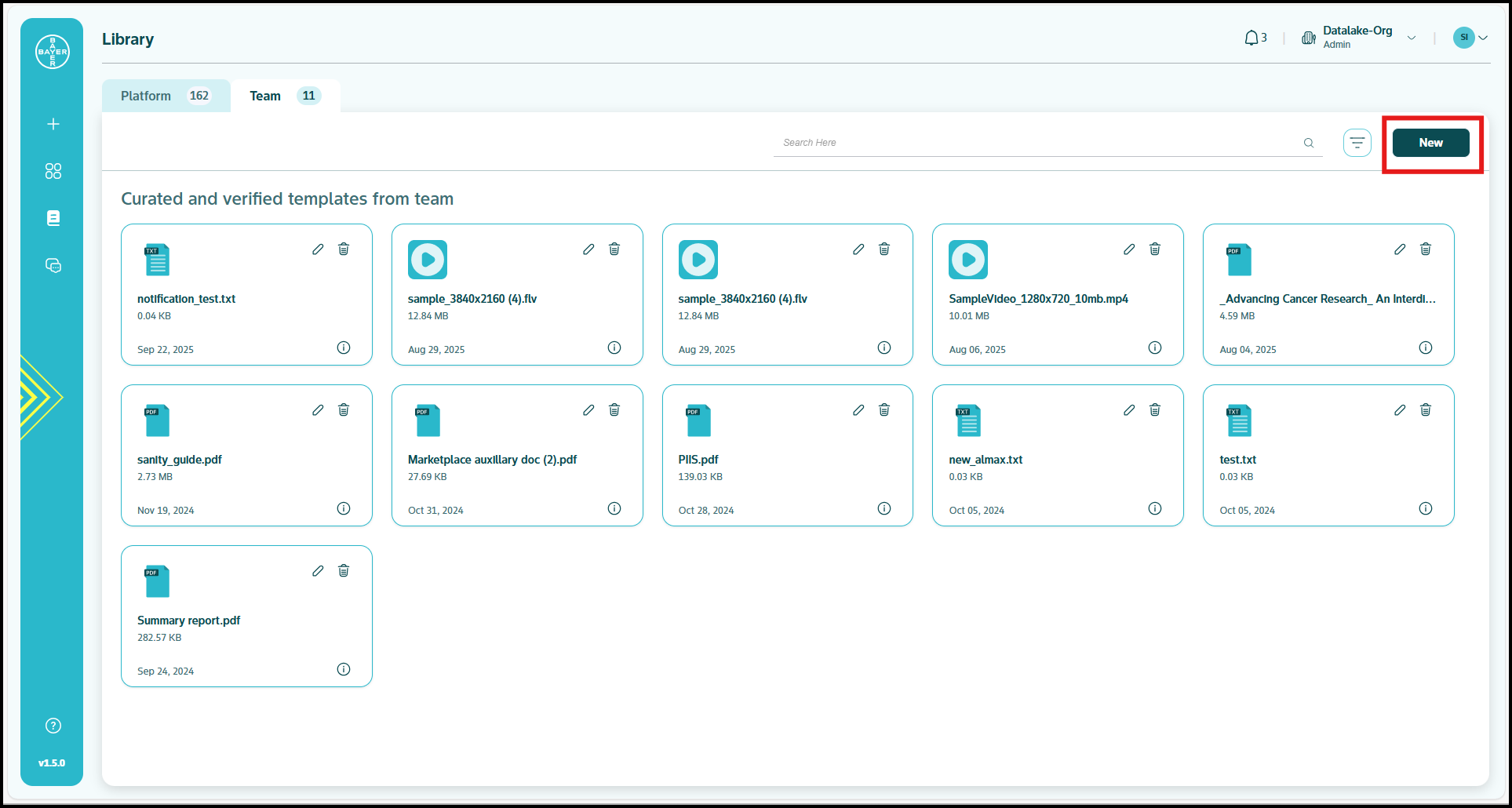
- Configure template structure with sections and prompts
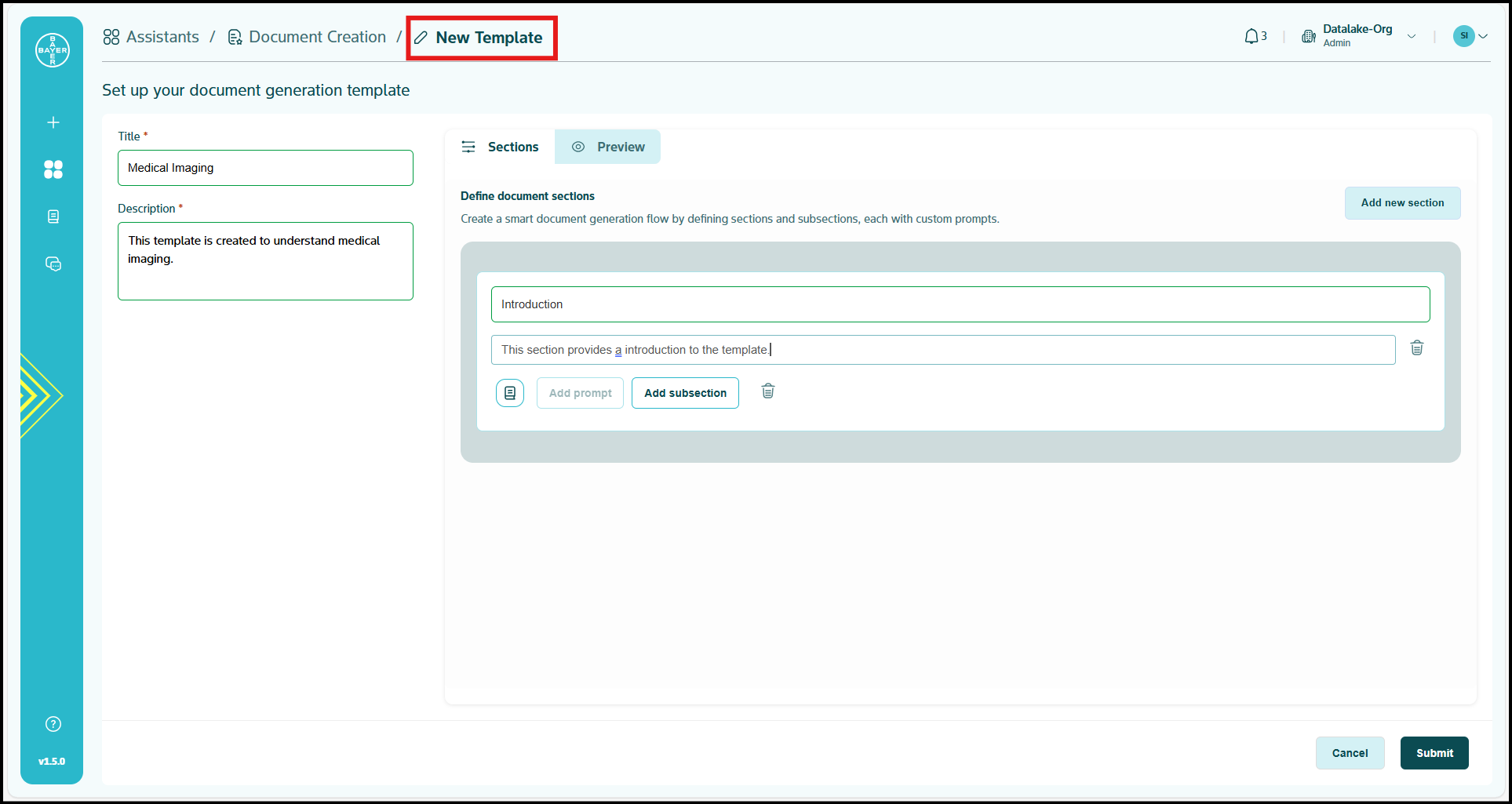
Library Management
Platform-Level Library Content:
- Create files accessible to all users across your tenant
- Update files to make sure the library acts as a go-to resource for finding answers and solving problems efficiently for users
Template Administration:
- Navigate to "Library" section from the Digital Assistant’s side panel
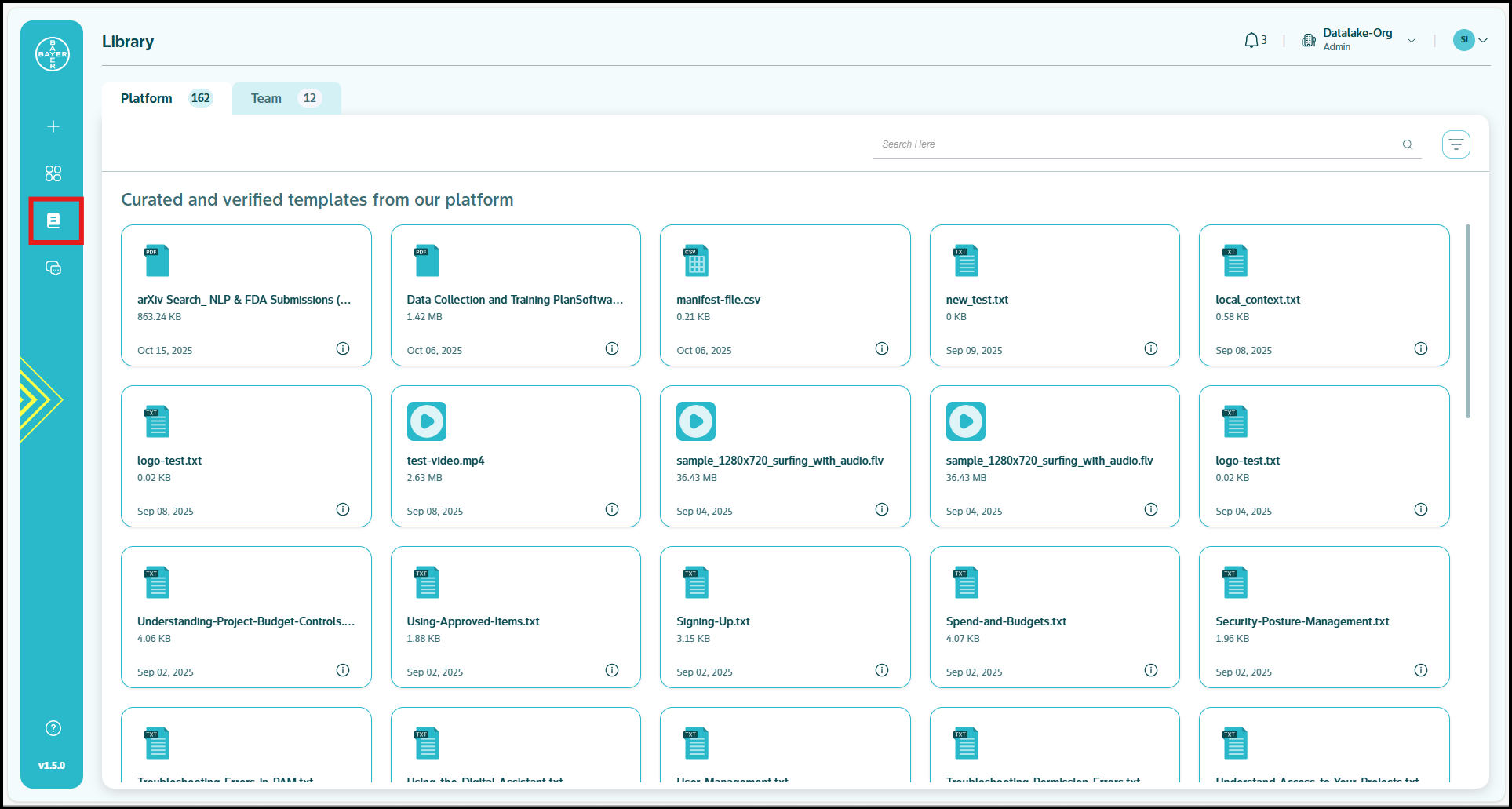
- Click "Team" section for tenant-wide files
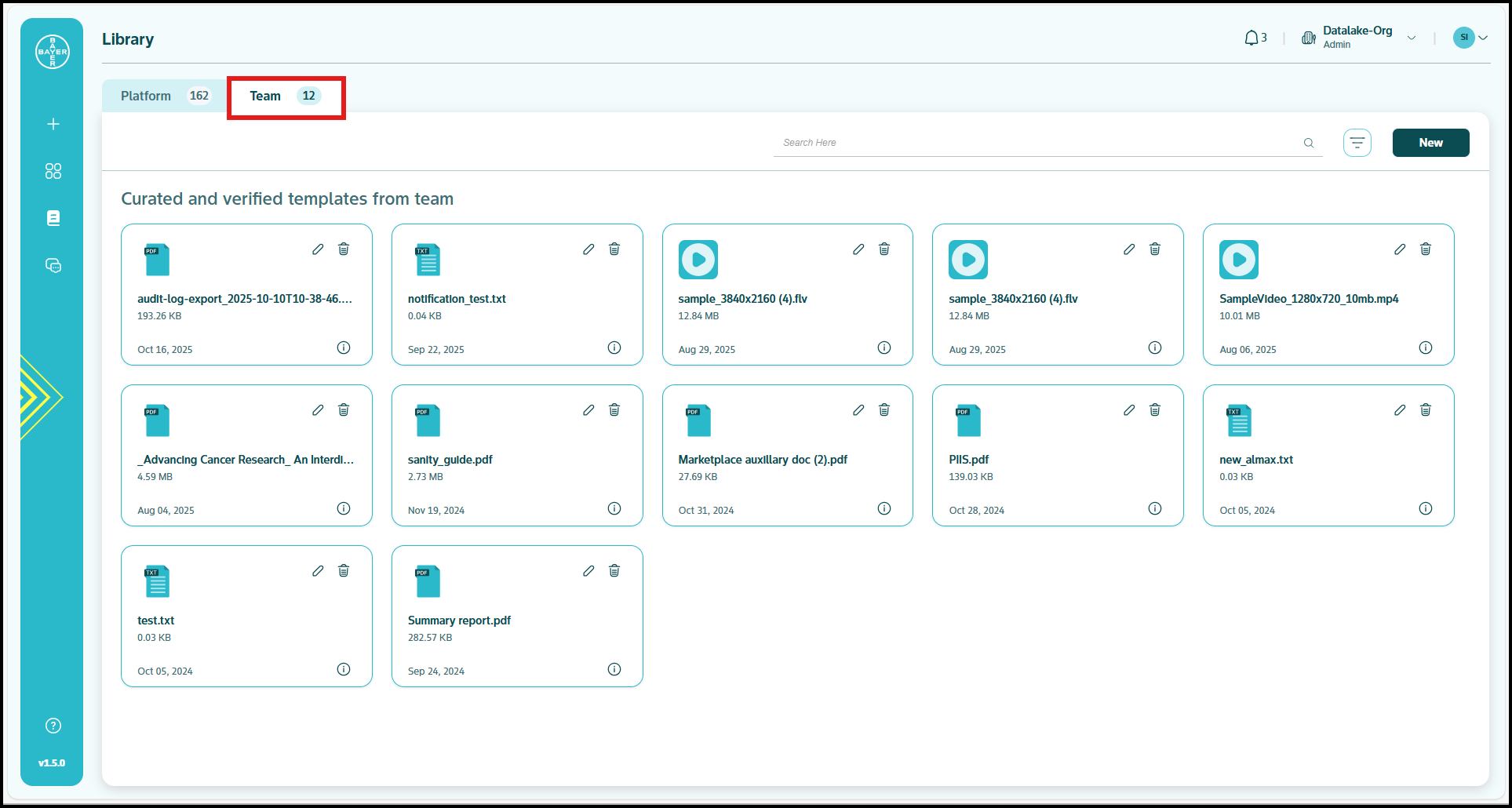
- Use "New" button to add new files
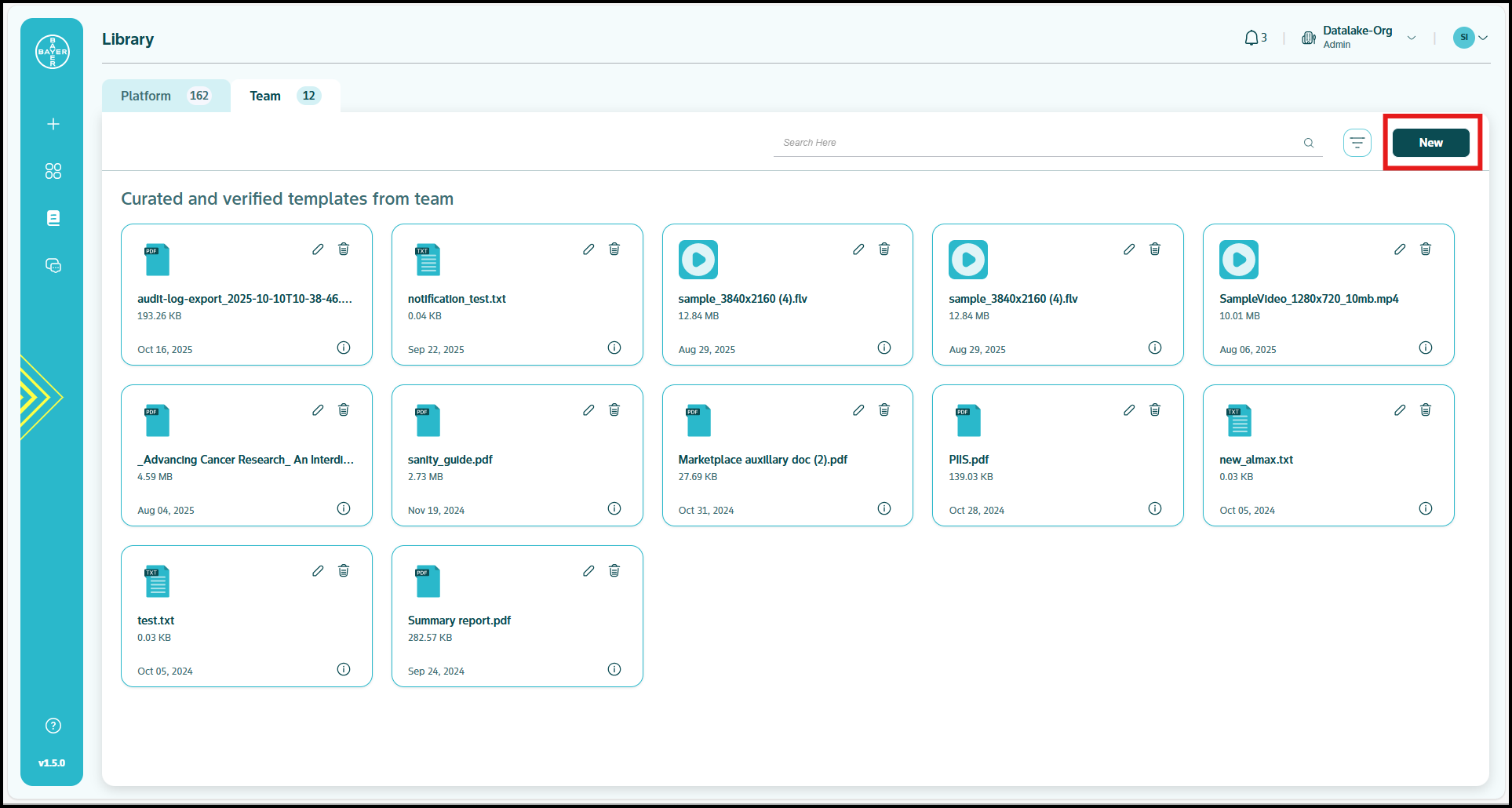
- Upload relevant files and add tags
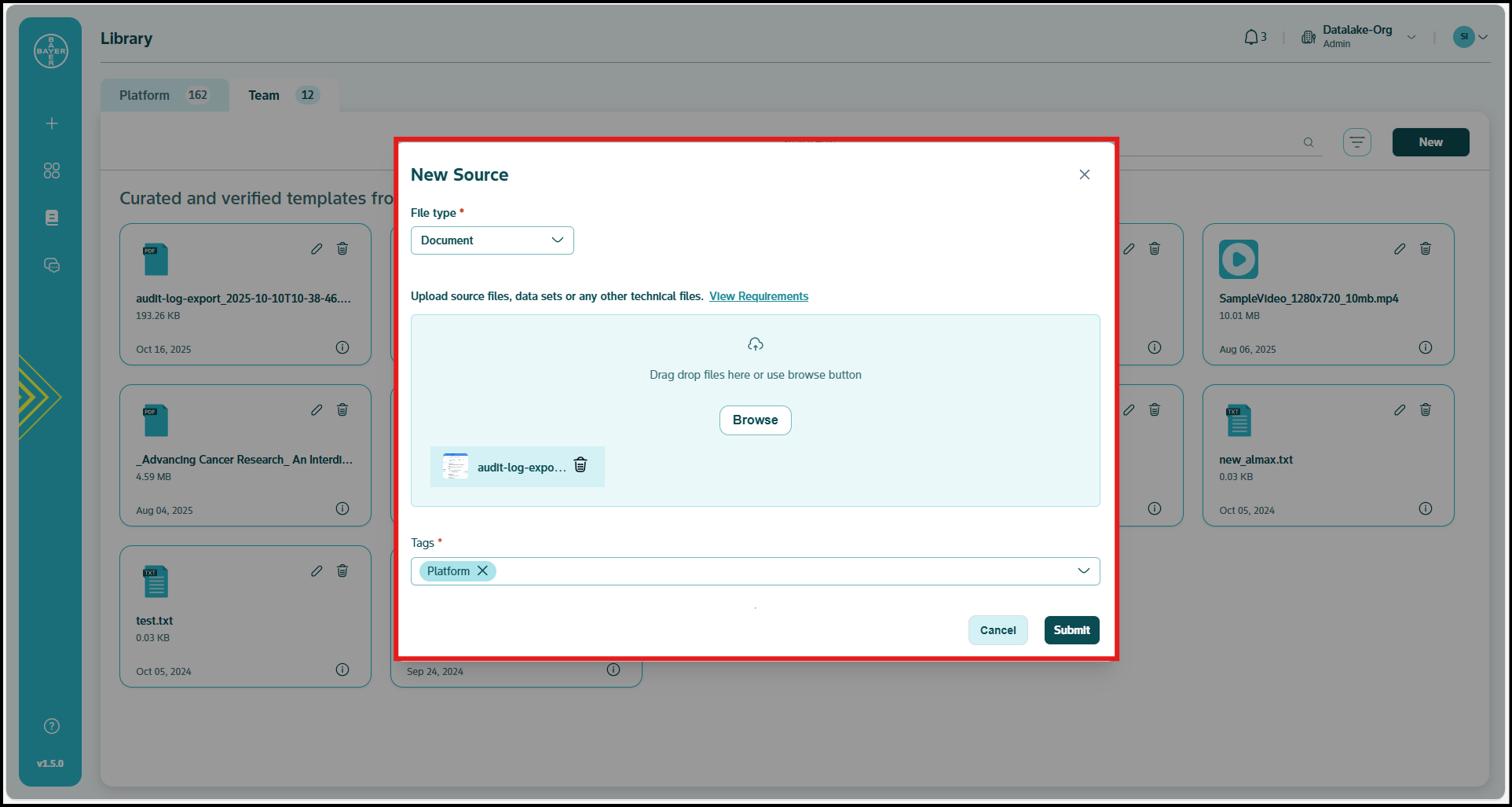
References
Reports and Analytics
Transactions & Invoices at a Glance
Get started quickly with your financial management:
- View your financial snapshot - See amount due, available credits, transaction count, and next invoice date all in one place
- Track your transactions - Switch to the Transactions tab and use filters to find specific entries
- Search with ease - Quickly locate transactions using the search bar with reference numbers or dates
- Understand transaction types - Monitor License Transactions, Marketplace Activities, Project Charges, and Credit Adjustments
Pro Tip: Save reference numbers for important transactions to simplify tracking and support requests.
Click here for a more detailed overview of your reports and analytics.
Spend & Budgets Essentials
Monitor and manage your spending efficiently:
- Check your monthly finances - View your budget, current spend, and spending across Projects, Marketplace, and Licensing
- Stay informed - Receive automatic notifications at 80%, 90%, 95%, and 100% of your budget
- Analyze your spending - Access Total Spend Analytics, Project Distribution, and Visual Cost Reports
- Customize your view - Adjust date ranges and apply category, project, and resource-type filters
Coming Soon: Export capabilities for downloading reports in CSV, PDF, and Excel formats.
Statistics & Financial Metrics
Review key financial information at a glance:
- Total Spend Analytics - Track expenditure figures with percentage changes between periods
- Project Distribution - See active project counts and resource allocation patterns
- Visual Reports - View automatically generated charts once sufficient cost data is available
Quick Actions to Try
- Review your current month's spending compared to budget
- Filter transactions by status to check pending items
- Use date selectors to compare spending across different periods
- Monitor category-specific spending to identify cost patterns
References
Best Practices and Quick Links
Security and Compliance
Access Control Best Practices:
- Regularly review user access and permissions
- Monitor and audit administrative actions
- Maintain proper separation of duties
- Use PAM (Privileged Access Management) for temporary elevated access
- Review PAM entitlements periodically to ensure appropriate configuration
Budget Management:
- Set appropriate budget limits based on business requirements
- Monitor spending patterns regularly through real-time dashboards
- Implement cost optimization strategies
- Plan for seasonal or project-based variations
- Configure both soft and hard (upcoming) budget limits where appropriate
User Management
Onboarding New Users:
- Assign correct roles and permissions from the start
- Monitor initial usage patterns for optimization
- Gather feedback for continuous improvement
- Consider bulk user addition for team onboarding
- Choose appropriate license tiers based on user needs
Ongoing User Support:
- Address issues promptly and effectively
- Maintain at least one admin user at all times
Operational Excellence
Strategic Planning:
- Plan for growth and scaling requirements
- Evaluate new features and capabilities
- Organize projects and folders for optimal management
Project Governance:
- Establish clear project creation guidelines
- Review project requests thoroughly
- Implement consistent naming conventions
- Monitor project health and resource utilization
- Control Marketplace purchases based on business needs
- Periodically review service catalog for alignment with requirements
Regular review of platform updates and new features will help you maintain optimal administrative effectiveness. The platform is continuously evolving, so stay connected with the latest developments and best practices.
Quick Reference
- User Management: Dashboard → My Tenant → Licensing and User Management
- Project Management: Dashboard → My Projects → [Select Project]
- Budget Controls: Dashboard → My Tenant → Spend and Budgets
- Marketplace Item Publishing Oversight: Dashboard → Profile & account settings → Requests → [Select the desired item publish request]
- Financial Overview: Dashboard → My Tenant → Transactions and Invoices
- PAM Configuration: Dashboard → Google Cloud Platform Console → IAM and Admin → PAM
- Service Catalog: Dashboard → My Projects → Services
- Cost Reports and Analytics: Dashboard → My Tenant → Transaction & Invoices
This Quick Start Guide provides comprehensive coverage of Tenant Admin capabilities within the AI Innovation Platform, organized by logical modules for easy navigation and reference. For detailed information on specific features and procedures, use the linked documentation throughout this guide.
Questions or need additional support? Click here or contact the support team through the established channels for immediate assistance.