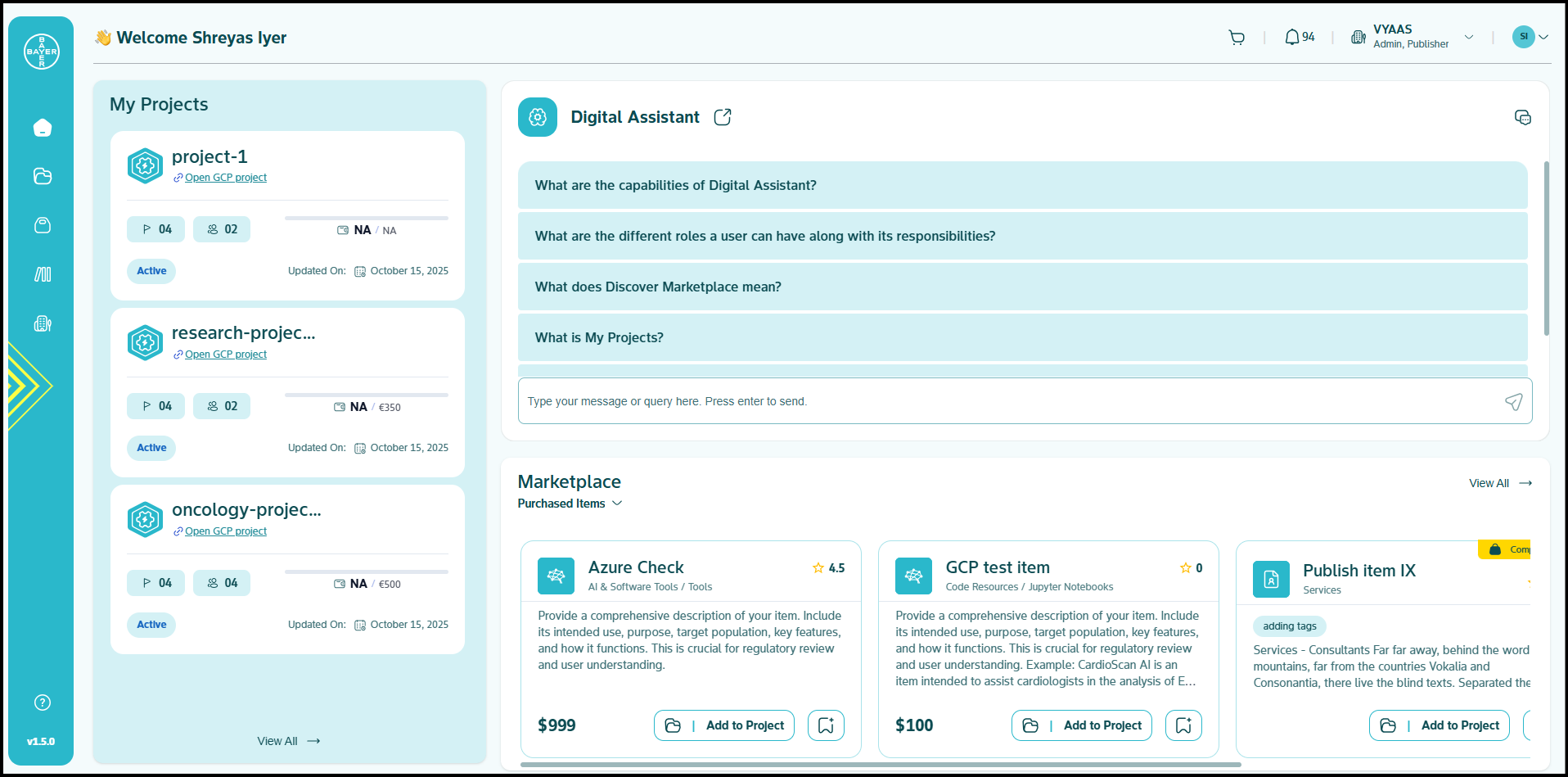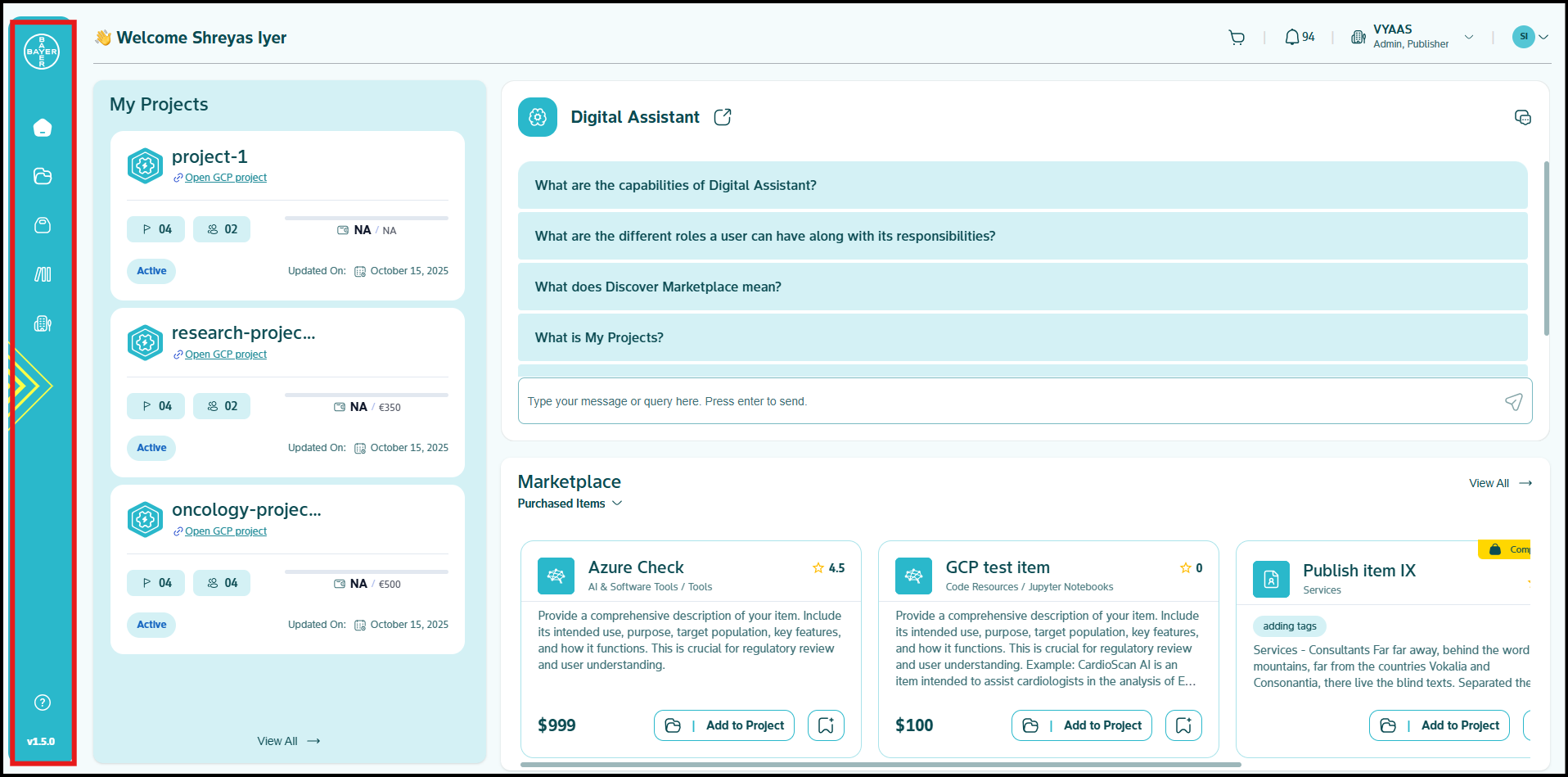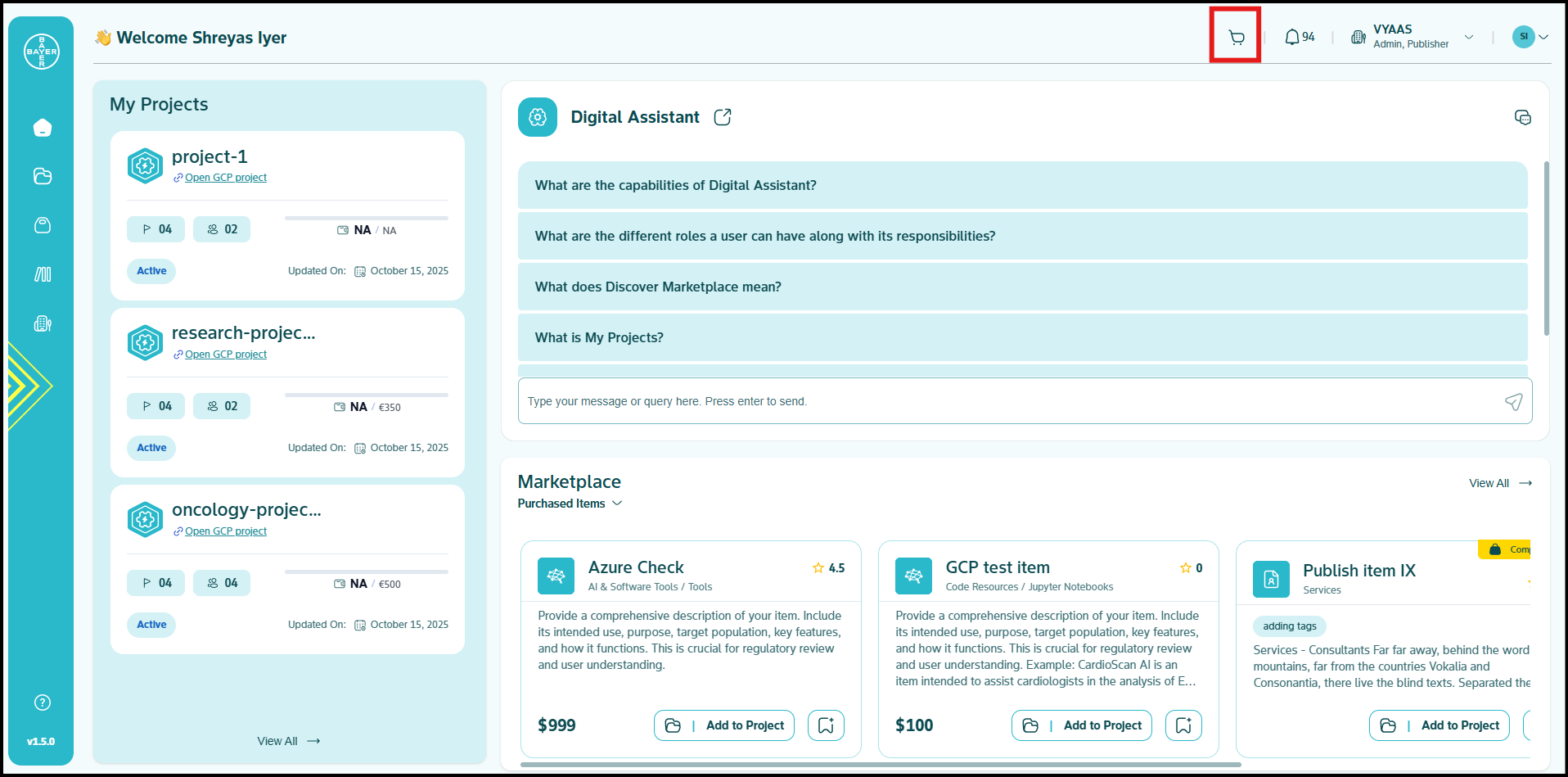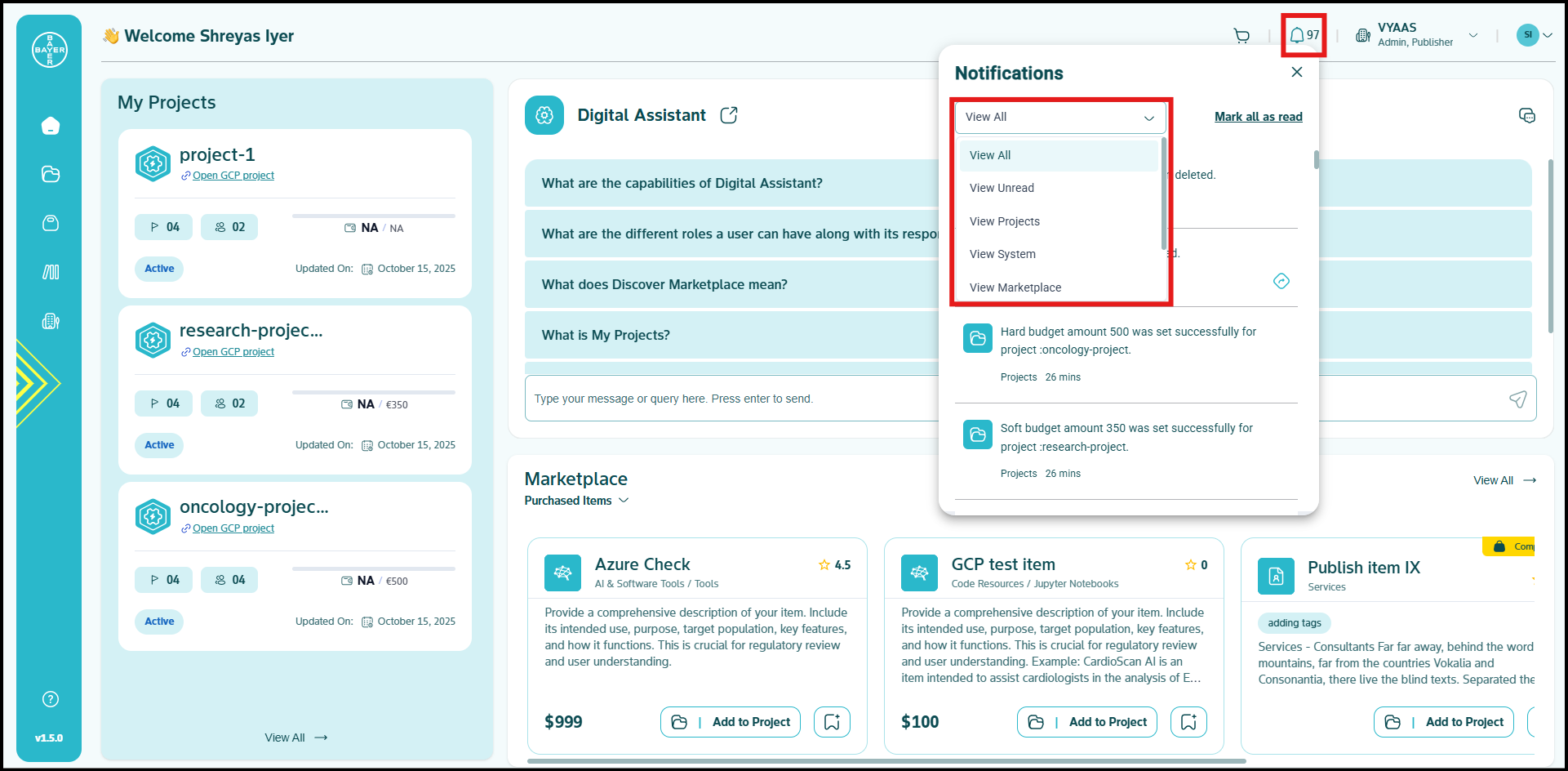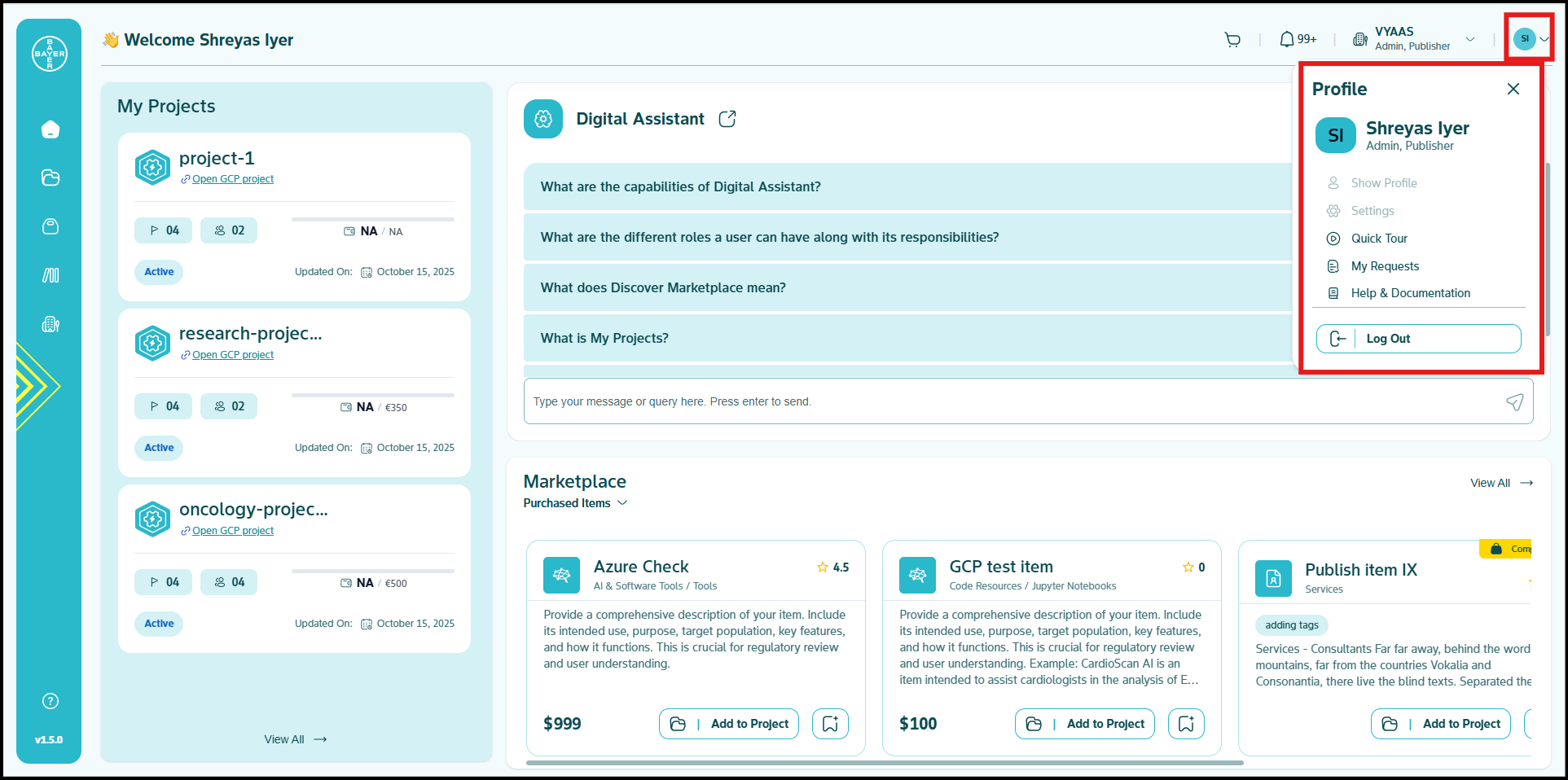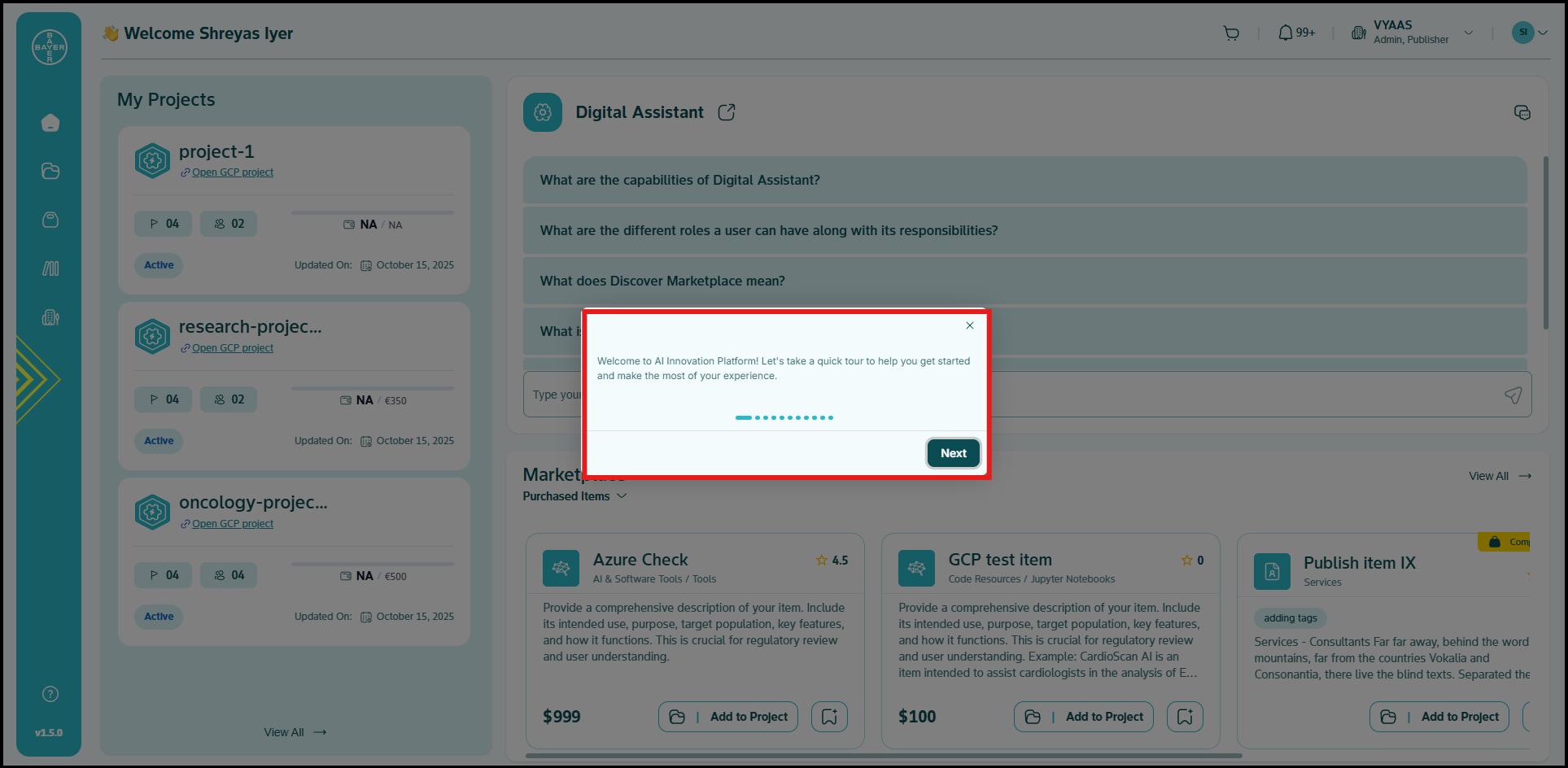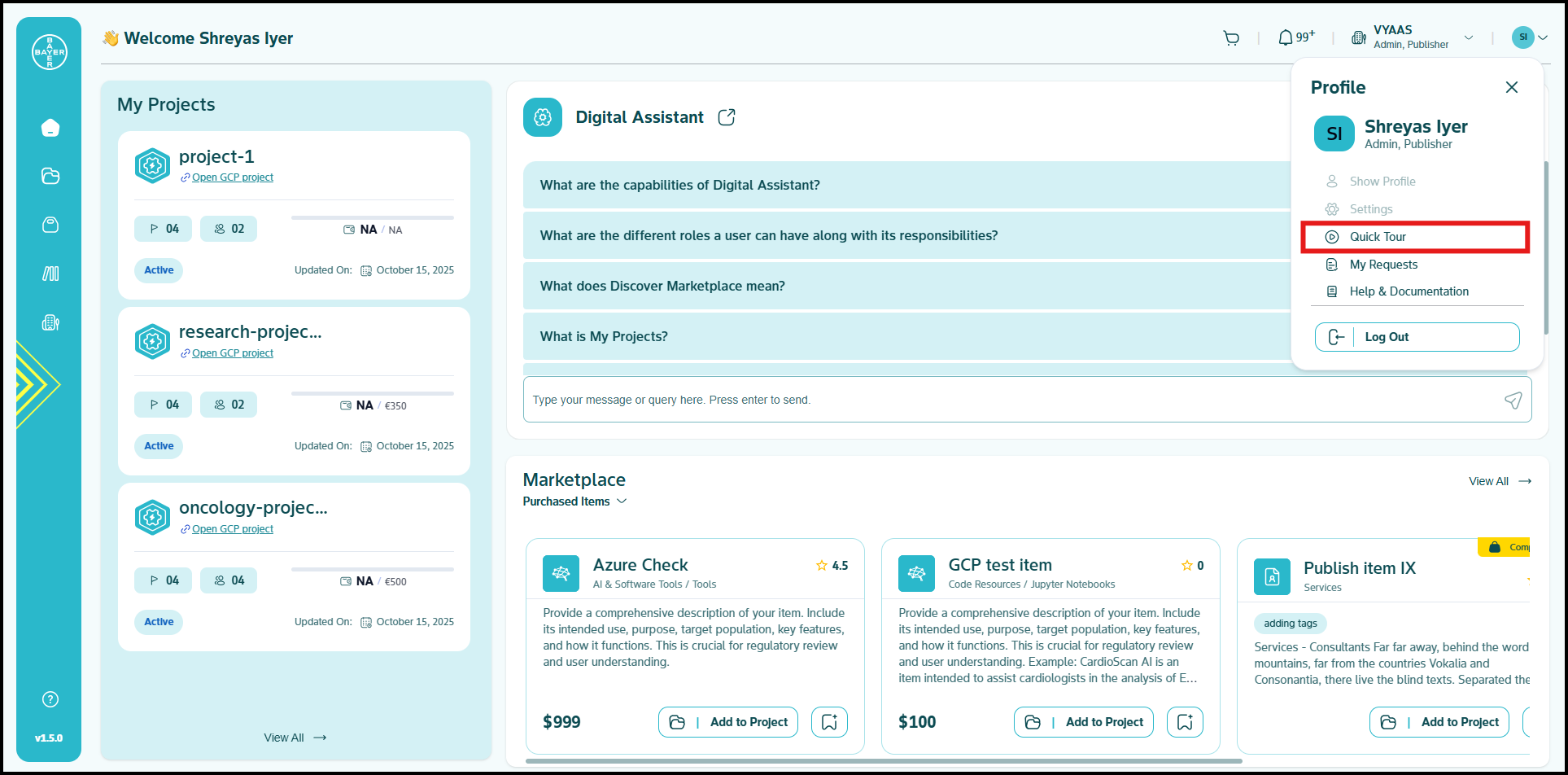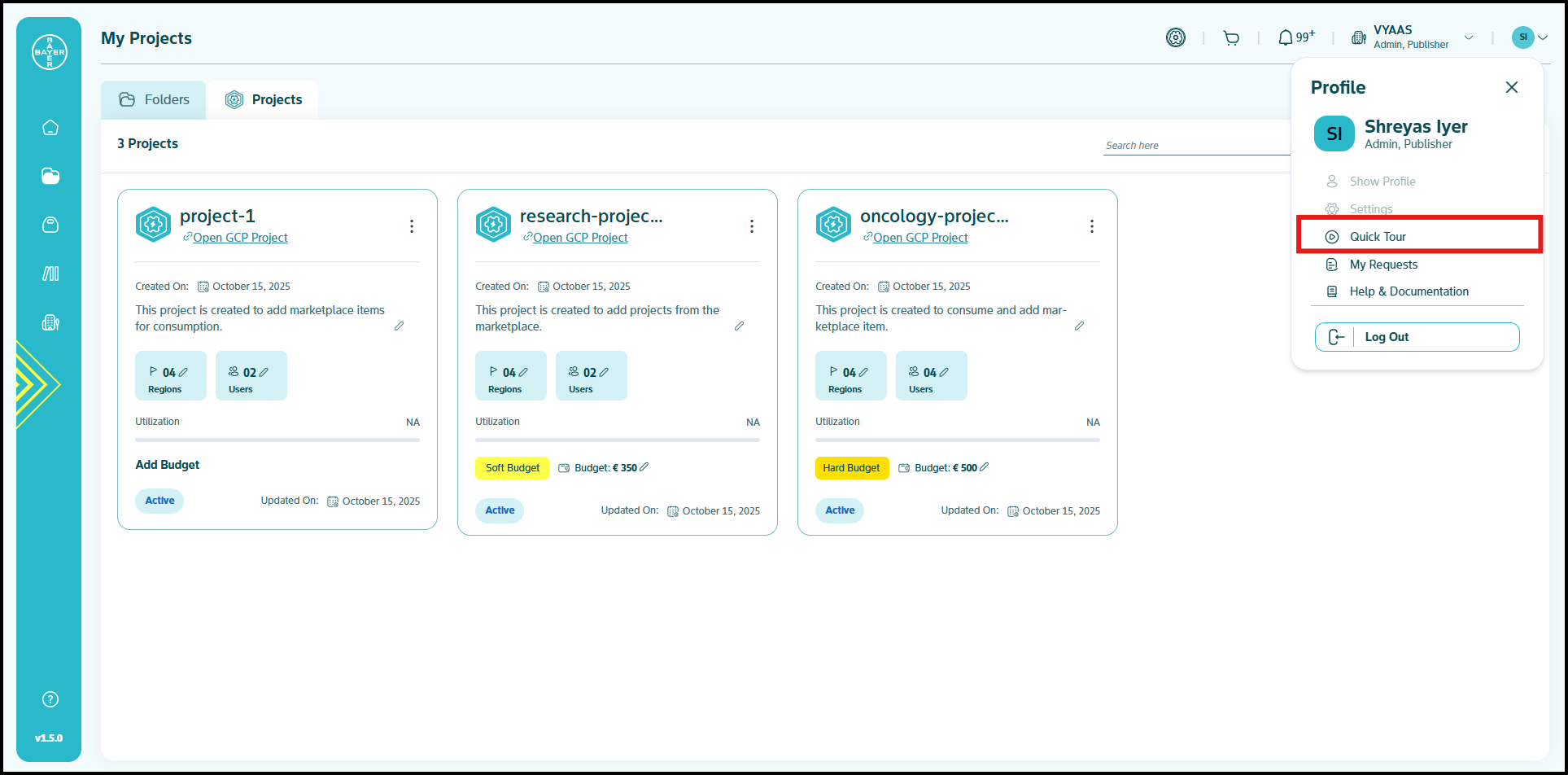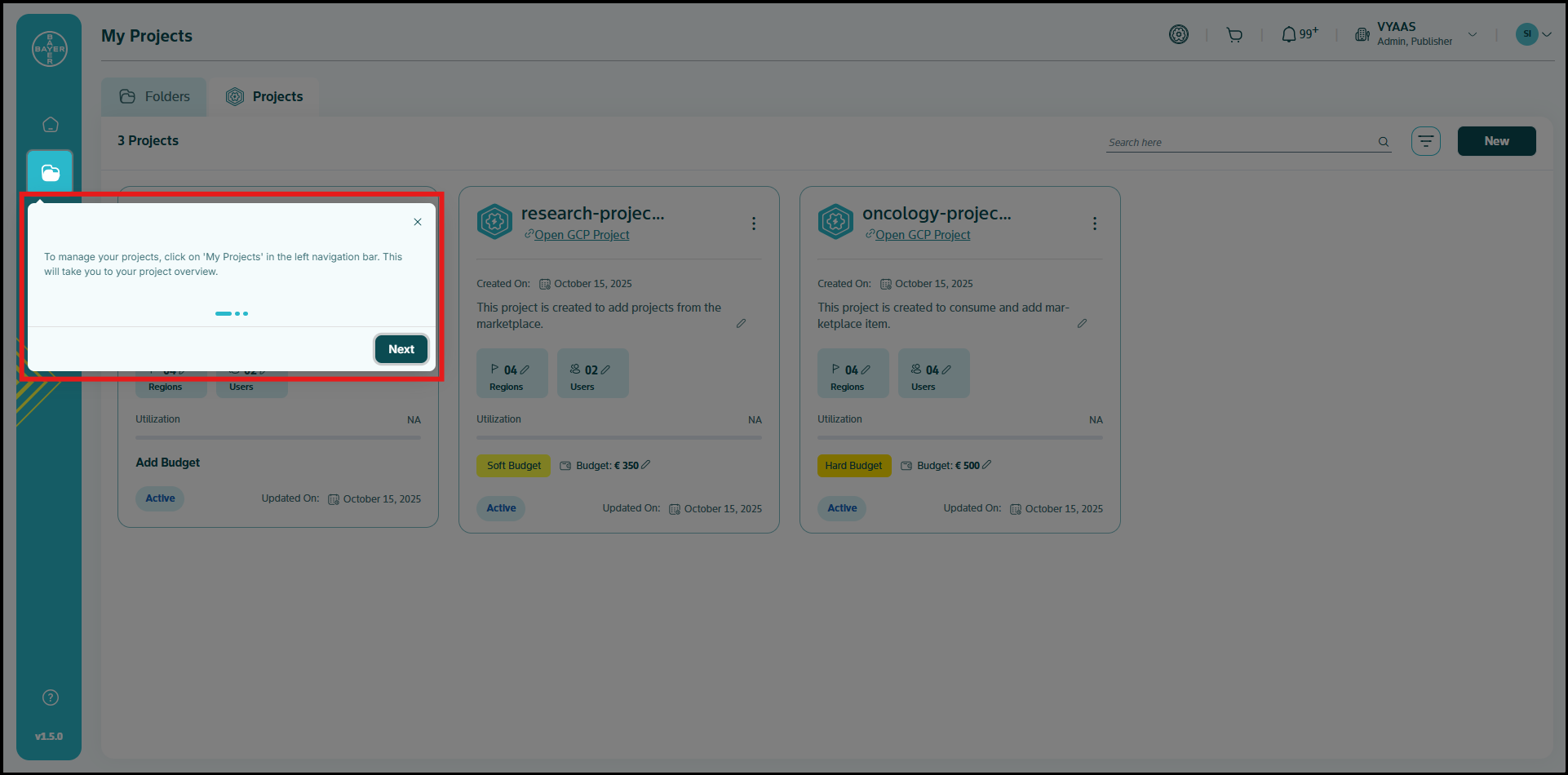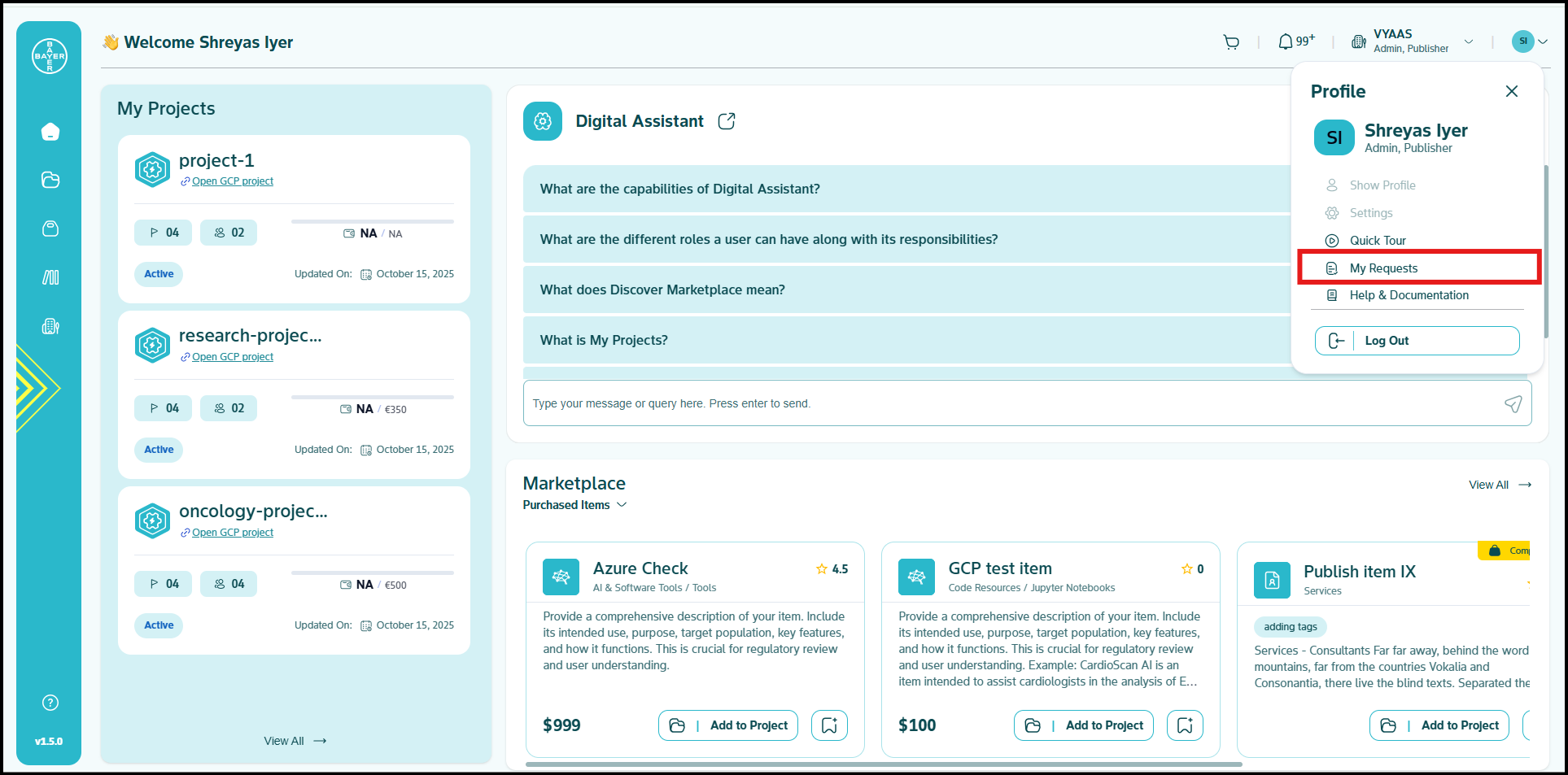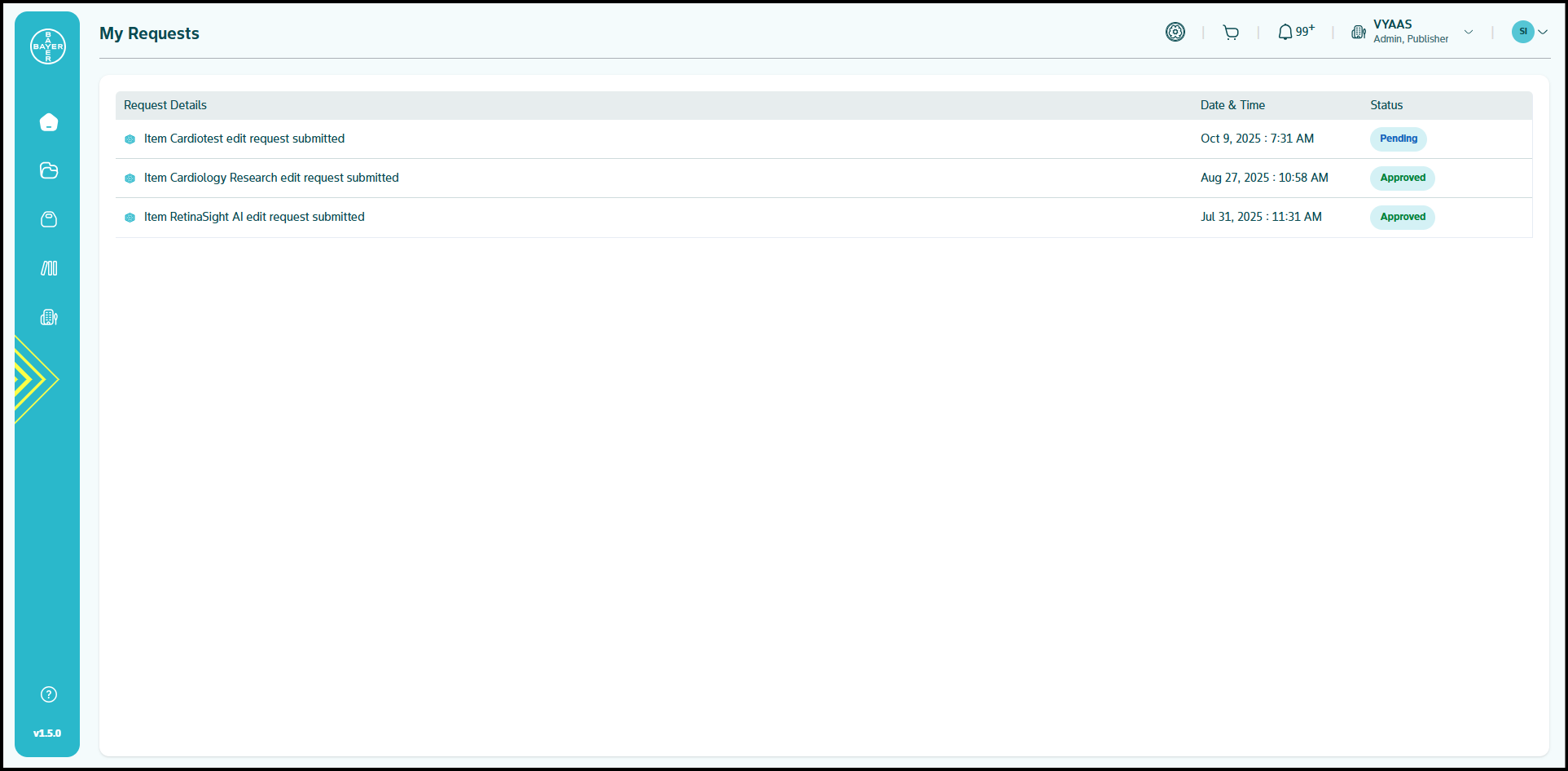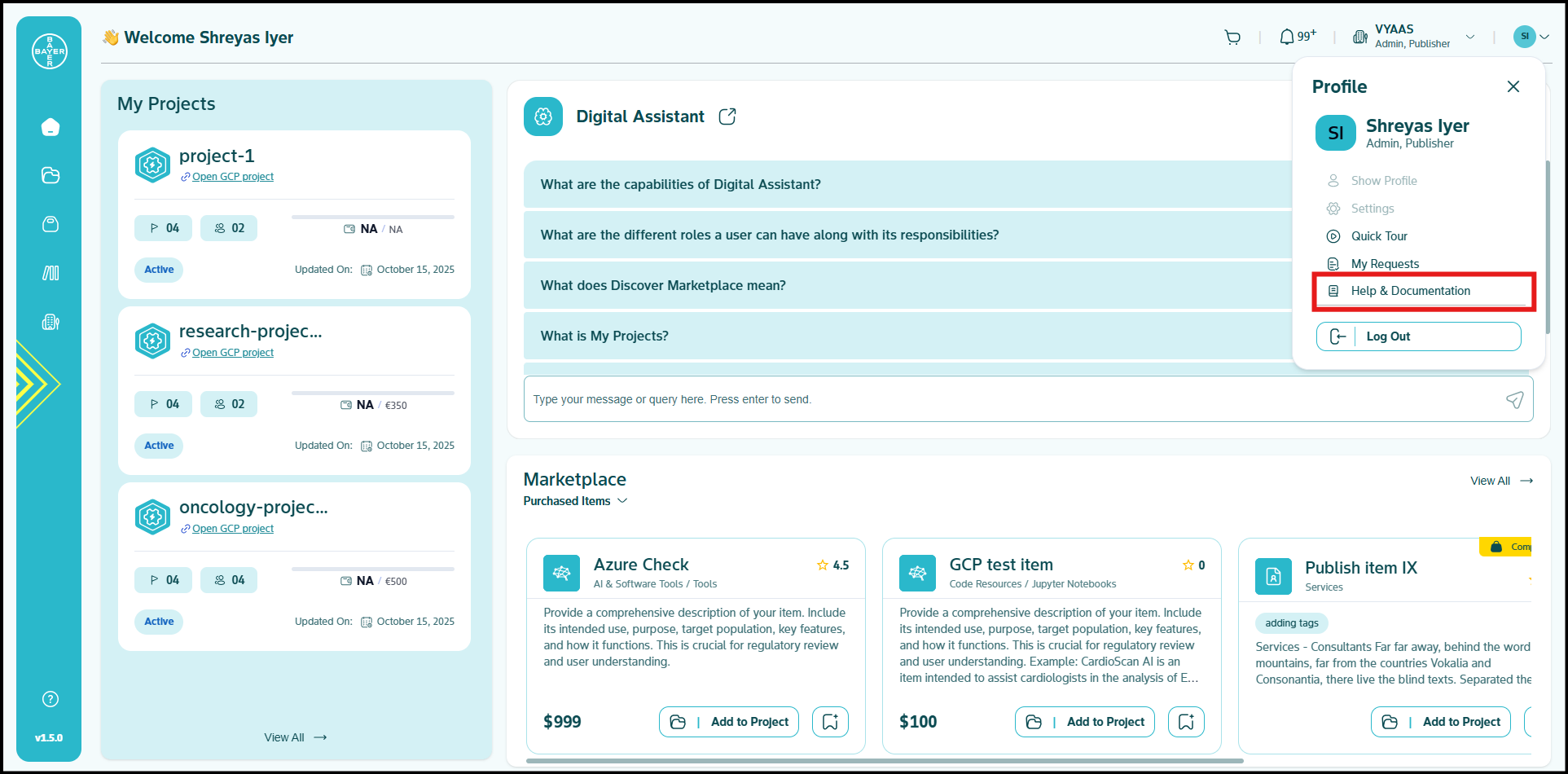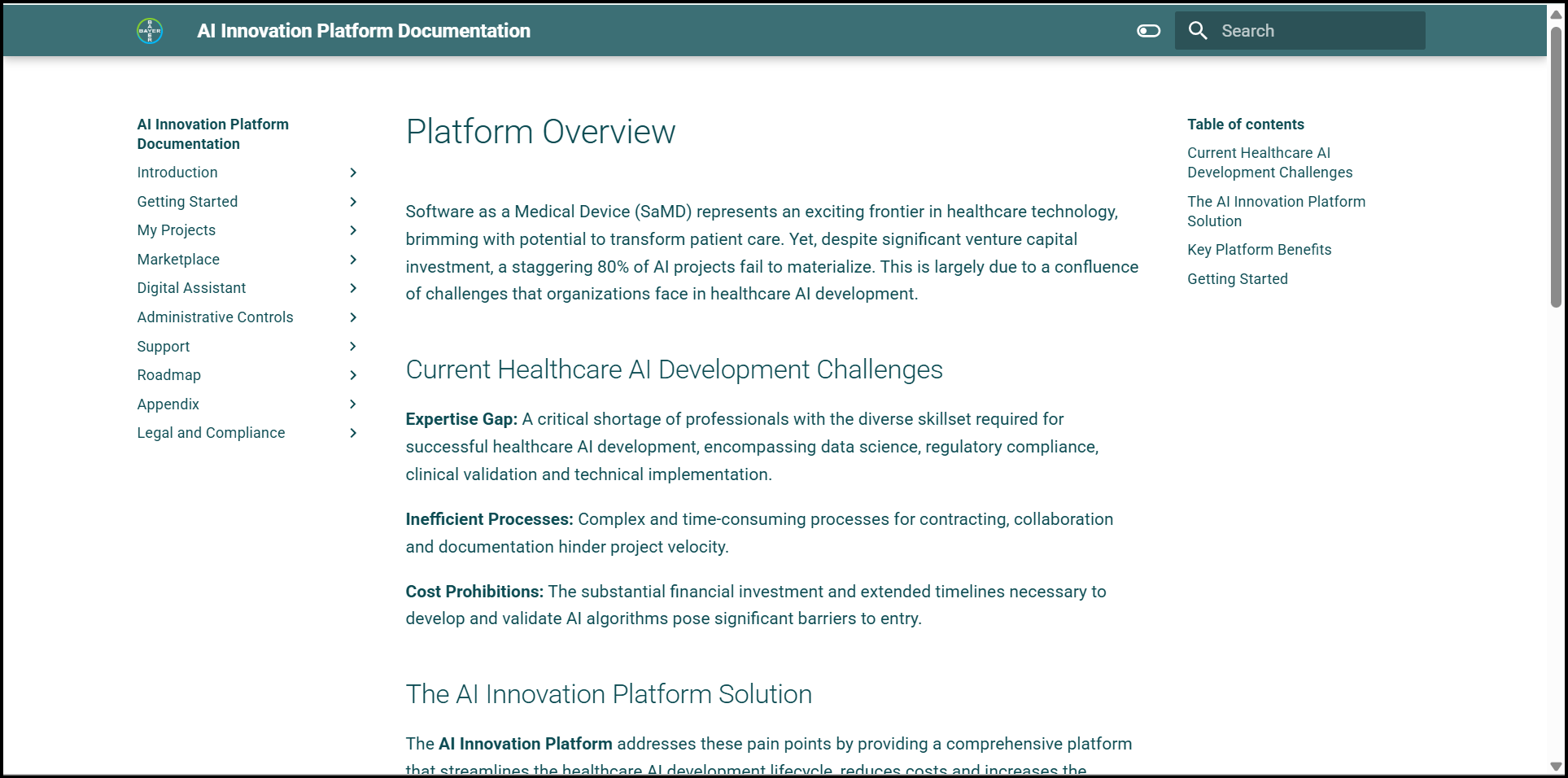Dashboard Overview
Welcome to the AI Innovation Platform! Upon successful login, you will arrive at your landing screen, which serves as your central interface for accessing and managing all platform activities. This page is designed to provide you with a quick overview and easy navigation to the platform's core features and information.
This guide will walk you through the key elements you will see on this initial screen, including the main navigation, header tools, and content sections that provide a summary of your work.
Here's a visual overview of your landing screen:
Understanding the Interface Components
Your landing screen is composed of several key areas that help you navigate and interact with the platform:
1. Main Navigation Menu
The main navigation menu, typically located on the left side of your screen, is your primary tool for accessing the major features and sections of the AI Innovation Platform.
From here, you can navigate to:
-
Dashboard: Your central hub for a summary of your projects, Marketplace items, and Digital Assistant.
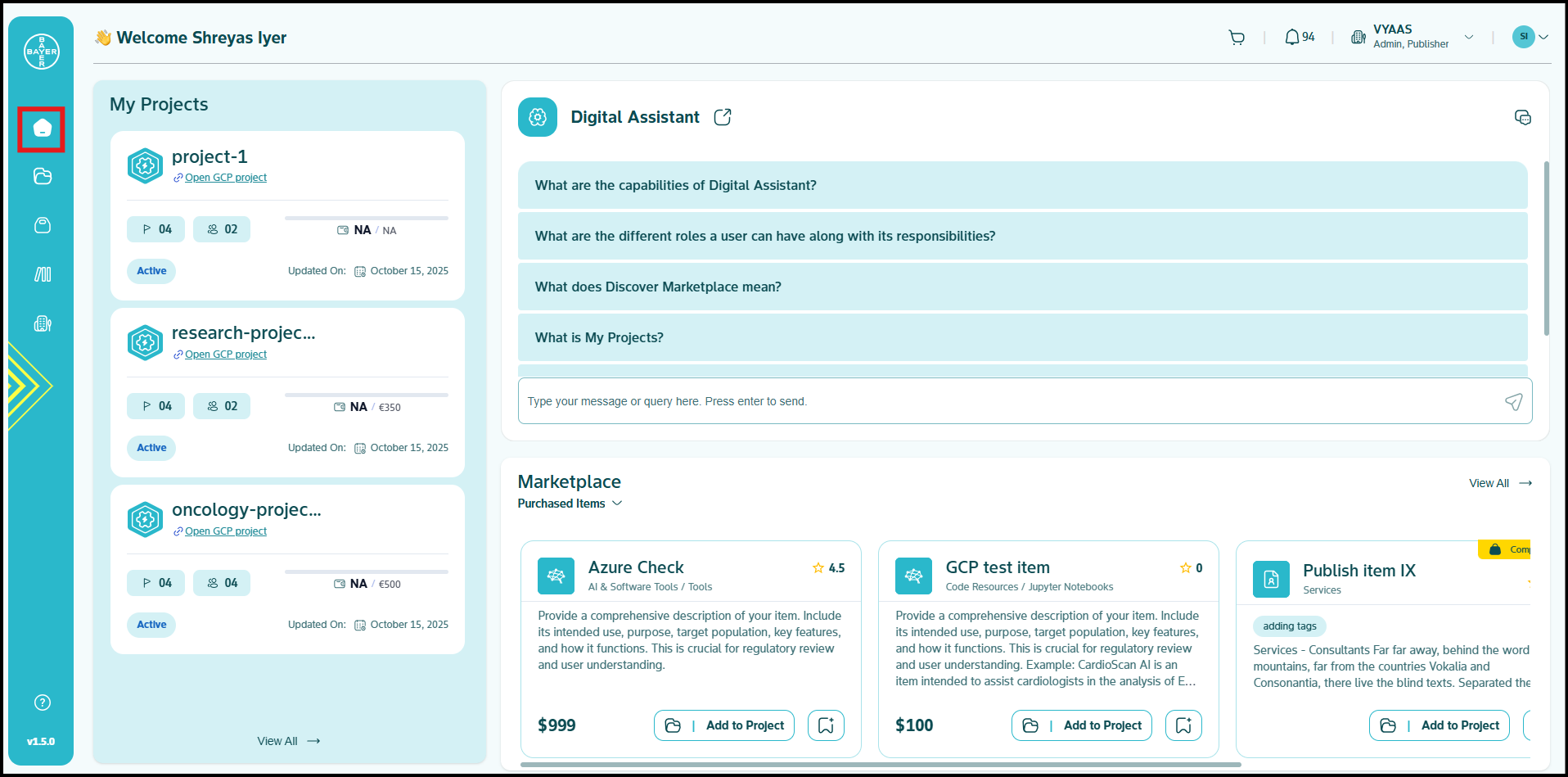
-
My Projects: You can manage your individual projects, request new ones, and configure project-specific settings and resources. This is where you will oversee the development and deployment of your AI initiatives. Click here for more details.
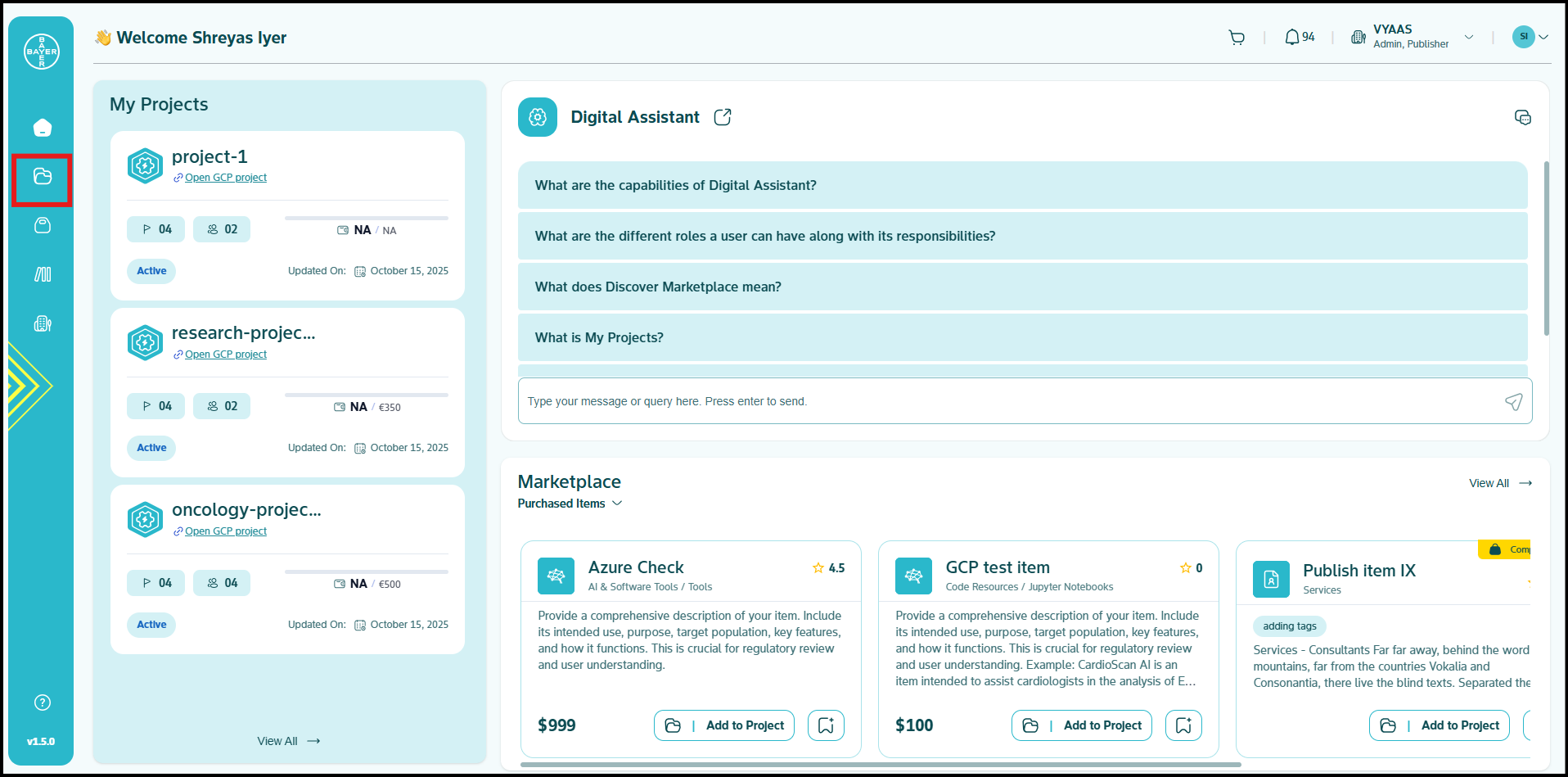
-
Marketplace: You can explore and acquire valuable assets, such as pre-trained models, datasets, and tools. Click here for more details.
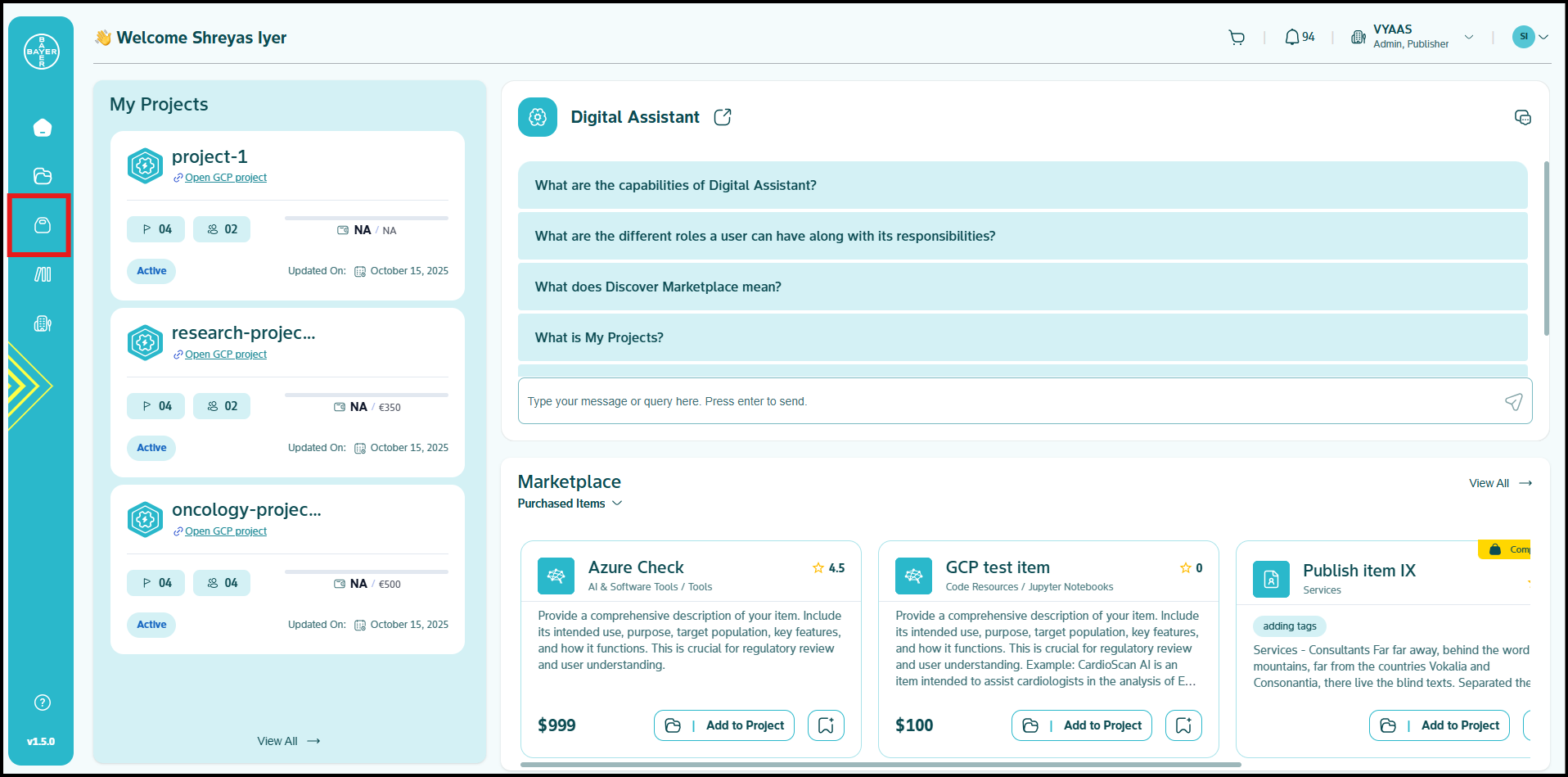
-
Publishing Center (Only for Publisher license): The Publishing Center module provides exclusive tools for users with publisher licenses to distribute and monetize their AI innovations on the platform Marketplace. Publishers can package models, deploy APIs, set pricing structures, and track adoption metrics from this specialized interface. Click here for more details.
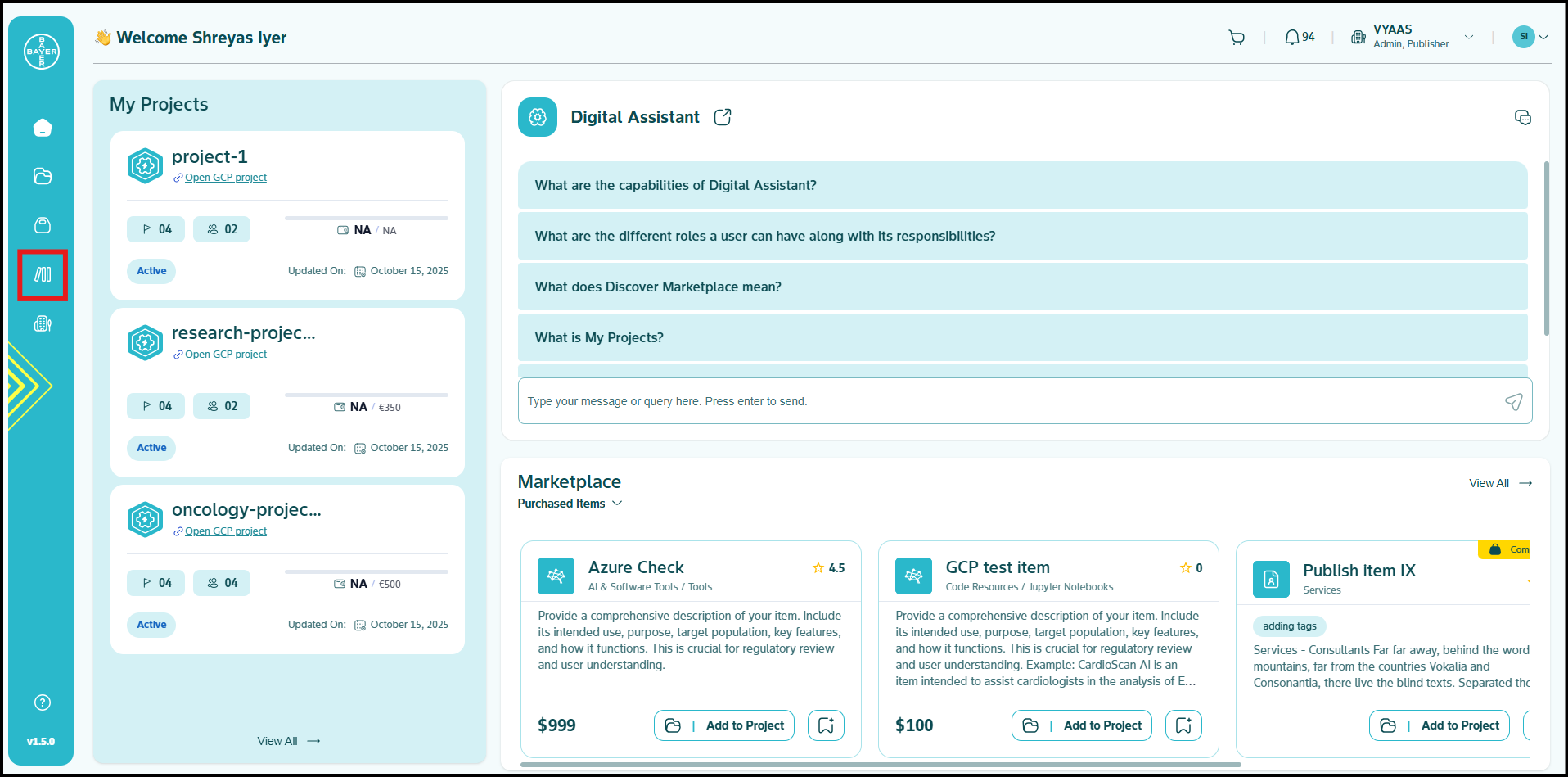
-
My Tenant (Admins Only): The My Tenant module provides admins with exclusive access to comprehensive tenants management tools. Admins can oversee user accounts, manage team structures, configure access permissions, and manage license allocation for their tenants from a centralized control panel. Click here for more details.
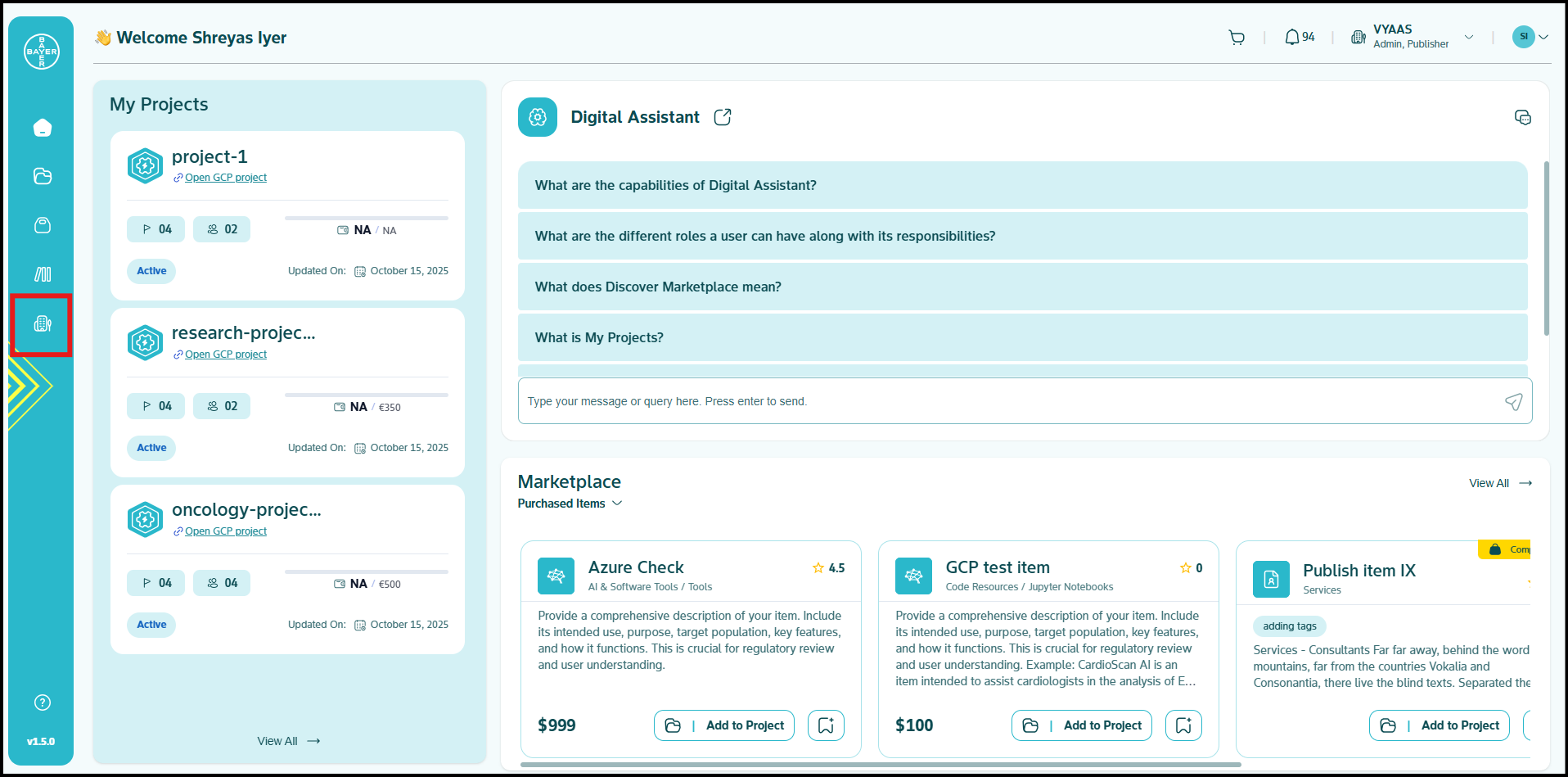
-
Help and Support: The Help & Support module provides a comprehensive assistance hub where you can create, submit, and track support tickets for technical issues or guidance needs. You can submit detailed support requests with attachments, and monitor the real-time status of your open tickets. Click here for more details.
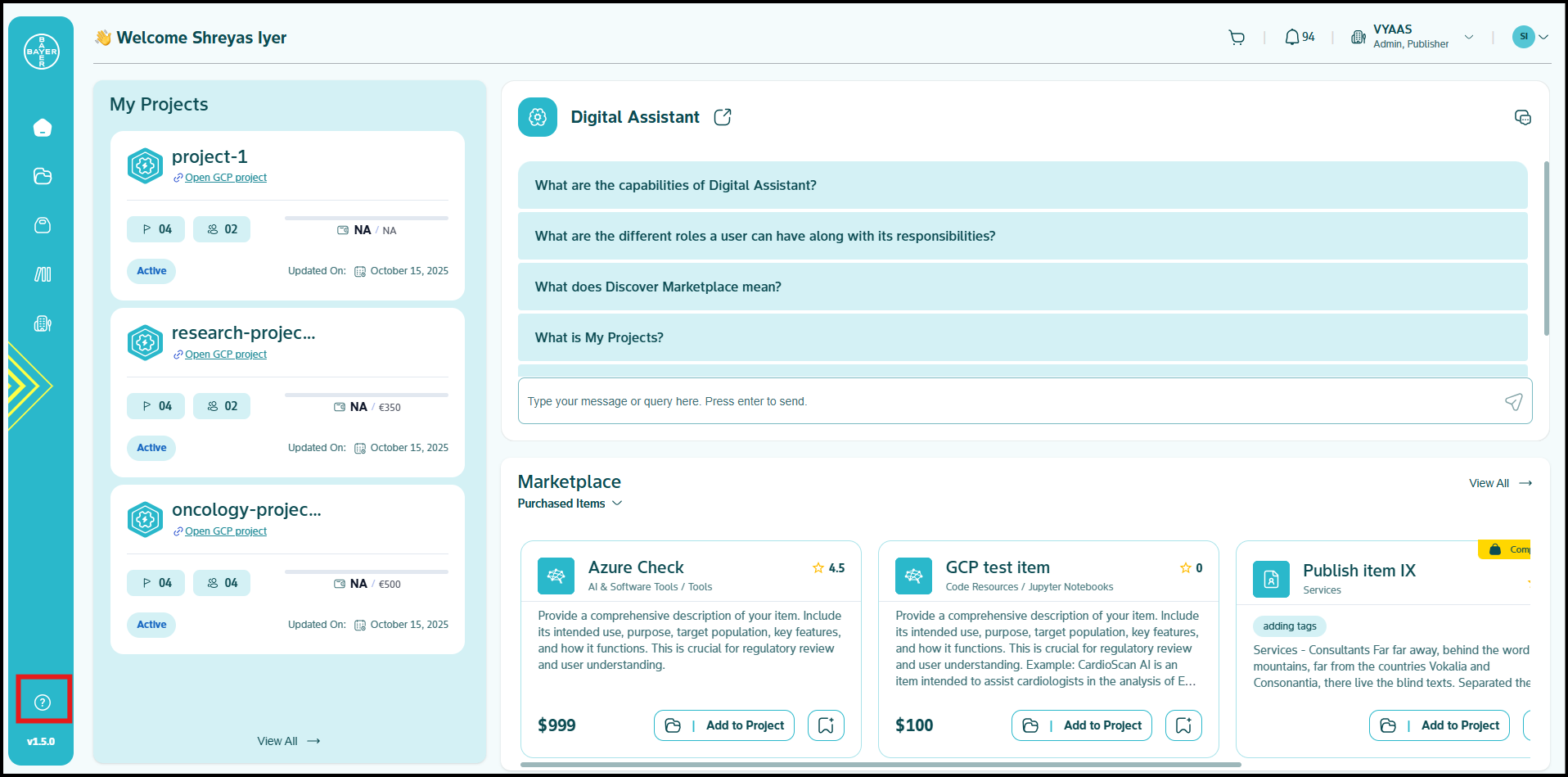
-
Version: The Version indicator displays the current release number of the AI Innovation Platform, providing you with essential system information. You can quickly identify which platform version you're working with, ensuring alignment with documentation and feature availability. Click here for more details.
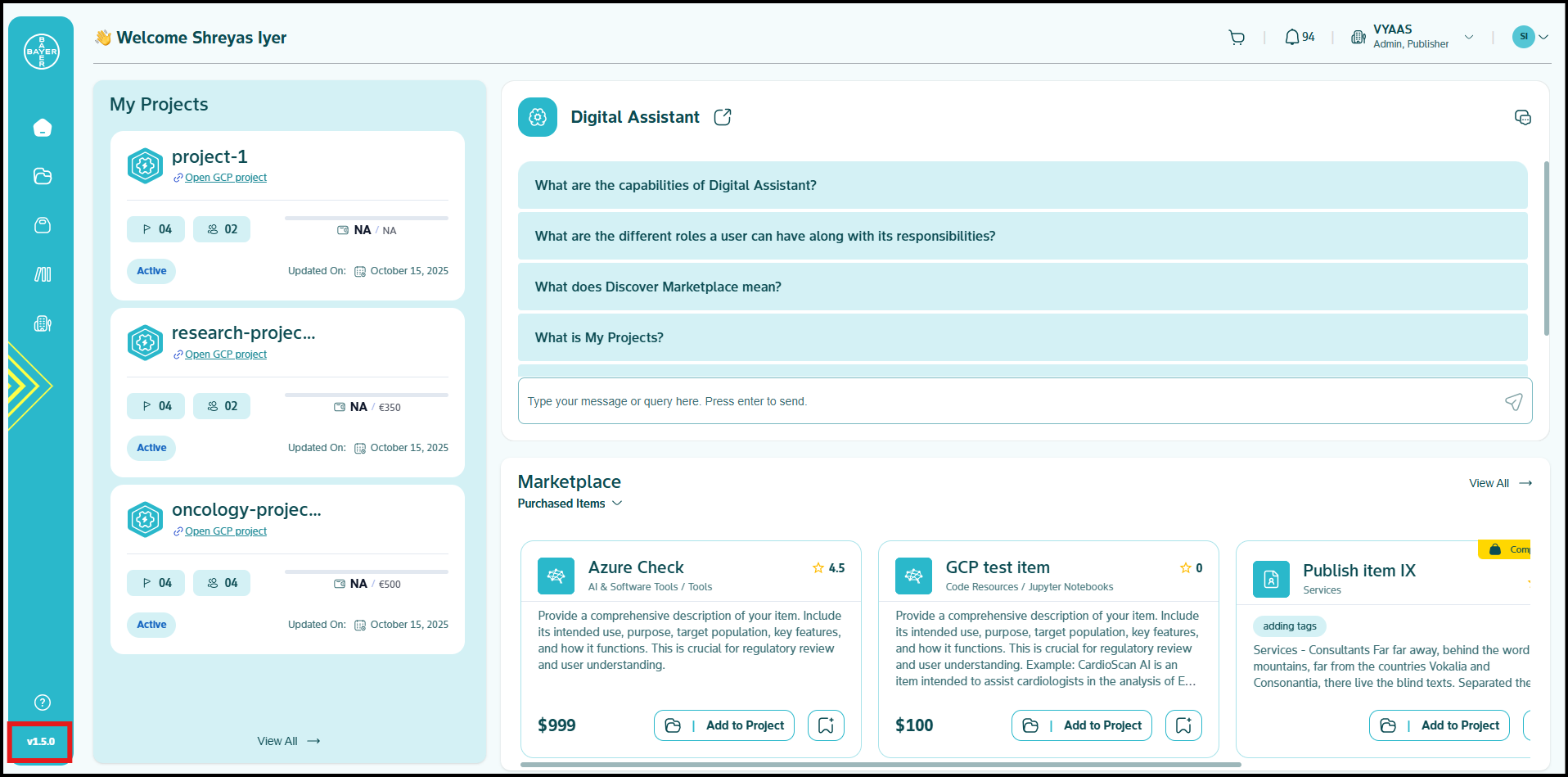
2. Header Bar: Quick Access and Notifications
The header bar, located at the top of your screen, provides quick access to essential tools, notifications, and account information.
-
Shopping Cart:
You can review and manage items you have selected from the Marketplace for potential purchase. This includes viewing costs and navigating approval processes. Click here for more details.
-
Notifications:
You will receive notifications of all the activities on your profile here. Clicking on these notifications will redirect you to the respective page. Your notifications are grouped into multiple categories:
- All: Displays all your notifications.
- Unread: Displays your unread notifications.
- Projects: Displays notifications related to your projects such as project request/create status, Google Cloud Platform services addition status, etc.
- System: Displays notifications related to alerts like monitoring, cost optimization, budgeting, etc.
- Marketplace: Displays notifications based on the Marketplace like items approval or addition status, etc.
- Admin (Available only for admins): Displays notifications related to administrative functions.
- Support: Displays notifications related to the issues/requests you have raised from help & support.
- You also have an option to mark all notifications as 'read' using the double tick "Mark all as read" icon.
-
Tenant Selector:
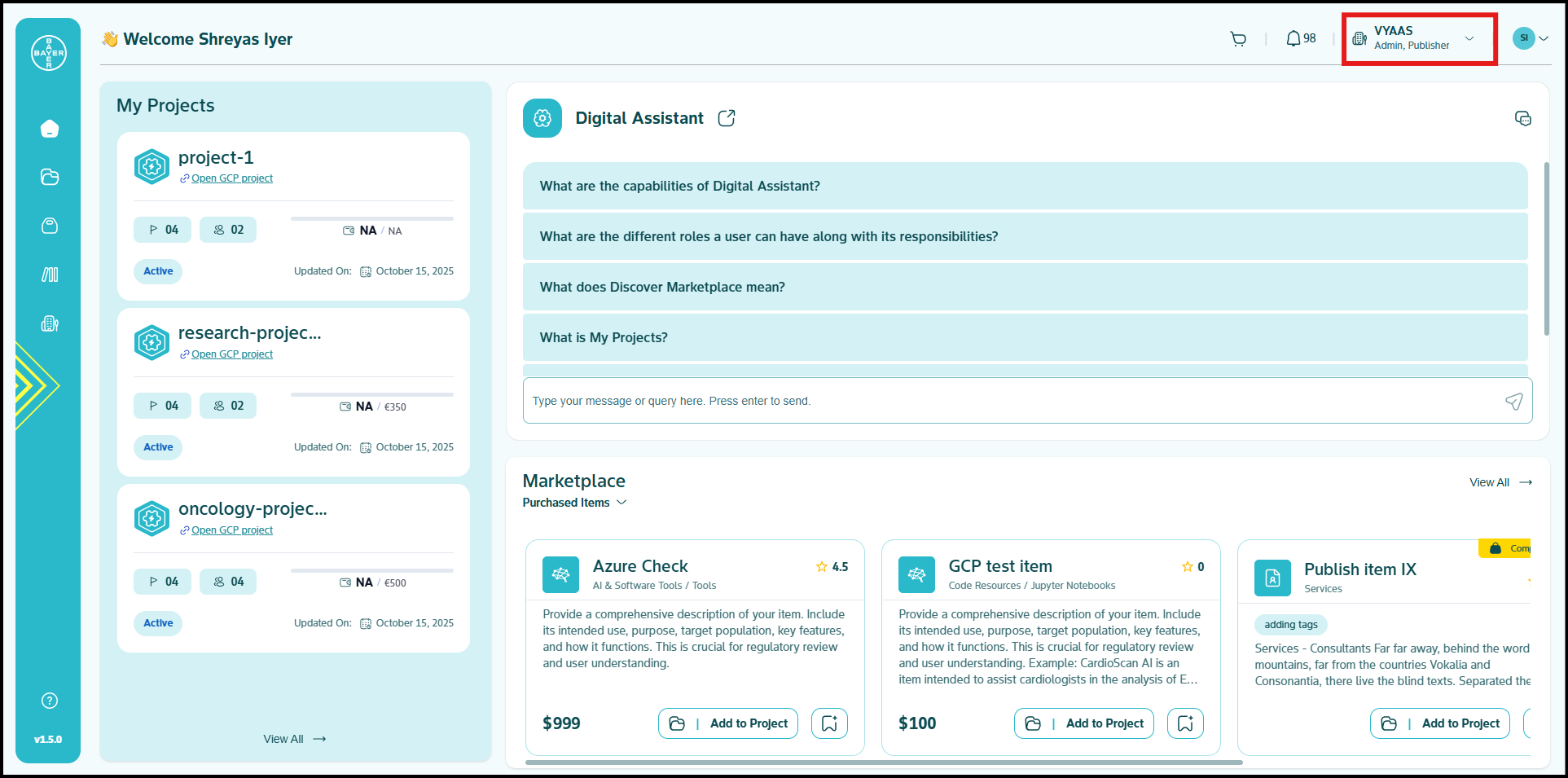 You can select the tenant that you are currently working under. This action filters the information displayed throughout the platform to show only resources and activities associated with your chosen tenant. Click here for more details.
You can select the tenant that you are currently working under. This action filters the information displayed throughout the platform to show only resources and activities associated with your chosen tenant. Click here for more details. -
User Profile and Account Options:
-
Profile Name and Roles: The profile area displays your name and assigned roles, providing access to account-specific settings and documentation.
Your roles determine your permissions within the platform. Common roles include:
- Admins: Tenant admins responsible for managing users, resources and licenses within their specific tenant.
- Users: Standard users with access to core platform features and their assigned projects.
- Publisher: Users who have a license to publish and potentially monetize items on the Marketplace.
-
Quick tour: This option would help you take a tour of the platform.
-
In case you are logging in for the first time, the intro pop up would automatically be popped up.
-
In case you want to revisit the product tour/walkthrough again, you can access it from this section.
-
In case you are on another page (other than Dashboard) and want its tour, you can navigate to the "Quick tour" option and start the tour for that specific page. For example, if you want a walkthrough only for the My Projects page, navigate to the My Projects page, click on "Quick tour" option under your profile and start the tour of this specific page.
Note
The Quick Tour is currently available only for the main sections to maintain a clean and consistent experience. For more detailed guidance, you can always reach out to your Digital Assistant chat buddy for help.
-
-
My requests: You can find all your requests here related to projects, user addition, etc along with their date & time when it was raised and the latest status.
-
Help & documentation: You can find our comprehensive user guide using this option. The documentation would open up in a new tab and is easily accesible to help solve your queries regarding our platform.
-
3. Dashboard Content Area: Your Activity Summary
The main central area of your landing screen, often referred to as the Dashboard itself, provides a summary of your key activities and resources within the platform.
-
My Projects Summary: A project is your dedicated cloud environment for development. This section shows a summary of the projects you are involved in, including their status. Clicking on a project card takes you to the project detailed view page.
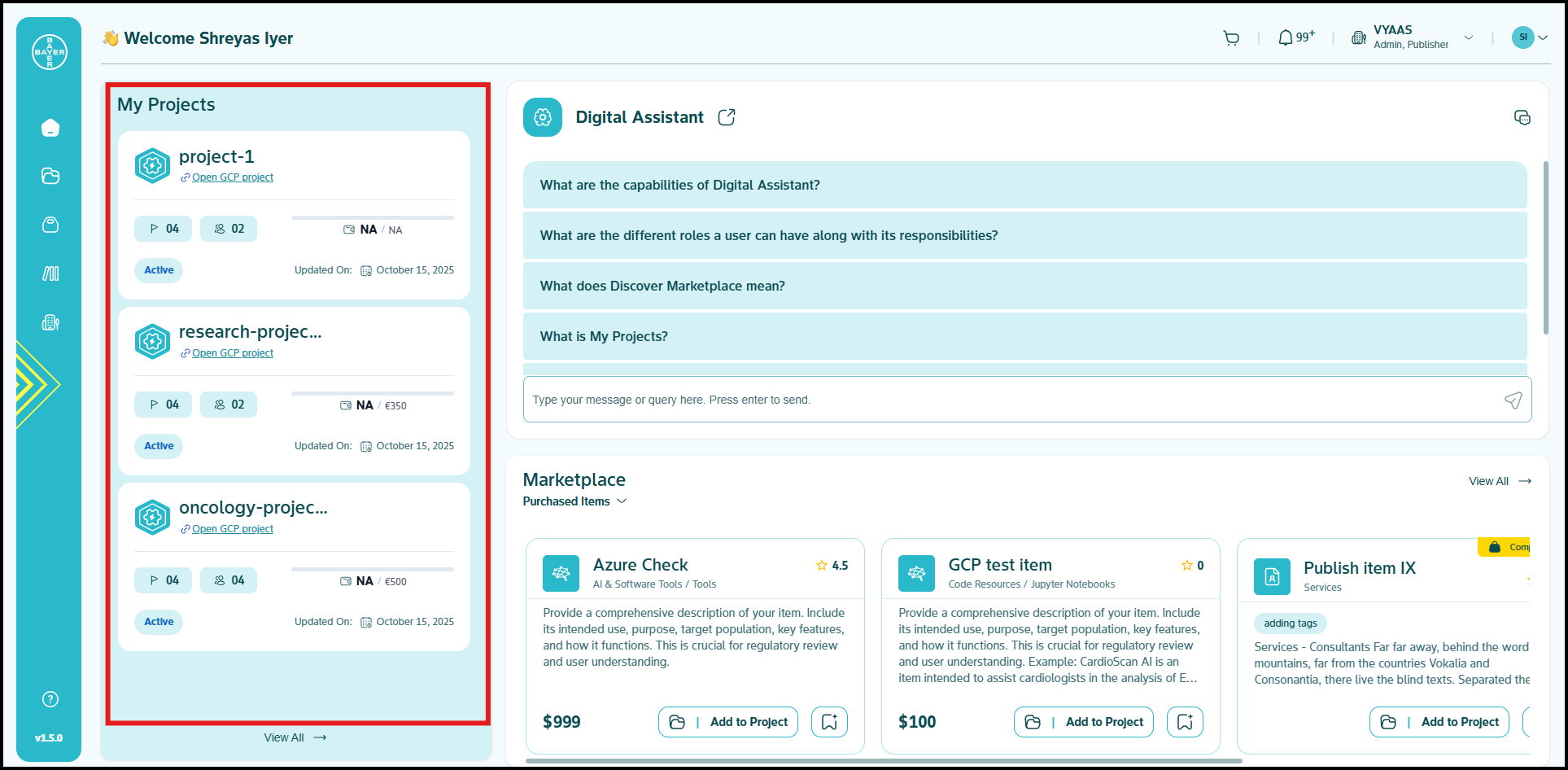
You can navigate to your My Projects page and view all your projects by clicking "View All." Click here for more details.
-
Digital Assistant: The Digital Assistant is also integrated directly into this content area, allowing for quick access to AI-powered help without navigating away.
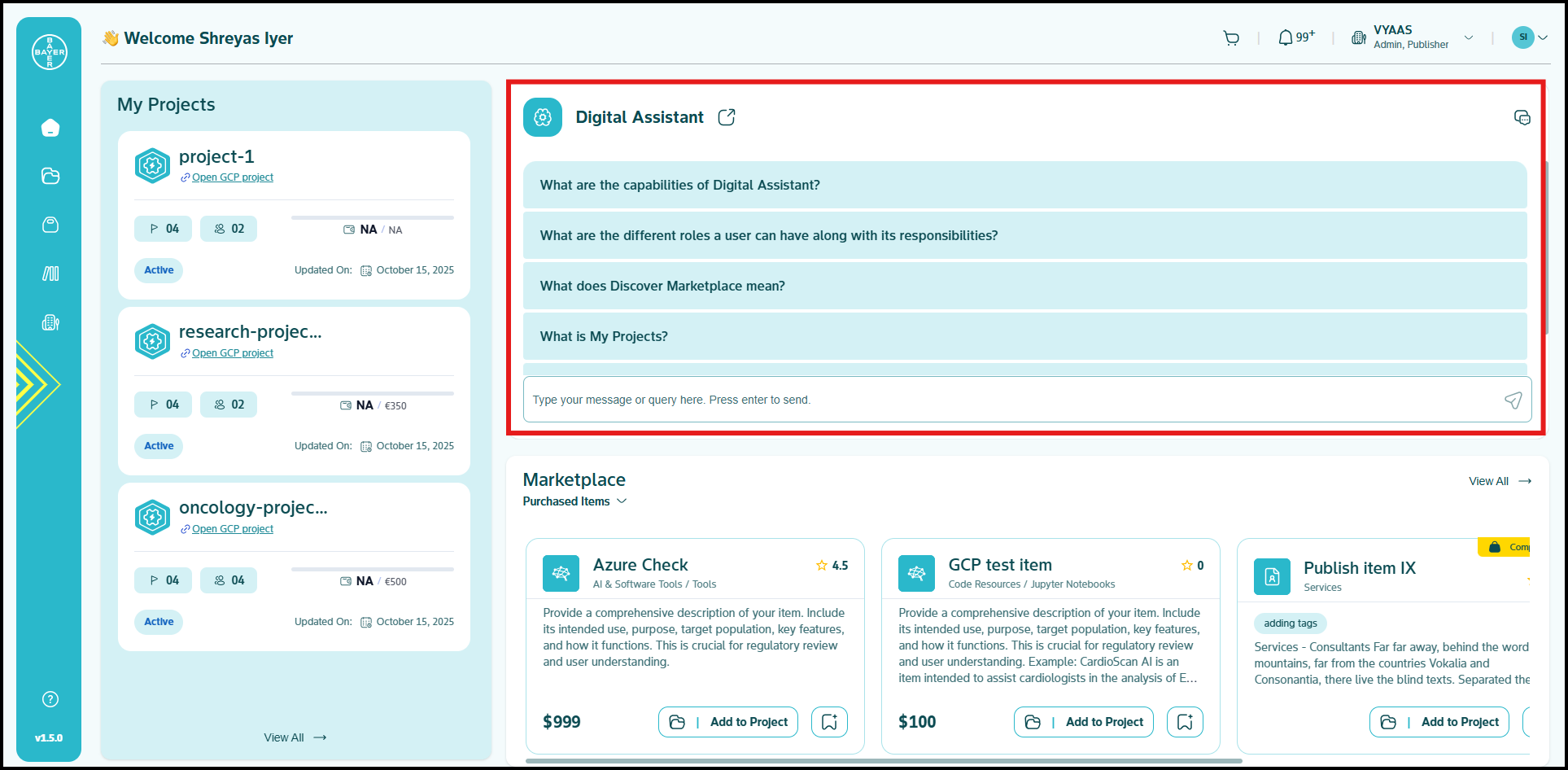
You can interact with the assistant here to get immediate answers to your questions about the platform or your work. Click here for more details.
-
Discover Marketplace: This section displays all the new arrived items of Marketplace.
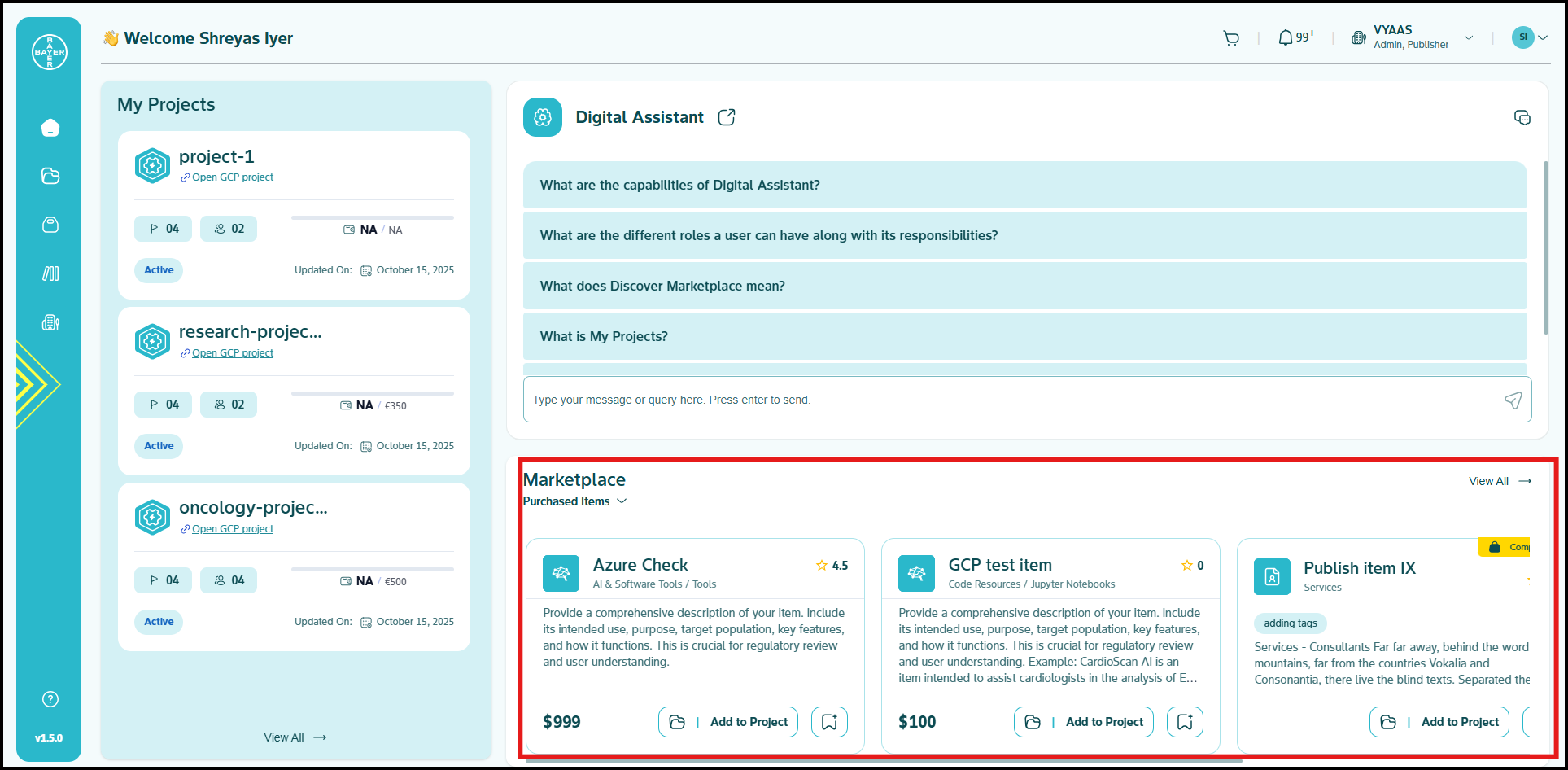
You can click "View All" to see a complete list of all the Marketplace items. Click here for more details.