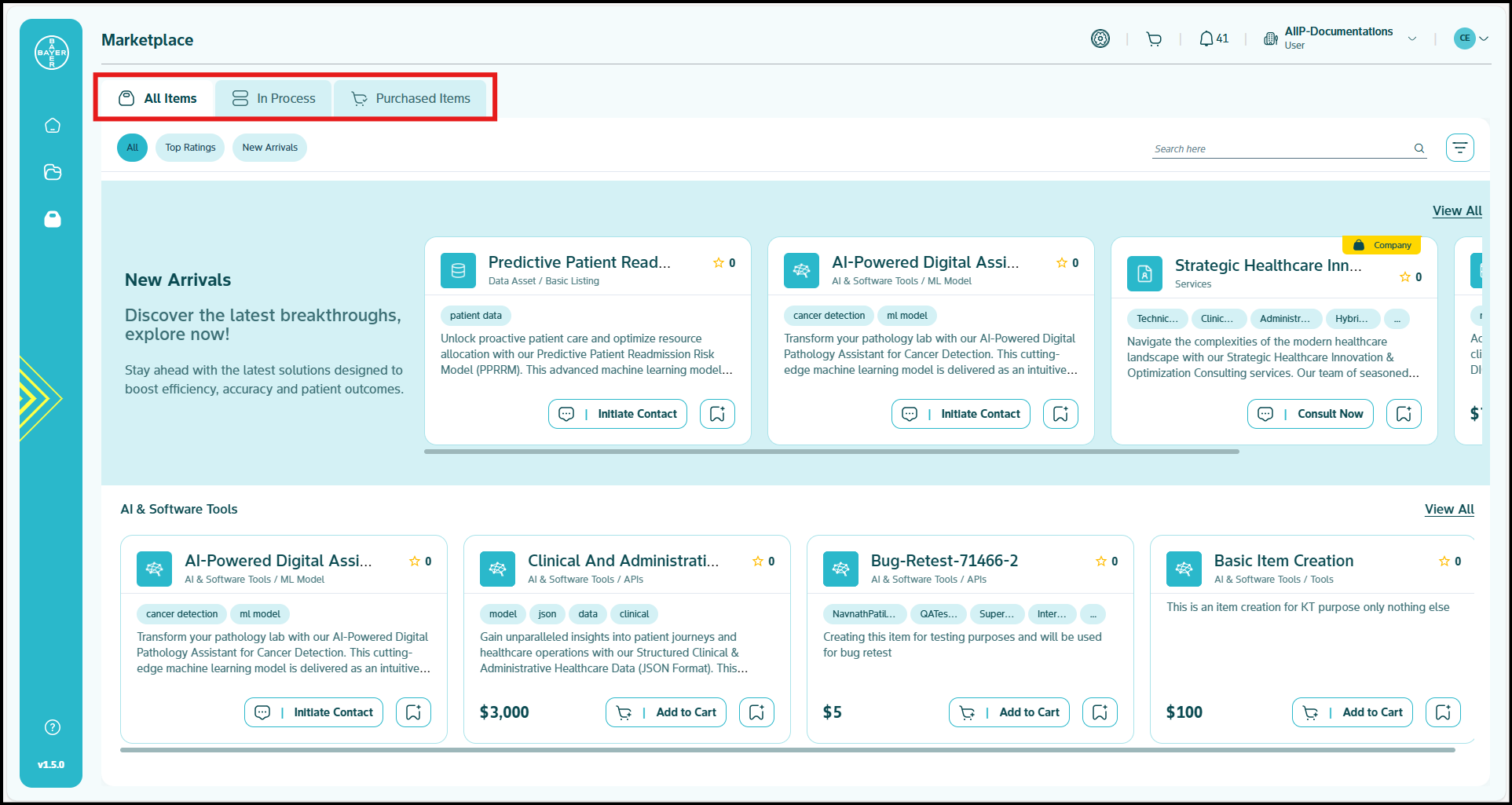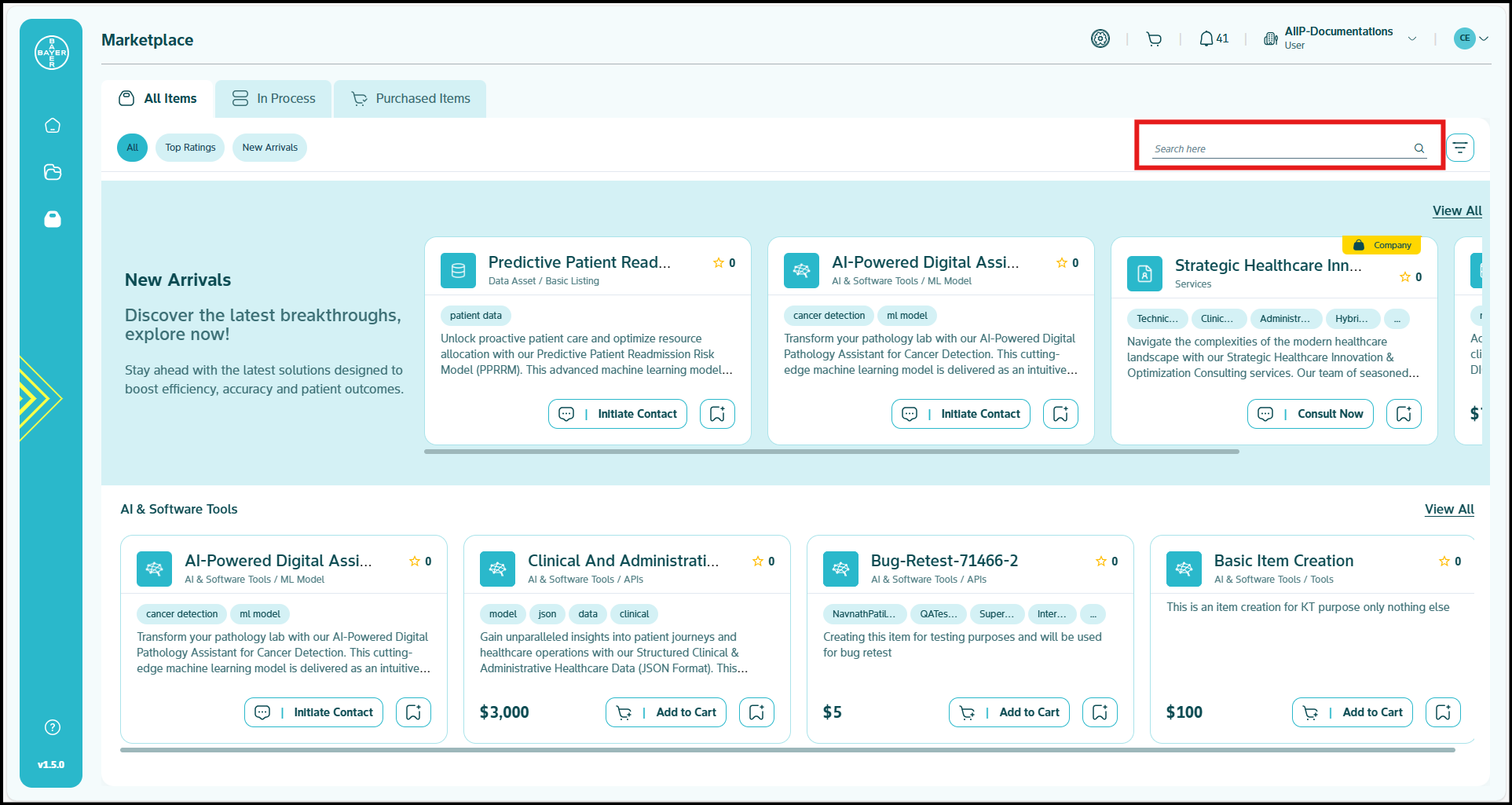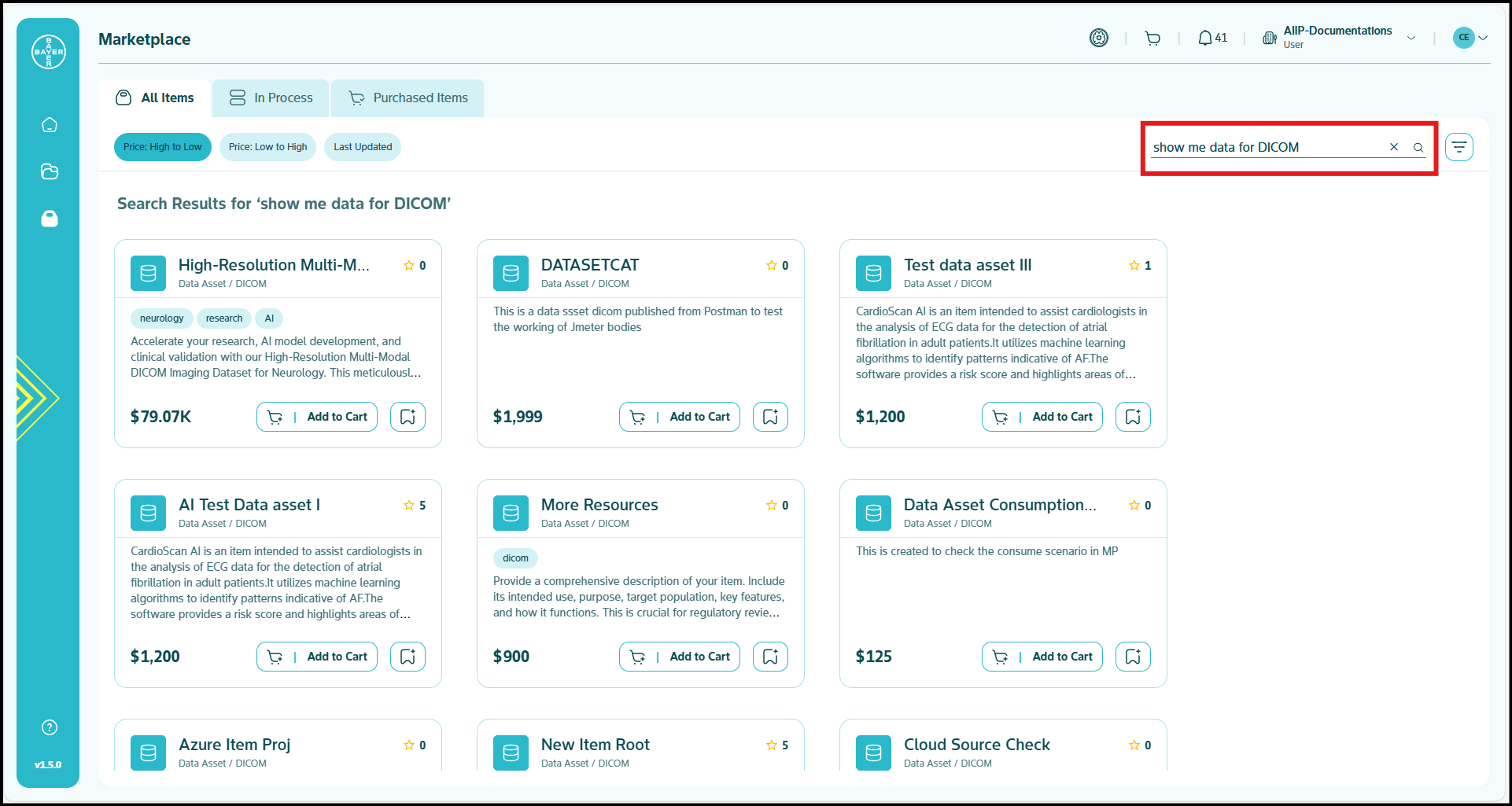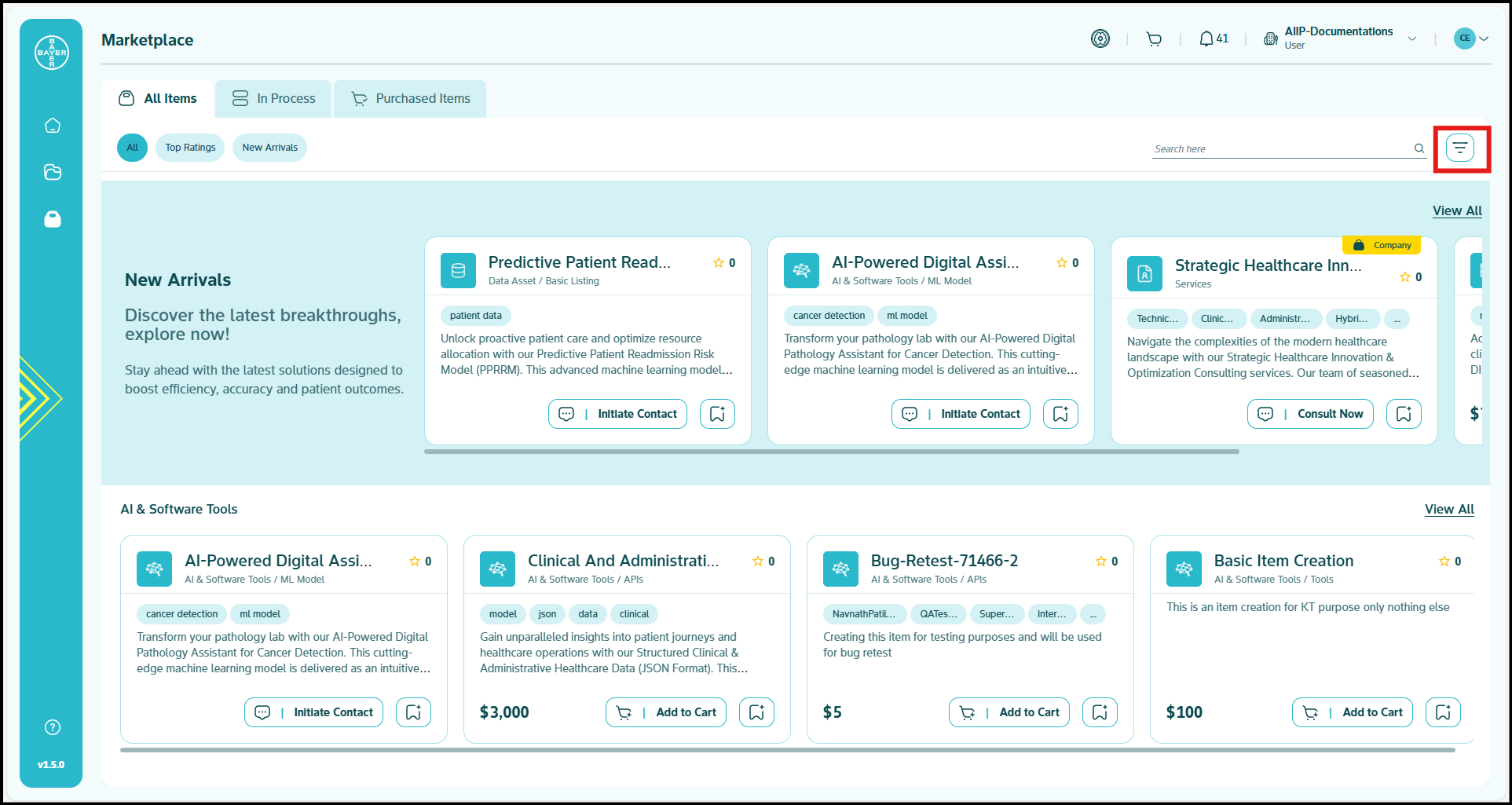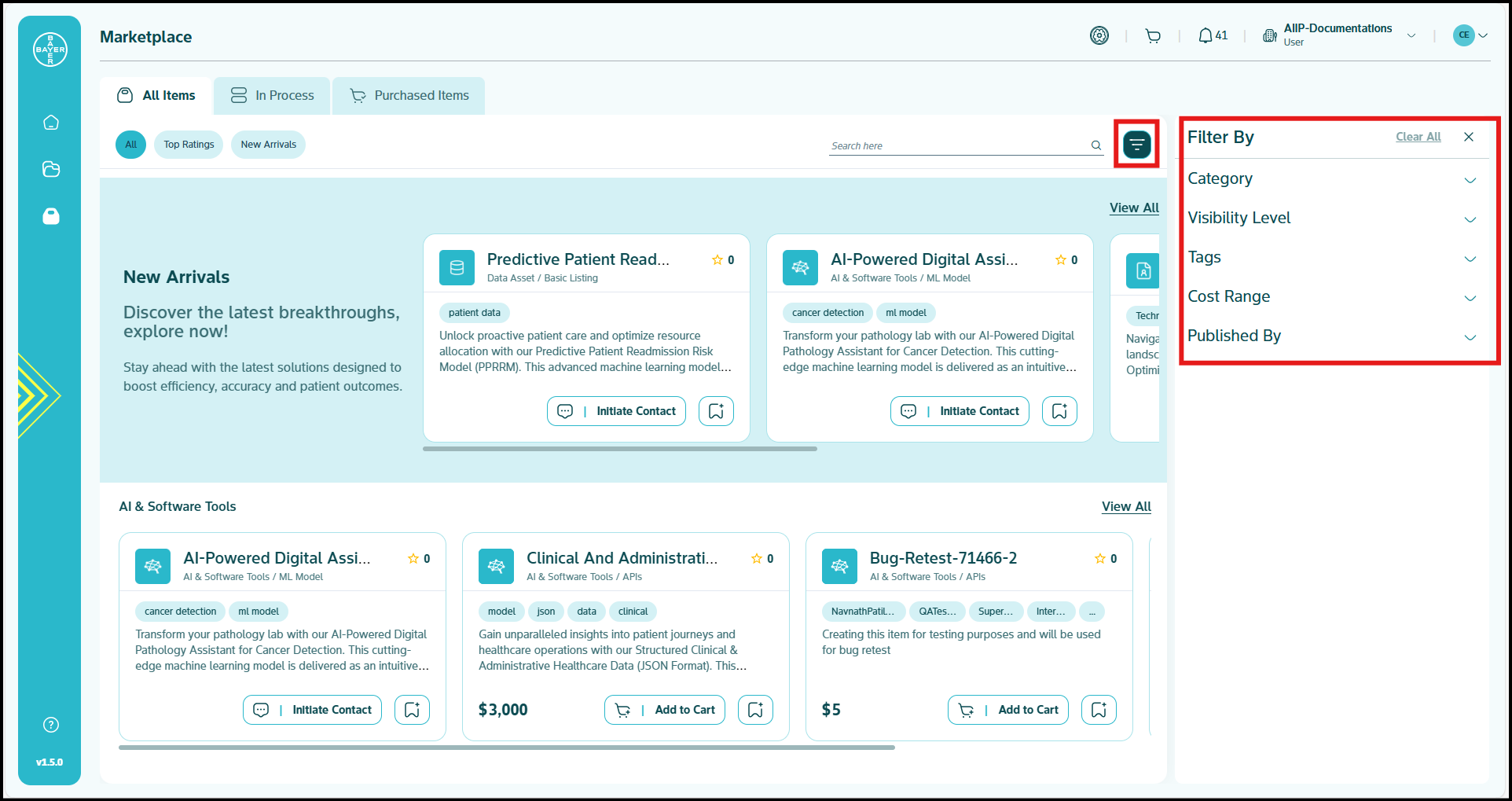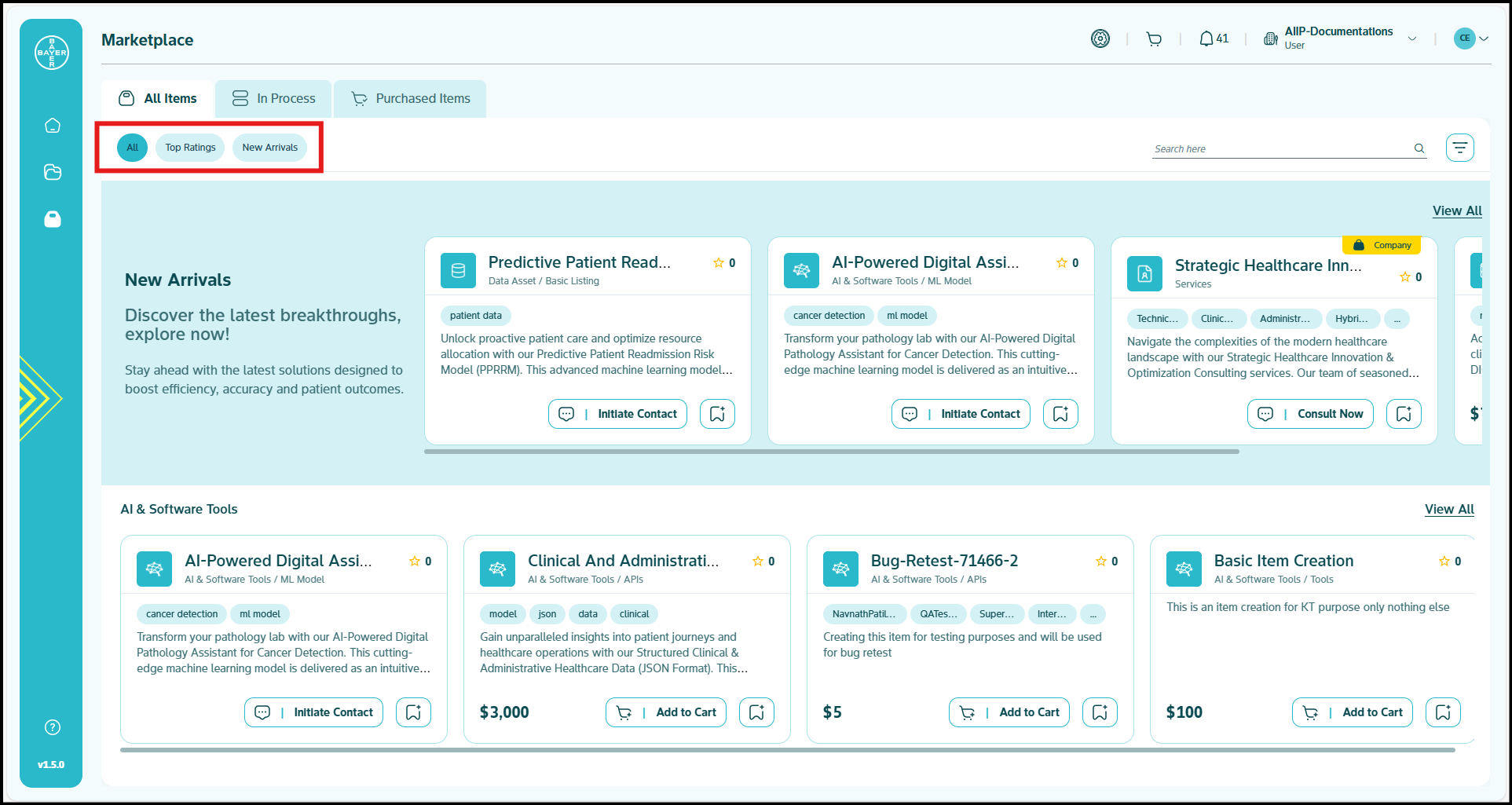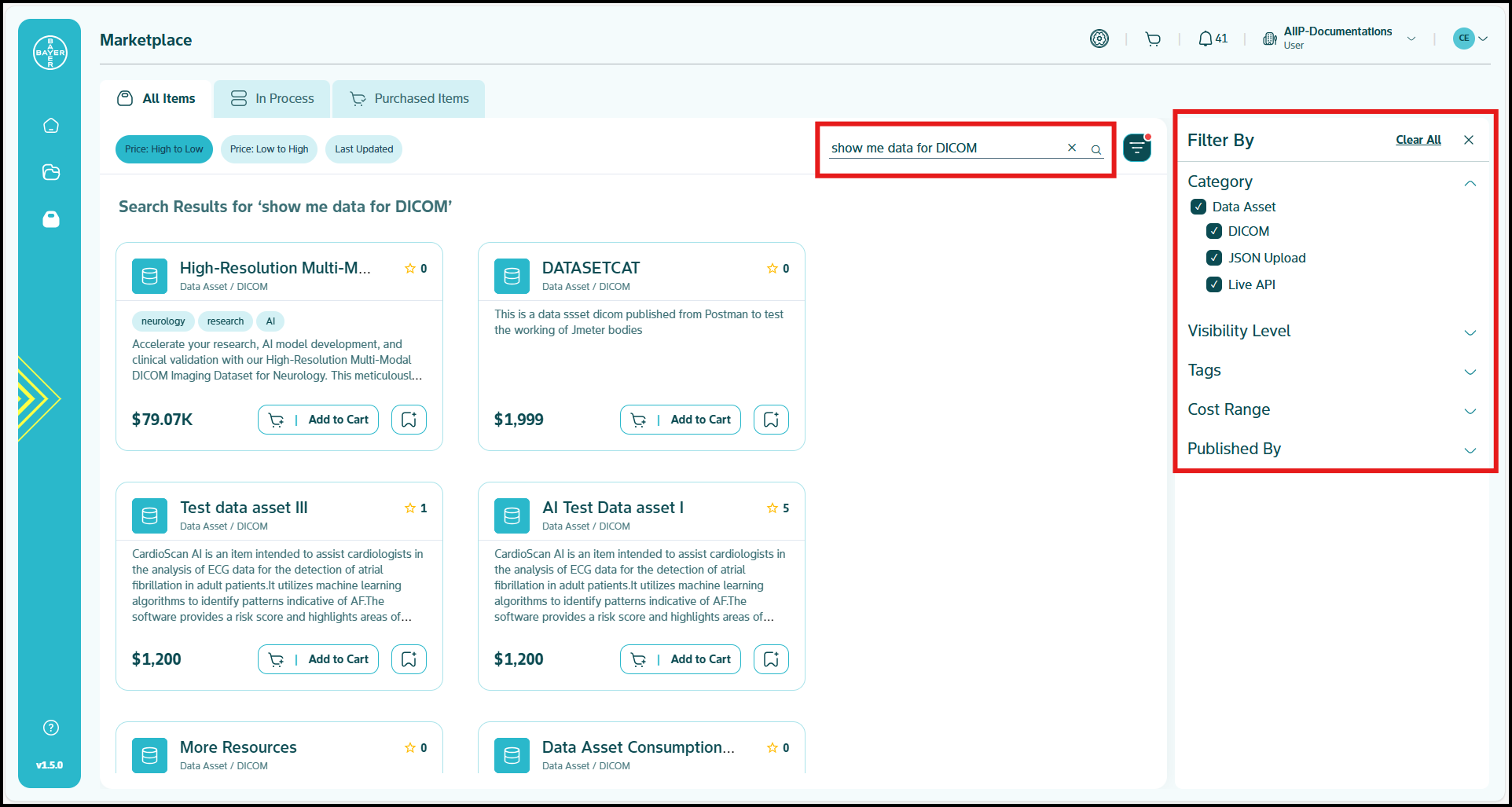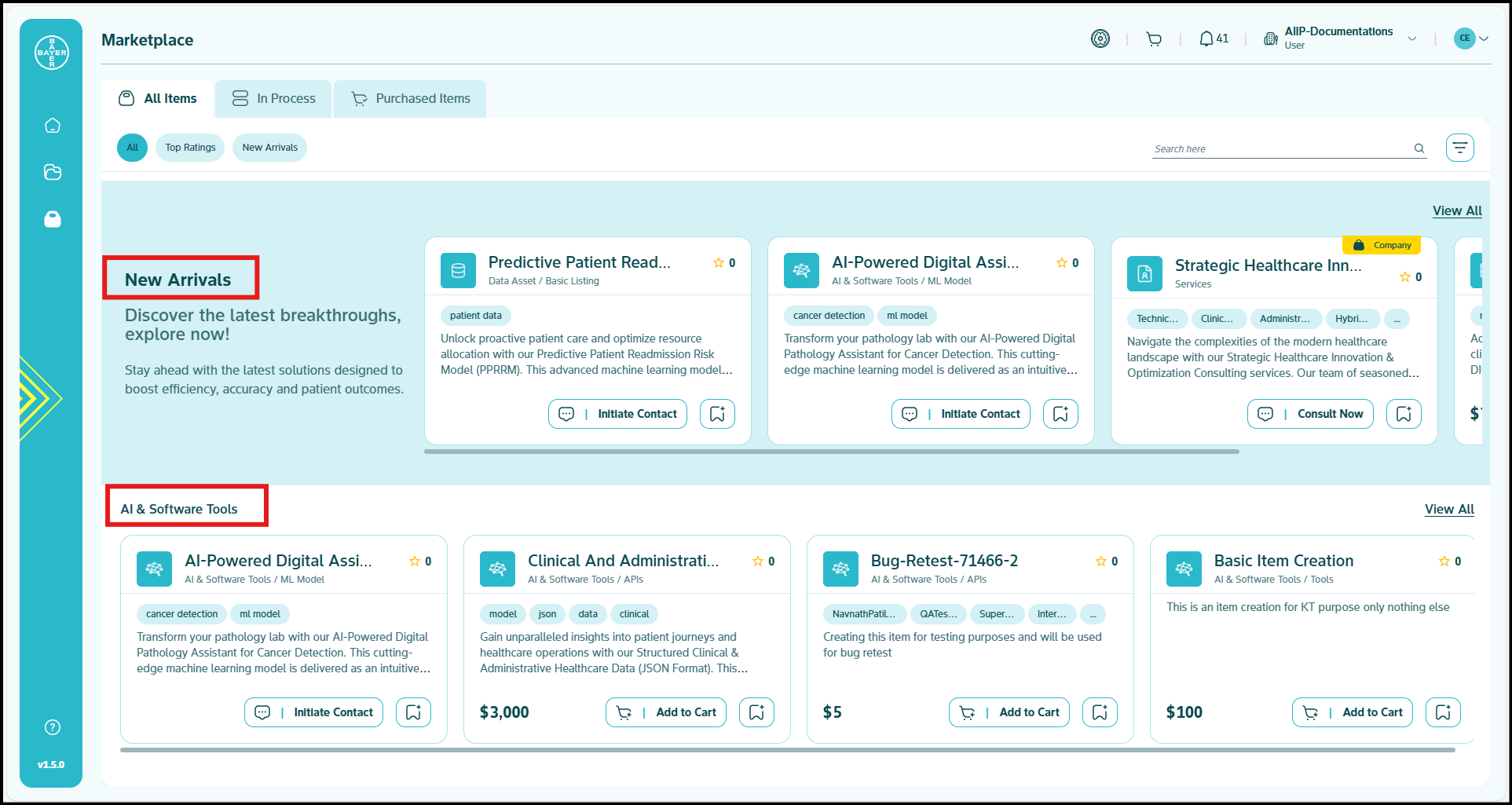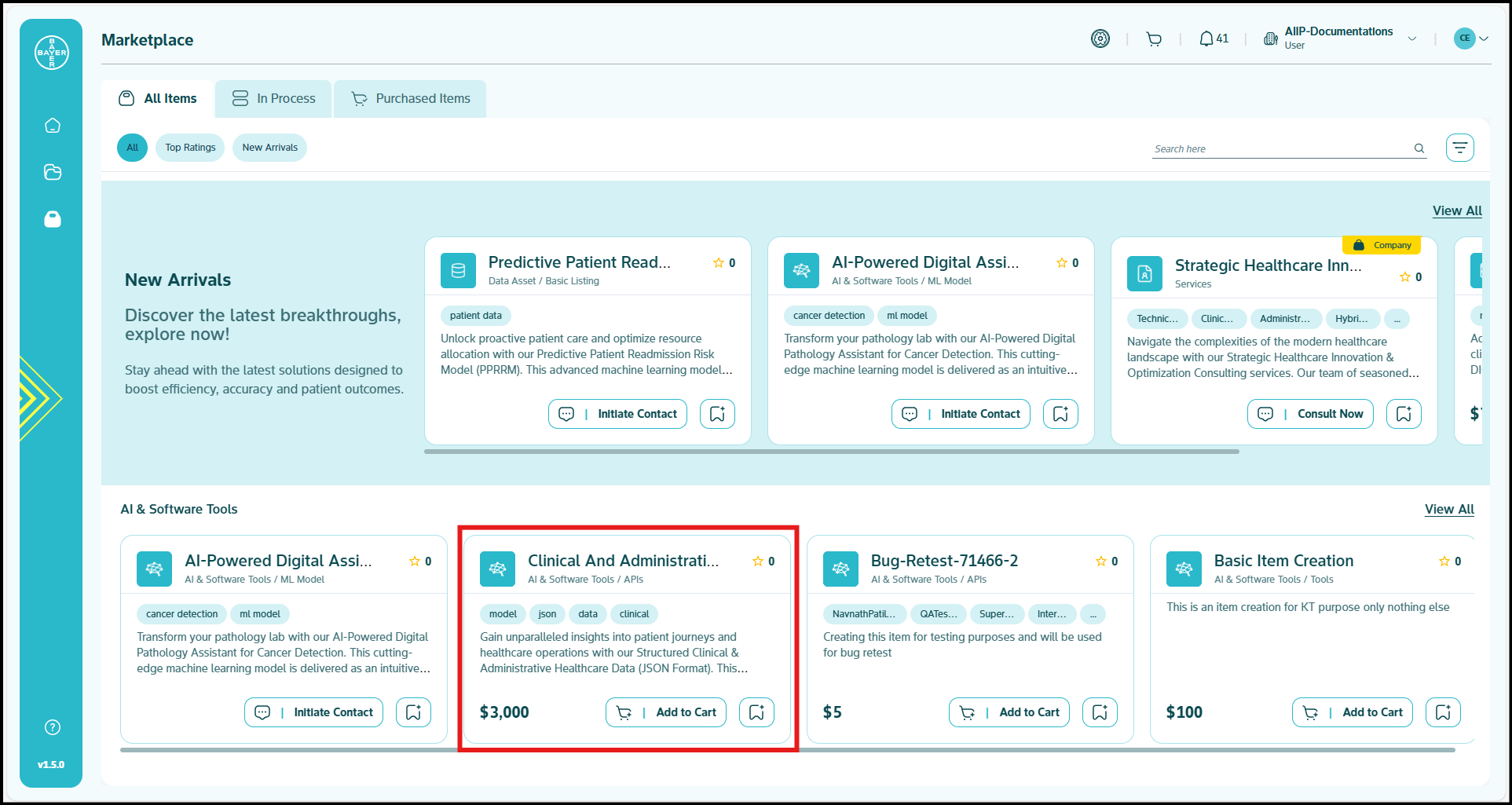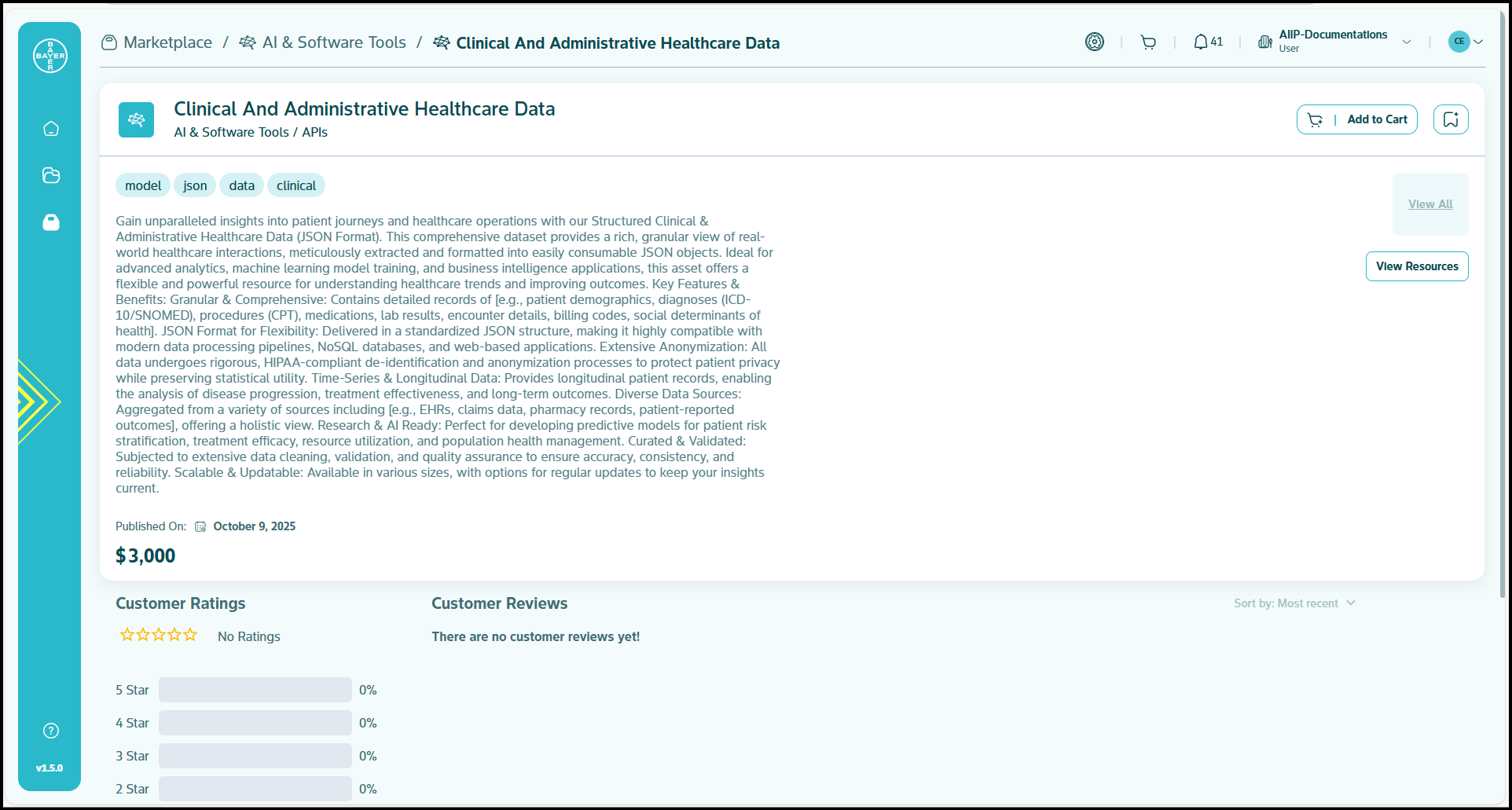Browsing Marketplace
This guide outlines the process for locating, acquiring, and utilizing items available within the Marketplace. It encompasses all stages, from navigating categories to managing acquisitions and providing feedback.
Locating Desired Items
Navigation via Tabs
You can explore the Marketplace using three main tabs:
- All Items: You can start your exploration here. This section presents a curated collection of items, systematically organized by category.
- Purchased Items: This tab allows you to monitor your recent acquisitions, as well as those made by your team, from the Marketplace.
- In Process: This tab helps you keep track of all your item purchase requests and to continue with the communications with data vendors or service providers.
Search and Filtering
To efficiently locate specific items, you can use the Marketplace's robust search and filtering capabilities:
Keyword Search
- Use the search bar: You can find items by entering keywords, item names, or relevant phrases.
- Natural Language Processing: The search functionality supports NLP, allowing you to use conversational language (e.g., "find me a tool for data analysis" or "show me AI models for image recognition") for more intuitive and precise results.
- Dynamic results: Results will update as you type, providing suggestions and relevant matches.
Filters
Beyond basic categories, you can apply multiple filters simultaneously to narrow down your search results. You'll typically find these filters on the right-hand side at the top of the Marketplace interface.
- Category & Subcategory: You can refine your search by selecting specific main categories (e.g., "AI & Software Tools") and then further by their respective subcategories (e.g., "Pretrained Models").
- Visibility Level: Depending on your permissions, you may be able to filter items by their visibility (e.g., "Public," "Private," "Team-Specific").
- Tags: You can select specific tags to find items associated with particular keywords or functionalities.
- Cost Range: You can specify a minimum and maximum price to view items within your budget.
- Published By: You can filter items by the name of the tenant who published them. This is useful for finding items from trusted or preferred providers.
Utilization of General Filters
- All: You can browse a carefully curated selection of all our Marketplace items, categorized for easy navigation.
- New Arrivals: You can stay ahead with the latest additions to the Marketplace. Explore fresh tools, resources, and exciting innovations.
- Top Ratings: You can discover the highest-rated items quickly and effortlessly.
Combining Search and Filters
For the most precise results, you can combine keyword searches with advanced filters. For example, you could search for "sentiment analysis" and then filter by "Data Asset," "Publisher X," and "$40 Price." Applied filters will be clearly displayed, and you can easily remove them to broaden your search.
Refining Search Results
Item Categories - You can browse through the following categories to locate specific requirements:
- AI & Software Tools: This category includes pre-trained models, Apps, APIs and tools designed to enhance your projects.
- Code Resources: This category provides scripts, libraries and code snippets intended to accelerate your development.
- Data Assets: This category offers datasets and documentation to support your data-driven insights.
- Documents: This category contains essential documentation to guide you through learning and implementation processes.
- External Resources: This category encompasses external URLs, journals and materials to expand your capabilities.
- Marketplace Partners: This category features trusted data partners offering collaborative solutions.
- Services: This category includes consultant services designed to support and enhance your projects.
Detailed Item Examination
Item Card Information
Each item card presents key information to assist you in your decision-making process:
- Description: A concise overview of the item's intended purpose.
- Tags: Relevant tags for quick referencing.
- Category: The primary domain or area to which the item belongs.
- Subcategory: A specific classification within the main category.
- Price: The cost associated with the item.
- Ratings: The average item rating displayed to facilitate your informed decisions.
- Purchase Options: "Add to Cart", "Initiate Contact" and "Add to Wishlist" options provided for convenient purchase and consumption.
Item Details Page
When you click on an item, you can access its comprehensive details:
-
Item Overview:
- Name: The item's name for easy identification.
- Category: The primary domain or area of the item.
- Subcategory: A specific classification within the main category.
- Logo: A visual representation of the item's brand.
-
Tags: Relevant tags for quick referencing.
-
Publication Details:
- Published On: The date on which the item was released.
-
Pricing:
- Cost: The price of the item.
-
Customer Engagement:
- Customer Ratings: The overall rating is displayed with a star visualization.
- Customer Reviews: User feedback is presented with options to "Reply," "Like," or "Report Abuse." Click here to know more about reporting an abuse.
- Sort By: You can organize reviews or items based on criteria such as most recent.
Note:
All comments, reviews, and ratings submitted for an item establish a private communication channel exclusively between the consumer and the publishers. This direct feedback loop empowers publishers to engage meaningfully with their users, fostering continuous improvement and enhancement of their offerings. -
Publisher Information:
- Published By: Details pertaining to the item's publisher.
- Contact Details: Information for contacting the item owner.
-
Expiry Date:
- Validity: The item's useful lifespan (if applicable).
-
Interactive Features:
- Add to Cart: Allows you to purchase the item.
- Bookmark: Enables you to save the item for future reference.
- Digital Assistant: Integrated features for enhanced interaction.
-
Additional Resources:
- View Resources: Provides you with access to supplementary materials or related content.
- View All: Allows you to explore all available images or content displays.
Tips for Effective Marketplace Browsing
Maximizing Your Search Experience:
- Use specific keywords related to your project needs
- Combine multiple filters to narrow down results efficiently
- Check ratings and reviews before making decisions
- Save items to your wishlist for future consideration
- Contact publishers directly if you need additional information
Best Practices:
- Review item details thoroughly before purchasing
- Consider your budget when applying price filters
- Look for items from trusted publishers
- Take advantage of natural language search for complex queries