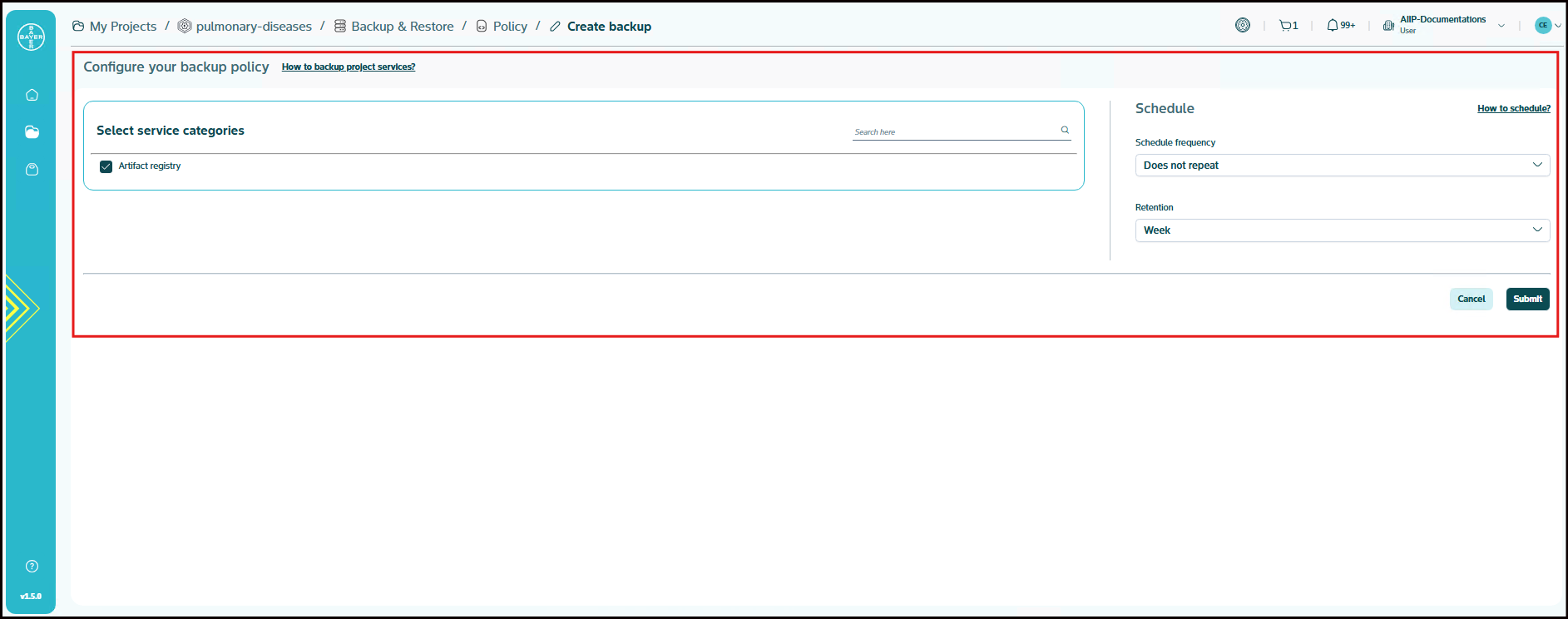Backup and Restore
Protect your valuable project data with the Backup and Restore feature. You can use this feature to create backups of your critical services, ensuring data safety and quick recovery in case of any unforeseen issues.
Note
Currently we only have the backup functionality enabled for 3 of our services: "Compute engine", "Cloud composer", "Artifact registry". In the future releases, you will be able to backup and restore all available services from the service catalogue and also your projects as a whole.
Configure Your Backup Policy
To set up a backup for your services, follow these steps:
-
Go to My Projects and click on the project for whose services you want to enable the backup.
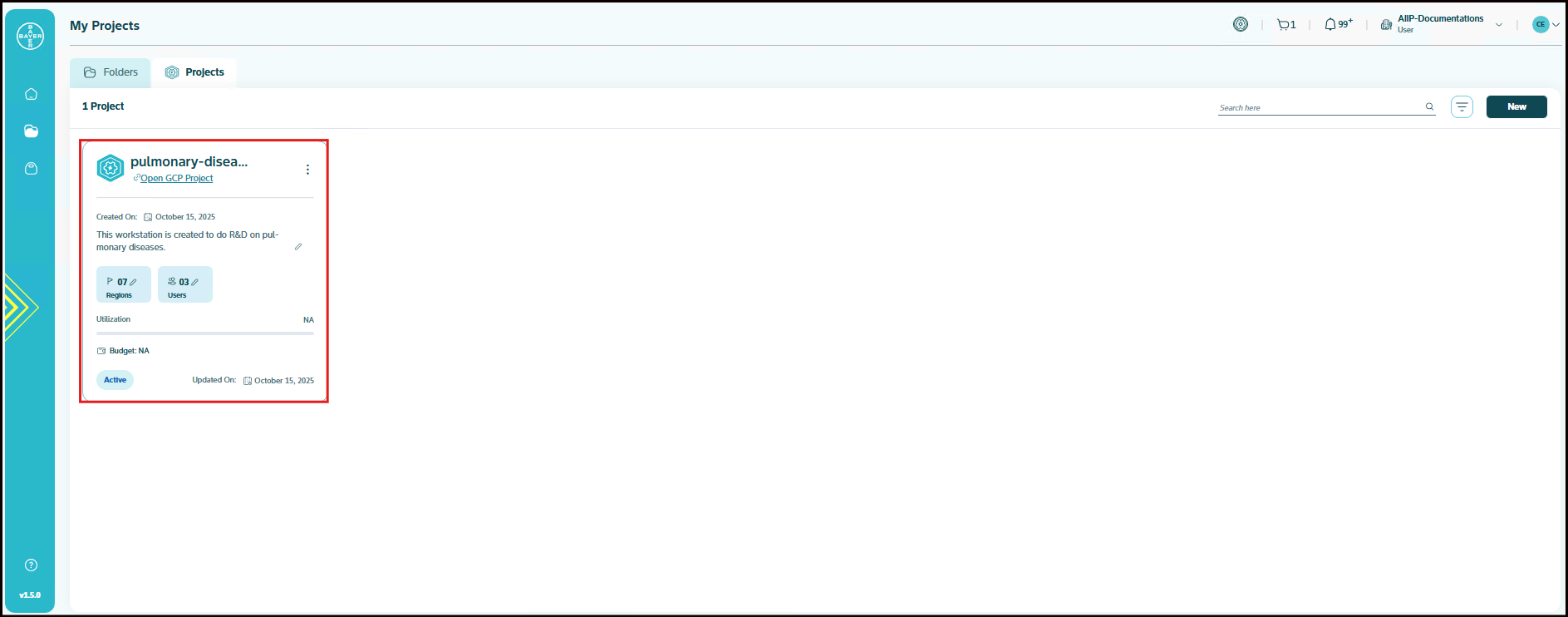
-
On the project details page, under the Services tab, click the Backup button. From the dropdown, select the service or resource to back up.
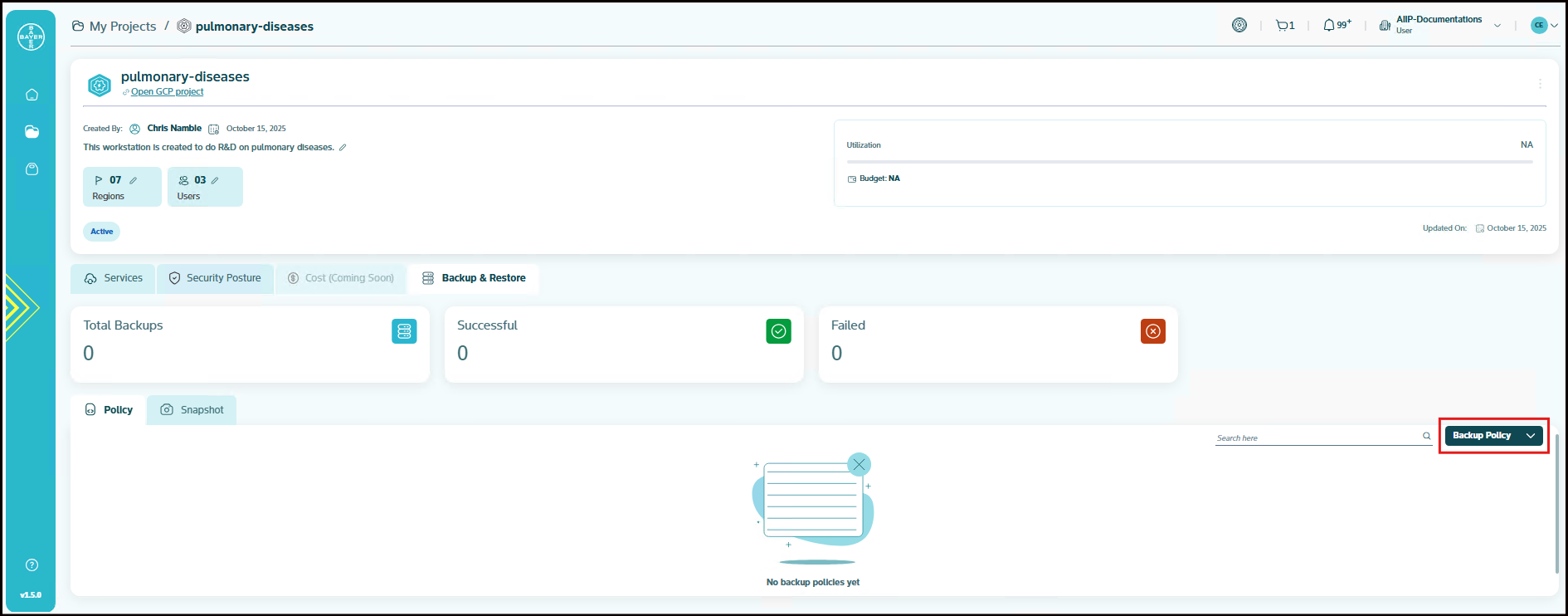
-
Fill in the following backup information:
- Schedule Frequency: In the "Schedule" section on the right side of the page, find "Schedule frequency." Click the dropdown menu and select how often you want your backup to run (Does not repeat, Daily, Weekly, Monthly, or Quartely).
- Retention: Click the dropdown menu and choose how long you want your backups to be retained (Week, Month, or Quarter).
-
With the default service categories already selected, proceed to schedule the frequency and set the retention period. Then, click the "Submit" button at the bottom right of the page to enable your backup policy.
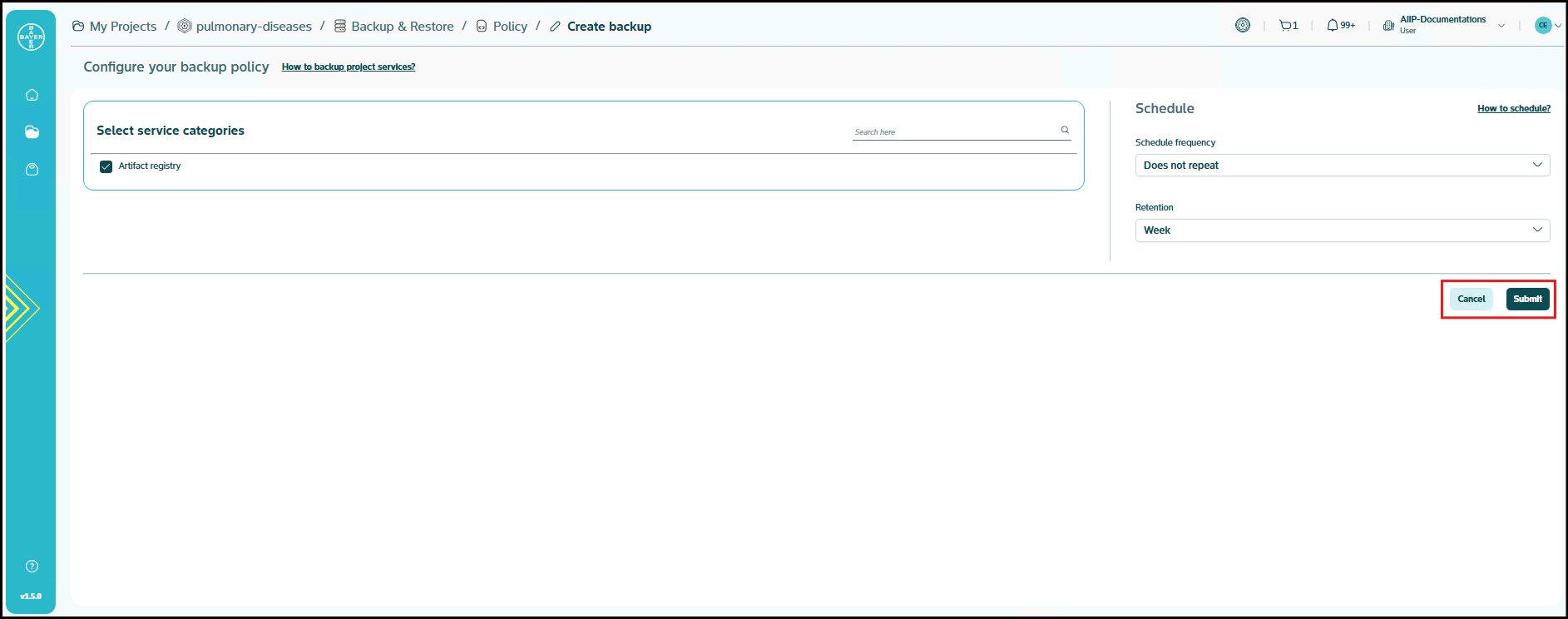
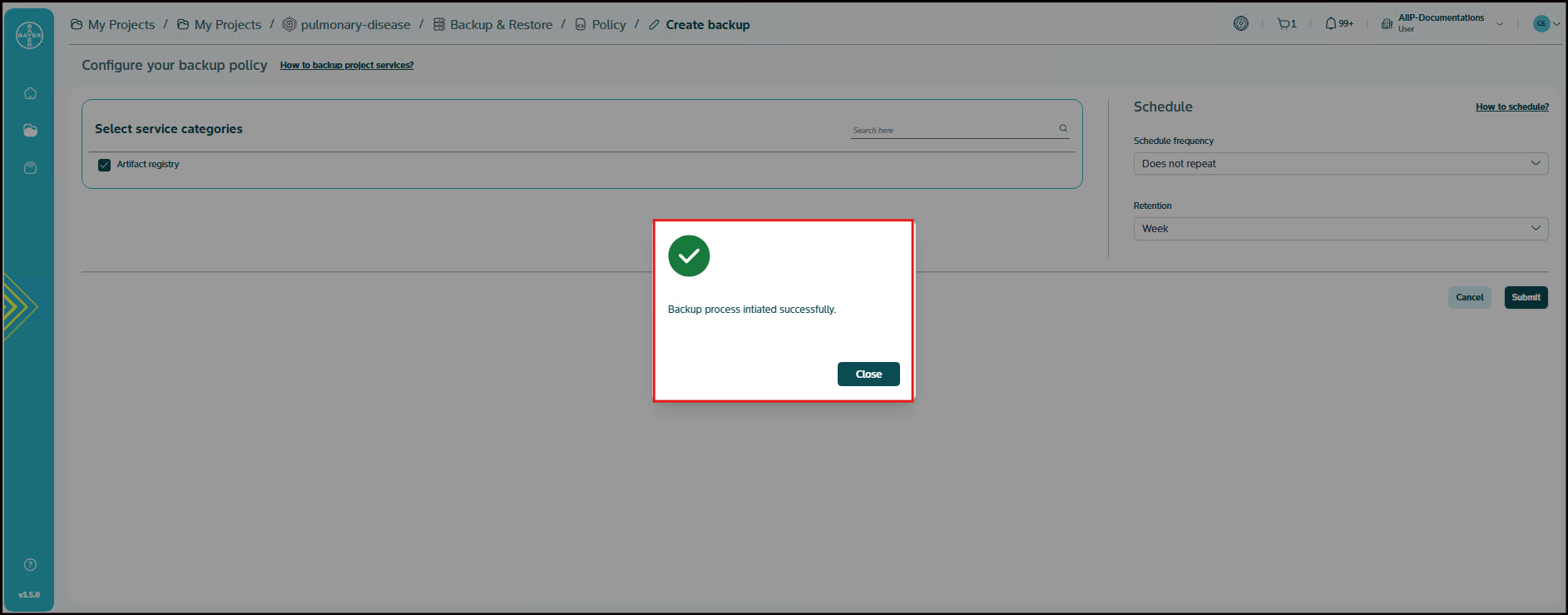
Note
The backup policy is currently only available for "Compute engine", "Cloud composer", "Artifact registry" services. The restore functionality along with backup of all services and projects is planned for our upcoming releases.
Restore Your Services
Once a backup has been successfully completed, you can easily restore your services to a previous state directly from the platform. This ensures business continuity and minimizes downtime.
-
View Completed Backups:
- After configuring your backup policy, navigate back to the project details page.
- Click on the Backup & Restore tab.
- Here, you will see two sub-tabs: Policy and Snapshot. Click on the Snapshot tab to view a list of all your completed backups. Image
-
Initiate Restore:
- In the Snapshot tab, locate the specific backup you wish to restore.
- Click on the arrow or expand icon next to the backup entry to view its details.
- Within the expanded details, you will find a Restore button. Click this button to initiate the restoration process for that specific backup. Image
The Backup and Restore feature is an essential tool within the AI Innovation Platform, empowering you to protect your critical healthcare AI development assets. By offering intuitive backup policy configuration and straightforward restoration capabilities, we aim to ensure the resilience of your projects. As we continue to evolve, expect even broader coverage and enhanced functionalities to further safeguard your valuable work.