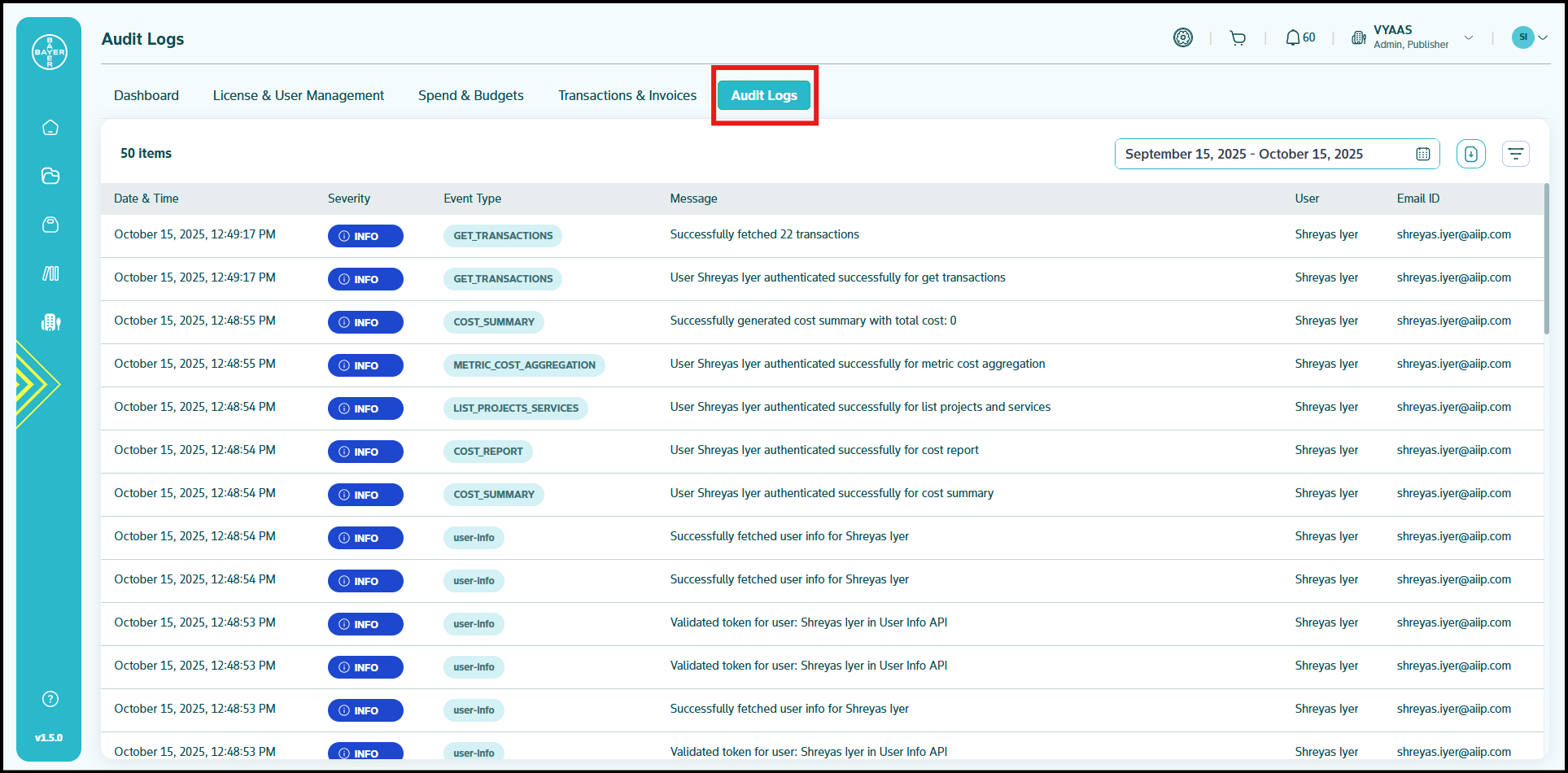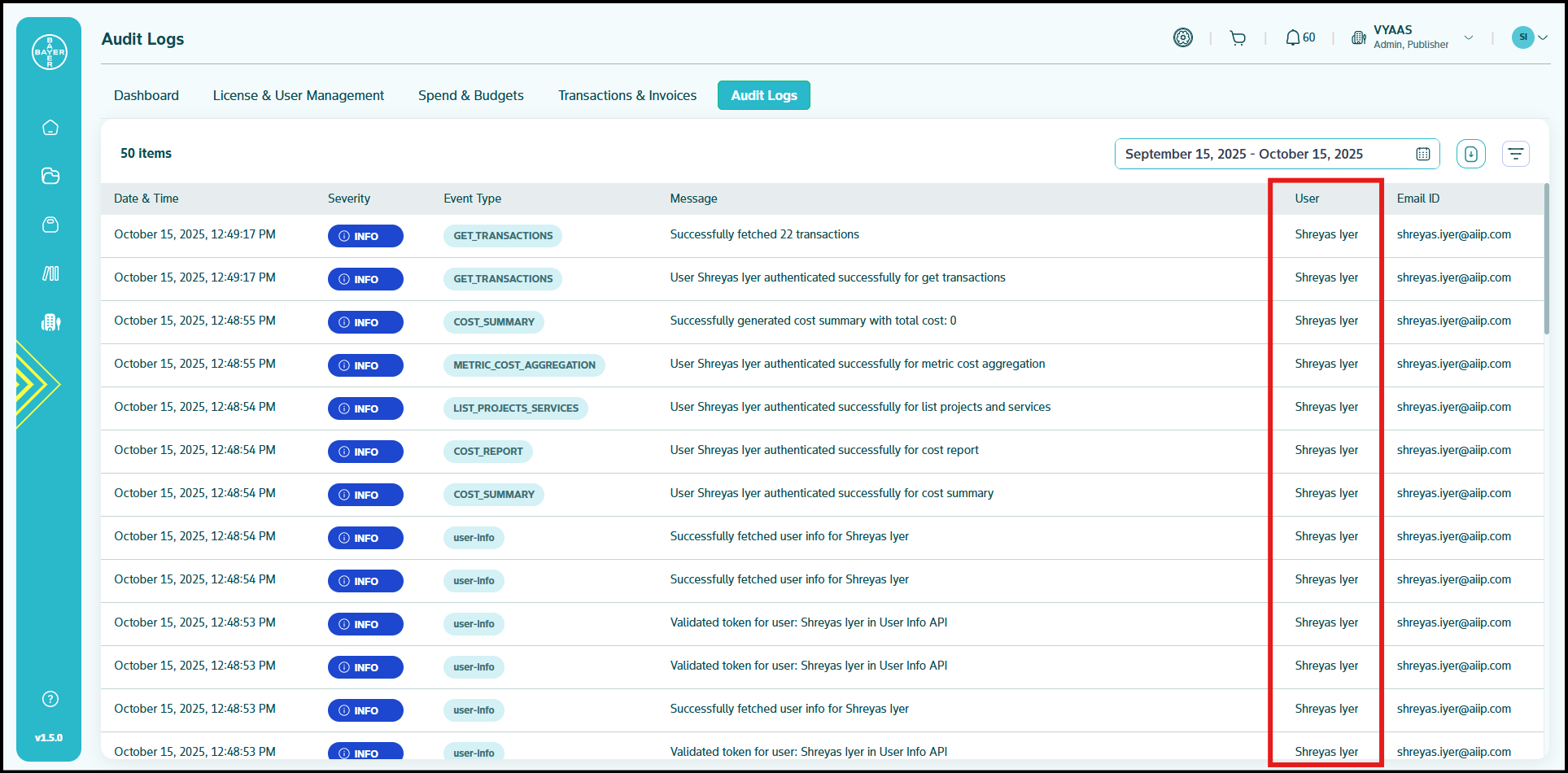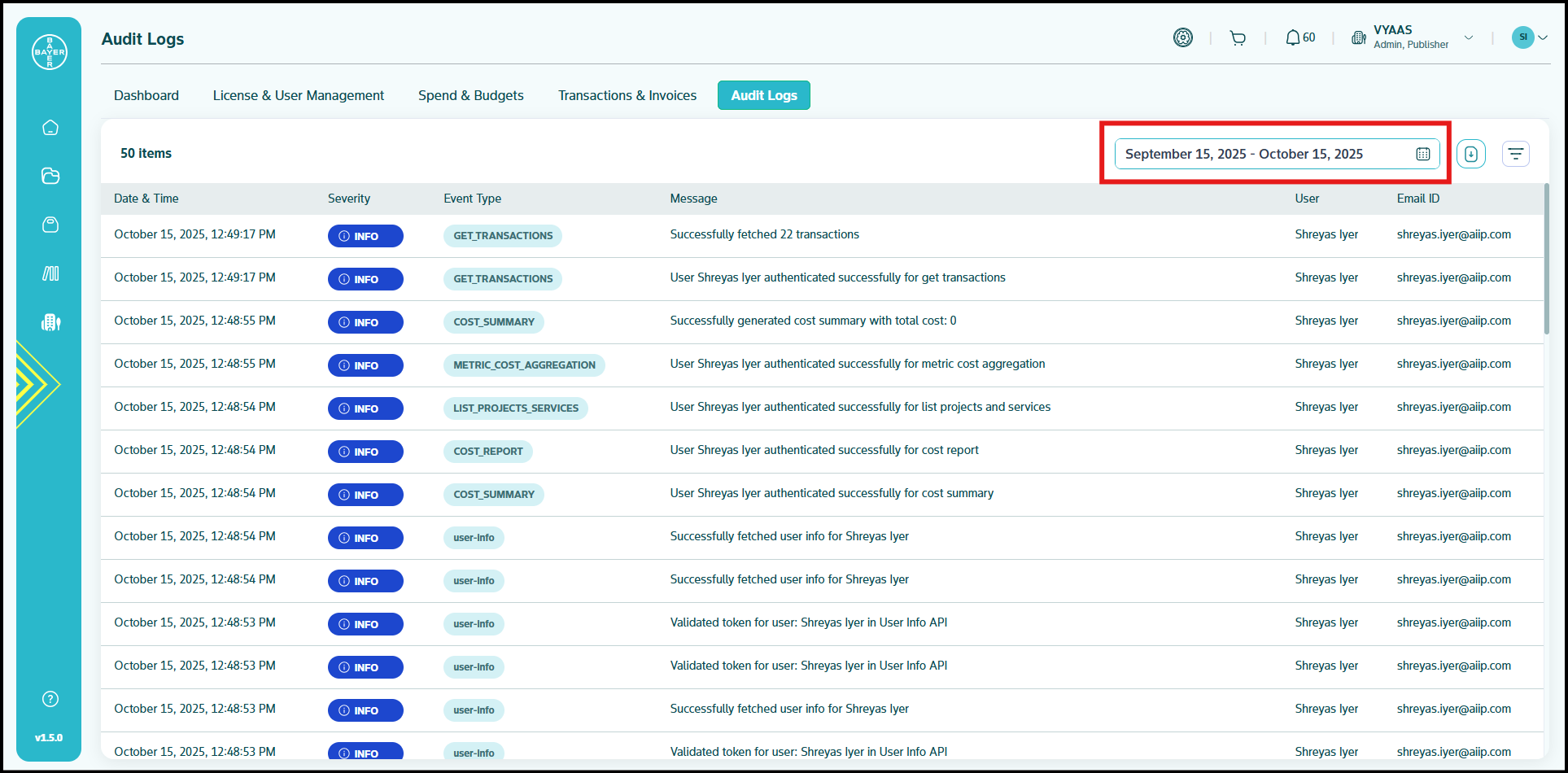Audit Logs
The section provides a comprehensive record of all activities and events occurring within your tenant environment. This feature is crucial for maintaining transparency, ensuring accountability, and supporting compliance efforts by offering a detailed historical view of user actions and system processes.
Understanding Your Audit Logs
The Audit Logs display a chronological list of events, allowing you to track who did what, when, and where within your tenant. Each entry provides valuable insights into the operational flow and user interactions:
-
Date & Time: The precise timestamp of when an event occurred.
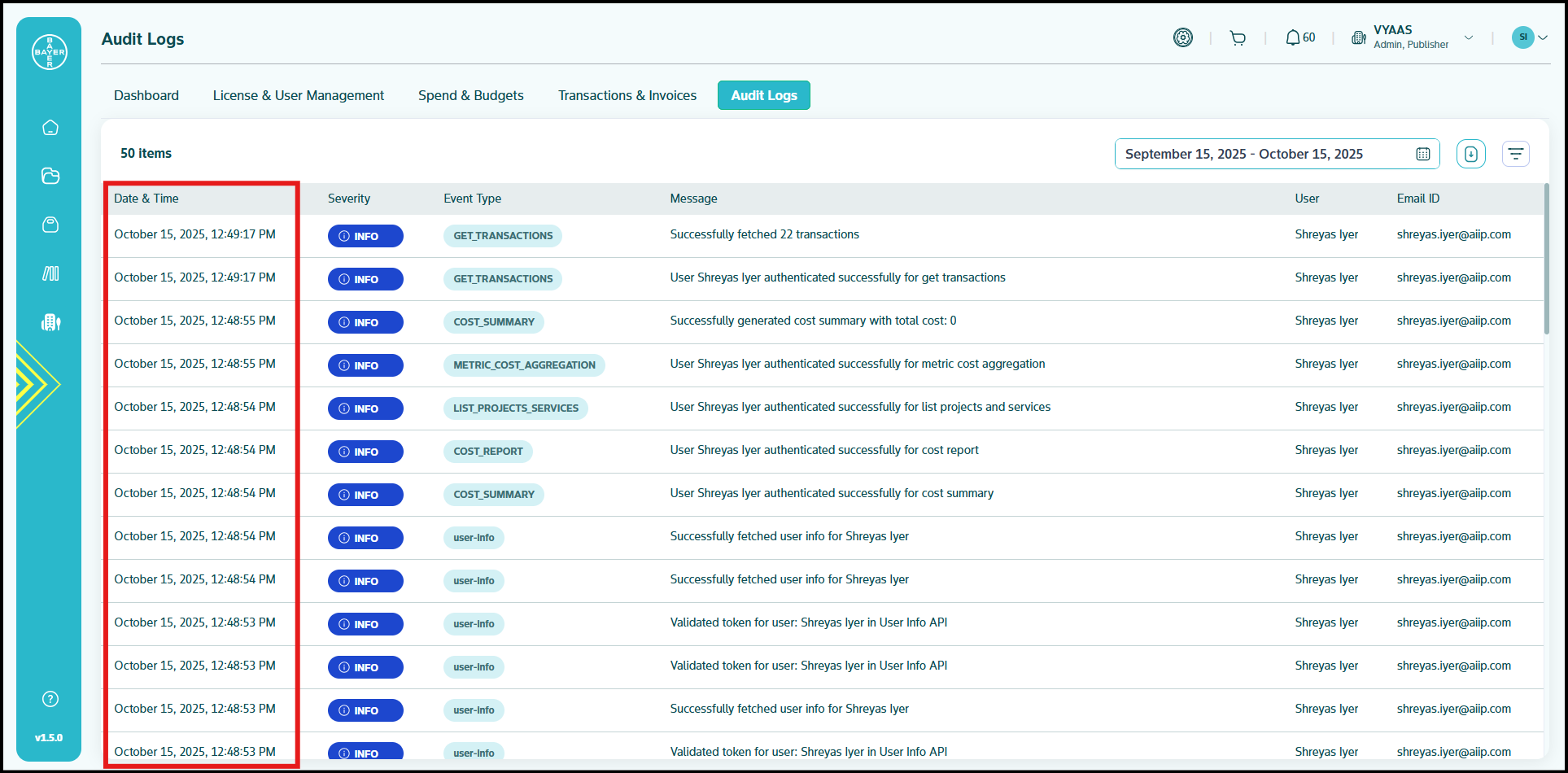
-
Severity: Indicates the importance or impact of the event (e.g., Info).
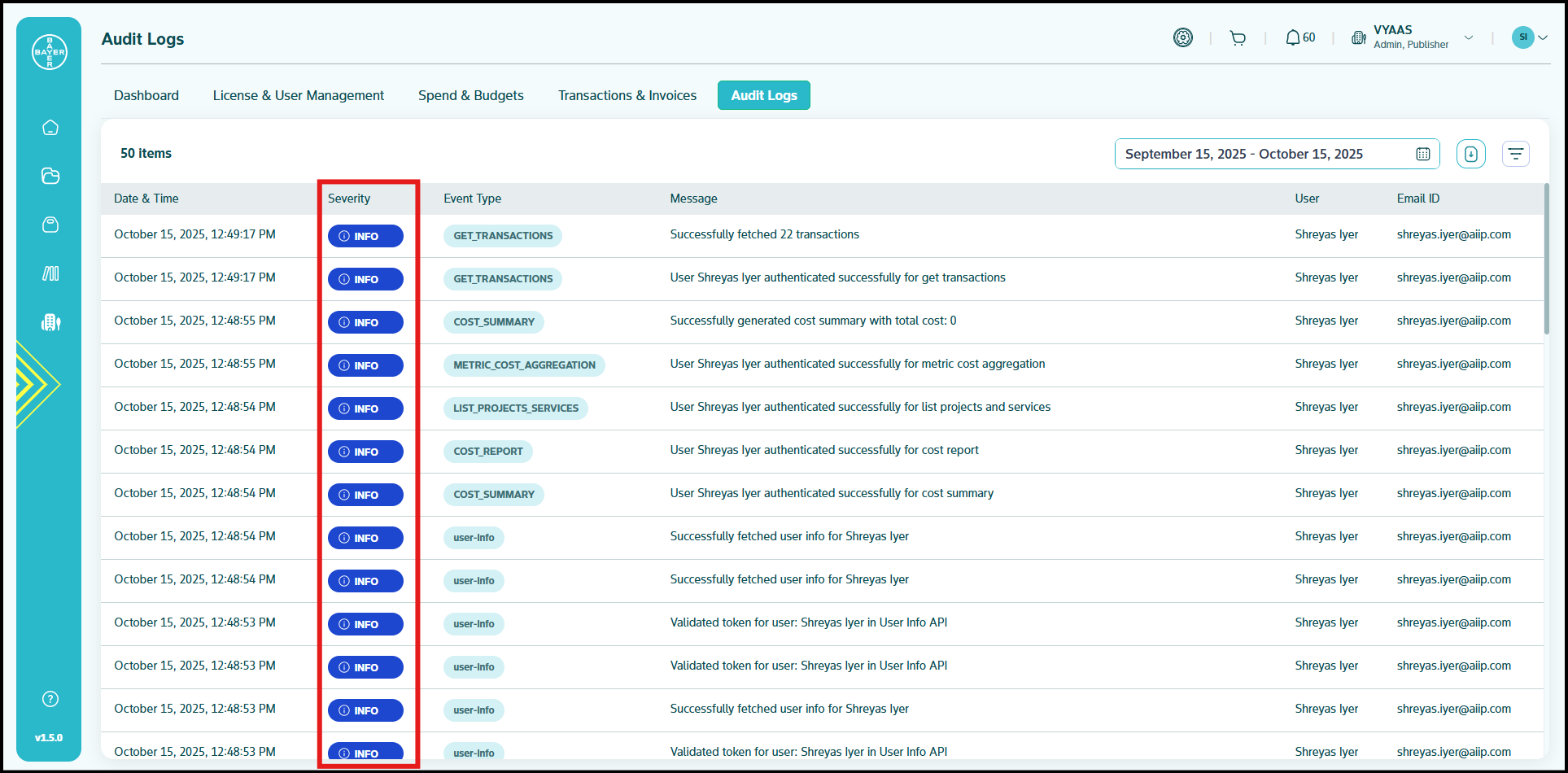
-
Event Type: Categorizes the nature of the activity (e.g., Get Project Filters, user-Info, Search Projects).
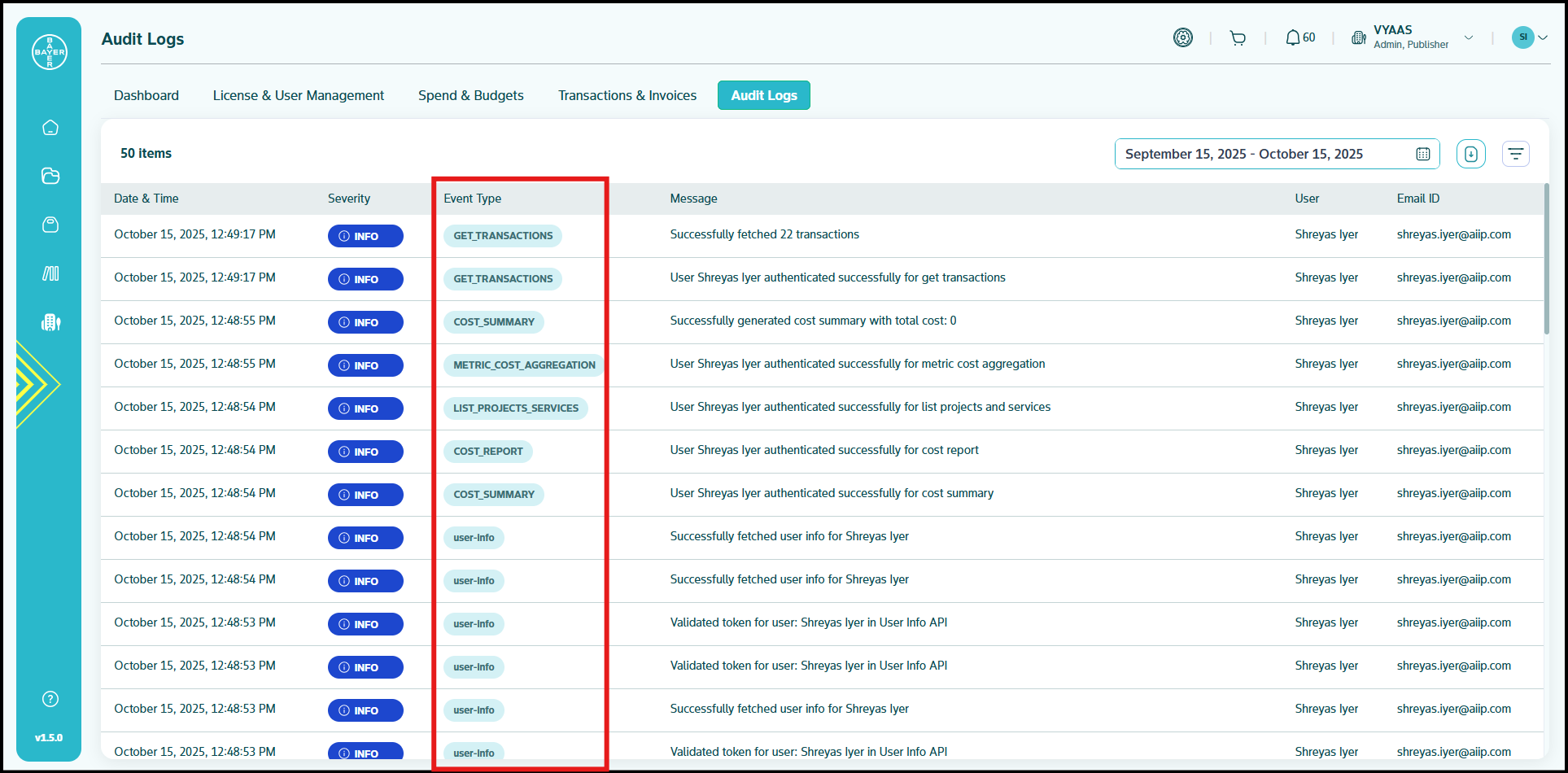
-
Message: A detailed description of the event, explaining what action was performed or what system process took place.
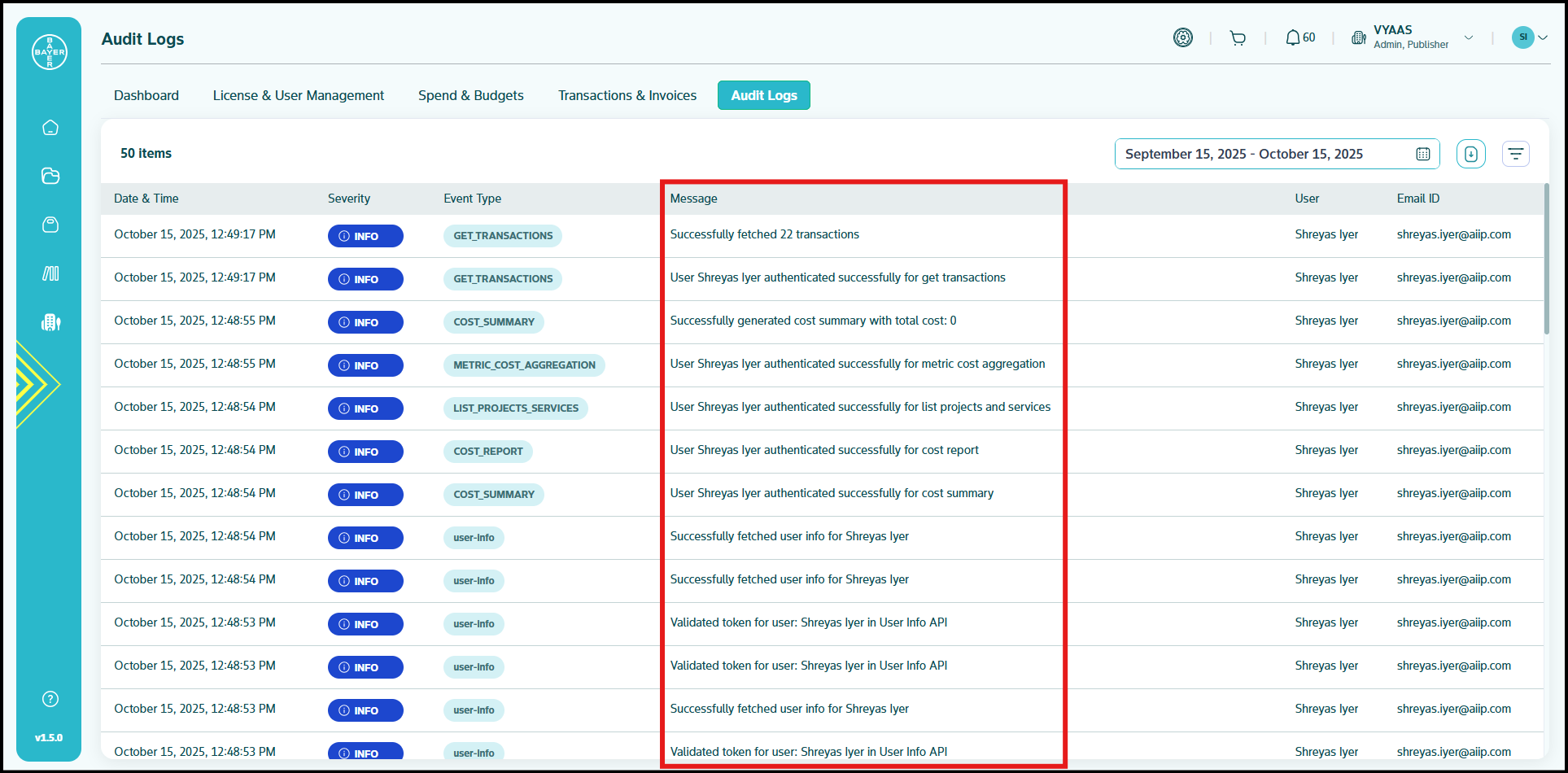
-
Email ID: The email address associated with the user who performed the action.
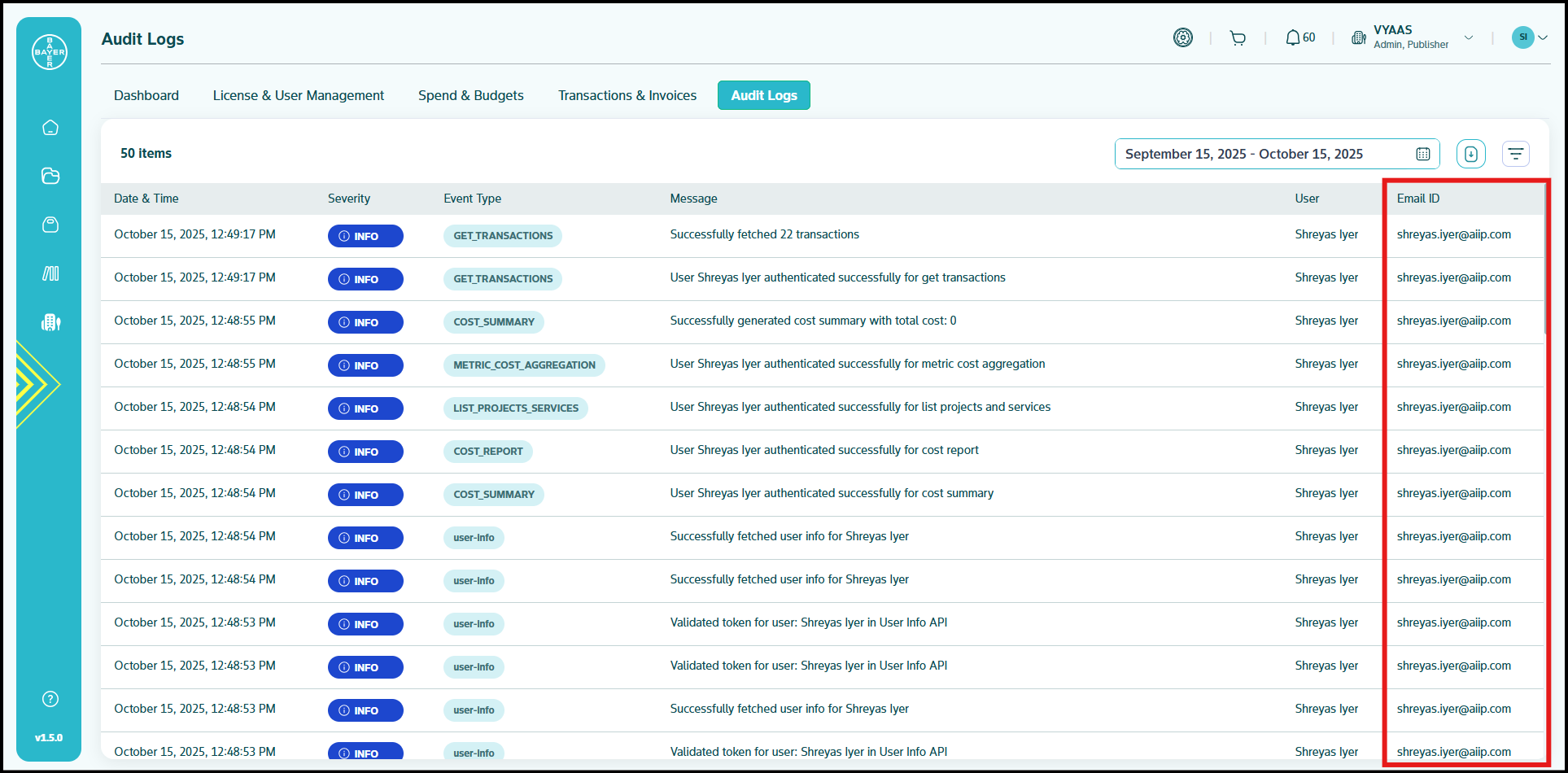
Navigating and Filtering Audit Logs
To efficiently review your audit trail, the platform offers intuitive navigation and powerful filtering capabilities:
-
Date Range Filter: You can easily filter the logs by a specific date range to focus on events within a particular period.
-
Advanced Filters: To access more granular filtering options, click the Filter icon located in the bar. This will open a "Filter By" sidebar on the right side of your screen.
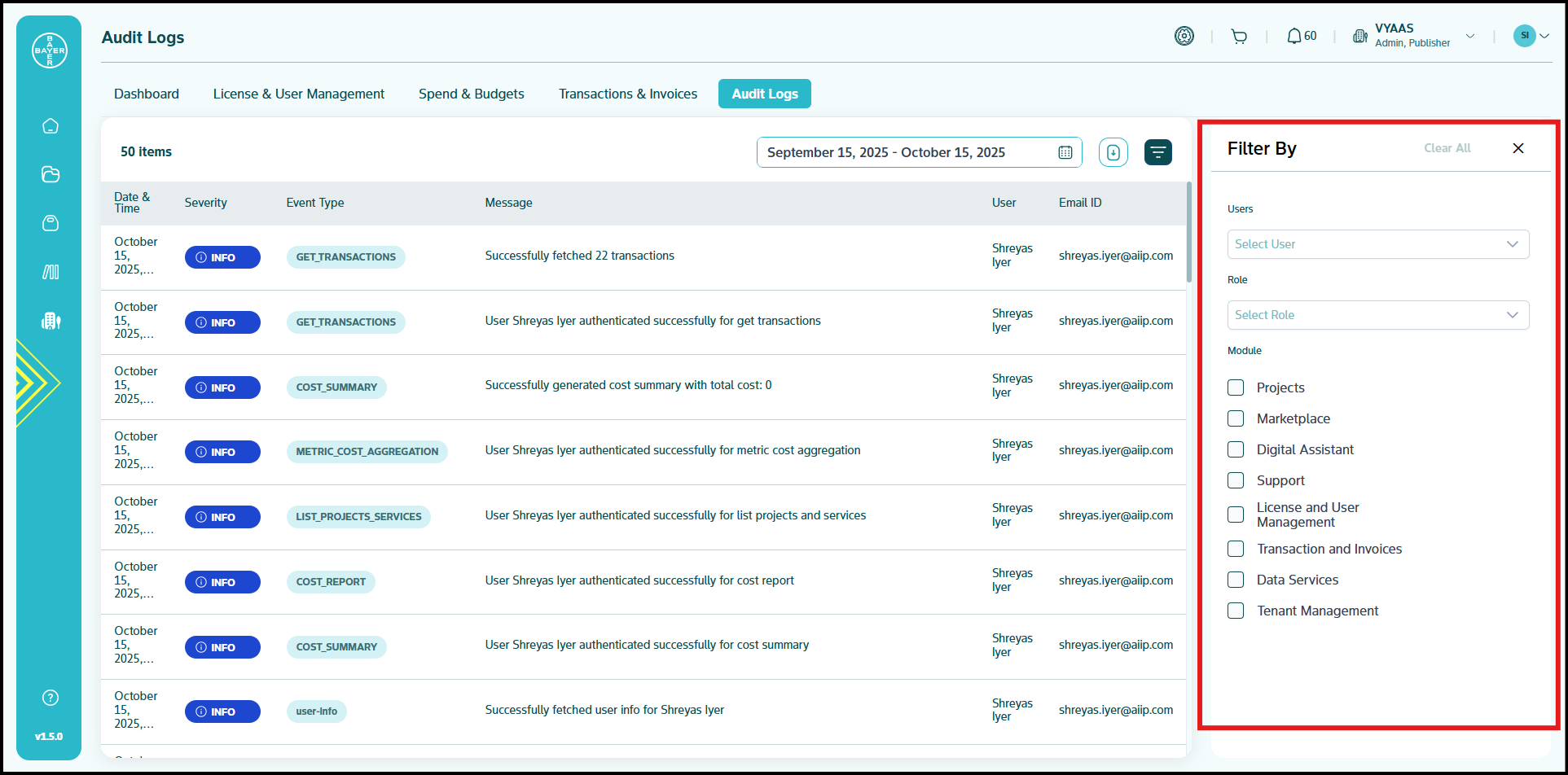 .
.
Within the "Filter By" sidebar, you can refine your search using the following criteria:- Users: Select a specific user from the dropdown list to view only the actions performed by that individual.
- Role: Filter events based on the role of the user who performed the action. Select a role from the dropdown list.
-
Module: Choose one or more specific modules to see events related only to those areas of the platform. Available modules include:
a. Projects
b. Marketplace
c. Digital Assistant
d. Support
e. License and User Management
f. Transaction and Invoices
g. Data Services
h. Tenant Management -
To clear all applied filters, click "Clear All" at the top of the "Filter By" sidebar.
Downloading Audit Logs
For record-keeping, analysis, or compliance purposes, you have the option to download your audit logs:
-
Select Download Format: Click the Download icon located next to the filter icon.
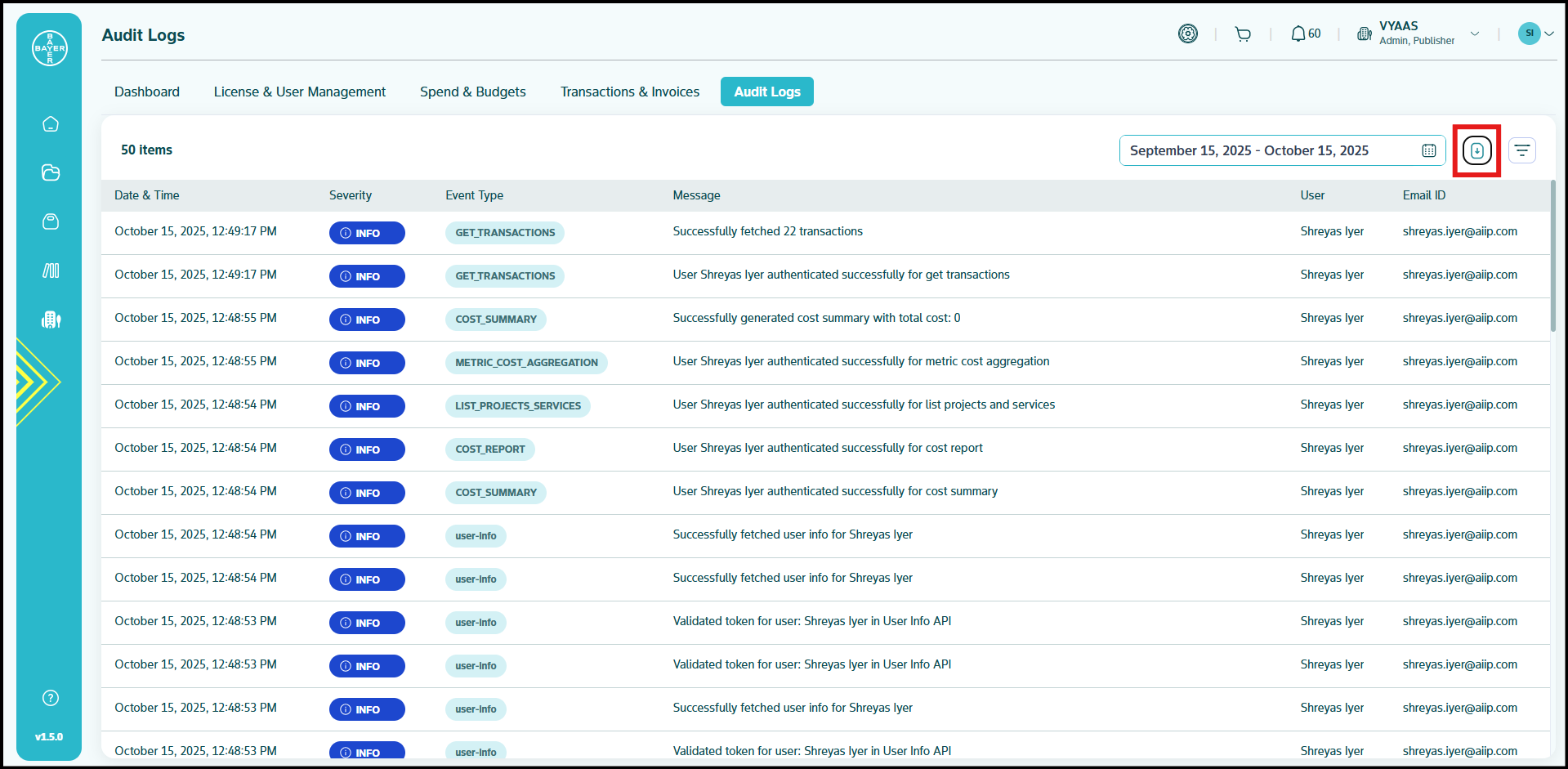
-
Choose Your Format: A dropdown menu will appear, offering you the choice to download the logs in either PDF or CSV format.
-
Initiate Download: Select your preferred format, and the download will begin automatically. Image
Benefits of Audit Logs
- Accountability: Clearly identify who performed specific actions within your tenant.
- Troubleshooting: Quickly pinpoint the sequence of events leading to an issue.
- Compliance: Maintain a verifiable record of activities to meet regulatory requirements.
- Security Monitoring: Detects unusual or unauthorized activities.
By leveraging the Audit Logs, you gain complete visibility into your tenant's operations, empowering you to manage your environment with confidence and precision.