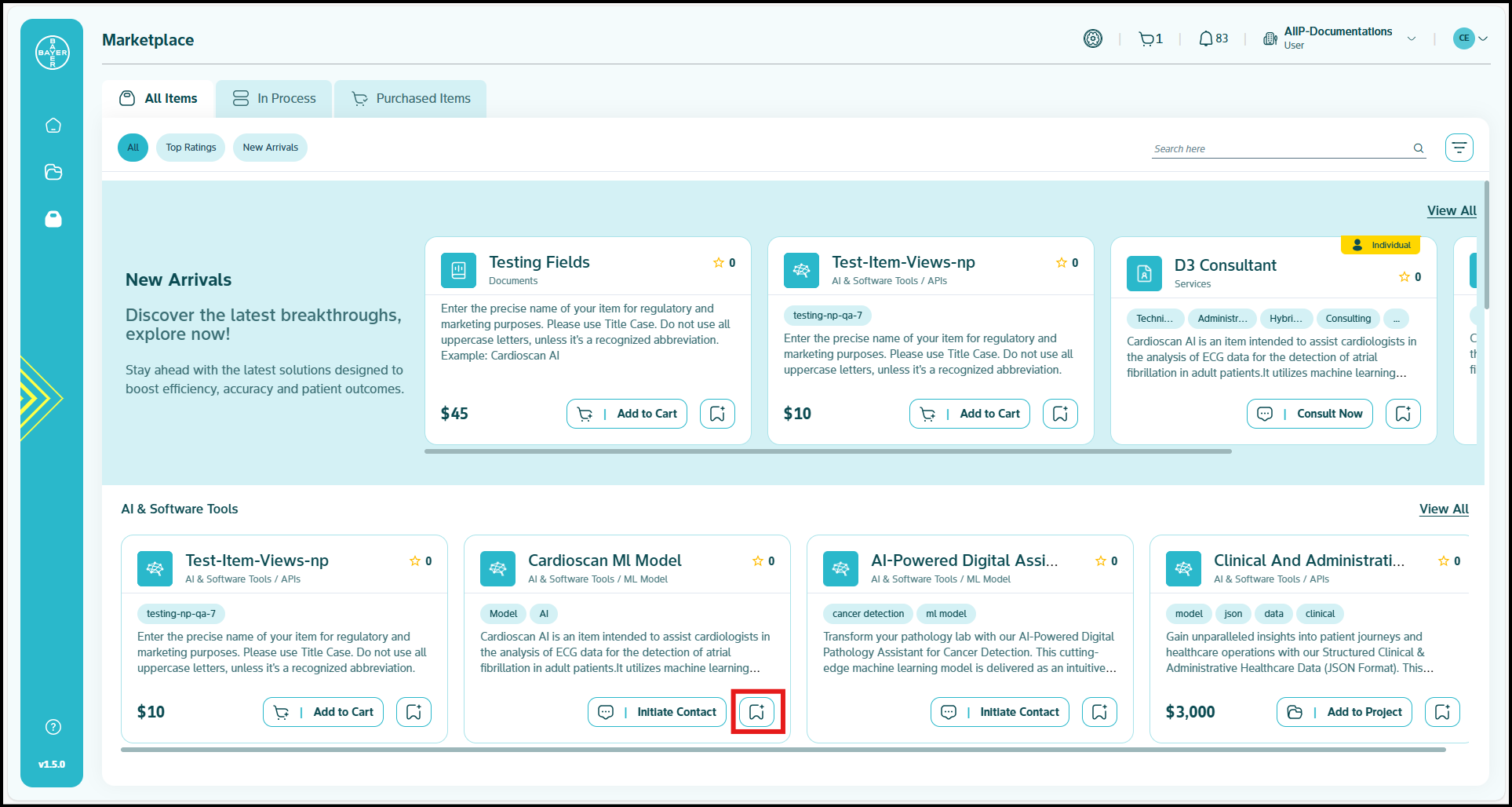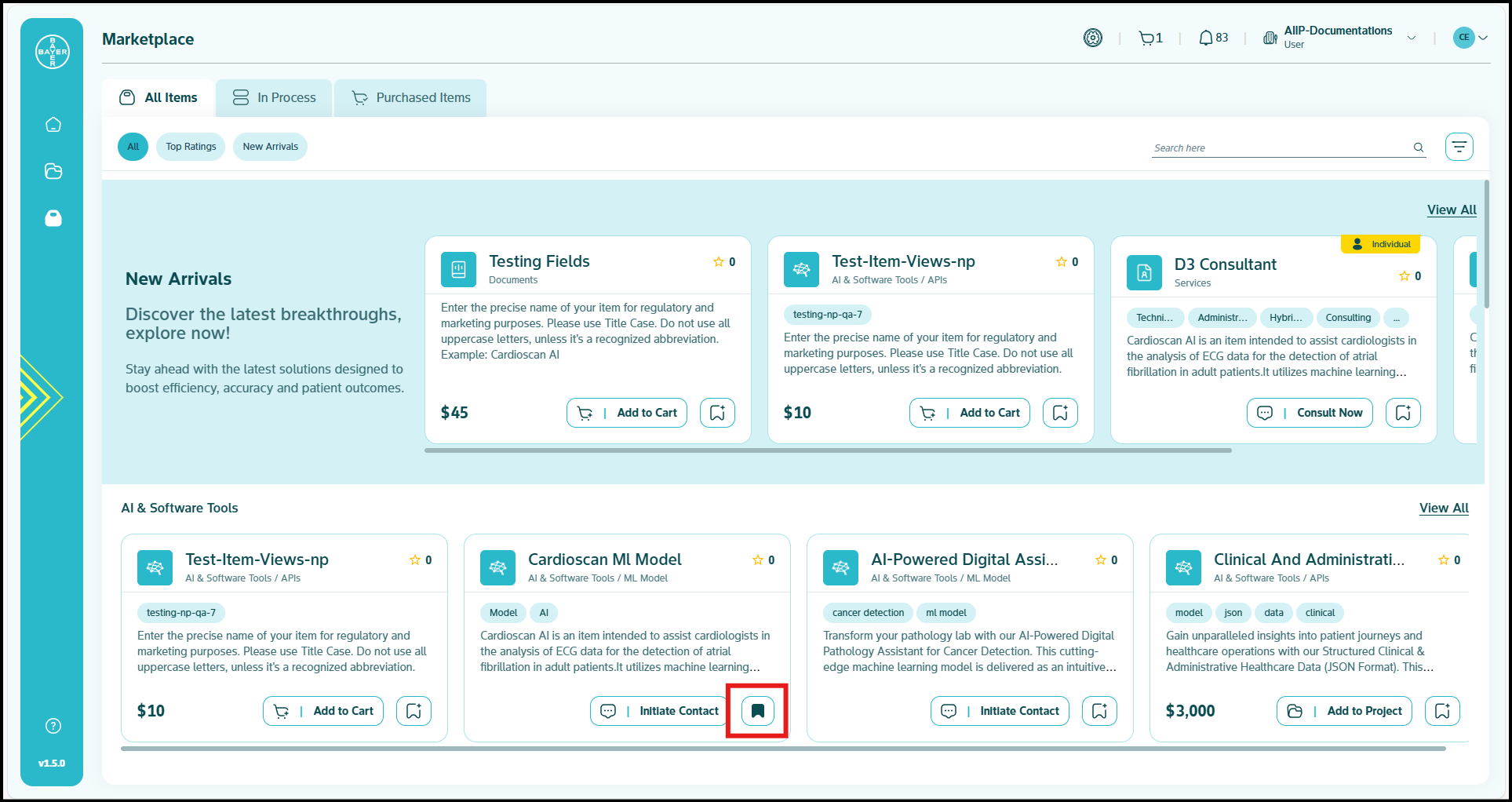Adding to Wishlist
Adding Items to Your Wishlist
You can easily add items to your wishlist from either the item card or the detailed view page.
-
Locate the "Add to Wishlist" Icon
- You'll find this icon prominently displayed on each item card for convenient access.
- The icon is designed for easy identification and quick action.
-
Add or Remove Items
- Click the wishlist icon to add the item to your wishlist.
- To remove an item later, simply click the icon again to seamlessly remove it from your wishlist.
Accessing Your Wishlist
To view all your saved items:
- Navigate to your Shopping Cart.
-
Click on the dedicated "Wishlist" tab
- This tab serves as your centralized location for managing all wishlisted items.
- You can easily review, organize, and manage your saved items from this location.
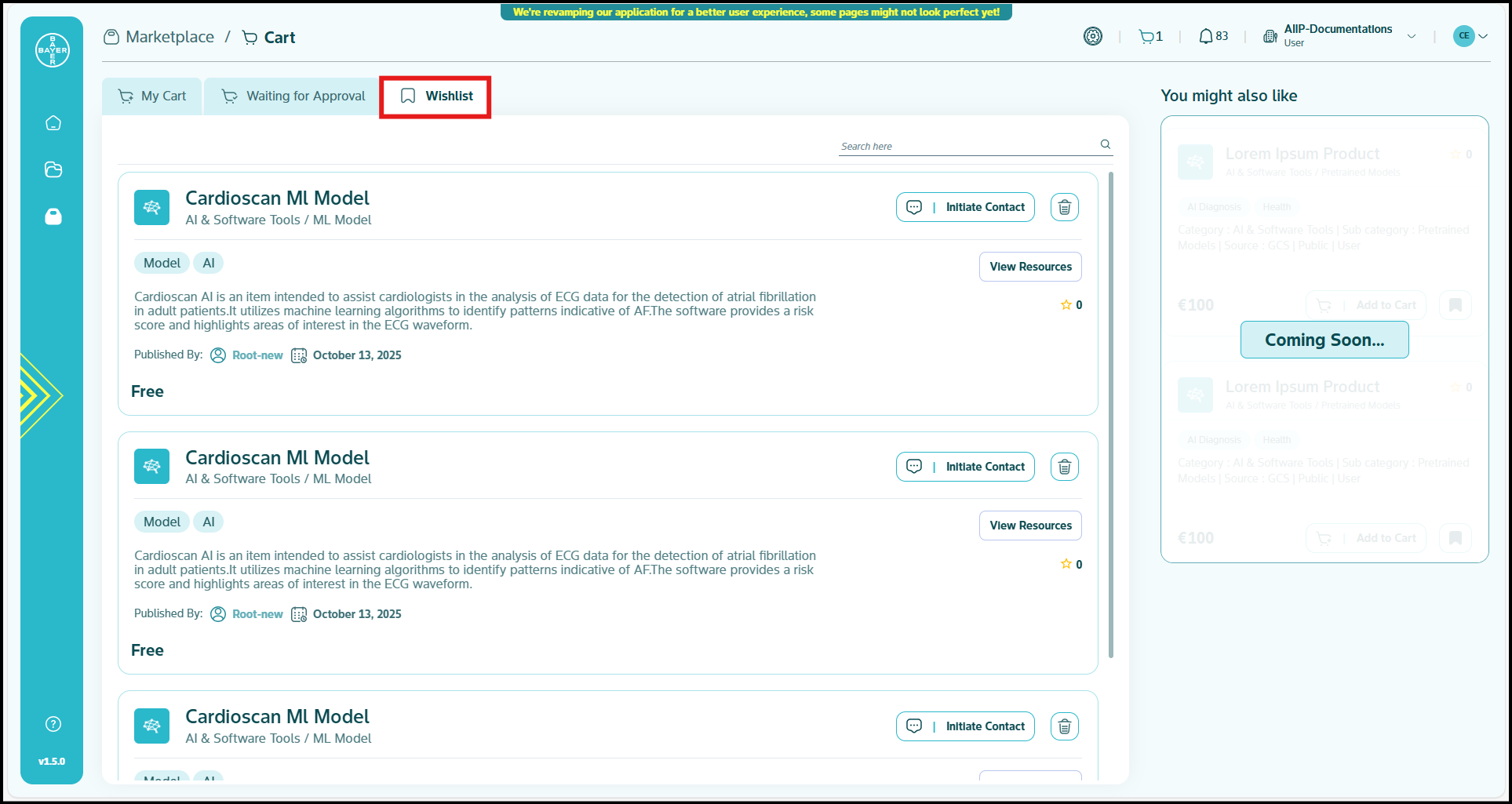

3. In case you want to proceed with purchase of any of these wishlisted items, click on "Add to Cart" and the same flow for ordering items would be initiated. Click here for more details.
Wishlist Management Tips
Managing Your Wishlist:
- You can add unlimited items to your wishlist for future consideration.
- Your wishlist items remain saved across sessions until you remove them.
- You can move items from your wishlist to your shopping cart when you're ready to purchase.
- Your wishlist helps you track items of interest without committing to immediate purchase.