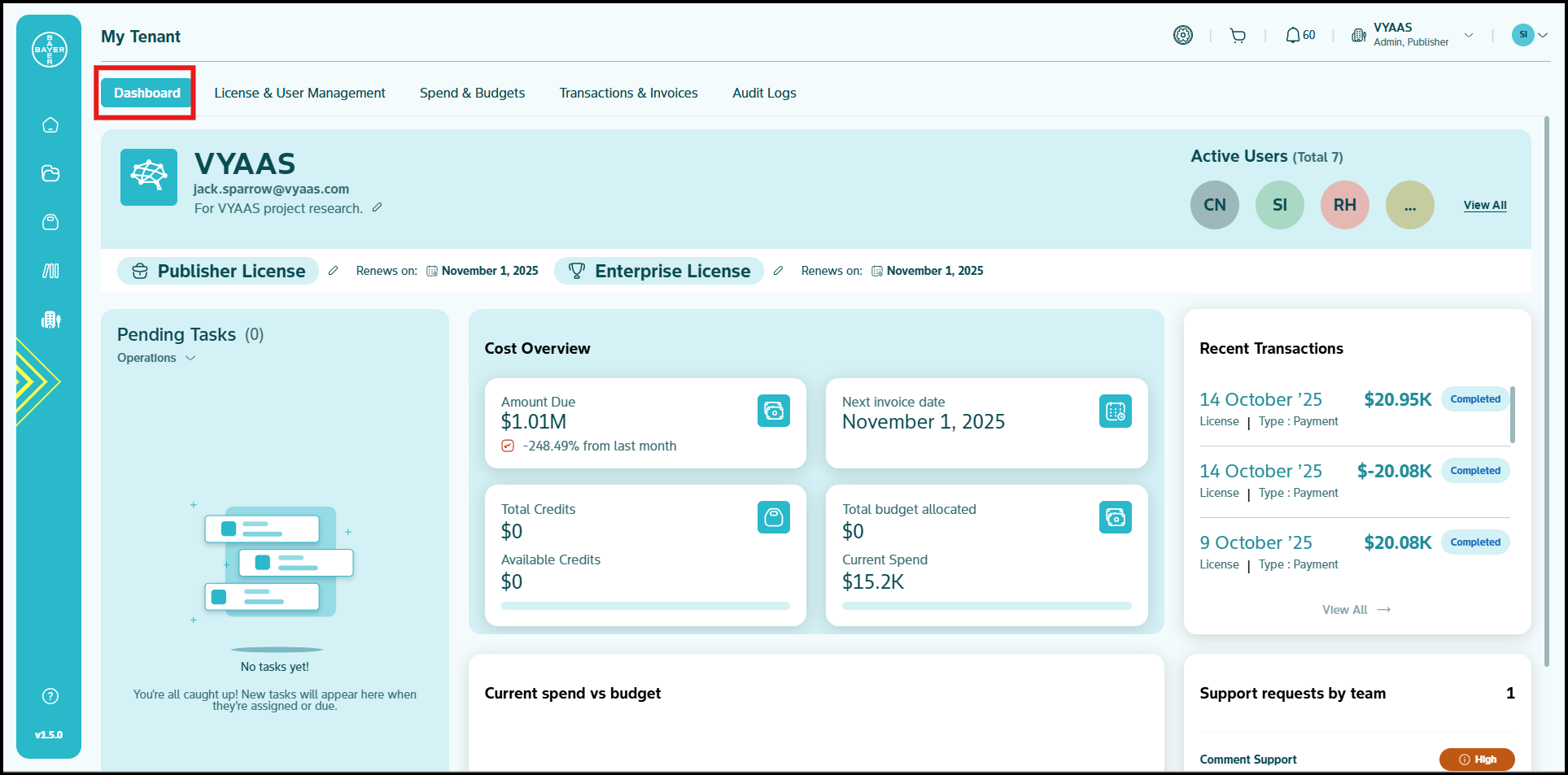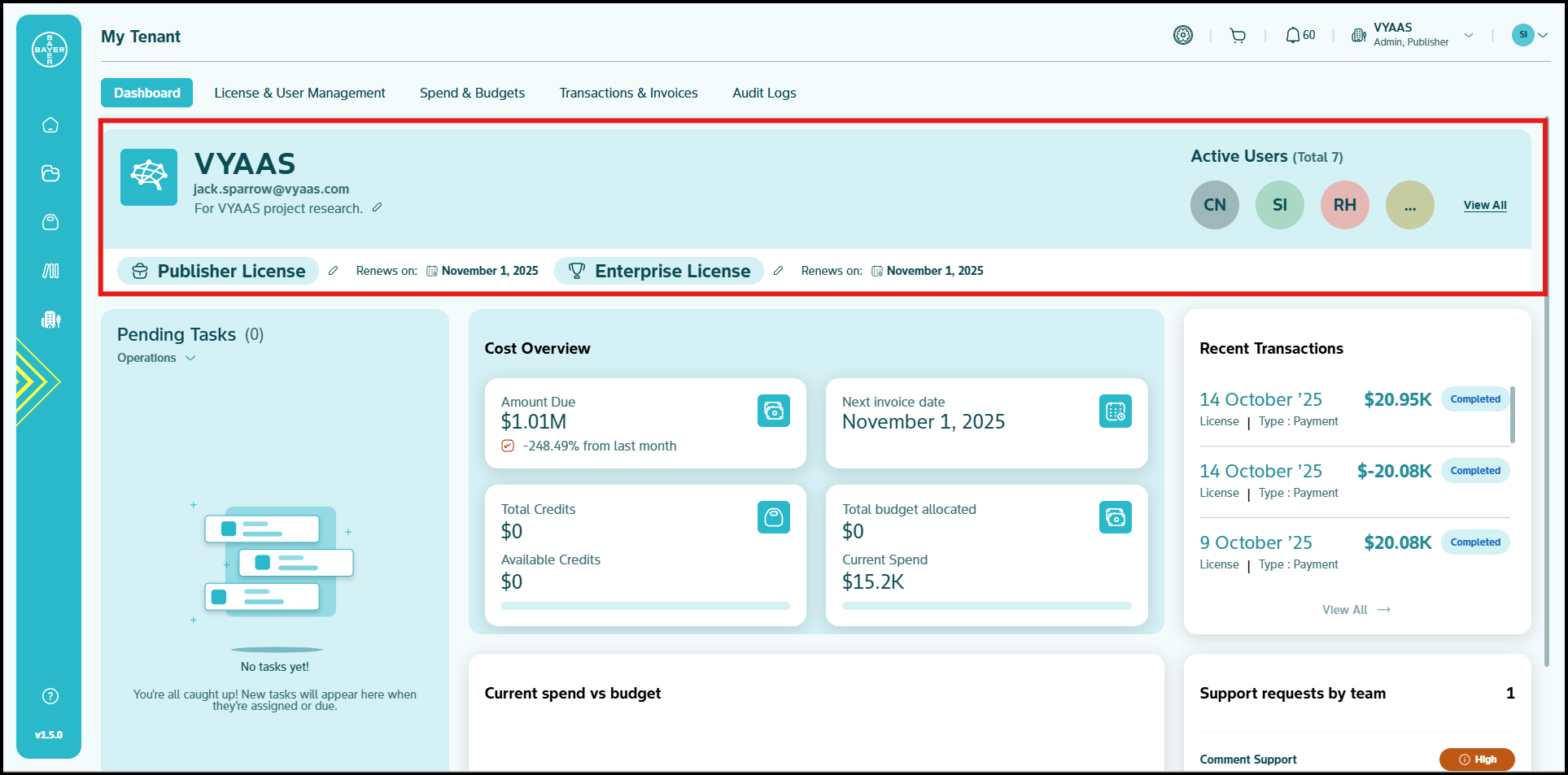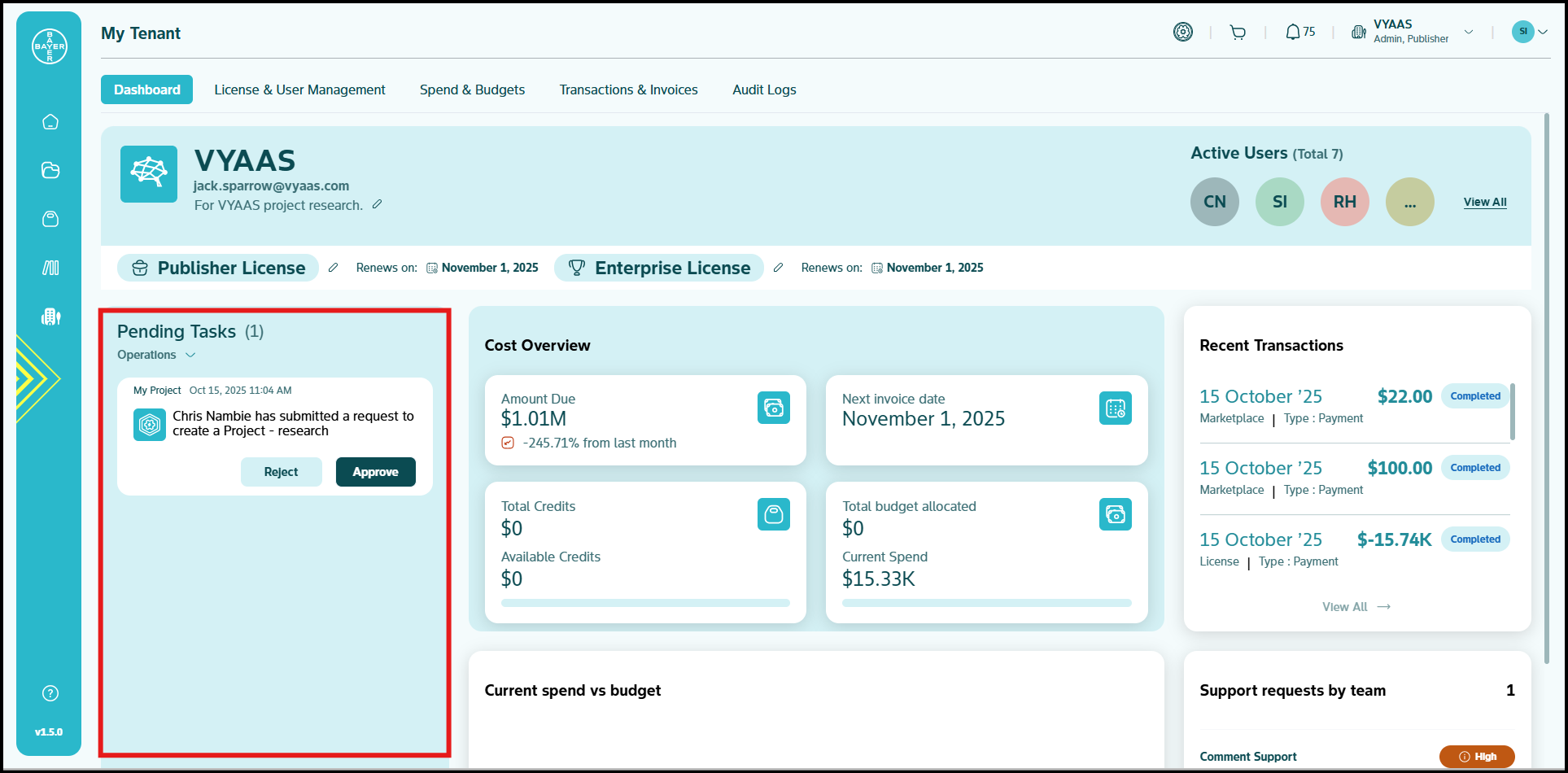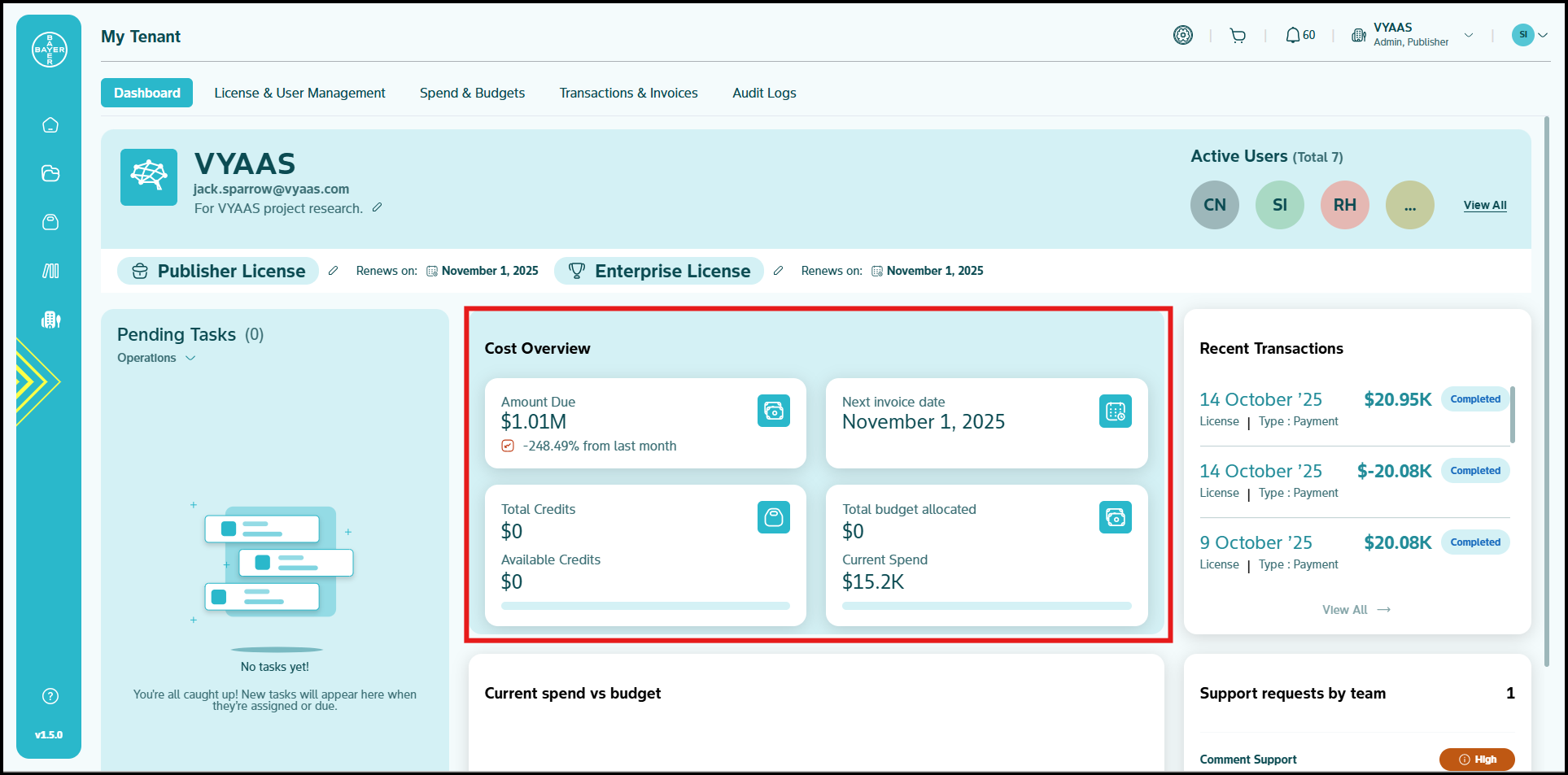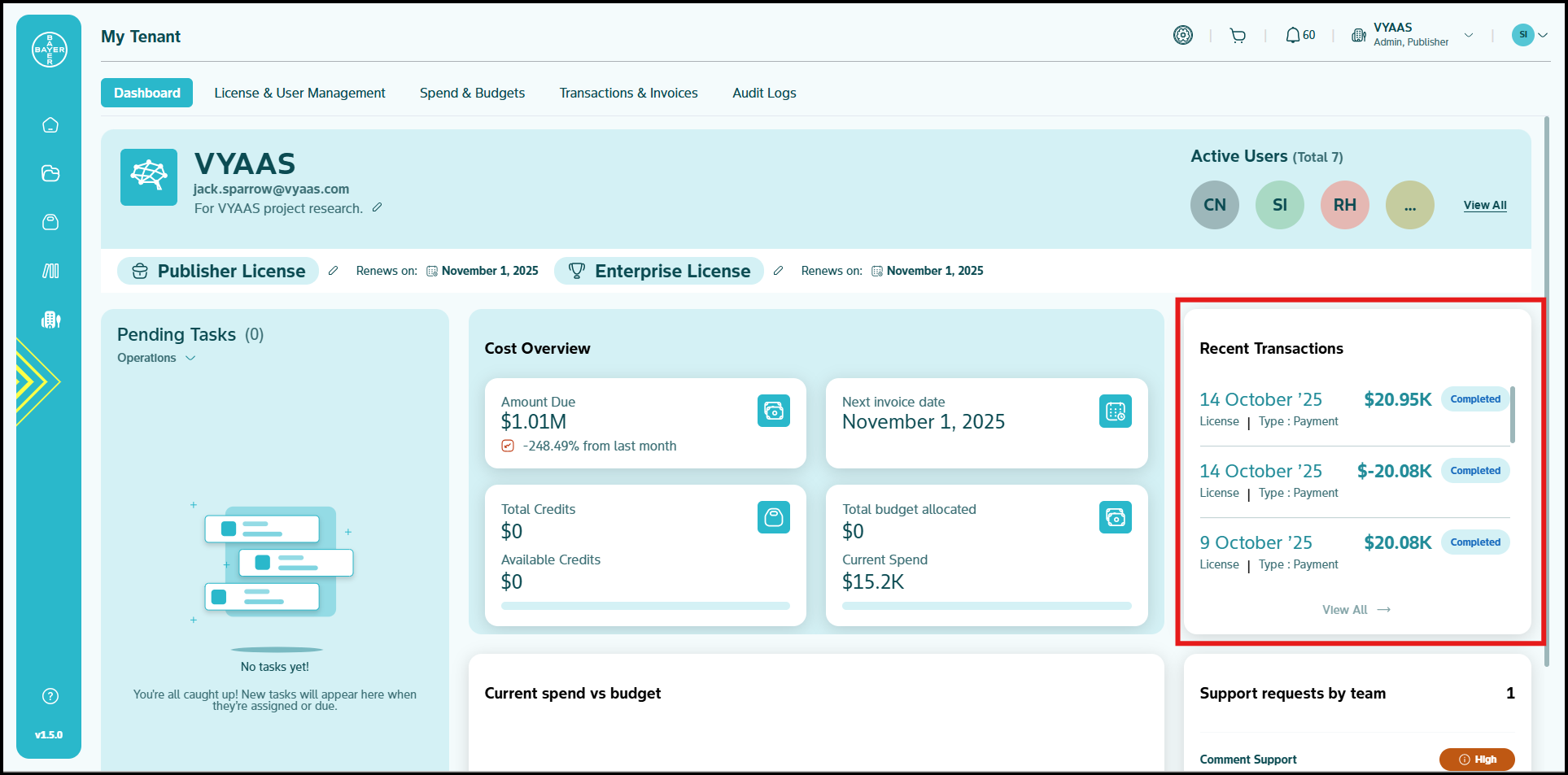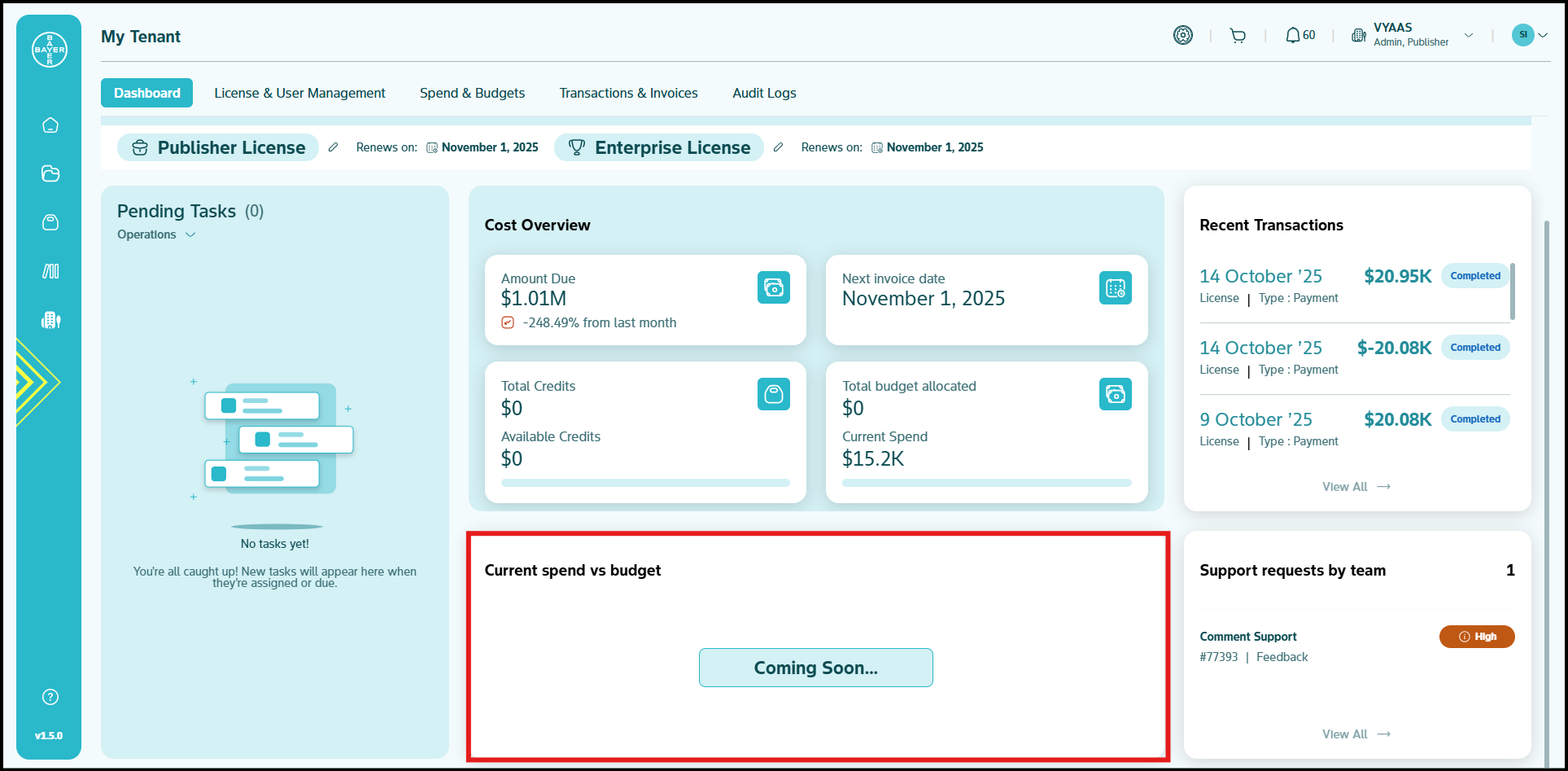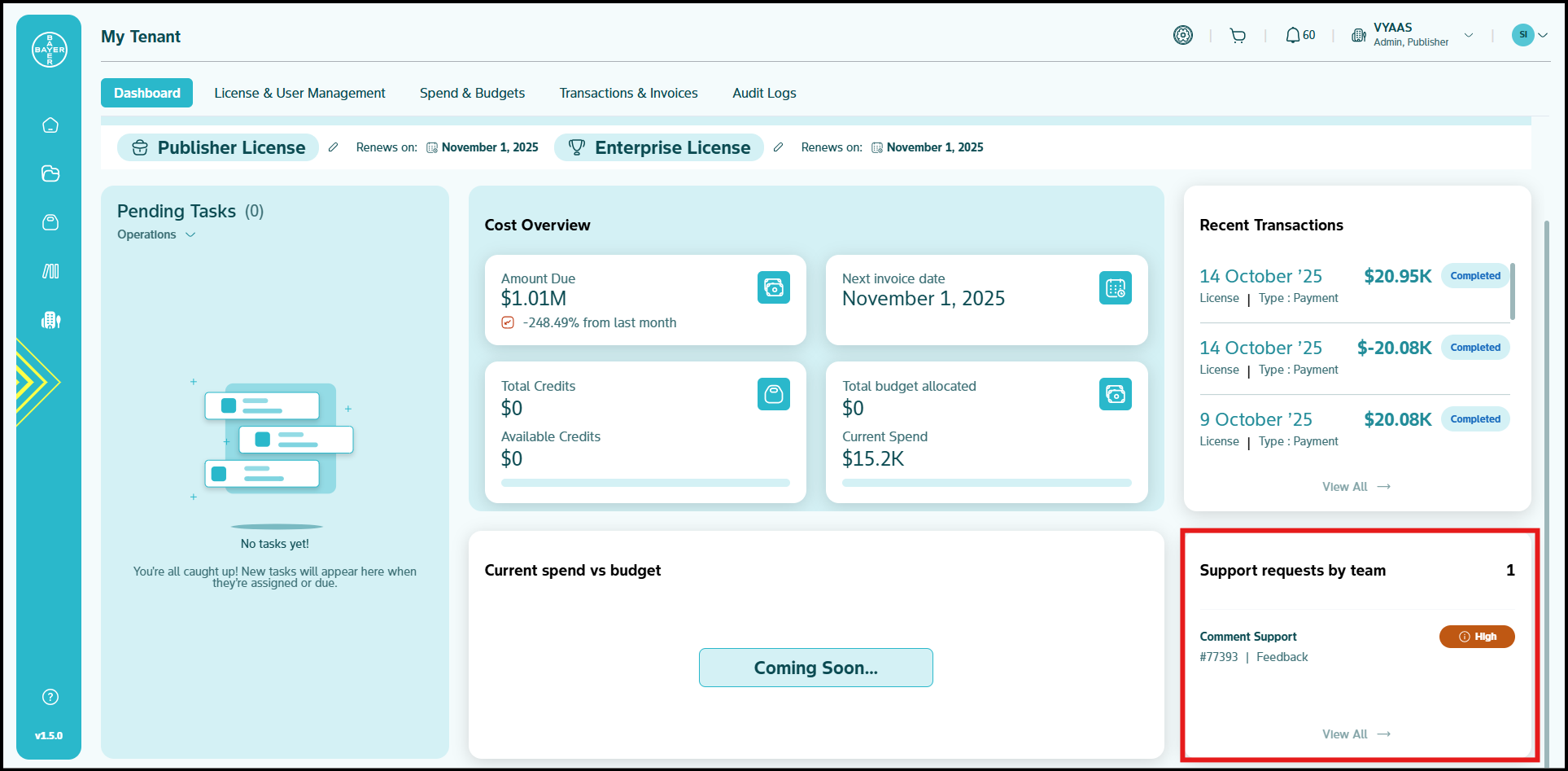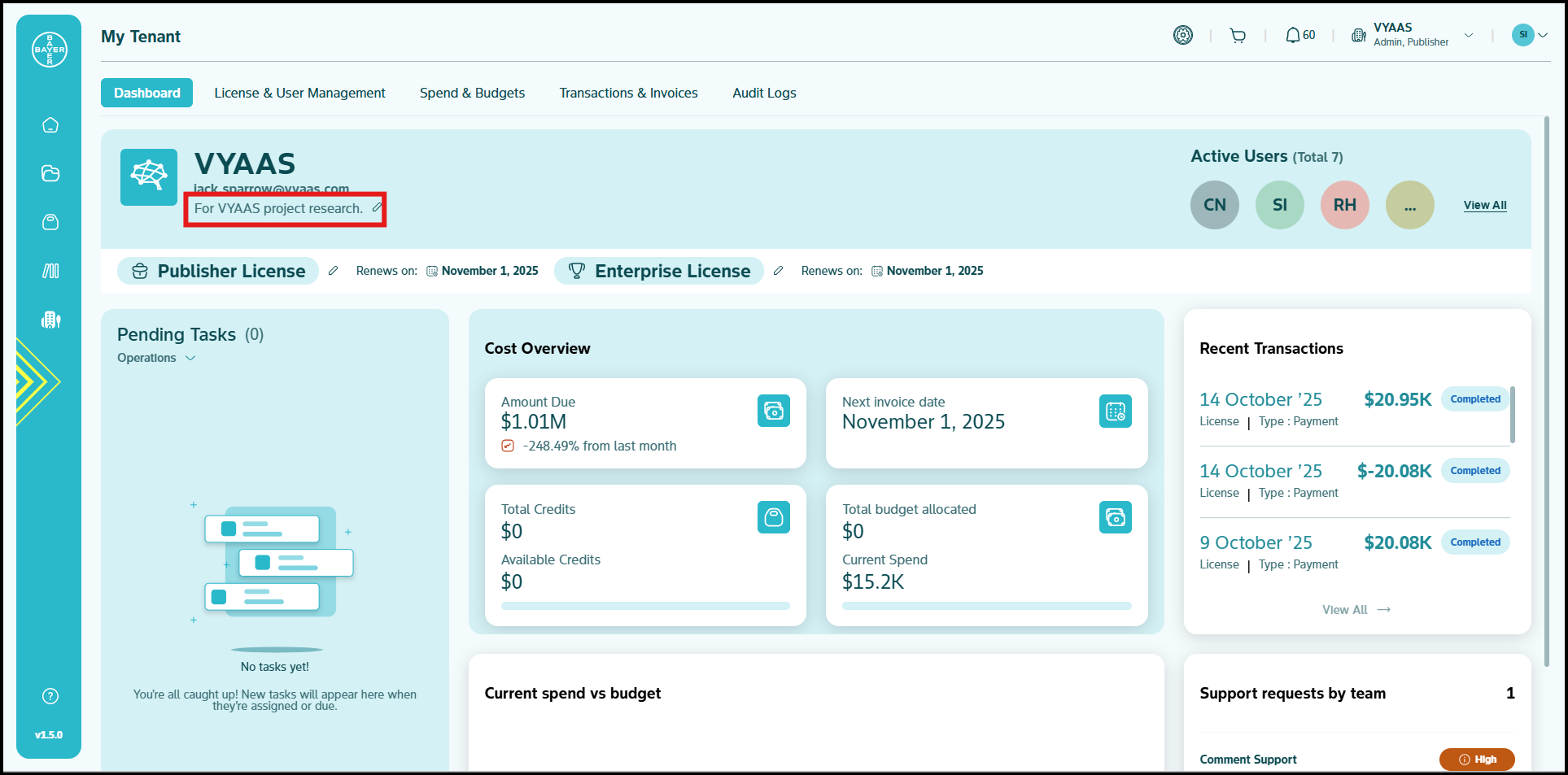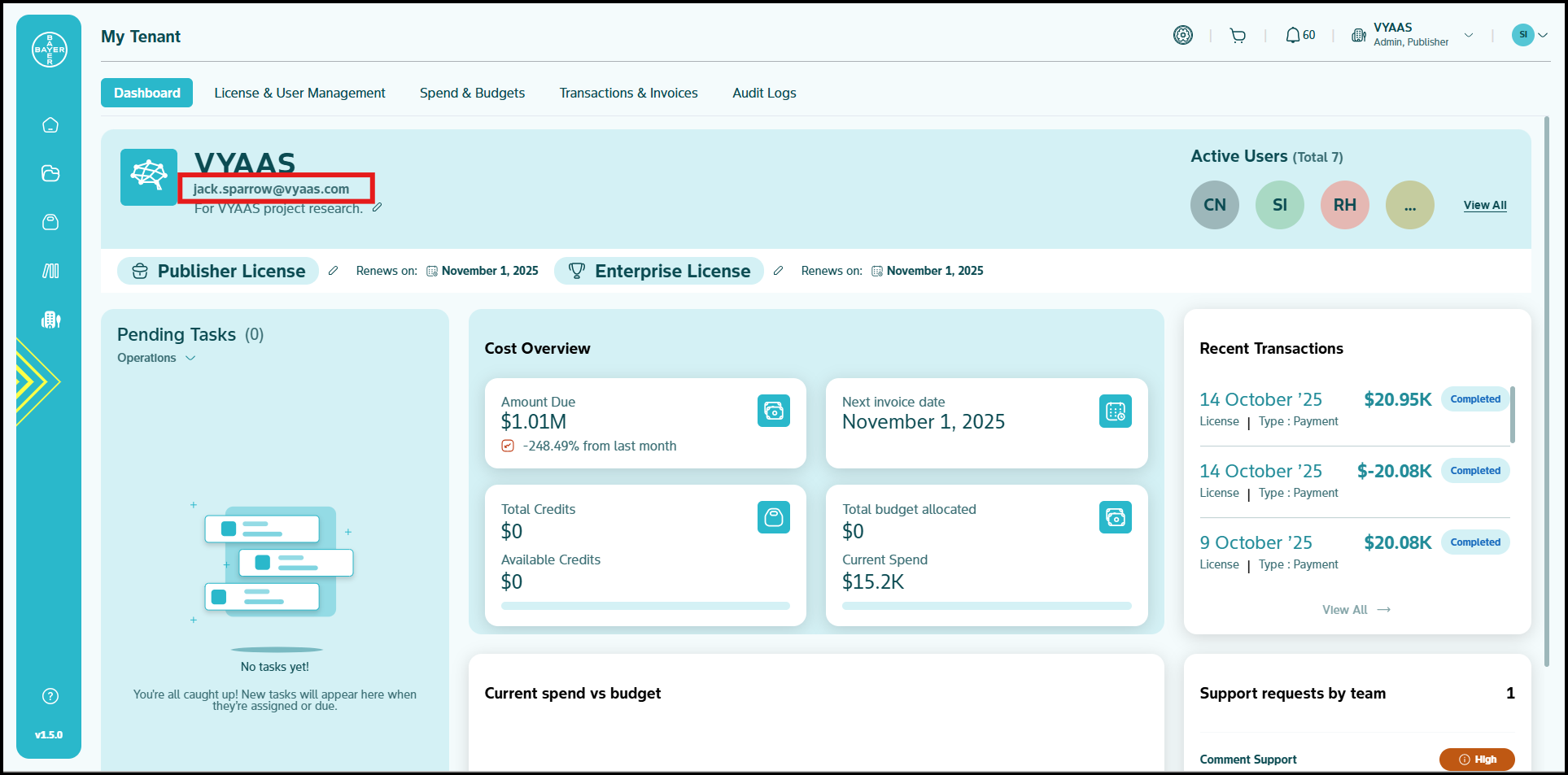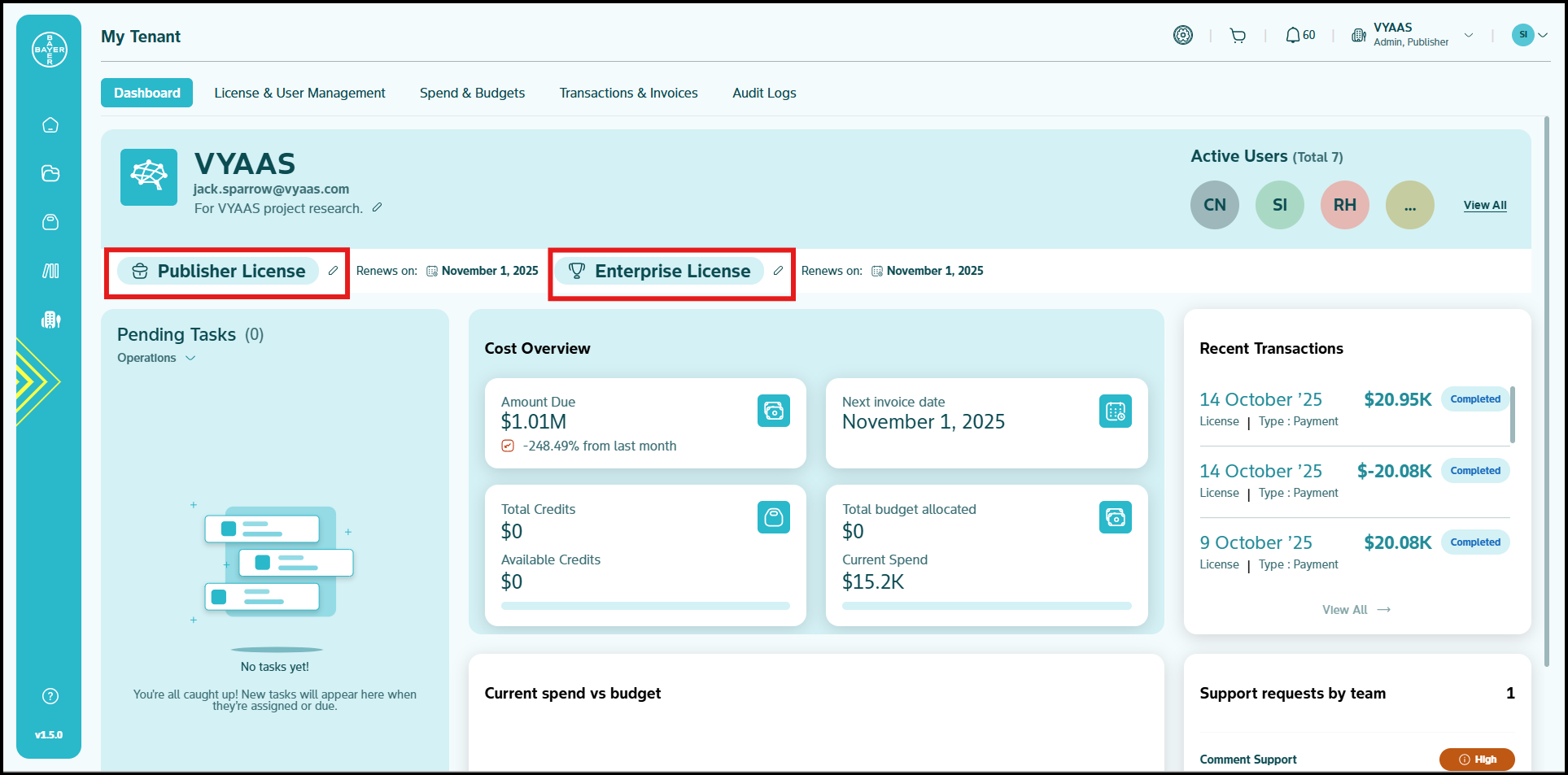Tenant Dashboard
The My Tenant's 'Dashboard' serves as your tenants's command center, delivering essential information at a glance with visual indicators of your tenants's current status.
Key Dashboard Components
Tenant Profile
Your tenants's profile displays key identification information including name, tenant email ID, description, current license plan, active users, renewal date and logo. This area provides you with immediate recognition of your tenant environment and its core configuration.
Pending Tasks
You can view actionable requests that require your attention, with details about each requester and their needs. You can use efficient approval/reject buttons for quick decisions, or select 'View all' to access your complete task history.
Financial Snapshot
You can track your tenant's financial status through key metrics including current amount due, invoice date, available credits, budget utilization and current spends. The visual indicators provide you with immediate understanding of your financial position, complemented by information about your next invoice date.
Recent Transactions
You can access a chronological record of your tenants's financial activities, including comprehensive transaction details and trend analysis. This section offers you both quick insights and the ability to explore your full transaction history through the "View all" link.
Current Spend vs Budget
You can view analytics regarding your current spends vs the allocated budget on your projects and identify actionablables that require your attention.
Support Requests by Team
You can view the support requests submitted by your team in this section for easy tracking and follow-up.
Update Tenant Description
- Click the edit icon next to the tenant description below the tenant name.
- Type in the new description and confirm by clicking the checkmark.
- Your tenant description will be updated instantly.
Update Tenant Contact Email
- Click the edit icon next to the tenant contact email below the tenant name.
- Type in the new contact email and confirm by clicking the checkmark.
- Your tenant email will be updated instantly.
Update the Tenant License
- Click the Edit icon next to the license displayed in the Dashboard section.
- Select the desired license type and specify the required number of seats for your tenant.
- Upgrades: If you upgrade the license, the changes will take effect the next day.
- Downgrades: If you downgrade the license, the changes will take effect the following month.
For more details on how to edit and change your licenses, click here.